How to install apps for iPhone using 3uTools

Using 3uTools to install applications for iPhone and iPad is convenient and does not require an App Store account, making it easier for users.
Recently, a powerful tool has emerged that poses a significant challenge to iTunes and iTools—3uTools. This essential application provides iDevice users with not only convenience and simplicity but also all the features of iTunes, while offering an easier and more user-friendly interface.
| Free Download iTunes: | Get iTunes for your computer |
| Free Download iTools: | Get iTools |
| Free Download 3uTools: | Download 3uTools for computers |
This tool can manage all operations related to your Apple account. Common tasks such as making ringtones, copying pictures to your phone, or backing up data are possible. However, to download apps from the App Store, users must sign in with their Apple ID.
Connect the mobile device to your computer (ensure that 3uTools is installed). Wait for the connection process to complete, and the interface should appear as shown below.
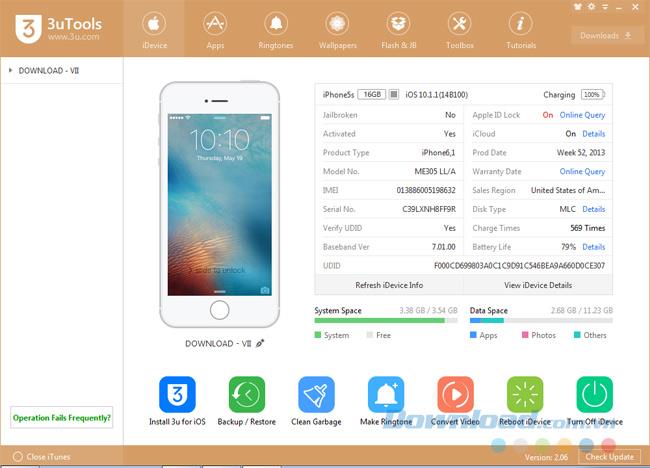
Click on the Apps tab, then select Bind.
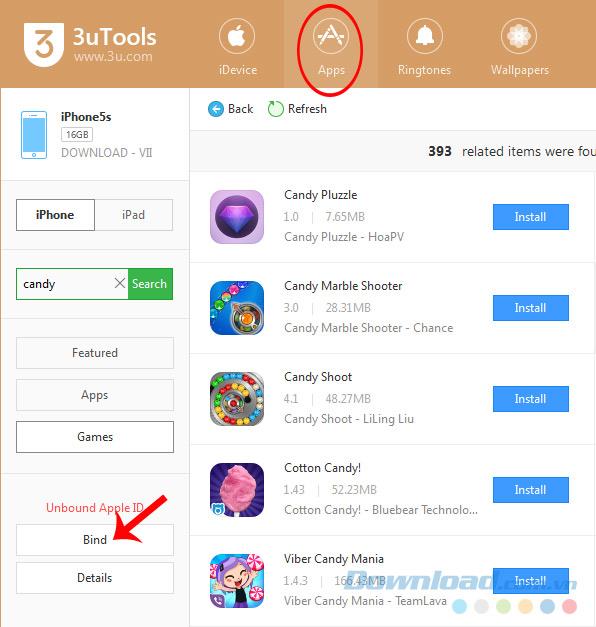
Click on Bind to log in to your Apple account.
Alternatively, clicking on the Install button of any application will trigger a prompt to select Bind for logging in.
Step 3:Fill in your Apple ID information in the required fields and then click OK. If you do not have an account, 3uTools also offers the option to create a new Apple account (No Apple ID).
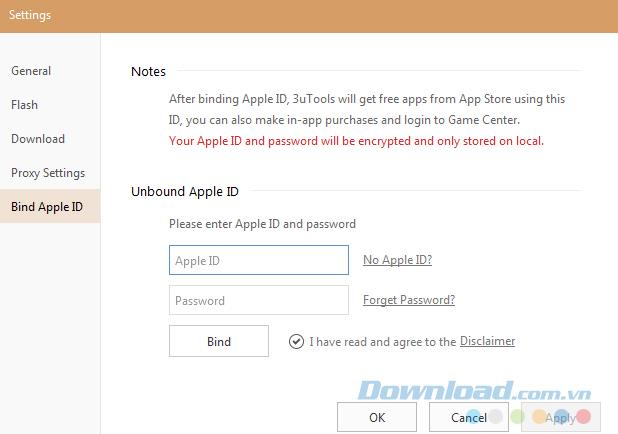
Enter your account information and click OK to log in to 3uTools.
You will receive a notification confirming successful login. Click OK to continue. Now you can freely download applications from the App Store.
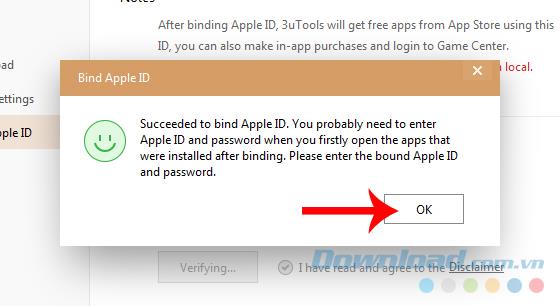
Your account information will be displayed in the lower left corner of the screen as shown below.
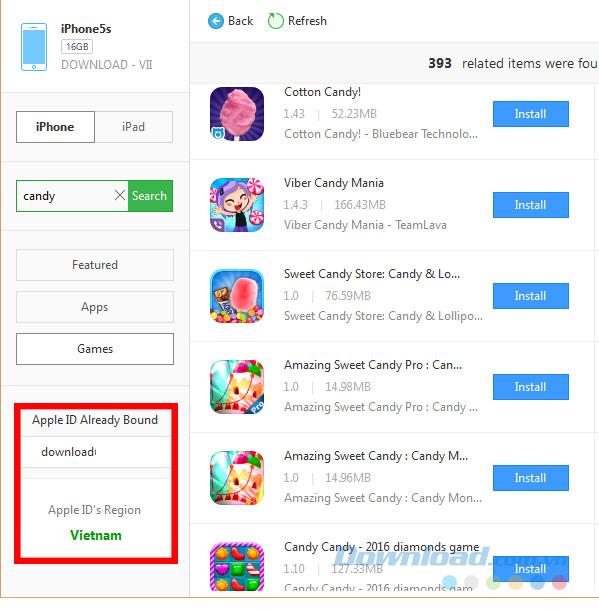
In the Apps interface, left-click on the account name you signed in with.
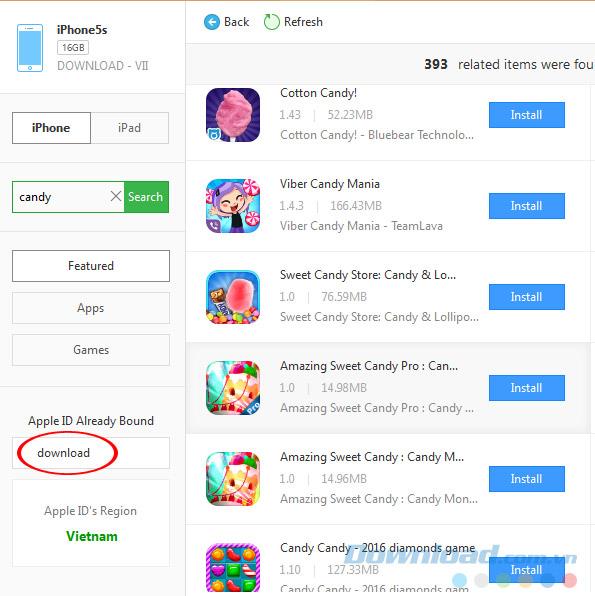
A prompt similar to the login interface will appear; click Unbind.
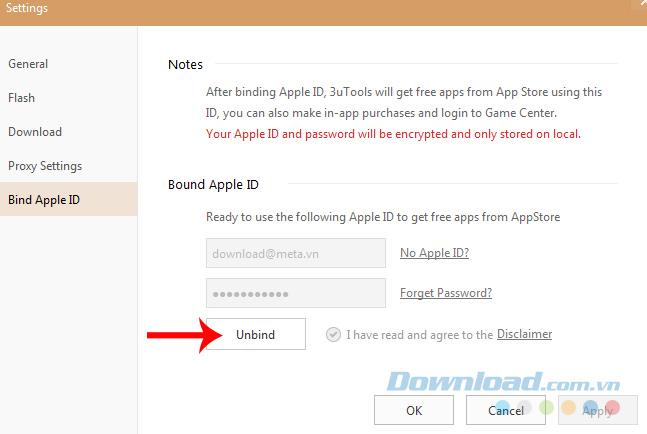
Click Unbind to log out of your Apple account on 3uTools.
Confirm with Unbind in the confirmation message that follows.
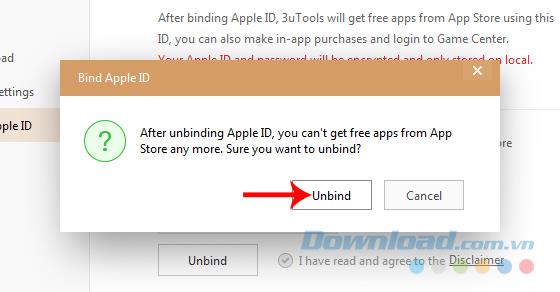
Congratulations! You've successfully logged out.
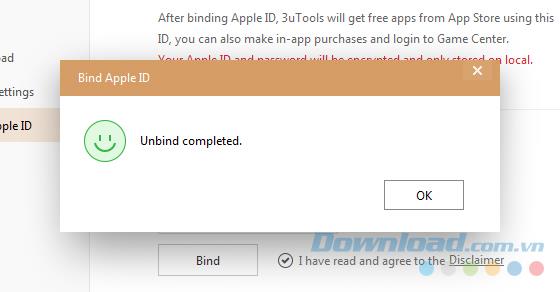
This method is particularly useful if you are using a shared computer or wish to change your Apple account.
Using 3uTools to install applications for iPhone and iPad is convenient and does not require an App Store account, making it easier for users.
Learn how to quickly copy music from computer to iPhone using 3uTools tool, a reliable method for seamless media transfer.
3uTools supports users to manage utility applications more than the traditional way. Easy-to-use interface, will bring interesting experiences to you.
Learn how to completely turn off 3uTools on your computer to avoid performance issues. Follow our step-by-step guide.
Tutorial: How to Make Checkra1n Jailbreak U Disk Using 3uTools. The CheckRa1n jailbreak tool needs to be installed on the macOS system. After making the jailbreak U disk with the help of 3uTools, you can use CheckRa1n to jailbreak your iPhone on a Windows computer.
3uTools - the latest tool to help users manipulate Apple devices is expected to be a replacement for iTools in the near future.
If you want to copy music, photos or manage data on iPhone easily, please download this latest 3utools for free.
This software will help you edit audio files, music files in accordance with the information that audio files must have, follow below this article to know how to edit music files with 3uTools.
With the new help tool - 3uTools, we now have more ways to create iPhone ringtones and set iPhone ringtones.
3uTools is the latest and highly appreciated help tool from users of devices with iOS operating systems. Not only the common features of iTunes and iTools, do everything, but these two tools can convert video formats.
This tool which supports the default language is English, users who are not fluent may be confused when using it, which leads to unwanted things, so you must change the language of 3uTools into Vietnamese to have can be easier to use
FoneTool is a comprehensive tool developed by AOMEI, a company renowned for its expertise in data management and backup solutions. Tailored specifically for iOS users, FoneTool supports iPhone, iPad, and iPod Touch devices, making it a versatile companion for anyone in the Apple ecosystem.
Learn the various methods to add Mobi files to your Kindle devices with this comprehensive guide. Perfect for users looking to read Mobi format eBooks on Kindle devices.
Using 3uTools to install applications for iPhone and iPad is convenient and does not require an App Store account, making it easier for users.
Discover how to effectively use iTools for backing up and restoring your iPhone and iPad data effortlessly.
Discover the meanings of Life360 map icons and how to effectively use the app to keep your loved ones safe. Enhance your family safety today!
Learn how to sign in with your Apple ID on 3uTools to download apps and manage your iOS device more effectively.
Bigo Live is the latest trending live stream application for mobile devices that allows users to stream videos effortlessly. Discover how to use Bigo Live for amazing streaming experiences.
Discover the webOS interface on LG Smart TV that provides a smooth, user-friendly experience with a variety of applications and features.
Discover how to recharge your MobiFone card using various methods, including online platforms, apps, and scratch cards for efficient communication.
Learn how to copy music and videos from your computer to your Android phone efficiently, the best way to enjoy offline music on Android devices.
Learn how to use WiFi Chùa, a free WiFi hotspot finder that helps you connect to networks easily.
Learn how to log out of your Zalo account effectively to protect your privacy. Follow our comprehensive guide for both Android and iOS.
Learn how to fix an unsupported file format in KineMaster, the top-quality video editing tool for smartphones.
Explore the NetCast interface on LG TVs, its features, benefits, and how it enhances your viewing experience. Ideal for Smart TV users.
Learn how to use Life360 without a phone number. This guide will help you set up Life360 easily and efficiently for tracking loved ones.
























Quang vn -
I’ve used 3uTools before, but never signed in with my Apple account. Thanks for the tip
Chris M. -
Can you also guide us on how to sign out? I want to switch accounts, and I'm not sure how
Samantha O. -
Couldn’t have asked for a better step-by-step guide. Thank you for sharing your knowledge
HappyUser98 -
3uTools is so versatile! Signing in with my Apple account has opened up so many new possibilities. Love it!
Marky Mark -
Why does it take so long for some people to sign in? I did it in a minute! 😂
Lisa W -
Great article! I always felt lost with 3uTools, but now it makes sense. Cheers!