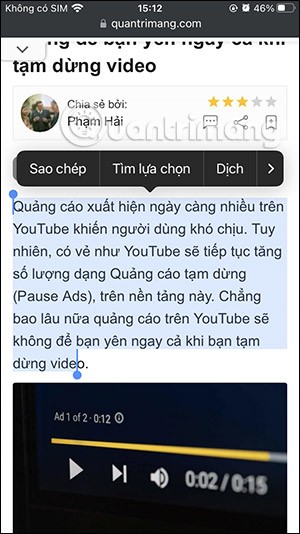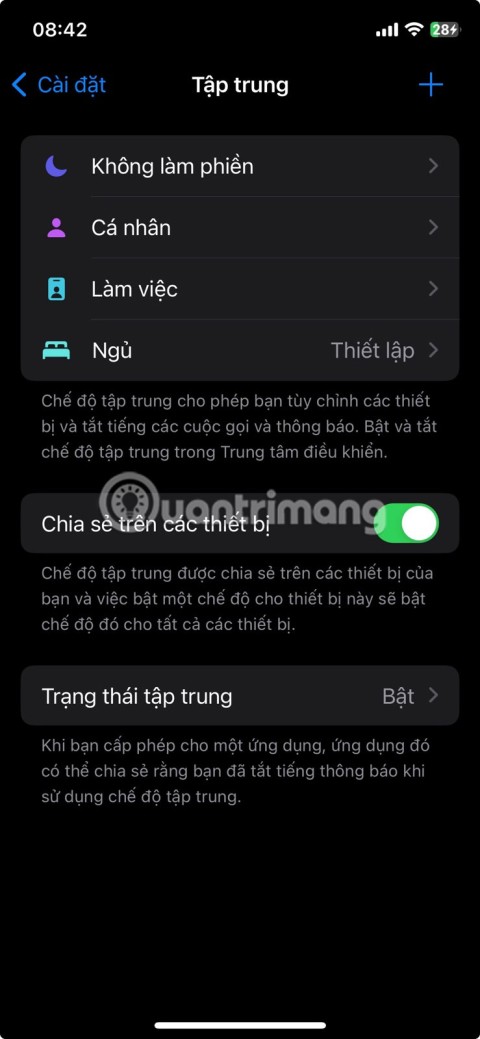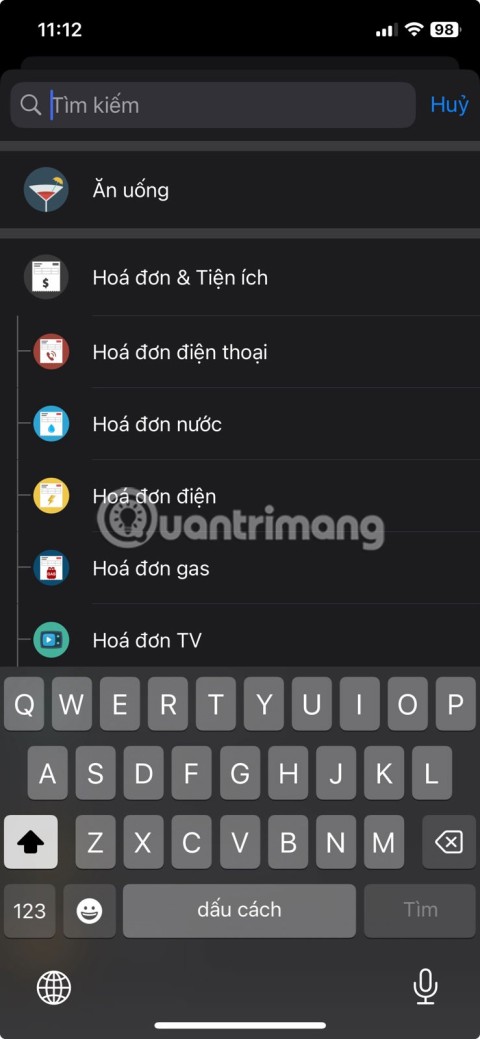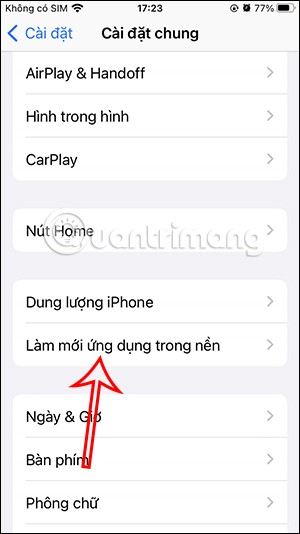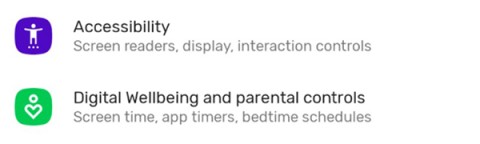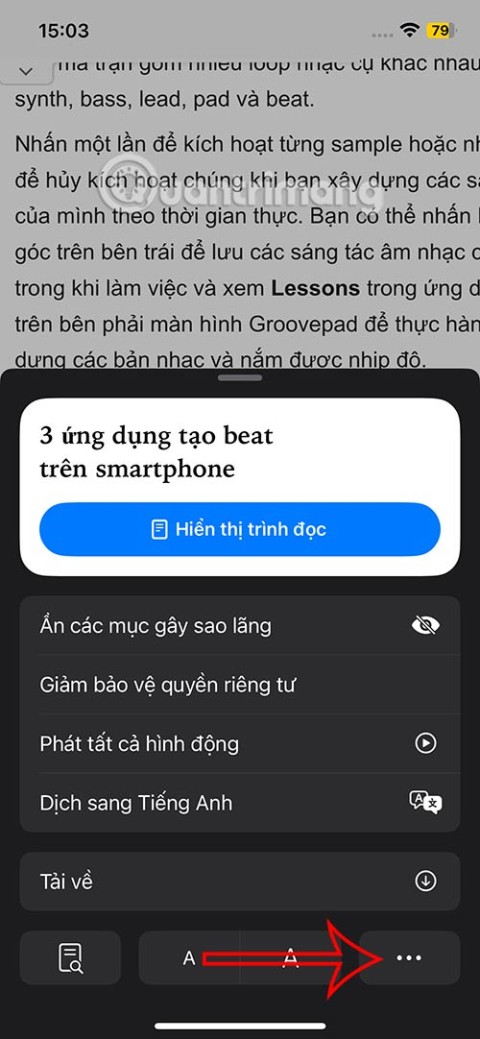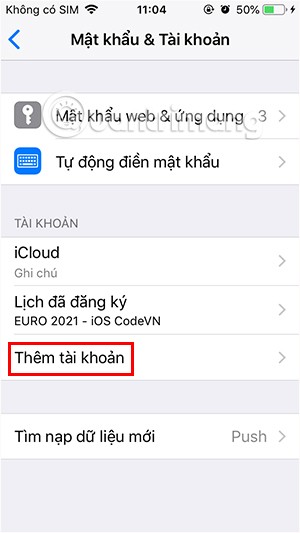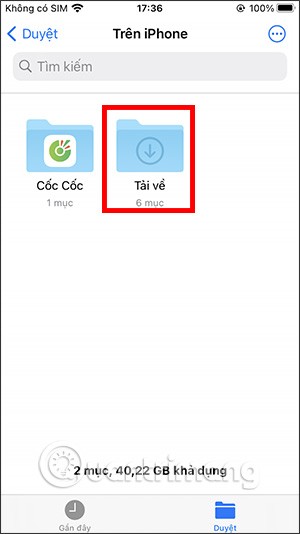How to install apps for iPhone using 3uTools

Using 3uTools to install applications for iPhone and iPad is convenient and does not require an App Store account, making it easier for users.
3uTools is the latest and highly appreciated help tool from users of devices with iOS operating systems. Not only does the common features of iTunes and iTools do everything that these two tools can, but 3uTools also has its own unique and unique advantages, such as converting video formats, viewing system versions. run or even jailbreak devices ...
While iTunes - genuine products are "estranged" because of complicated interface, how to perform simple operations such as copying photos from computers or copying videos, making ringtones ... are extremely difficult, people iOS users have switched to using iTools - a similar but free tool (previously) and a much more "user friendly" way.
However, recently, iTools has also started to commercialize its products, causing users to be disappointed once again. And the introduction of 3uTools is a perfect replacement that both meets user requirements for simplicity and convenience while ensuring common features such as iTunes and iTools.
But not only that, 3uTools also proves the diversity and outstanding progress compared to the "two seniors" in the advantages that only it has, such as jailbreak, version checking or even any video conversion. video to use for iOS.
Step 1: You open the 3uTools software on your computer, then plug the cable connected to the phone and wait for confirmation.
Step 2: Connect successfully, the main interface will look like below. Left- click on the Toolbox tab and click on Convert Video below.

Step 3: There is another window appearing, this is where we perform the video format conversion for iOS devices. You can choose to left click on either of the Add Videos items as shown below or left click, hold and drag the file into it.
Notice a few items on the Video Output Settings side :
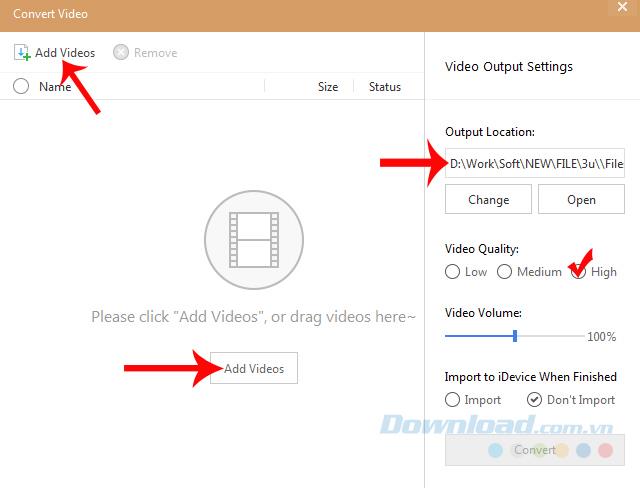
Select Add video to start the conversion process
Step 4: After selecting Add video , the Window window appears, navigate to the location where you want to save the video, left-click on it and Open .

Step 5: Mark the tick in the box round in front of the video name which to choose (in case of multiple videos that do not want to convert all). You will see the Convert appear blue, click on it to start converting the video format.
ATTENTION:
Before proceeding with the conversion, you can choose:

Make customizations to videos that are converted
Step 6: After the conversion is successful, there will be a notice and we can quickly see the completed file by clicking Open .
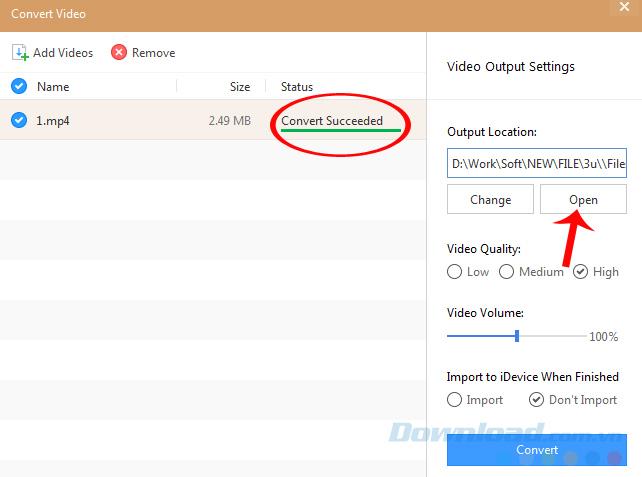
Here, the location to save the file after conversion in the computer.

If determined to convert this format to copy to iPhone, it is best to always tick the Import section for 3uTools to transfer videos to the phone after conversion is complete. This is also a feature that only this tool can do so far.

You can see the message " Convert Succeeded - Converted into" Import Succeeded - Synchronized successfully ".

Notification of conversion and successful video sync
You can access the Videos application available on your iPhone, iPad to check that the video has actually been put into the machine or not?

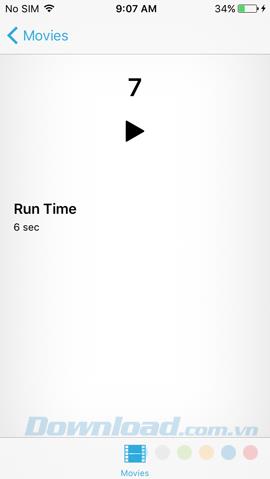
Because not all videos are supported by Apple on their devices, this is the simplest, most efficient and convenient way for us to convert videos and copy it to your device. 3uTools supports many popular video formats such as MP4, FLV, AVI, MOV ...
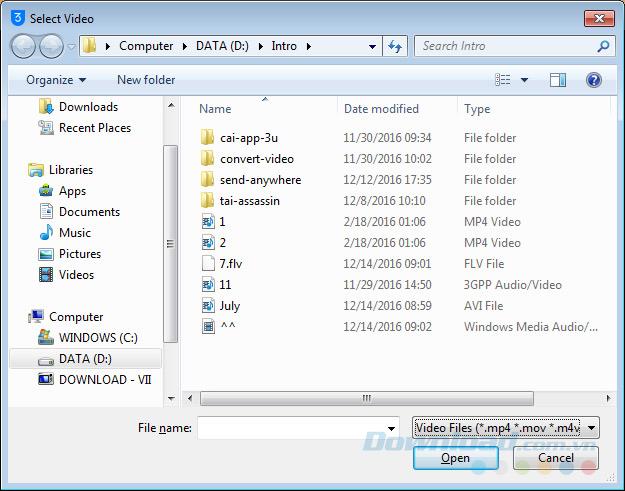
If you've ever had to convert videos with software or use online conversion services , you can now replace them with this great tool. And in particular, 3uTools does not force users to login to an Apple account when performing this operation.
I wish you successful implementation!
Using 3uTools to install applications for iPhone and iPad is convenient and does not require an App Store account, making it easier for users.
Learn how to sign in with your Apple ID on 3uTools to download apps and manage your iOS device more effectively.
Learn how to quickly copy music from computer to iPhone using 3uTools tool, a reliable method for seamless media transfer.
3uTools supports users to manage utility applications more than the traditional way. Easy-to-use interface, will bring interesting experiences to you.
Learn how to completely turn off 3uTools on your computer to avoid performance issues. Follow our step-by-step guide.
Tutorial: How to Make Checkra1n Jailbreak U Disk Using 3uTools. The CheckRa1n jailbreak tool needs to be installed on the macOS system. After making the jailbreak U disk with the help of 3uTools, you can use CheckRa1n to jailbreak your iPhone on a Windows computer.
3uTools - the latest tool to help users manipulate Apple devices is expected to be a replacement for iTools in the near future.
If you want to copy music, photos or manage data on iPhone easily, please download this latest 3utools for free.
This software will help you edit audio files, music files in accordance with the information that audio files must have, follow below this article to know how to edit music files with 3uTools.
With the new help tool - 3uTools, we now have more ways to create iPhone ringtones and set iPhone ringtones.
This tool which supports the default language is English, users who are not fluent may be confused when using it, which leads to unwanted things, so you must change the language of 3uTools into Vietnamese to have can be easier to use
It's a waste to let a perfectly functional device go to waste. So consider these creative ways to use your old iPhone.
Incorporating quoted text when sharing a web link in a message on iPhone is a great way to give recipients immediate access to the content of interest.
Do you often find yourself scrolling through social media or jumping into group chats to read new messages and memes while you work? There are a variety of features on your iPhone that can help reduce distractions while you work.
The battery of this year's iPhone 16 series is significantly improved compared to previous iPhone models.
Are you getting the iMessage is Signed Out pop-up whenever you open a thread in the Messages app on your iPhone?
Is your iPhone or iPad keyboard not showing up, typing the wrong letters, or malfunctioning in some way? We'll go through common issues with corresponding solutions you can try when your iPhone or iPad keyboard isn't working.
All the photos you take on your smartphone are saved in your device's photo library so everyone can see them, even your private photos.
Using background app refresh on your iPhone will consume more of your phone's power or use more data on your phone.
iOS 18.2 will bring the volume slider back to the iPhone lock screen after being temporarily disabled in iOS 16
While the stock iOS keyboard has improved over the years, it's still not perfect, especially when compared to some third-party options. That's why many people are replacing it with Gboard on their iPhones!
In the article below, Quantrimang will guide you how to adjust vibration on Android.
This app will let you find out which apps are using the microphone and camera on your Android smartphone.
Like Safari on Mac, the Website Settings section on Safari iPhone allows you to change settings, or customize the website to suit your needs.
The Mail app on iPhone lets you add and set up email accounts to the app so you can manage email right on the iPhone Mail app.
On iPhone/iPad, there is a Files application to manage all files on the device, including files that users download. The article below will guide readers on how to find downloaded files on iPhone/iPad.