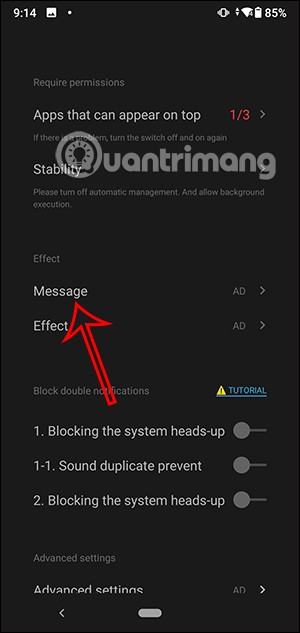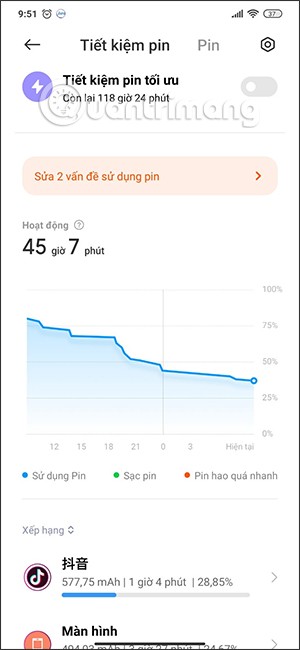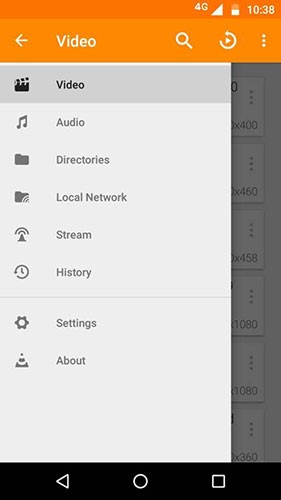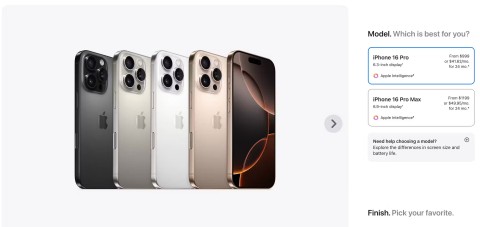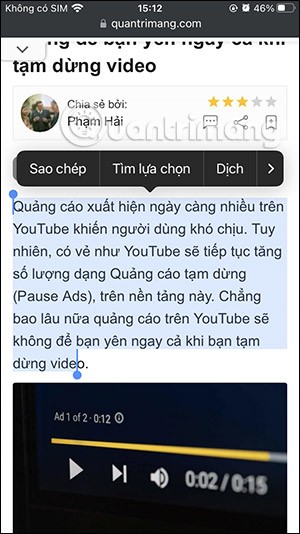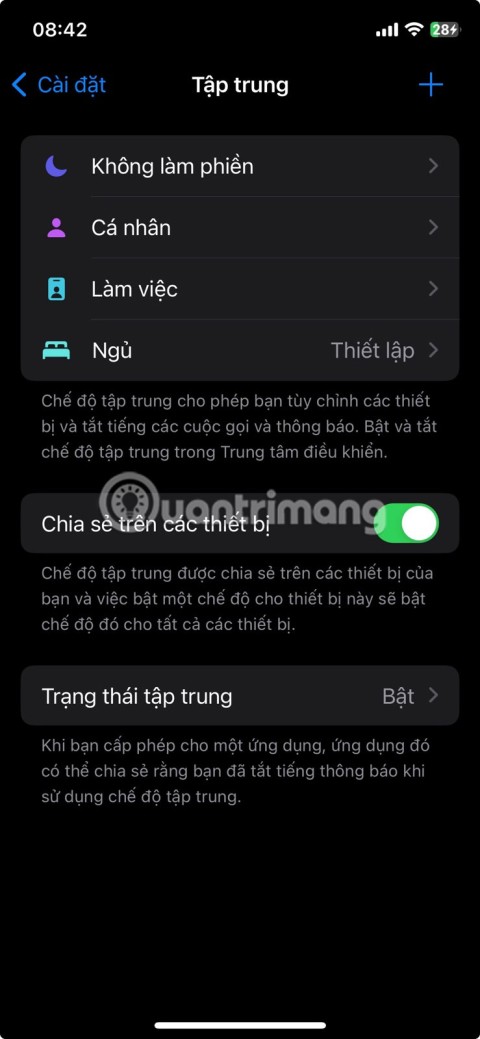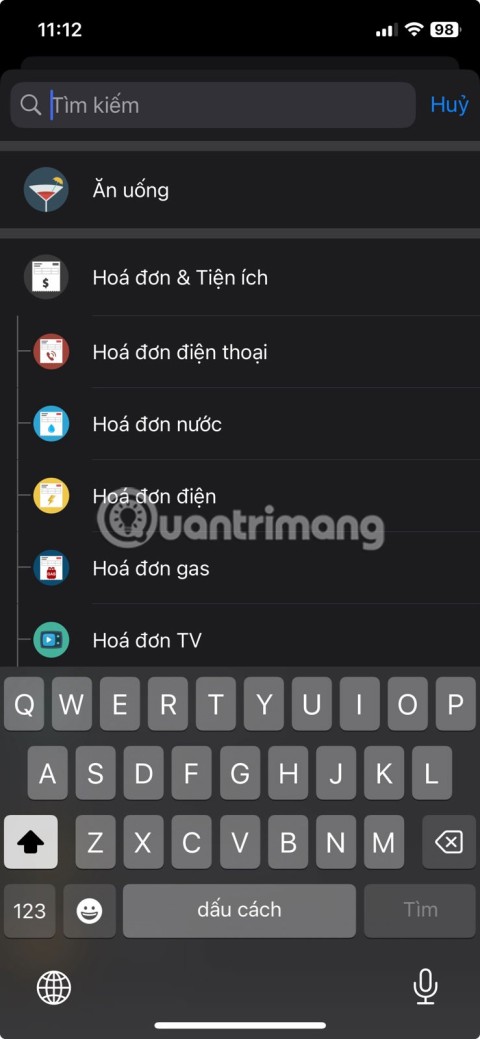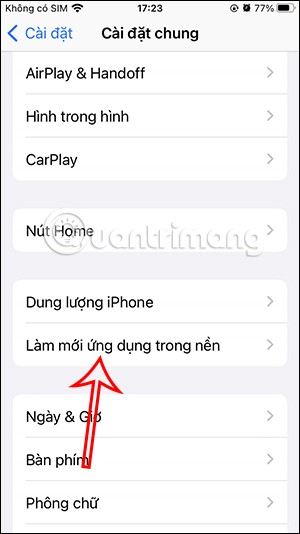How to install apps for iPhone using 3uTools

Using 3uTools to install applications for iPhone and iPad is convenient and does not require an App Store account, making it easier for users.
We used to know how to create ringtones for iPhone with iTools and make ringtones using iTunes . However, iTunes is undoubtedly very complicated, so even though it is a genuine tool, iTunes is rarely used, and iTools starts to "invade" when self-commercializing its copyright. , not to mention that it is not compatible with iOS 10 (Apple's latest operating system), iPhone and iPad users are a bit miserable.
But in recent times, with the advent of 3uTools - a great helper tool for those who are using iDevice. Combining the convenience and friendliness of iTools, the diversity and efficiency of iTunes, 3uTools gives iOS users a maximum experience of usability.
Speaking simply as with creating and installing ringtones for iPhone, iPad, this tool also gives us up to 3 choices, all extremely simple, easy to use and still effective.
Three ways that 3uTools provides us are:
Step 1: You download and install 3uTools software for the computer. The software is completely free and the installer is very compact, so it only takes 30 seconds to complete.
Step 2: Connect the device cable to the computer, then select the Make Ringtone icon at the bottom as shown below.

Step 3: A new interface appears and you have two options to get the source of music to use:

Select music from computer or phone as ringtone
Step 4: For example, we choose to get music from the computer, a Windows window will appear, you navigate to your music folder and select the song to use, left-click Open .

Step 5: This is the interface for us to choose, cut the ringtone. Can listen to the song one at a time (according to the red line), to which piece you want to use, left click on the corresponding items:

Set the ringtone time then click Generate Ringtone
According to the advice, the total time from playing music to the end should be about 35 - 45 seconds is the most standard. And once you've determined the piece of music you want to use as a ringtone, you click Generate Ringtone to start 3uTools to perform.
After successful, there will be a small selection window with the option Import to iDevice - set as the ringtone for the device or OK to exit, create another ringtone.

Notify when the ringtone is successfully installed for the device.

Step 6: On the bottom left hand side of Make Ringtone interface is Ringtones . This is where the notification and allows you to see details about the number of ringtones created by 3uTools .

You can choose to delete the songs you don't like, listen to, or Import to iDevice always.

Test, install or delete a created ringtone
Click on Delete to confirm deletion of the ringtone.

ATTENTION:
Step 1: When connecting the device to the computer, if you do not choose to cut the ringtone from the bowl, you can left-click on iDevice , select Ringtones to view the list of ringtones that have been imported into the device.
At this interface, you also have a lot of options:

Displays a list of the ringtones that have been imported to the device
Step 2: Can import each song ( Select File ) or an entire music folder ( Select Folder ) into the device to use.

Step 3: Select the song or music folder to use then Open .

For example:
Download the song "Quietly hurt" by Mr. Siro as a ringtone.

ATTENTION:

Click on Delete to confirm deletion
Step 1: Connect your phone to your computer and then select the Ringtones tab on the Menu bar (picture below). You will find 3uTools is available with a lot of different songs, ringtones, rich and varied in length, genre, country ...

Step 2: On the left is a list of options for the ringtone you want to use, sorted by week, month or topic ( All Genres ).

Each category and topic is marked with a different color or symbol
Step 3: To download and install ringtones for your iPhone, iPad, the only thing you need is to left click on the download icon , wait for it to Download ... and Importing ... is done.

This is an image of Ringtone - Ringtone on the device before setting the ringtone.


Once installed, the new ringtone will automatically be pushed first.


Those are all detailed instructions on 3 ways we can use to make ringtones and install new ringtones for our iPhone and iPad with the new tool - 3uTools.
I wish you successful implementation!
Using 3uTools to install applications for iPhone and iPad is convenient and does not require an App Store account, making it easier for users.
Learn how to sign in with your Apple ID on 3uTools to download apps and manage your iOS device more effectively.
Learn how to quickly copy music from computer to iPhone using 3uTools tool, a reliable method for seamless media transfer.
3uTools supports users to manage utility applications more than the traditional way. Easy-to-use interface, will bring interesting experiences to you.
Learn how to completely turn off 3uTools on your computer to avoid performance issues. Follow our step-by-step guide.
Tutorial: How to Make Checkra1n Jailbreak U Disk Using 3uTools. The CheckRa1n jailbreak tool needs to be installed on the macOS system. After making the jailbreak U disk with the help of 3uTools, you can use CheckRa1n to jailbreak your iPhone on a Windows computer.
3uTools - the latest tool to help users manipulate Apple devices is expected to be a replacement for iTools in the near future.
If you want to copy music, photos or manage data on iPhone easily, please download this latest 3utools for free.
This software will help you edit audio files, music files in accordance with the information that audio files must have, follow below this article to know how to edit music files with 3uTools.
3uTools is the latest and highly appreciated help tool from users of devices with iOS operating systems. Not only the common features of iTunes and iTools, do everything, but these two tools can convert video formats.
This tool which supports the default language is English, users who are not fluent may be confused when using it, which leads to unwanted things, so you must change the language of 3uTools into Vietnamese to have can be easier to use
If you want to experience this Dynamic Island design on your Android phone, you can use the Edge Mask application. This application brings a lot of settings for us to adjust the interface for the phone, as well as the Dynamic Island interface.
Upgrading to a new phone is exciting, but that doesn't mean your old Android device has to collect dust in a drawer. There are plenty of creative ways to give it a second life and make it useful again.
Checking the battery of your Android smartphone will help you know how old the battery is. To know the status of your phone battery, you can use some of the methods to check according to the article below.
The best Android movie viewing app will bring more useful features to users such as subtitle support, viewing more video formats. Below are the best video viewing apps on Android you can refer to.
While the iPhone 16 Pro Max is Apple's most expensive offering, the smaller iPhone 16 Pro offers an equally top-notch experience.
The photo editor on iOS 18 has an option to change the dark background interface for you to use. We can change from dark background to light background and vice versa.
It's a waste to let a perfectly functional device go to waste. So consider these creative ways to use your old iPhone.
Incorporating quoted text when sharing a web link in a message on iPhone is a great way to give recipients immediate access to the content of interest.
Do you often find yourself scrolling through social media or jumping into group chats to read new messages and memes while you work? There are a variety of features on your iPhone that can help reduce distractions while you work.
The battery of this year's iPhone 16 series is significantly improved compared to previous iPhone models.
Are you getting the iMessage is Signed Out pop-up whenever you open a thread in the Messages app on your iPhone?
Is your iPhone or iPad keyboard not showing up, typing the wrong letters, or malfunctioning in some way? We'll go through common issues with corresponding solutions you can try when your iPhone or iPad keyboard isn't working.
All the photos you take on your smartphone are saved in your device's photo library so everyone can see them, even your private photos.
Using background app refresh on your iPhone will consume more of your phone's power or use more data on your phone.
iOS 18.2 will bring the volume slider back to the iPhone lock screen after being temporarily disabled in iOS 16