How to install apps for iPhone using 3uTools

Using 3uTools to install applications for iPhone and iPad is convenient and does not require an App Store account, making it easier for users.
When it comes to managing data on iOS devices, iTunes is a well-known tool. However, many users find iTools to be an excellent alternative due to its user-friendly interface and similar functionalities. This guide will show you how to efficiently use iTools for backing up and restoring data on your iPhone and iPad.
To backup your data, follow these steps:
| Step | Action | Details |
|---|---|---|
| 1 | Open iTools | Connect your device to the computer and start iTools. Click on Toolbox and select Super Backup. |
| 2 | Backup Interface | View device information and click Next to proceed. |
| 3 | Select Data | Choose which data to backup by ticking the boxes. Click Browse to select the backup location. |
| 4 | Start Backup | Once everything is set, click Start Backup. Wait for the process to finish. |

Follow these steps to restore data:
| Step | Action | Details |
|---|---|---|
| 1 | Open iTools | Start iTools and select Super Restore. |
| 2 | Select Backup File | Choose the backup file you want to restore from. Click Next. |
| 3 | Choose Data to Restore | Select the specific items to restore and click Restoring. |

For a visual step-by-step guide on how to backup and restore data using iTools, check out the video below:
By utilizing iTools, you can easily manage and protect your iPhone and iPad data, offering a robust and user-friendly alternative to iTunes. If you face any issues during installation or usage, consider referring to additional resources or support on Download.com.vn.
Using 3uTools to install applications for iPhone and iPad is convenient and does not require an App Store account, making it easier for users.
Tutorial: How to Make Checkra1n Jailbreak U Disk Using 3uTools. The CheckRa1n jailbreak tool needs to be installed on the macOS system. After making the jailbreak U disk with the help of 3uTools, you can use CheckRa1n to jailbreak your iPhone on a Windows computer.
3uTools - the latest tool to help users manipulate Apple devices is expected to be a replacement for iTools in the near future.
3uTools is the latest and highly appreciated help tool from users of devices with iOS operating systems. Not only the common features of iTunes and iTools, do everything, but these two tools can convert video formats.
There is a way to install apps for iPhone without going through the App Store, which is to use iTools to install iOS apps. However, what is the condition? How to do it? Take a look in this tutorial.
Error 20 on iPhone occurs quite commonly when users try to restore iPhone with iTunes. The following article will show you how to fix error 20 when using iTunes restore iPhne without having to bring it out.
Using iTools to copy videos to your computer is one of the very handy ways, especially when your iTunes fails or does not recognize the connected device.
For iPhone and iPad users, no one knows and uses iTools - one of the powerful tools in handling and manipulating data and devices of Apple.
Browsers on smartphones in general and on Android in particular are often quite simple and do not have many useful features like Google Chrome, Firefox or Dolphin,... Instead of having to use the default browsers on your device, you can completely change them to your liking to enhance your experience when using them.
Apple designed AirTag to be used with iPhones, so users can't use it with Android devices. However, it does support basic tracking on Android to prevent unauthorized tracking.
When the iPhone is turned on silent mode, it will not receive notification sounds for messages or calls by default. However, users can still completely set up emergency mode through Emergency Bypass mode.
iPhone offers a variety of notification sound options for the Messages app for users to choose from. Here are instructions on how to change the iPhone message notification sound.
Android devices are packed with features that can help you maximize your productivity. Whether you're a professional or a student, these productivity-focused features can help.
After trying out so many launchers, many people decide to go back to their phone's default launcher.
To use reading mode on Android, you can install the Reading Mode application on Android to support all phone browsers.
In iOS 18, there is a smart message search filter, which helps you quickly search for text or attachments in messages.
Safari lets you save website bookmarks so you can easily access your favorite websites later.
Finally, iOS 18 also has a highlight option in notes with different colors for you to color notes on iPhone, highlighting the content with passages that need attention.
Undo is an important operation not only on iPhone but also with any software or editor to be able to return to previous content if done wrong. Below are 5 ways to undo on iPhone.
You can stack photos in the Photos app or download a third-party app to access more image blending and stacking options.
With Apple devices, when mirroring images to the TV, the AirPlay application will be pre-set for you to use. Below are instructions for mirroring Mac and iPhone screens to Apple TV.
Google just announced a new Android Find Nearby feature that detects unregistered Bluetooth devices that are tracking your location and helps you find their location.
Android phones already have a ringtone cutter built into the system so you can cut the ringtone you like, without having to cut the ringtone on your computer and then transfer it to your phone.







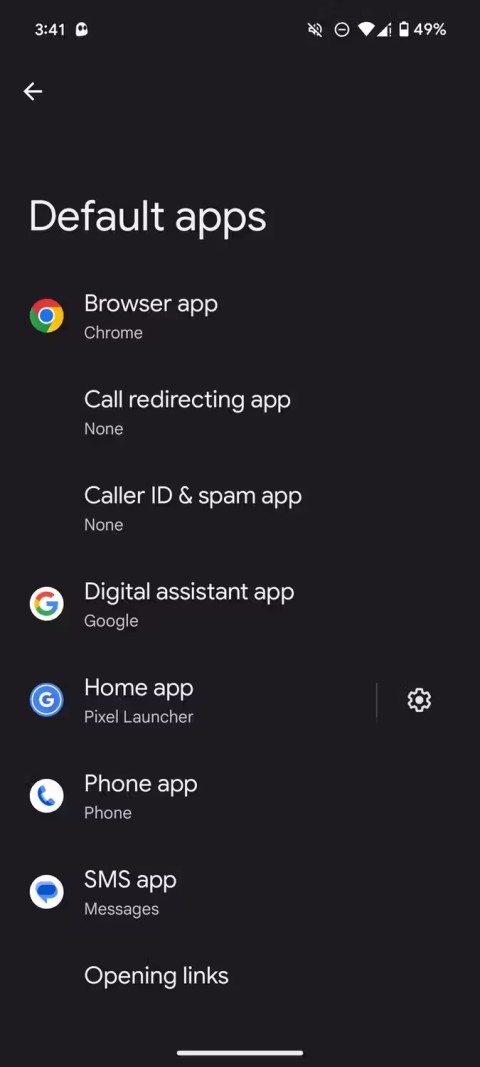

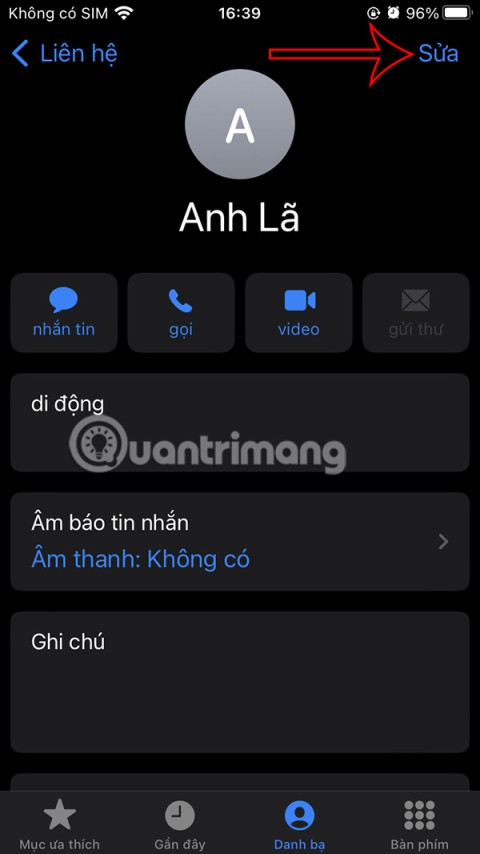
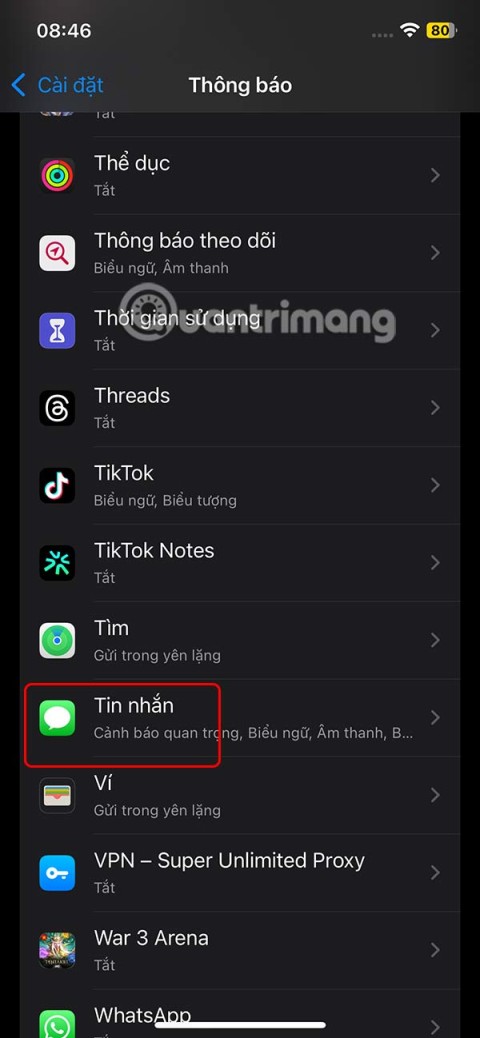
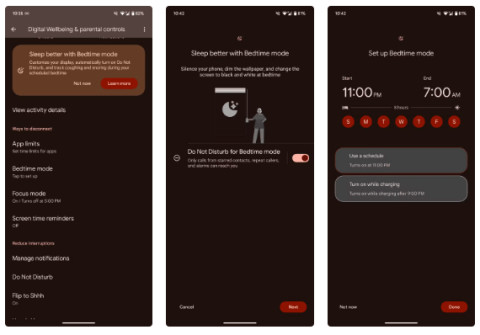

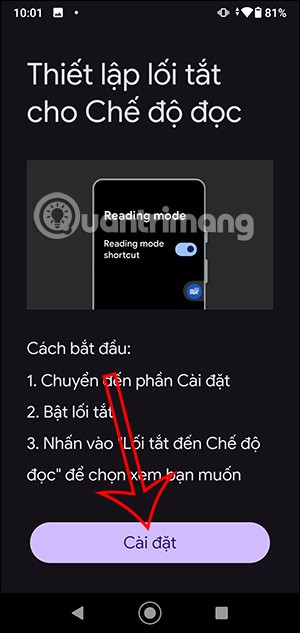
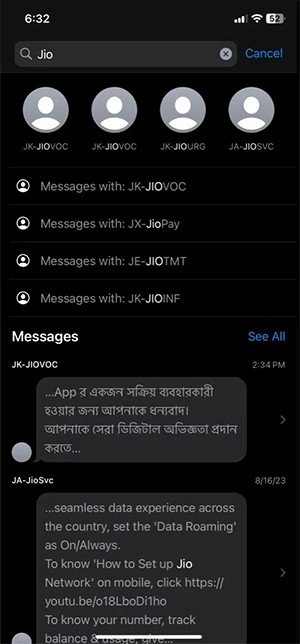
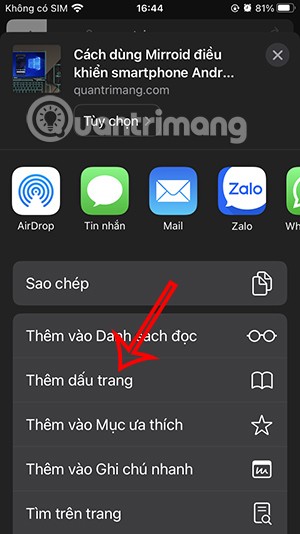
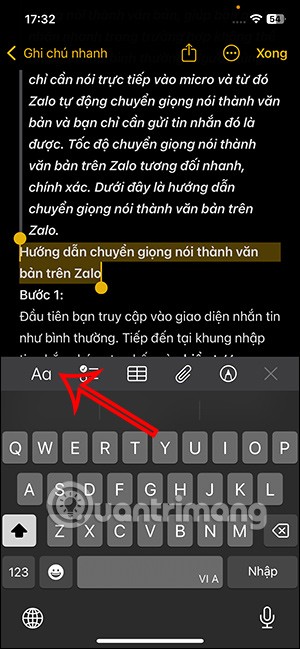
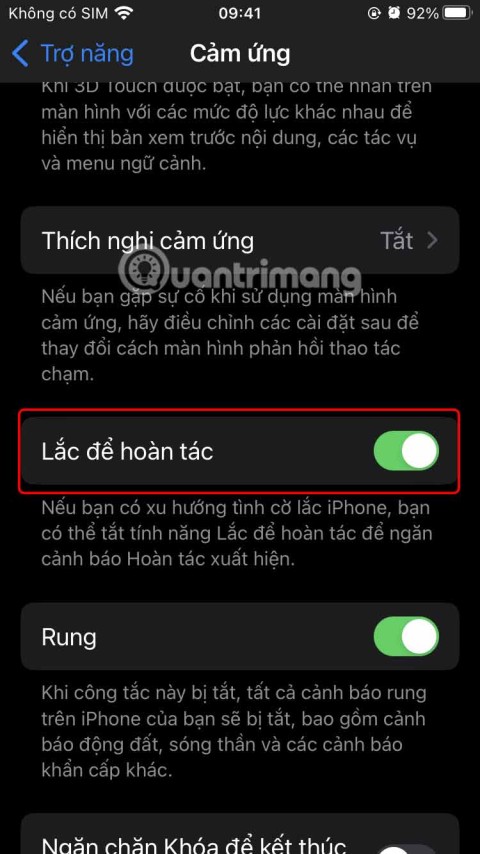

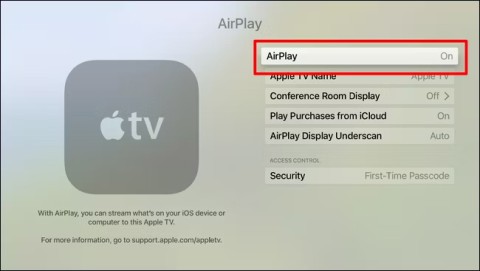

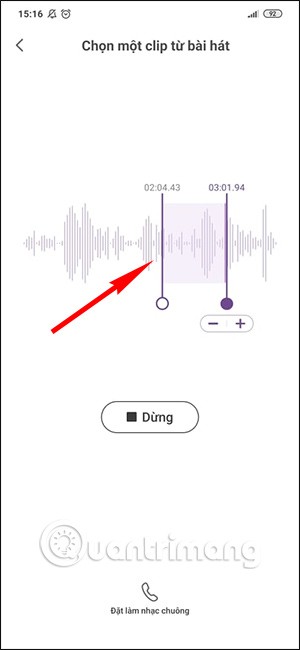
Hương Đà Nẵng -
This guide is super useful! Gonna share it with my friends who need help with their iPhones.
Huyền Lizzie -
I've faced some issues while restoring using iTools, but the process is still way better than iTunes. 10/10!
Thùy Linh -
I love using iTools. It’s been my go-to for all my iPhone backups and restorations. So user-friendly
Emily W. -
Really informative post! Does anyone happen to know if iTools is free to use
Phúc IT -
iTools has been my go-to since I switched from iTunes. The interface is much more user-friendly
George C. -
This is a lifesaver! For those who are hesitant, just dive in, it’s easier than you think!
Văn An -
Thought I knew everything about backing up, but I learned a lot from this article. Thanks for the info
Sarah Kim -
Thanks for the step-by-step guide! It's so helpful for someone like me who isn’t tech-savvy
Quang vn -
Does anyone know how to troubleshoot common errors in iTools? I ran into some during my last backup
Mai Lan -
I finally found a reliable way to backup my iPhone thanks to this article. Can’t thank you enough
Jessica 88 -
Does iTools allow me to backup WhatsApp chats too? I need that for my group chats
Kai D. -
This is exactly what I needed today! iTools makes things so much better for backing up my data
Jason T. -
Great tips! I like how this software is straightforward compared to other backup solutions. Definitely gives you peace of mind
Kevin P -
Makes me wonder if iTools has any hidden features... I’ll definitely explore it more. Thanks for the heads up!
Steve A. -
Can't wait to try out iTools! Does it support the latest iOS version
Katie 92 -
Does anyone know if iTools can backup app data too? I've got a lot of important info in my apps
Linda H. -
If you need to backup your iPhone regularly, iTools is definitely the way to go. Such a time-saver!
Anna Le -
Just a heads up, always check for the latest version of iTools before starting a backup. Makes a huge difference
Ngọc Hà -
I found iTools much easier than iCloud for backing up my iPhone, especially for large files.
Anna 245 -
iTools seems to be simple enough for everyday users. I might give it a shot and see how it compares to iTunes
Ricky 123 -
iTools saved my life! I lost my data once and never want to go through that again!
Rachel M. -
Just restored my iPhone using iTools, and I must say, the process was seamless! Super impressed!
Emily Johnson -
Great article! I've been looking for an easy way to backup my iPhone data and iTools seems perfect. Thanks for sharing
Linh mèo -
Wow! Just backed up my whole iPhone in less than 30 mins. iTools is a lifesaver!
David Smith -
Loving the software so far! Can't believe how simple it is to manage my iPhone data.
Tommy Cat -
Lol, I thought backing up my iPhone would be complicated, but this seems doable
Mèo con -
My iPhone was acting up, and thanks to this iTools guide, I managed to backup everything before restoring
Jason Lee -
I used iTools for backup last week, and it worked like a charm! Highly recommend it to anyone who needs to secure their data.
Tina Greene -
Anyone else experienced slow backups with iTools? It was smooth for me at first, but now it's taking ages
Mike W. -
Can you restore just specific files with iTools? I don’t want to wipe everything if I only need a few things back.