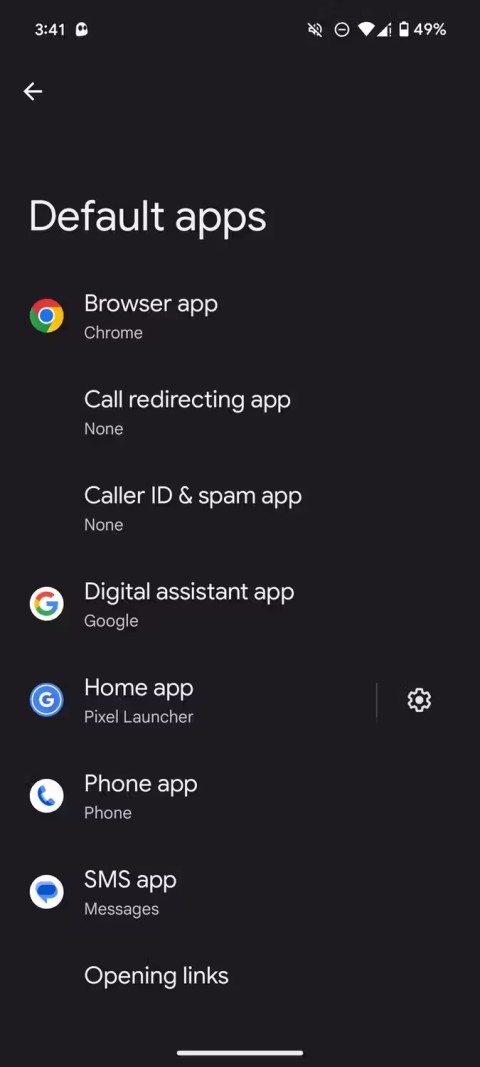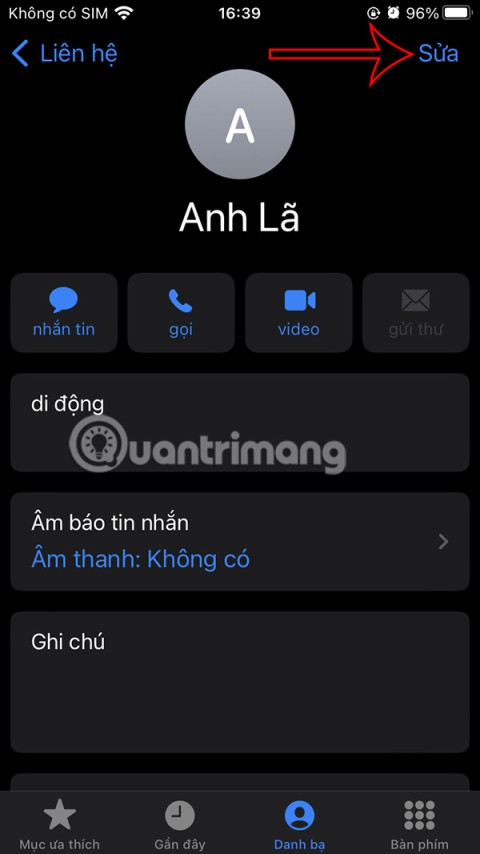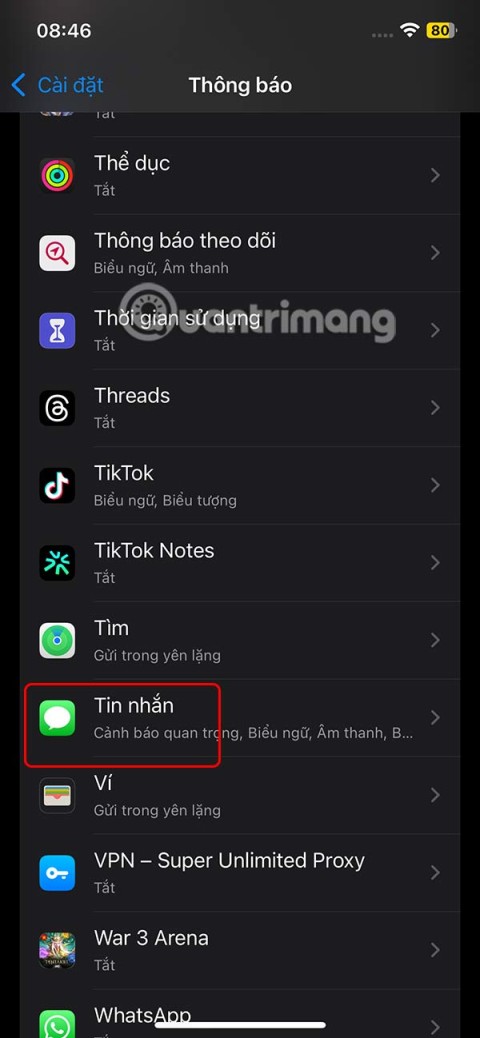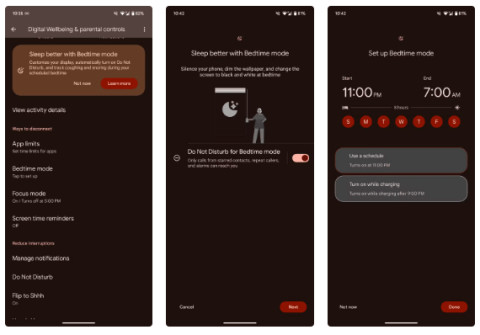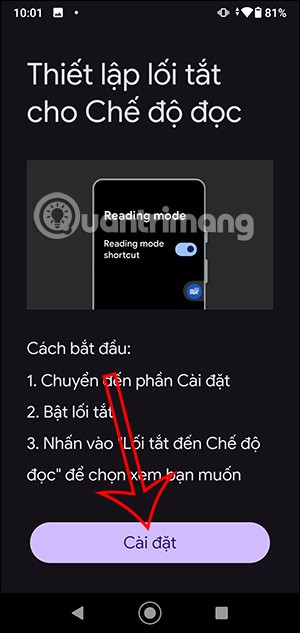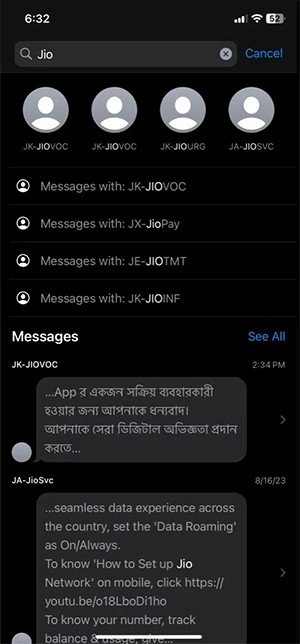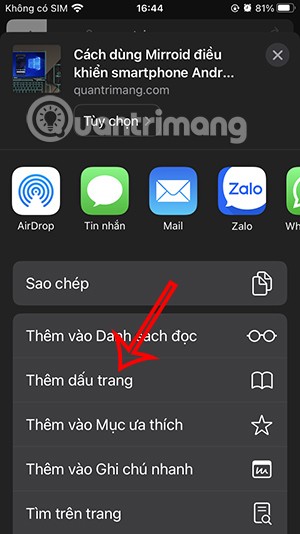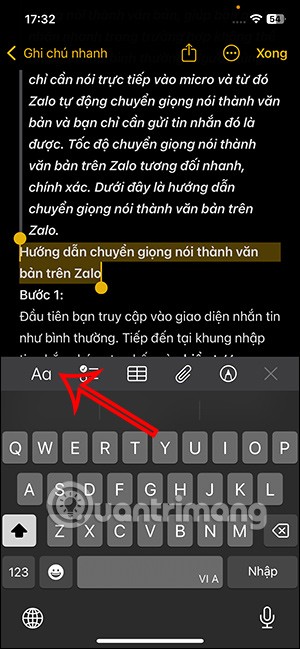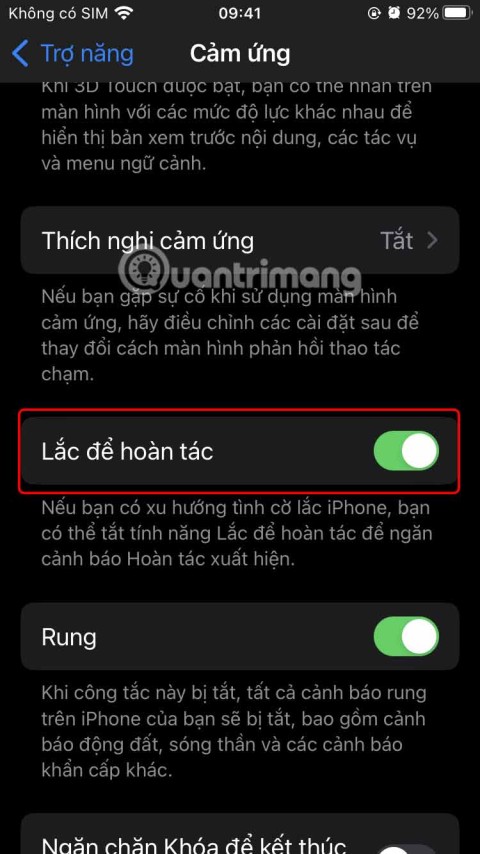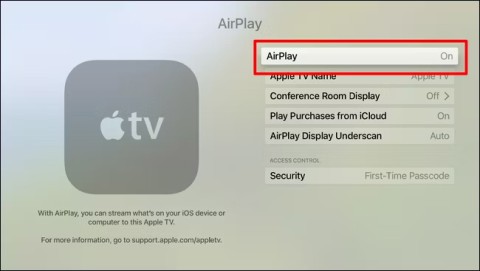How to install apps for iPhone using 3uTools

Using 3uTools to install applications for iPhone and iPad is convenient and does not require an App Store account, making it easier for users.
As we know, iTunes and iTools are two tools that help iDevice users to do things like copy photos from computer to phone , create ringtones , backup and restore data for iPhone, iPad ... and very many other operations.
However, ignoring iTunes ("genuine" map), we are more familiar with iTools and even use it more than iTunes due to the simple interface, handy but also extremely easy to use. But one thing that iPhone and iPad users also cannot deny, is that this tool has quite a few flaws.
So you can experience immediately 3uTools - a tool that can help users "communicate" with your device, but handy and has many advantages over iTools.
3uTools is a tool that combines perfectly between iTunes and iTools, giving users the convenient and convenient features like iTools, but superior, higher compatibility and additional features that iTunes neither iTools does.
Step 1: If you are curious or your iTools are having problems then forget to reinstall this tool, and access the link above, select Download to proceed to free download 3uTools to your computer .

Step 2: Select the link below and left click Download to confirm the download.

Step 3: A Windows window as shown below, you can find the appropriate location to save the file and name it as you like. Or if you are installing software that accelerates Internet Download Manager download , you can immediately click Start Download to download faster.

Choose a location and name the installation file
Step 1: Navigate to the location of the downloaded installation file above and double click on it to proceed with the installation.

Step 2: The installation interface of 3uTools appears as follows, select the Install in the middle to run always.

Click on Install to proceed with the quick installation by default
Alternatively, left-click Custom install in the right corner to change the installation location as well as select another location to save the data made with this tool.
Left click Change in:

Or choose Custom install to set up the installation yourself
Step 3: At the first time of use, during the installation process on the computer, 3uTools will automatically scan to check if the computer has iTunes? If not, a message like the one below appears, asking you if you want to install iTunes or an Apple driver .
You can choose either one and do it before the 3uTools installation process continues.

If you do not already have iTunes, you must install it or an Apple driver
Step 4: If the computer already has iTunes, after the installation is completed, the interface will appear as below. Select Launch to proceed to open the 3uTools software.

Step 5: This is the main interface of this software. We will be immediately impressed with the image, the familiar layout of iTools features.

But 3uTools is also smarter when it integrates a bit of iTunes into its software, allowing users to quickly check the available iOS version, support Flash firmware and even Jaibreak iPhone, iPad with just one click.

Some options of 3uTools are quite similar to iTunes.

This interface is quite similar to the App Store
Alternatively, you can also log in your Apple account into 3uTools (iTools does not).

Click OK at the notice and login interface again to confirm login for the first time on this software.

3uTools will indicate in which Country your Apple account is registered (because there are cases where users have roamed and changed the App Store account address without remembering).

Another point that users personally like in 3uTools that neither iTools and iTunes have, is the Wallpapers - Wallpaper feature .
Instead of having to download wallpaper applications on your phone as before and have an internet connection, these applications download images for us to use, 3uTools provides a stock of wallpapers with lots of shapes. amount. And yet, this tool also specifically divides the wallpapers into separate categories for different Apple phones and devices.

Many wallpapers are classified separately for each different phone line
Above are the basic instructions for downloading and installing 3uTools on the computer, along with some features, quick introduction so that you can easily visualize the tool being evaluated as " Best "replacement guys for this iTools.

3uTools 2021 Mac makes it so easy to manage apps, photos, music, ringtones, videos and other multimedia files. Fully view iOS device’ s different statuses, including activation, jailbreak, battery and iCloud lock statuses, as well as detailed iOS & iDevice information.
Various apps, distinctive ringtones and unique. 3uTools Crack Mac can automatch available firmwares for iOS devices. iOS flashing in normal mode, DFU mode and recovery mode is supported. A collection of features are designed for iOS users, for example, data backup, ringtone maker, video converter, icon fixer, etc
3uTools Mac Features:

Requirements:
I wish you successful implementation!
Using 3uTools to install applications for iPhone and iPad is convenient and does not require an App Store account, making it easier for users.
Learn how to sign in with your Apple ID on 3uTools to download apps and manage your iOS device more effectively.
Learn how to quickly copy music from computer to iPhone using 3uTools tool, a reliable method for seamless media transfer.
3uTools supports users to manage utility applications more than the traditional way. Easy-to-use interface, will bring interesting experiences to you.
Learn how to completely turn off 3uTools on your computer to avoid performance issues. Follow our step-by-step guide.
Tutorial: How to Make Checkra1n Jailbreak U Disk Using 3uTools. The CheckRa1n jailbreak tool needs to be installed on the macOS system. After making the jailbreak U disk with the help of 3uTools, you can use CheckRa1n to jailbreak your iPhone on a Windows computer.
If you want to copy music, photos or manage data on iPhone easily, please download this latest 3utools for free.
This software will help you edit audio files, music files in accordance with the information that audio files must have, follow below this article to know how to edit music files with 3uTools.
With the new help tool - 3uTools, we now have more ways to create iPhone ringtones and set iPhone ringtones.
3uTools is the latest and highly appreciated help tool from users of devices with iOS operating systems. Not only the common features of iTunes and iTools, do everything, but these two tools can convert video formats.
This tool which supports the default language is English, users who are not fluent may be confused when using it, which leads to unwanted things, so you must change the language of 3uTools into Vietnamese to have can be easier to use
Following a brief ban on TikTok in the United States, the popular app is now available for direct download as an APK while remaining blocked from the Google Play Store.
Browsers on smartphones in general and on Android in particular are often quite simple and do not have many useful features like Google Chrome, Firefox or Dolphin,... Instead of having to use the default browsers on your device, you can completely change them to your liking to enhance your experience when using them.
Apple designed AirTag to be used with iPhones, so users can't use it with Android devices. However, it does support basic tracking on Android to prevent unauthorized tracking.
When the iPhone is turned on silent mode, it will not receive notification sounds for messages or calls by default. However, users can still completely set up emergency mode through Emergency Bypass mode.
iPhone offers a variety of notification sound options for the Messages app for users to choose from. Here are instructions on how to change the iPhone message notification sound.
Android devices are packed with features that can help you maximize your productivity. Whether you're a professional or a student, these productivity-focused features can help.
After trying out so many launchers, many people decide to go back to their phone's default launcher.
To use reading mode on Android, you can install the Reading Mode application on Android to support all phone browsers.
In iOS 18, there is a smart message search filter, which helps you quickly search for text or attachments in messages.
Safari lets you save website bookmarks so you can easily access your favorite websites later.
Finally, iOS 18 also has a highlight option in notes with different colors for you to color notes on iPhone, highlighting the content with passages that need attention.
Undo is an important operation not only on iPhone but also with any software or editor to be able to return to previous content if done wrong. Below are 5 ways to undo on iPhone.
You can stack photos in the Photos app or download a third-party app to access more image blending and stacking options.
With Apple devices, when mirroring images to the TV, the AirPlay application will be pre-set for you to use. Below are instructions for mirroring Mac and iPhone screens to Apple TV.
Google just announced a new Android Find Nearby feature that detects unregistered Bluetooth devices that are tracking your location and helps you find their location.