How to sign in with your Apple account on 3uTools

Learn how to sign in with your Apple ID on 3uTools to download apps and manage your iOS device more effectively.
3uTools is a versatile tool designed for downloading and installing iOS applications, often preferred over the traditional App Store. It integrates the best features from iTools and iTunes, offering functionalities like creating ringtones and installing apps seamlessly.
The user-friendly interface of 3uTools eliminates the need for an App Store account, making it accessible to everyone.

| Category | Description |
|---|---|
| iPhone Apps | Applications designed for the iPhone. |
| iPad Apps | Applications designed for the iPad. |
| Featured | The best-rated apps. |
| Games | Video games available for installation. |
| Search | Search box to find specific apps quickly. |




If you've downloaded several .ipa files, installing them one by one can be tedious. Here's a simple way to install multiple apps:

I wish you a successful implementation!
Learn how to sign in with your Apple ID on 3uTools to download apps and manage your iOS device more effectively.
Learn how to quickly copy music from computer to iPhone using 3uTools tool, a reliable method for seamless media transfer.
3uTools supports users to manage utility applications more than the traditional way. Easy-to-use interface, will bring interesting experiences to you.
Learn how to completely turn off 3uTools on your computer to avoid performance issues. Follow our step-by-step guide.
Tutorial: How to Make Checkra1n Jailbreak U Disk Using 3uTools. The CheckRa1n jailbreak tool needs to be installed on the macOS system. After making the jailbreak U disk with the help of 3uTools, you can use CheckRa1n to jailbreak your iPhone on a Windows computer.
3uTools - the latest tool to help users manipulate Apple devices is expected to be a replacement for iTools in the near future.
If you want to copy music, photos or manage data on iPhone easily, please download this latest 3utools for free.
This software will help you edit audio files, music files in accordance with the information that audio files must have, follow below this article to know how to edit music files with 3uTools.
With the new help tool - 3uTools, we now have more ways to create iPhone ringtones and set iPhone ringtones.
3uTools is the latest and highly appreciated help tool from users of devices with iOS operating systems. Not only the common features of iTunes and iTools, do everything, but these two tools can convert video formats.
This tool which supports the default language is English, users who are not fluent may be confused when using it, which leads to unwanted things, so you must change the language of 3uTools into Vietnamese to have can be easier to use
While Google's Gemini is the default digital assistant on most Android devices, alternatives like ChatGPT or Perplexity can replace it.
Many Apple device users have encountered a previous transaction payment error. When this transaction error message appears, you cannot purchase or download apps or use subscriptions.
Apple lets users decide whether they want apps to track your activity across apps and websites for the purpose of providing it to companies.
You may face some difficulties while sharing screen between Android devices. Don't worry! This article will provide you with the best apps for sharing screen between two Android devices.
Following a brief ban on TikTok in the United States, the popular app is now available for direct download as an APK while remaining blocked from the Google Play Store.
Browsers on smartphones in general and on Android in particular are often quite simple and do not have many useful features like Google Chrome, Firefox or Dolphin,... Instead of having to use the default browsers on your device, you can completely change them to your liking to enhance your experience when using them.
Apple designed AirTag to be used with iPhones, so users can't use it with Android devices. However, it does support basic tracking on Android to prevent unauthorized tracking.
When the iPhone is turned on silent mode, it will not receive notification sounds for messages or calls by default. However, users can still completely set up emergency mode through Emergency Bypass mode.
iPhone offers a variety of notification sound options for the Messages app for users to choose from. Here are instructions on how to change the iPhone message notification sound.
Android devices are packed with features that can help you maximize your productivity. Whether you're a professional or a student, these productivity-focused features can help.
After trying out so many launchers, many people decide to go back to their phone's default launcher.
To use reading mode on Android, you can install the Reading Mode application on Android to support all phone browsers.
In iOS 18, there is a smart message search filter, which helps you quickly search for text or attachments in messages.
Safari lets you save website bookmarks so you can easily access your favorite websites later.
Finally, iOS 18 also has a highlight option in notes with different colors for you to color notes on iPhone, highlighting the content with passages that need attention.










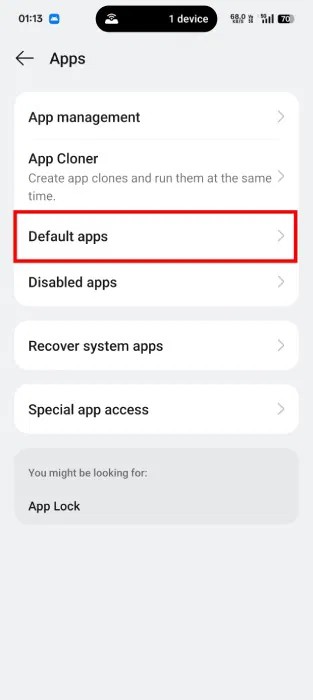
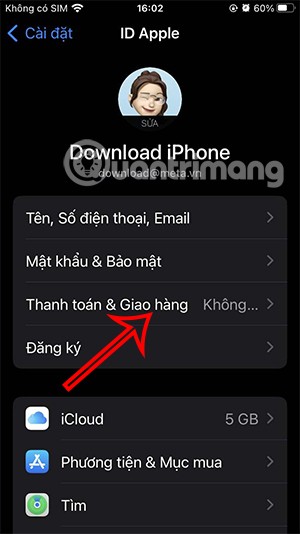
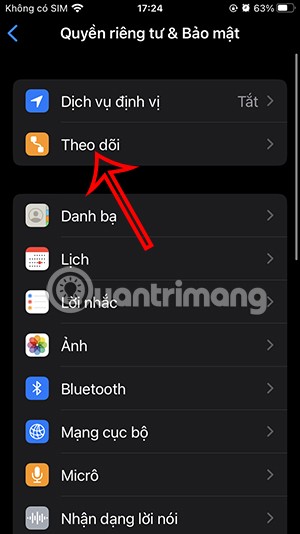
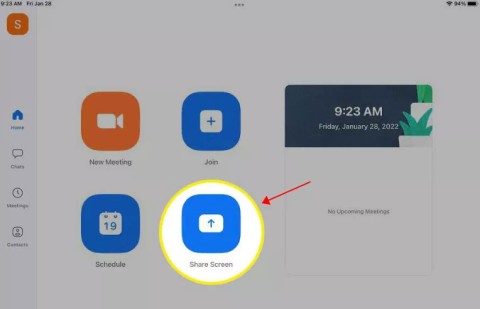

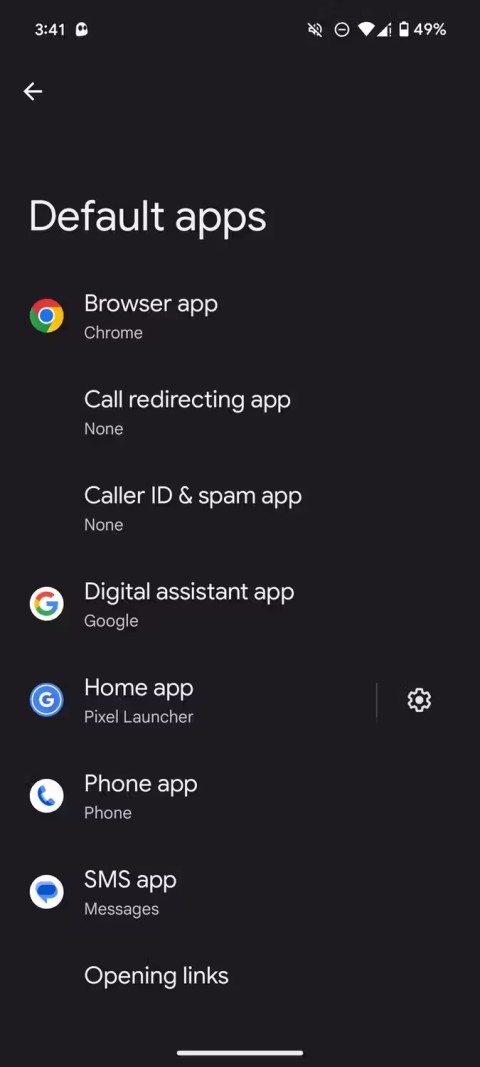

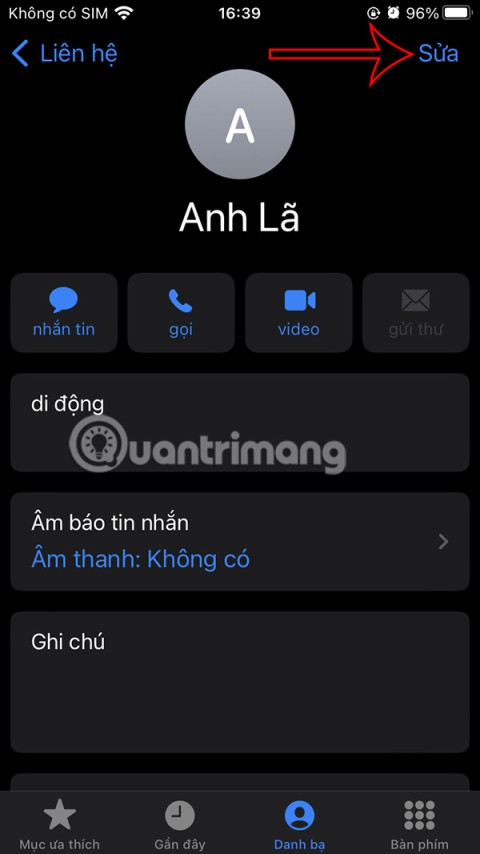
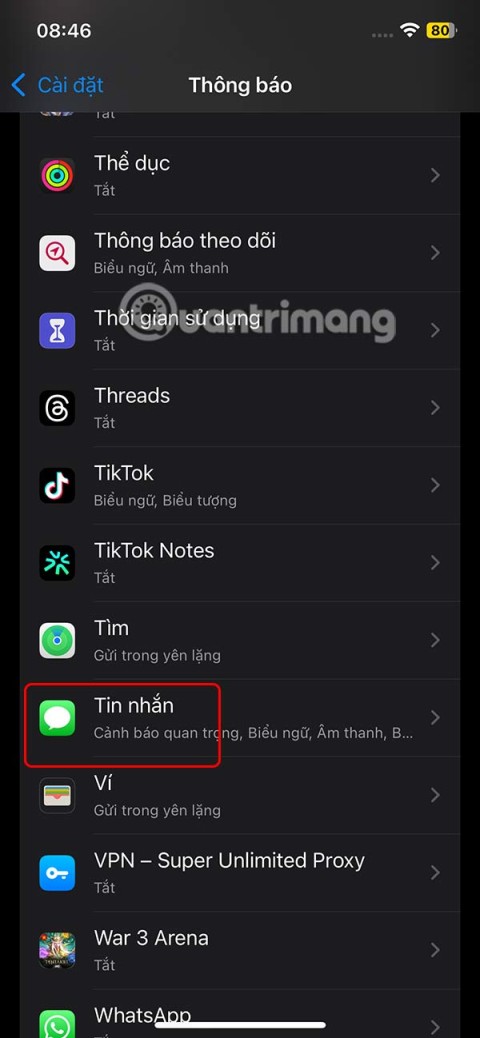
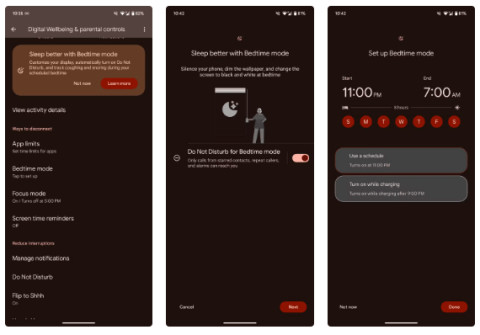

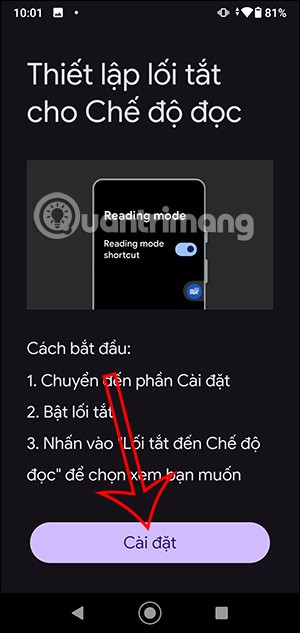
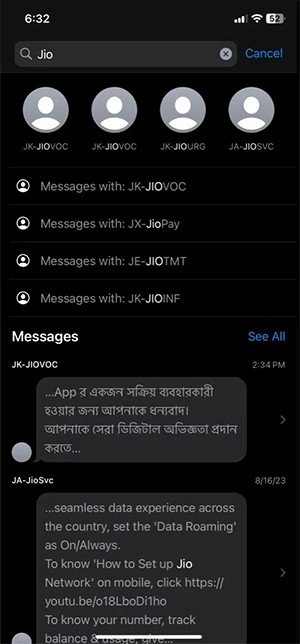
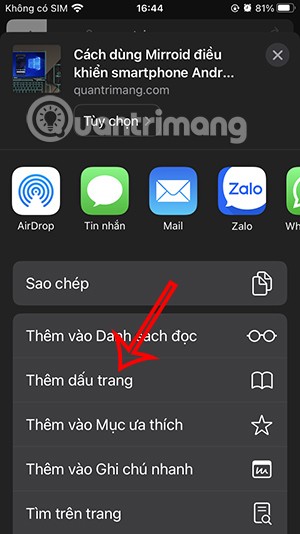
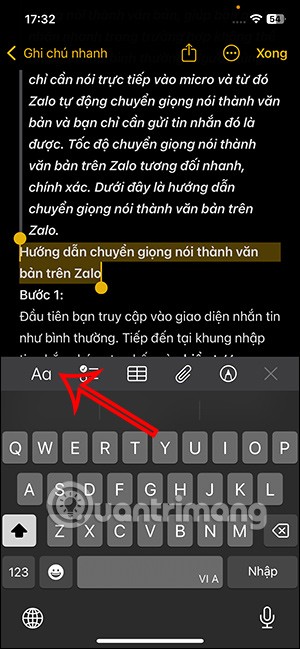
Sunny -
I can’t believe I struggled with iTunes for so long! 3uTools is definitely the way to go
Peter P. -
Great post! I was stuck on how to install apps without jailbreak. 3uTools really simplified everything for me
Duy Sinh 6789 -
I was skeptical at first, but this method is legit! Just finished installing a game I couldn’t find in the App Store.
Chris -
Can anyone share their experience with app updates after using 3uTools? Does it go smoothly
Victor -
If you follow the steps exactly, it works perfectly. I had an issue once, but it was my fault
Alan -
I love this tool! It's way better than anything else I've tried. Thank you for sharing your knowledge
Thùy Linh -
I was looking for a step-by-step guide and found yours! It’s perfect for beginners like me!
Huyền Lizzie -
I really appreciate how informative this article is! Just installed my first app. Feels good
CoolTechGuy -
I wish I knew about 3uTools earlier! It’s definitely better than dealing with iTunes. Thanks for the tip
Mike -
Wow, this is amazing! Just installed an app I’ve wanted for ages. Thank you for the clear instructions
Tom -
I appreciated the images! They made it easier to follow along. Have you thought about doing video tutorials?
Cat Lover -
Just finished using 3uTools to install some fun games! It was such an easy process!
Joe -
3uTools was a breeze to use! I recommend it to anyone stuck with app installations
Amy -
This is the best guide I've found for 3uTools! Super clear and easy to follow. Keep up the great work
Avery -
Can you recommend any specific apps that work best with 3uTools? I'm still exploring!
FunnyDog123 -
Honestly, every time I try to use iTunes, I end up confused. This post is a game changer
Developer Dan -
This is an excellent guide! I’d love to see more tech articles like this
Jessica -
This post really made my day. I’m going to try 3uTools right away!
Lucy Lee -
I have a question - How often do you update 3uTools to keep up with new iOS versions?
Sophie -
Is there any risk of bricking my iPhone using this method? I've heard mixed reviews
Susan -
I finally got my favorite app working on my iPhone! Thanks a bunch for this super helpful article
Max -
For those who have downloaded pirated apps, beware of risks! Always use sources you trust!
Steve O. -
Finally, a simple way to install apps on iPhone without complications! Thanks a lot
Daisy -
Just installed my favorite app that isn’t in the App Store! This tool is a lifesaver!
JackTheGamer -
Does anyone know if this works for iPad as well? I'm thinking of trying it on my tablet
GreenApple -
I’ve shared this article with my friends. We all need to install new apps easily
Mary Jane -
I tried using 3uTools and it worked like a charm! So much easier than iTunes. Highly recommend
Kathy -
I feel like I've unlocked a new level of iPhone usage with this tool. Thanks for the insight
John -
This guide on how to install apps using 3uTools is super useful! I really appreciate the detailed steps. Thanks for sharing!
Alice -
I would love to see more posts about troubleshooting 3uTools if things don’t go as planned
Hương Đà Nẵng -
Such a helpful post! I didn't know 3uTools could do so much. I’ve just installed a new app successfully
Harry -
Can someone explain what the alternative apps are to 3uTools? Just looking for some options
Linda K -
Great explanation! I have always struggled with installing apps on my iPhone without the App Store. 3uTools really saved the day
Melody -
I can finally customize my iPhone apps, thanks to 3uTools! It’s such a relief
PandaBear -
So grateful for this article. Saving it for future reference
Shorty -
The only tool I’ll ever need for my iPhone app needs. Thanks for the recommendation!
Quang vn -
Thank you for the tutorial! I was looking for a way to sideload some apps, and 3uTools is just what I needed.
Sammy Cat -
LOL, I feel like a tech wizard now! 3uTools rocks! Can’t believe I installed apps so easily!