Listening to music and watching videos on smartphones are popular forms of entertainment today. Unlike iOS devices, transferring files such as audio and video to Android phones and tablets is significantly simpler and can be done using a USB cable. Below is a step-by-step guide on how to do this efficiently.
Why Copy Music from Computer to Android?
Many popular music applications, such as Zing Mp3 and NhacCuaTui, have restrictions on downloading music due to copyright policies. Therefore, the most effective option for offline listening is to copy music from your computer to your phone.
Requirements
- Android Device
- Computer (Windows or Mac)
- USB cable
Step-by-Step Guide to Transfer Music and Videos
1. Connecting Your Devices
First, connect your Android phone to the computer using a USB cable. Make sure the phone is unlocked, and it may ask for permission to connect to the PC; choose Pair with PC if prompted.
2. Accessing Your Device
On your computer, navigate to My Computer (or This PC) and find your phone's icon.

3. Navigating Internal Storage
Once you click on your device, you might see two drives. If your phone has an external memory card, consider placing music files in the Card drive to save internal memory space.

4. Choosing the Storage Location
Click on either Card or Phone (depending on where you wish to store your music). You can choose to create a new folder or use an existing music folder.

5. Selecting and Copying Music Files
Locate the folder on your computer where your music files are stored. Select your favorite songs, right-click, and choose Copy.

6. Pasting on Your Android Device
Navigate back to the chosen directory on your Android device, right-click within the folder, and select Paste to transfer your music files.

7. Enjoy Your Music
After the copying process is complete, you can easily access and listen to your music and videos directly on your Android phone. Enjoy your favorite tracks anytime, anywhere!
Conclusion
Transferring music and videos from your computer to Android devices is straightforward and enhances your mobile entertainment experience, especially when online access is limited. Follow these simple steps to ensure a seamless transfer of your favorite media files.
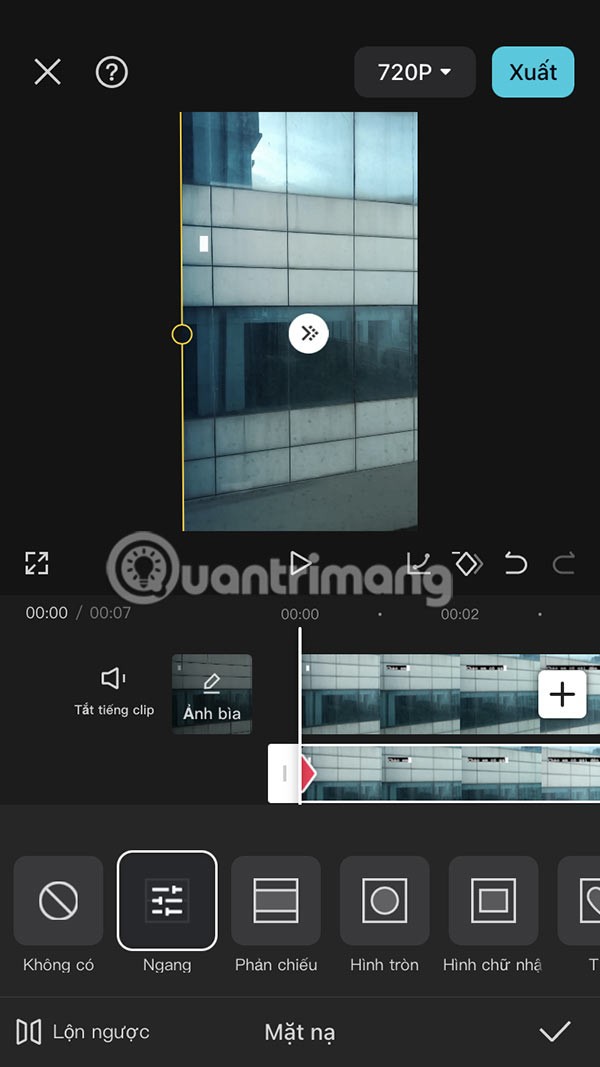







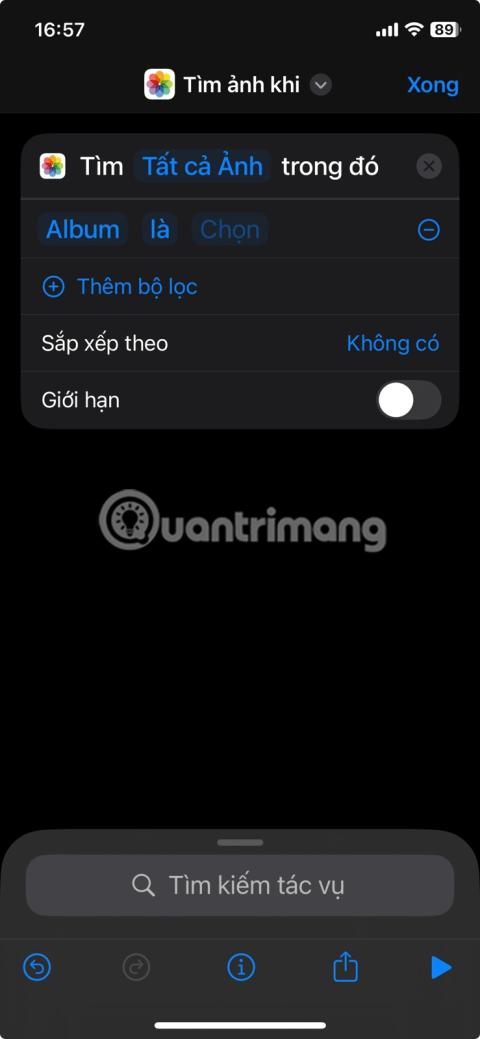
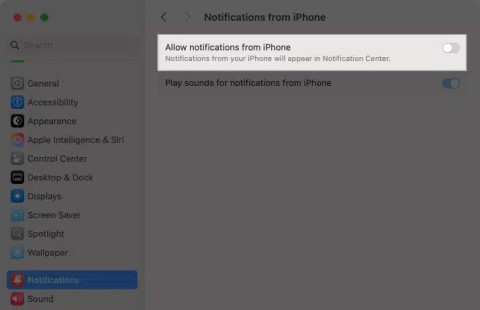
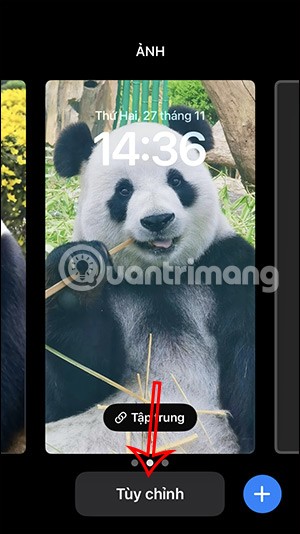
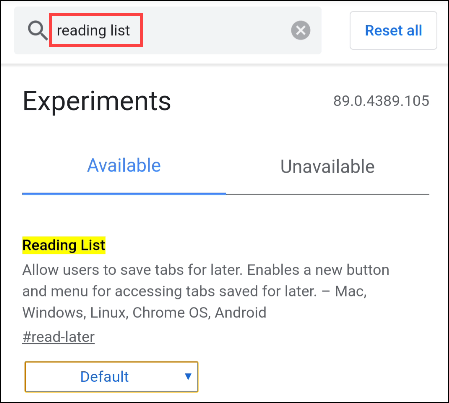
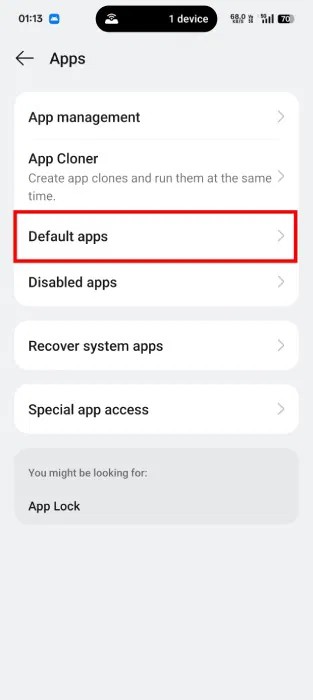
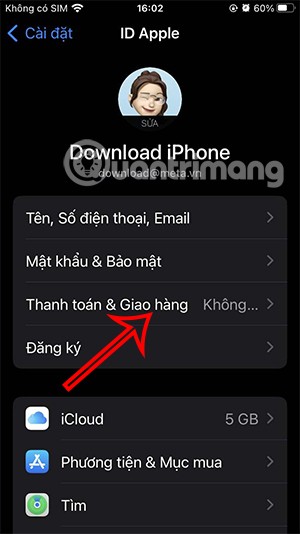
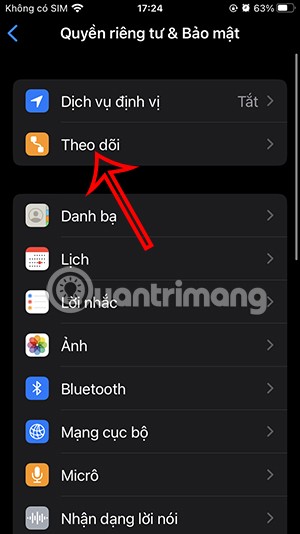
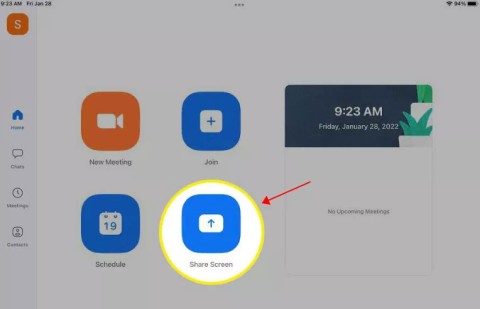

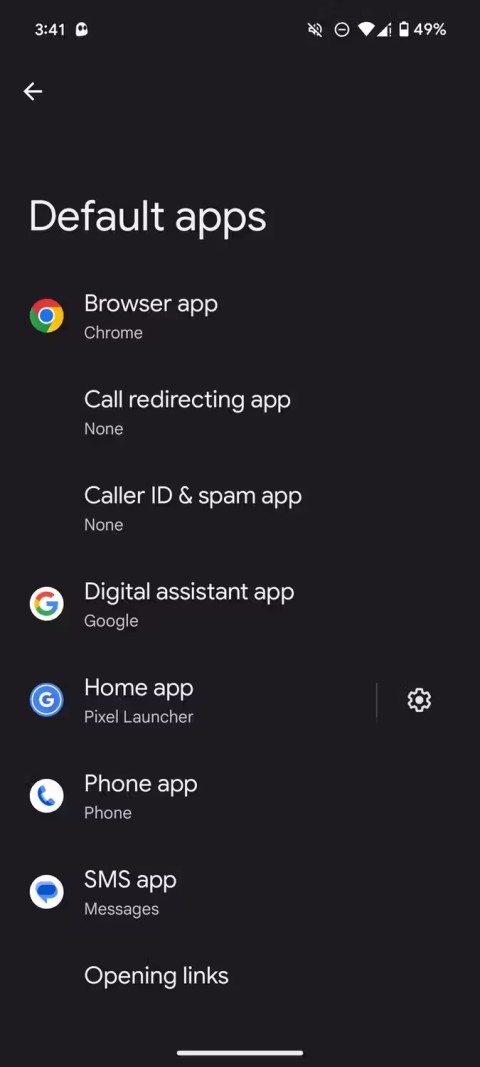

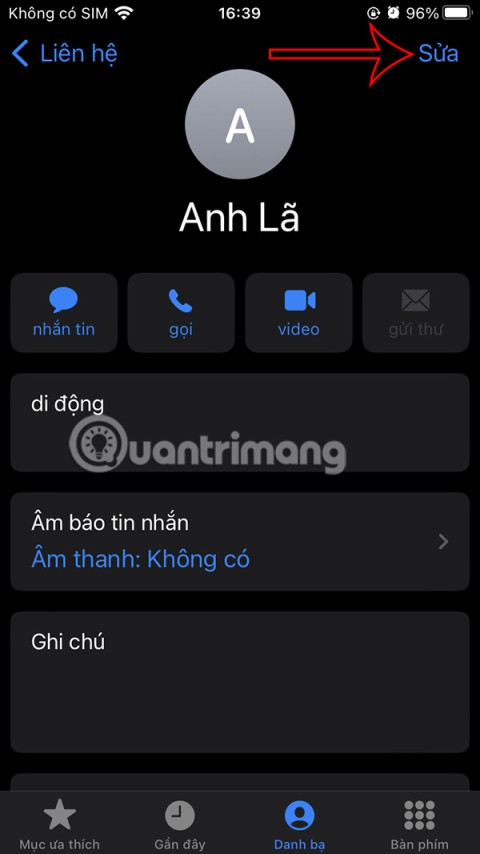
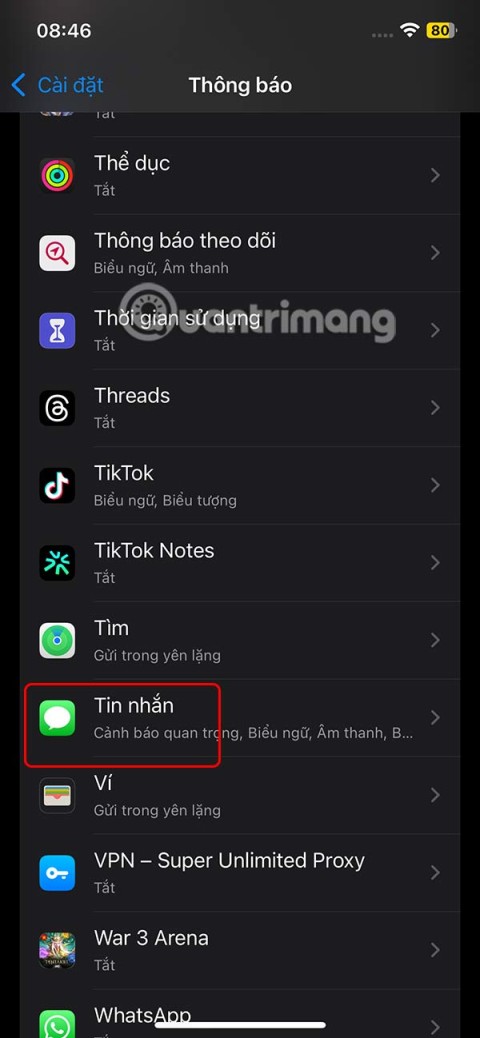
Katie123 -
Great tips! However, can this guide be used for transferring files from a Mac to Android too
Mèo con -
I really appreciate this guide! I was clueless on how to transfer files before. Thank you
Tom the Explorer -
What do I do if my Android doesn't recognize the USB drive? I have a Samsung, and I need some troubleshooting tips!
Emily Pet -
Thank you for the step-by-step instructions! I think I finally can transfer my favorite music without any hassle
John Smith -
This article is super helpful! I've been struggling to move my music files to my Android for ages. Thanks a bunch for the tips!
Joyce 101 -
After reading this, I transferred my whole music library in just a few minutes. Thank you very much
Ben Techie -
I have to say, this method saves a lot of time compared to what I used to do. Great post!
Nguyễn Văn An -
Can I also use this method to transfer large video files? I have a few movies I want to put on my device
Bobby 4567 -
Wow! I didn't know about this method. I've always used cloud storage, but your way sounds way faster, can't wait to try
Tyler Ross -
This is just what I needed! The last time took me forever to transfer, but now I’m good
Zoe Music Lover -
Is there any chance you can include some troubleshooting steps for common issues? That would help a lot!
Chris the Gadget Guy -
Awesome post! But what about transferring files in bulk? Any tips
Melissa Happy -
Yay! Transferring files to my phone is easier than ever! Thank you for sharing this
Linda 789 -
I’ve been using similar methods, but your tips helped me refine my process. Much appreciated
Paul Tech -
Would love to hear more tips on organizing files on Android after transferring as well
David 2022 -
I wish I found this earlier! Last week I spent hours transferring music, but not anymore
Sarah Lee -
Could you please share some alternatives to the apps mentioned? I'm always looking for the newest tools to help with transferring files.
Thùy Linh -
Very informative article! Have you tried this with different Android types? I have a Motorola
Rita Cook -
I was skeptical at first, but this method really works! No more hassle!
Phúc IT -
Using file manager apps is a game changer! Thanks for highlighting this option!
Anna Green -
Thanks for the info! Now I can finally enjoy my music on the go without the complicated process!
Cathy Fun -
Haha, I just realized I had been doing it the hard way all along! This post saved me a lot of time and frustration
Quang vn -
Just had a great experience using your tips! It took only a few minutes to transfer my music. Highly recommend
Huyền Lizzie -
I love how straightforward this article is! Watching videos on my phone is no longer a hassle, thanks!
Mike Johnson -
Great guide! I just tried your method and it worked like a charm. I copied over my playlist in no time!
Sunny Vibes -
This approach is much quicker than what I was doing before! I’ll definitely share this article with my friends
Hương Đà Nẵng -
I can’t believe I finally found a solution! Transferring videos was a nightmare, but now it’s a breeze!
Kevin Sports -
This article ROCKS! I’m so glad I found it! Music transfer has never been this easy
Lisa Campbell -
Do you think using a USB cable is better than Bluetooth for transferring videos? I feel like it would be faster
Ash the Traveler -
This article is fantastic! I’ve struggled with video transfers for a long time. Can’t wait to try this