How to add new friends, make livestream on Bigo Live

With your impressive livestream friends on Bigo Live, you can follow them every time they livestream on Bigo Live.
Bigo Live is the latest trending live stream application for mobile devices that allows users to stream videos effortlessly. Discover how to use Bigo Live for amazing streaming experiences.
It's been around a while, but live streams are creating a widespread effect. From large video sharing channels such as Youtube , Facebook, or even an emulation program like BlueStacks, it can be streamed, upgraded or added to be able to stream in the most convenient way.
Recently, Bigo Live - A streaming application for mobile devices has just launched and has quickly impressed, creating a craze on technology forums. What is this adorable little dinosaur avatar app that lets users stream their own videos or easily watch hundreds of thousands more from around the world doing? Where? And how?
All are completely free, extremely attractive, extremely attractive and extremely convenient. Bigo Live is also one of the highest downloaded applications on all operating systems.
Download Bigo Live for iOS Download Bigo Live for Android
Step 1: Go to the App Store and use your Apple account to download the Bigo Live app.


Step 2: After downloading and successfully installing Bigo Live on your phone, we log into this application using one of the following three ways:


Step 3: In this tutorial, the writer uses a Google account to log in.


Allow Bigo Live to access personal information on email and location whenever used.


Step 4: This is the main interface of this hottest video streaming app today. No fuss, no hassle, the main screen includes only the most basic and essential features.
Globe icon:
This is a short list (grid list) of members who are streaming videos on Bigo as well as regional networks that can be used to post their videos.


Go to More to see more
Outside only shows a few videos as well as support areas. However, if you select More , we will have more options.


Some images of videos streamed from USA and Thailand.


Back to the main interface ( the Home icon ) we can choose any video to watch. In the right corner, above the video is the video status (still or not and the number of people watching).


In addition, you can see the person's avatar, nickname. Bigo Live has a few very convenient operations to help users operate more conveniently.


Swipe horizontally to close / open the chat frame or see other people chatting with the video player
Next to the chat input bar, you can see the share icon , click it to share this watching video on social networks like Facebook, Twitter ...
In addition, gift box icons are also the way we encourage people to broadcast videos, congratulate, share our feelings or simply a way to impress, get acquainted and let them pay attention. However, these gifts are not free.


The more gifts a video player receives, the higher the score (the score next to the pea, yellow) and the higher their rank. Meanwhile, the giver will need to spend a certain amount of "diamonds" to buy these gifts if they want to give.


Click on the avatar of the video player to see details about that person or if the video is no longer Live, a LIVE Ended message will appear .
User icons (upper left corner) can allow us to:



To stream video with Bigo Live, from the main interface, click on the Camera icon in the middle of the screen. Then, on the new screen, select the area you want to stream, enter a title for the video and "tap" into Go LIVE .
ATTENTION:
When streaming video, we are required to allow Bigo Live to access and use the Camera and Micro on the device.


Unlike when streaming on YouTube or using Facebook to stream videos, Bigo Live does not need any additional installation process, nor does it need connection code or other supporting software. The video is streamed live, the number of people watching your video will also show right on the screen.
If you want to end the stream, just click the multiplication icon in the upper right corner of the screen. At the same time, at the end screen will also show the time of the video, the number of viewers, new fans, does anyone like it? ...


In addition, the bell icon at the top, the right corner of the interface also shows us who we have "followed" on this application.
It can be said that at present, Bigo Live is the fastest and most convenient video streaming tool. Not only lightweight, this application also works quite stable, simple interface, easy to manipulate and if you are someone who likes to take a selfie, this will be an application not to be missed.
I wish you successful implementation!
With your impressive livestream friends on Bigo Live, you can follow them every time they livestream on Bigo Live.
Bigo Live is an application that allows users to stream videos very quickly and simply right on their smartphone without installing any other supporting software.
It's a waste to let a perfectly functional device go to waste. So consider these creative ways to use your old iPhone.
Incorporating quoted text when sharing a web link in a message on iPhone is a great way to give recipients immediate access to the content of interest.
Do you often find yourself scrolling through social media or jumping into group chats to read new messages and memes while you work? There are a variety of features on your iPhone that can help reduce distractions while you work.
The battery of this year's iPhone 16 series is significantly improved compared to previous iPhone models.
Are you getting the iMessage is Signed Out pop-up whenever you open a thread in the Messages app on your iPhone?
Is your iPhone or iPad keyboard not showing up, typing the wrong letters, or malfunctioning in some way? We'll go through common issues with corresponding solutions you can try when your iPhone or iPad keyboard isn't working.
All the photos you take on your smartphone are saved in your device's photo library so everyone can see them, even your private photos.
Using background app refresh on your iPhone will consume more of your phone's power or use more data on your phone.
iOS 18.2 will bring the volume slider back to the iPhone lock screen after being temporarily disabled in iOS 16
While the stock iOS keyboard has improved over the years, it's still not perfect, especially when compared to some third-party options. That's why many people are replacing it with Gboard on their iPhones!
In the article below, Quantrimang will guide you how to adjust vibration on Android.
This app will let you find out which apps are using the microphone and camera on your Android smartphone.
Like Safari on Mac, the Website Settings section on Safari iPhone allows you to change settings, or customize the website to suit your needs.
The Mail app on iPhone lets you add and set up email accounts to the app so you can manage email right on the iPhone Mail app.
On iPhone/iPad, there is a Files application to manage all files on the device, including files that users download. The article below will guide readers on how to find downloaded files on iPhone/iPad.


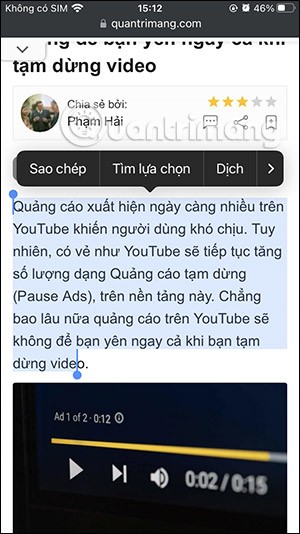
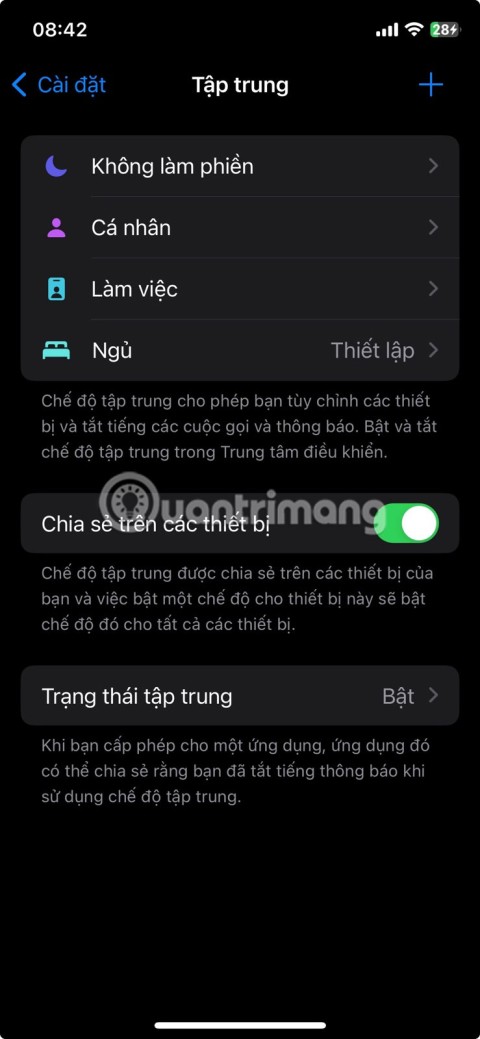


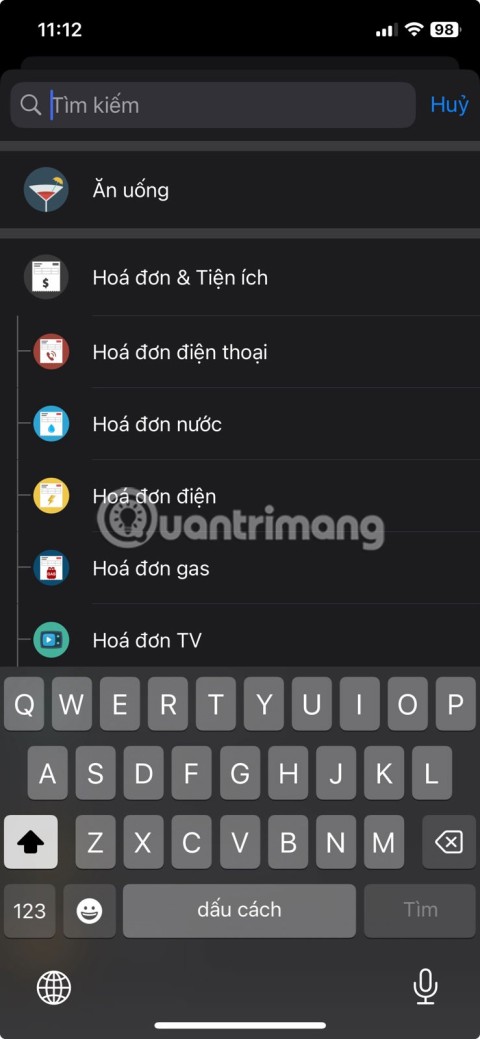

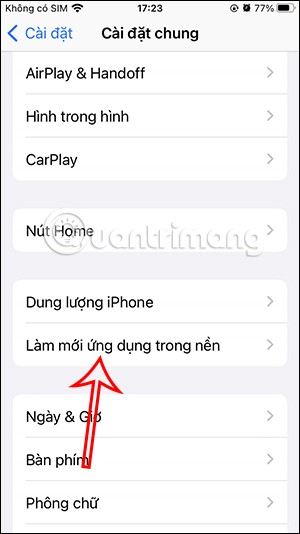


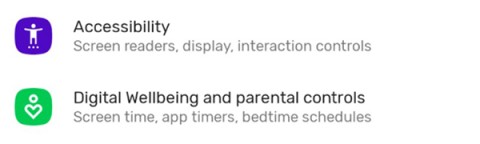

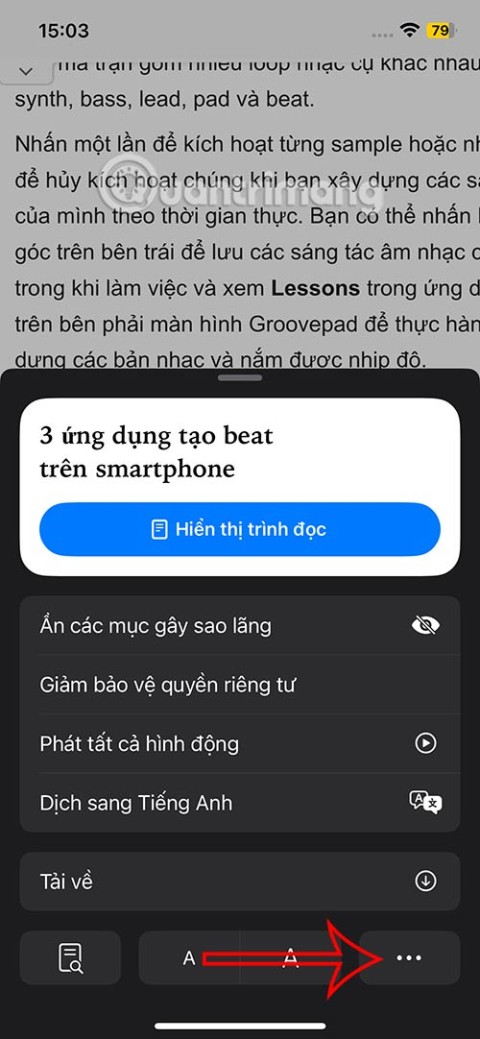
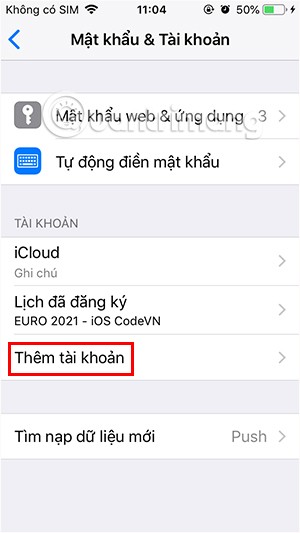
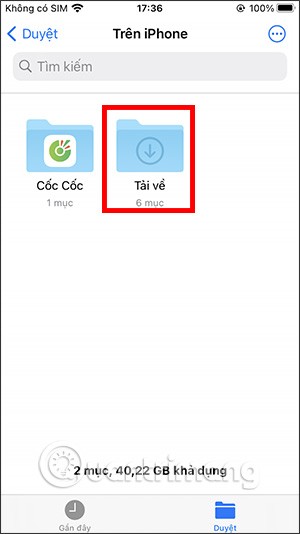
Kathy Green -
While I appreciate Bigo Live for its ease of use, I do wish they would improve the video quality. Sometimes it can be a bit choppy, but overall, it’s a fantastic platform
Nick 432 -
I love how Bigo Live allows me to express my creativity. From gameplay to vlogs, it's been a fantastic outlet for me
Hương Đà Nẵng -
I can't believe how much fun I've had with Bigo Live already! Meeting new people and sharing experiences is fantastic!
Quang vn -
Bigo Live truly opens doors for aspiring content creators. It's great to see so many unique talents emerging from this platform. Keep it up, everyone
BabyCat -
I’ve been using Bigo Live for a couple of months now, and I gotta say, it’s a blast. I love chatting with people and making new friends while streaming
Huyền Lizzie -
Just what I needed! I’ve always wanted to share my music with the world and Bigo Live gives me the platform to do so! Excited to start my journey!
Andrew P. -
Does anyone else think Bigo Live has the potential to rival other streaming services? It has a lot of unique features!
Suzy Q -
Is Bigo Live suitable for professional streaming? I'm considering transitioning from gaming to something more polished. Any feedback would help!
Steven C. -
Can someone help me figure out how to set up the filters on Bigo Live? I’ve seen some users with cool effects and want to try them out
TommyBoy -
Wow, Bigo Live is so addictive! I've been streaming my gaming sessions and my followers seem to love it! I encourage everyone to give it a try, especially gamers!
Felicia M. -
A big shoutout to the Bigo Live community! Everyone is so supportive, I’m really enjoying my time here
Linh mèo -
Streaming on Bigo Live makes me feel like a star! I really enjoy the interactive features, and it keeps me coming back for more. Anyone else feeling the same
Melody J. -
I just love the spontaneity of Bigo Live. You can go live whenever the mood strikes, which is so liberating
Sarah Johnson -
I just started using Bigo Live and it's amazing! The interface is so simple and user-friendly. I've already streamed some of my daily activities, and it's been super fun interacting with viewers!
Emily-Rose -
This is such a helpful article! I’ve been wanting to stream but didn’t know where to start. Bigo Live seems like the perfect solution. Thanks for sharing
Brian K. -
I really appreciate the feedback and the community on Bigo Live. It’s nice connecting with like-minded individuals.
Sophie C. -
This article convinced me to start streaming! I can’t wait to make my first live video! Wish me luck
Paul D. -
I’d love to see more tutorials on how to optimize streams for better engagement on Bigo Live. Anyone know any good resources
Michelle K. -
Just did my first live stream on Bigo Live. Nervous but super excited! Thanks for the encouragement, articles like this make it easier!
VickyTS -
I find the virtual gifts feature quite motivating on Bigo Live! It adds a nice touch to interact with viewers and shows appreciation
Tien Tran -
Thanks for sharing these insights about Bigo Live! It's just what I was looking for to start streaming my cooking sessions
Sandy R. -
Just wanted to share that I've gained so many connections through Bigo Live. It’s more than just streaming; it’s building a community
Mike Smith 101 -
Bigo Live really makes streaming easy for beginners. I love how you can connect with people from all over the world. Highly recommend it to anyone looking to start streaming
Dan Nguyen -
The ability to stream on mobile is such a lifesaver for busy people. I can connect with my audience anytime, anywhere. Kudos to Bigo Live
Duy Sinh 6789 -
Thanks for this article! Just what I needed to kickstart my streaming journey on mobile with Bigo Live
Annie B -
I must admit, I was skeptical at first, but Bigo Live's features impress me each time I use it. The simplicity of streaming is a game changer
Jess H. -
Quick question: Does Bigo Live have any limitations on how long we can stream? I’ve been streaming for hours and hope it doesn’t cut me off
Precious P. -
Anyone else had issues with lagging while streaming? As much as I enjoy Bigo Live, that’s a little frustrating!
Jessica T. -
I find it hard to believe how simple it is to go live! Bigo Live is the best choice for beginners — can’t wait to explore more!
Johnny24 -
I’m just getting into streaming, and Bigo Live looks really accessible. Are there any tips for someone just starting out? Would love to hear from more experienced users!
BobbyLee -
So happy to announce that I reached 100 followers on Bigo Live! This app makes it so easy for newcomers to gain traction!
Alex W. -
After reading this, I've decided to give Bigo Live a shot! I'm looking forward to streaming my art creations
HunterW -
I was blown away by how easy it was to set up Bigo Live! I’m already planning my next stream! 🎥