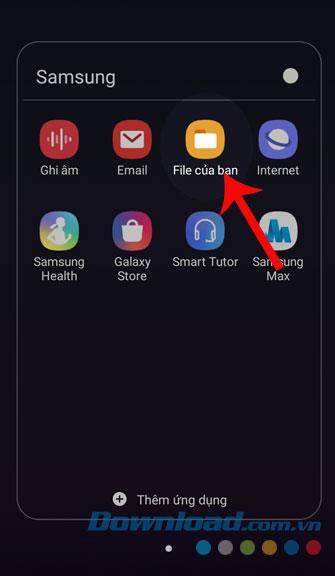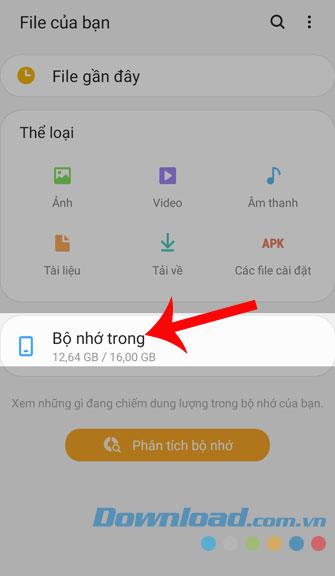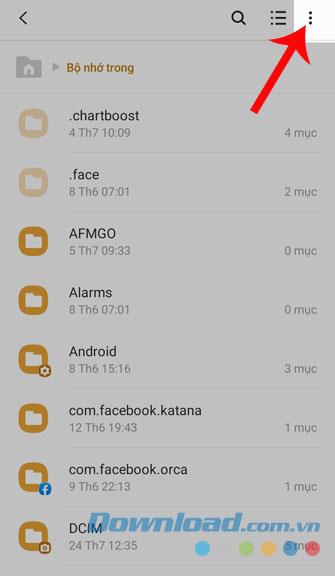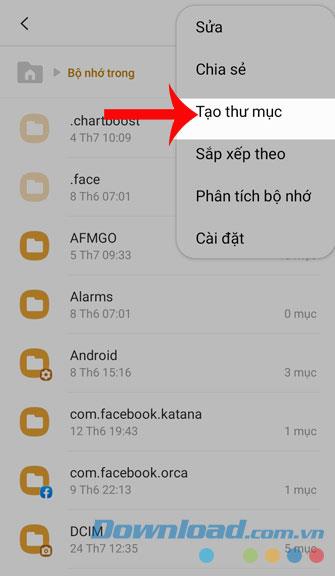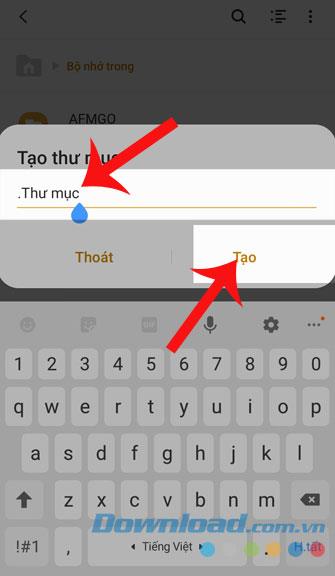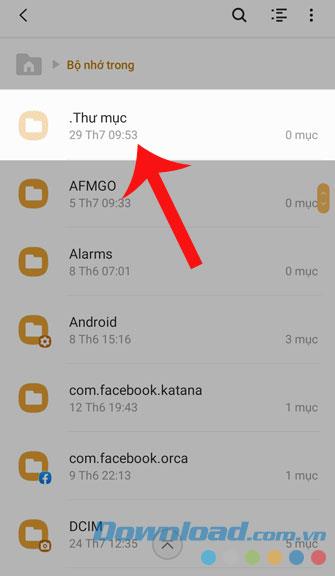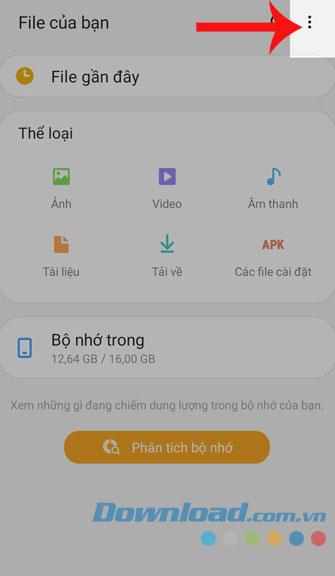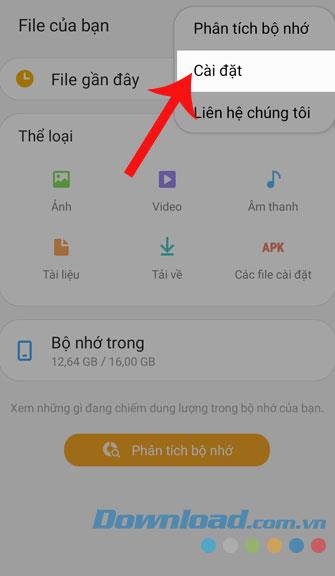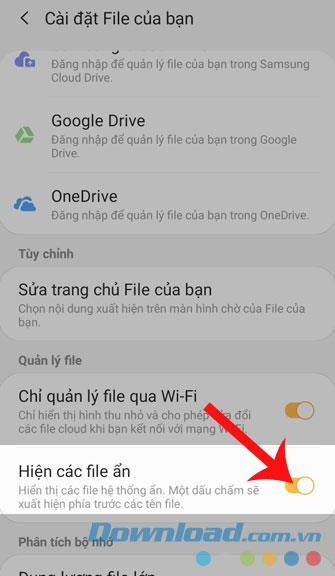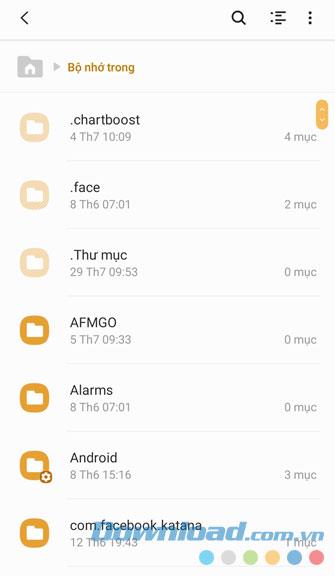The phone is a place where our personal information is stored, most people think that setting a password for the screen or installing security software will prevent their information from being exposed. But now the way to keep this data very effective is to keep it in a hidden file .
The hidden folder is the place where the data needs to be kept confidential, even if the phone is opened by someone else, this information will not be stolen. The following invite you to refer to the article on how to create hidden folders on Android phones .
Instructions to create and view hidden folders on Android
1. How to create hidden files on Android
Step 1: Go to your File section on your phone.
Step 2: Click on Internal memory .
Step 3: Press the three dots button in the corner of the screen.
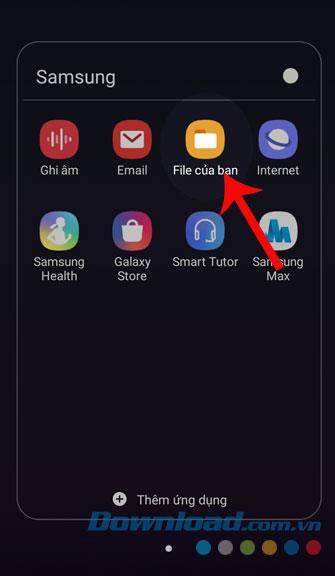
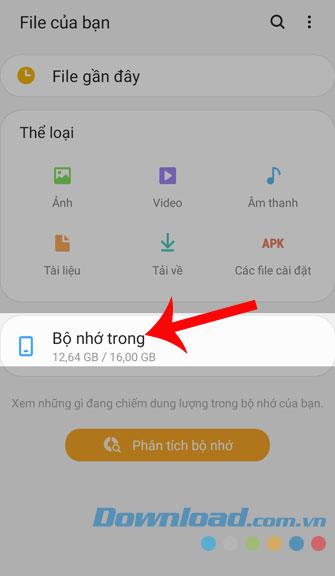
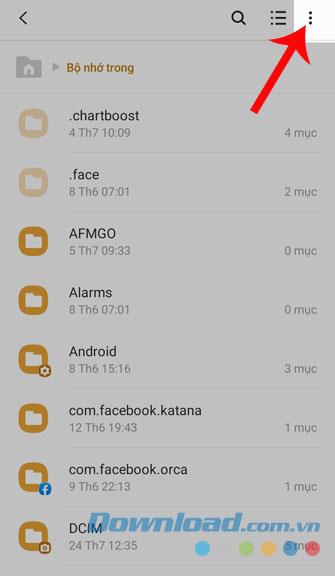
Step 4: Select Create folder .
Step 5: Name the folder and click Create .
Note: To create a hidden folder, when adding a name, we add it before the period .
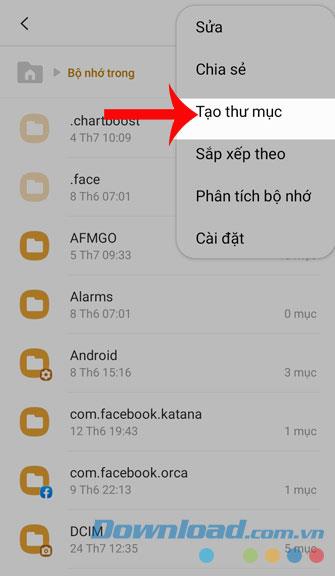
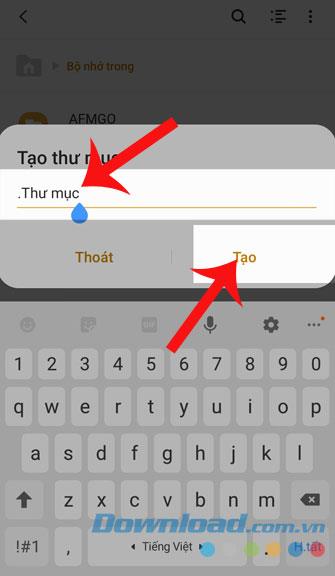
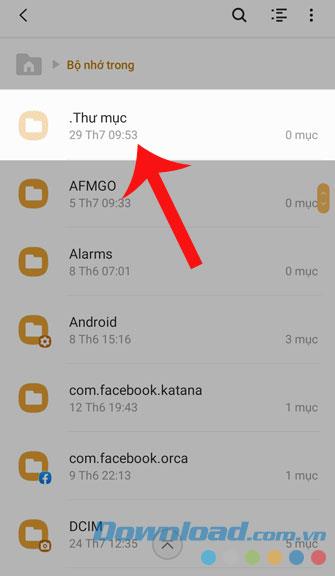
2. How to view hidden folders on Android
Step 1: Continue to access your files on the phone.
Step 2: Press the three dots button on the top of the screen.
Step 3: Select Install .
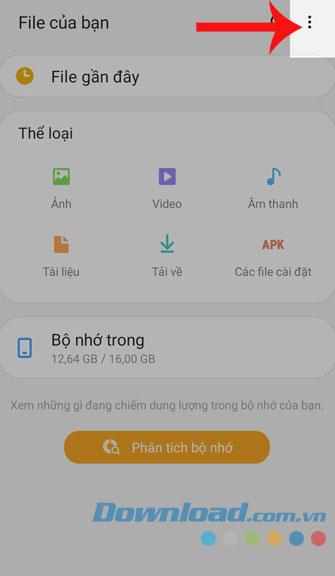
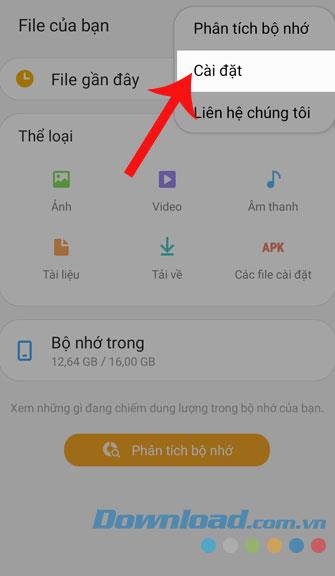
Step 4: Turn on the switch in Show hidden files .
Step 5: Now the hidden files will be displayed and you can access as a normal folder.
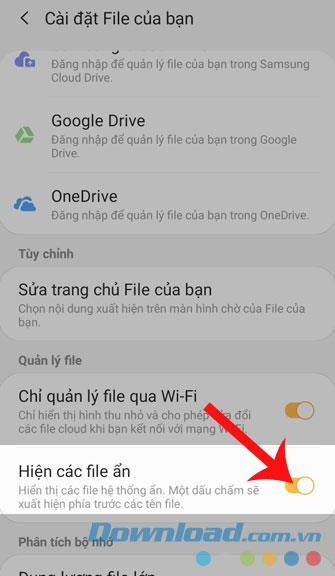
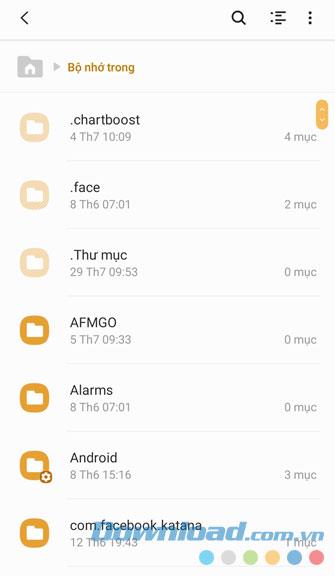
Above is how to create hidden folders on Android, hopefully after everyone has finished reading the article, you can rest assured that our personal information will be kept confidential.
I wish you successful implementation!