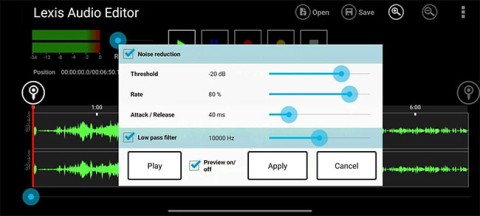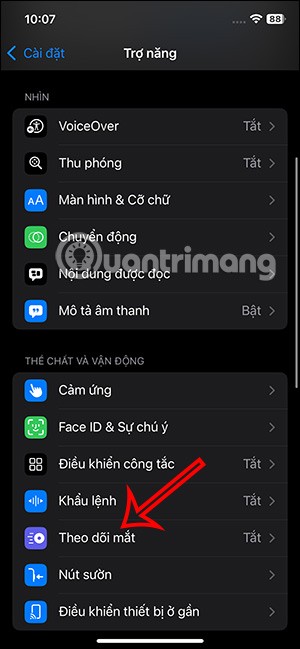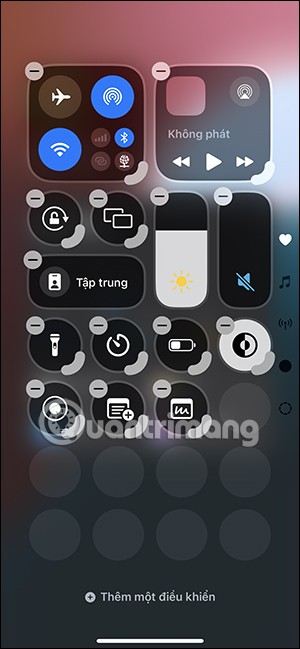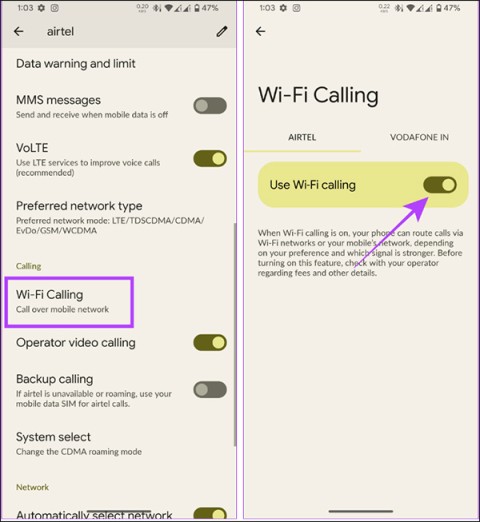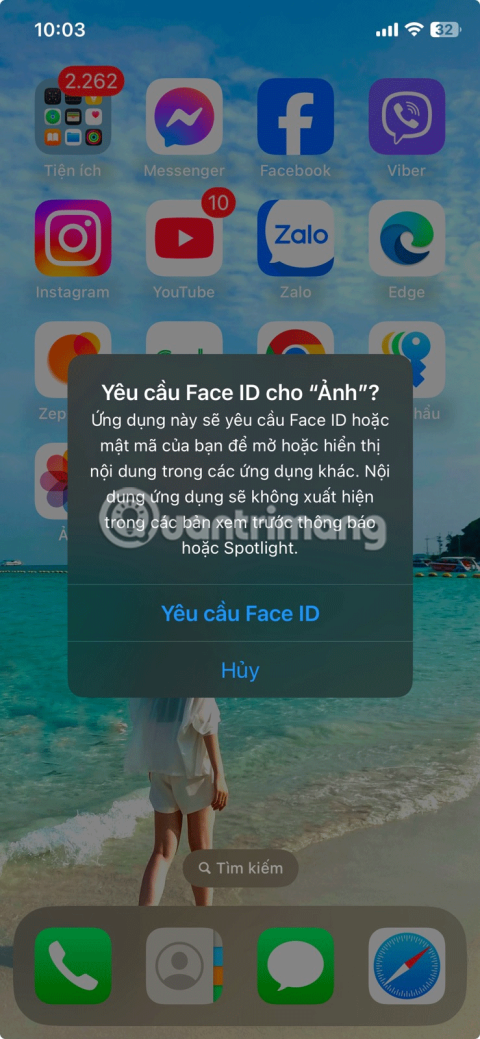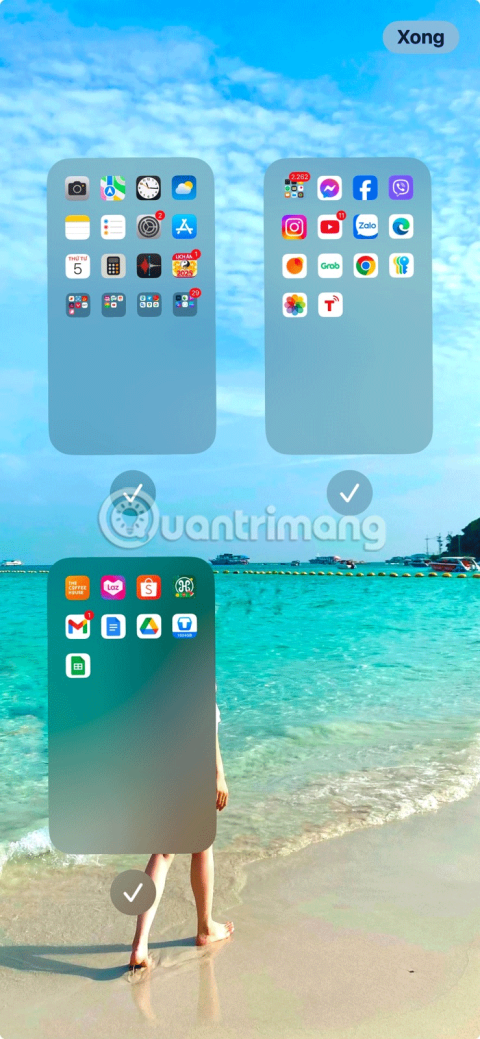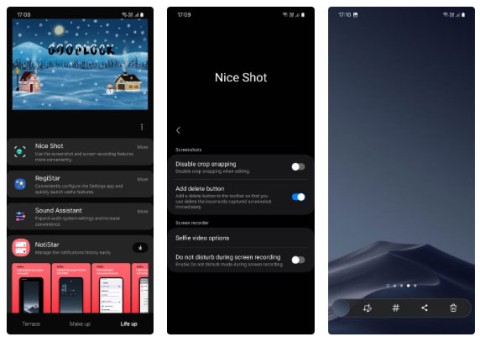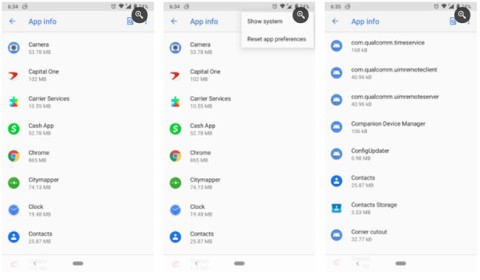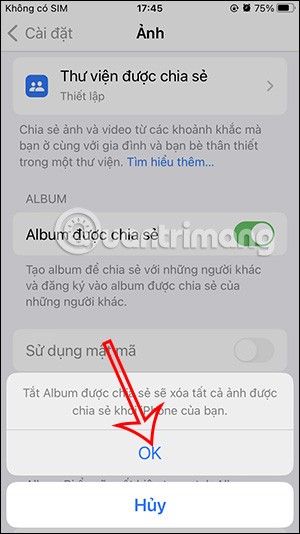What do the icons on the Android status bar mean?
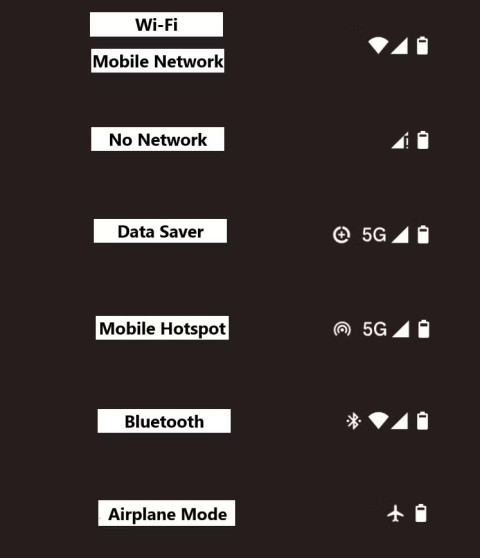
As features are added, more icons appear, and it can sometimes get confusing. Here's what they all mean.
Since the launch of the Apple Watch Black Unity line , to celebrate this Black History Month (February 1 every year), Apple has released a set of Black Unity wallpapers . However, if before, this wallpaper set was only applicable on Apple Watch, but recently it has been used on iPhone / iPad.
This wallpaper set will have the main colors of the African Union (Pan-African) with colors: black, red, blue, extremely impressive. To install this wallpaper set on your phone, today WebTech360 would like to invite you to follow the article on how to download the Black Unity wallpaper set on iPhone .
Step 1: First, we will click the download button below, to access the download link of this wallpaper set.
Step 2: At the website to download the wallpaper set, drag the screen down and then click the Find out more button .
Step 3: Next, select the device you want to download this wallpaper set to such as: iPhone, iPad, Mac .
Note: In this article, we will do it on iPhone , you can do the same for other Apple models.
Step 4: Now the screen will display the Black Unity wallpaper , touch and hold the screen, then click the Save image button , to download this wallpaper.
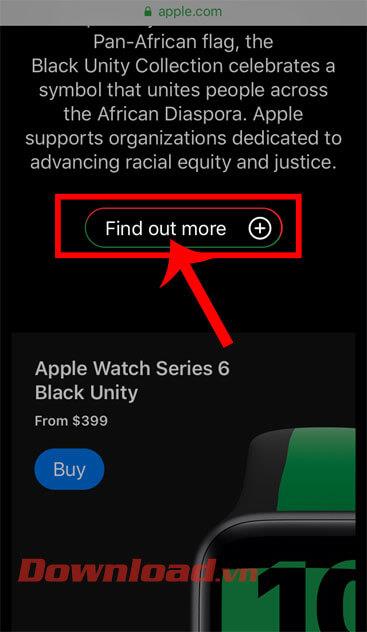
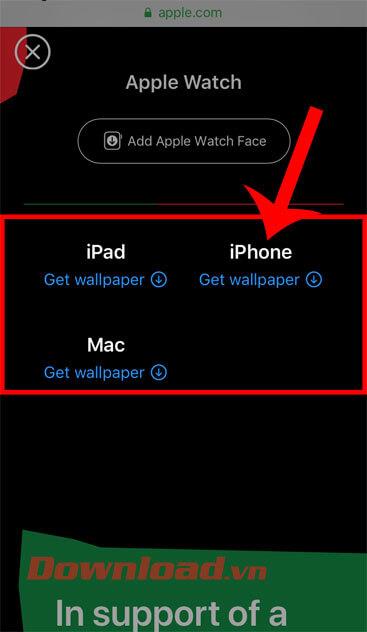
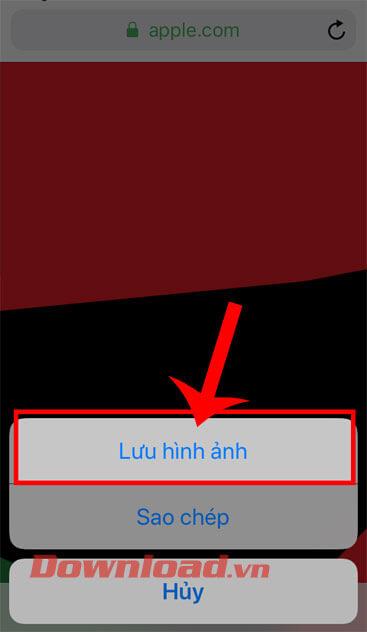
Step 5: Open the Settings section on your phone, then click on Wallpaper .
Step 6: In the iPhone Wallpaper section , click Choose a new wallpaper .
Step 7: Select the Black Unity image you just downloaded in your phone's Gallery.
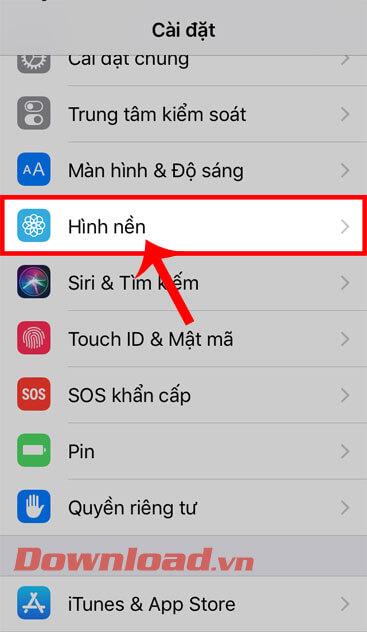
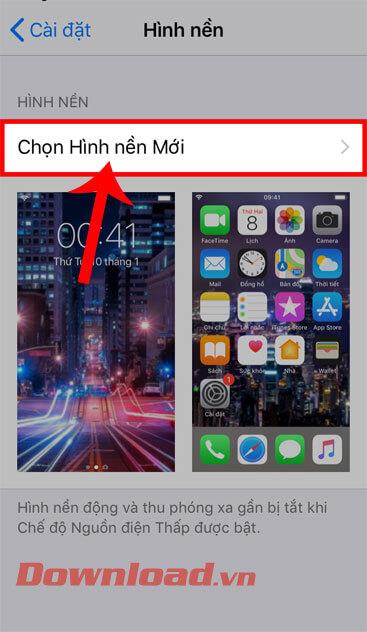
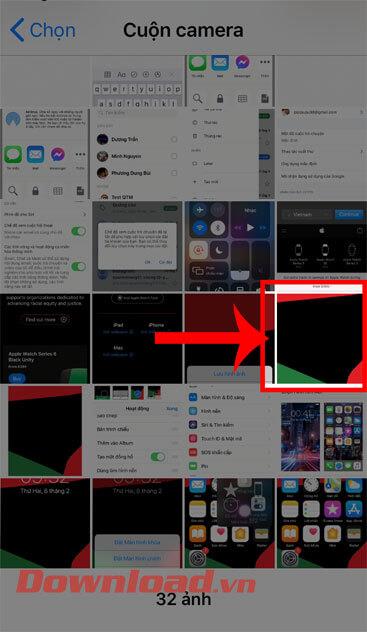
Step 8: Tap the Setup button at the bottom right corner of the screen.
Step 9: Select one of the items: Set as lock screen, Set as home screen, Set both.
Step 10: Go back to the phone screen, you will see that the Black Unity wallpaper has been installed.
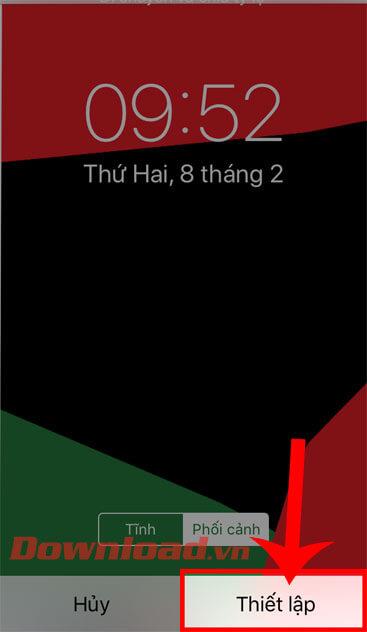
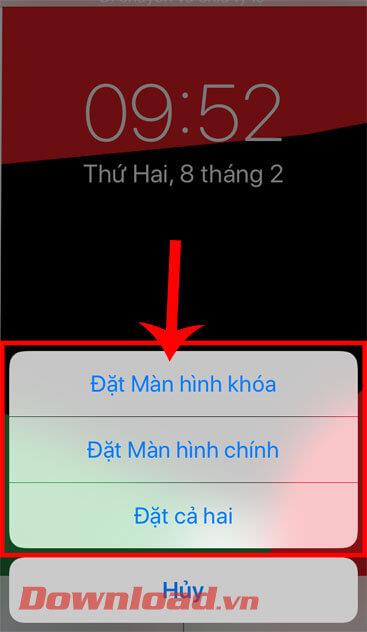
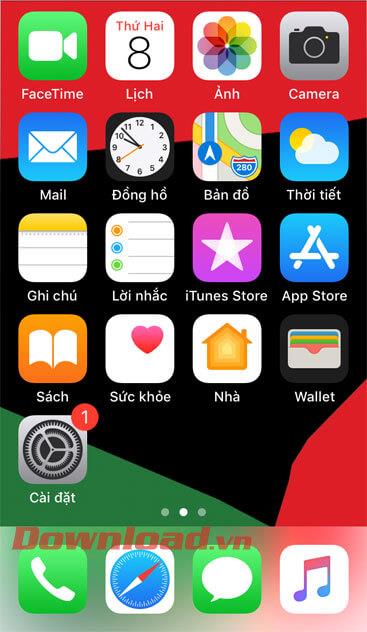
Wishing you success!
As features are added, more icons appear, and it can sometimes get confusing. Here's what they all mean.
Background noise can ruin a good video because it's almost impossible to hear what the people in the video are saying.
iOS 18 offers many interesting features to users, including the Eye Tracking feature to control iPhone with your eyes.
Control Center on iOS 18 has been improved with a lot of options. For example, you can change the layout by adding custom control groups.
WiFi calling is a feature that allows you to make calls and send messages via WiFi network completely free of charge on Android phones. The following article will guide you how to turn off WiFi calling feature on Android.
You may want to maintain your privacy by locking entire apps or hiding specific photos. Apple makes it easy to do both.
Considering how often you interact with your iPhone home screen, it's essential to keep it neat and tidy.
If you are also a selfie enthusiast, join us in checking out the top 8 great selfie apps for Android, then download the app that impresses you the most and take beautiful photos to show off to your friends.
If you use Android, you can also experience the anti-motion sickness feature through the KineStop application. This application also displays dots on the phone screen when the car is moving to reduce motion sickness when used.
Google today announced six new features coming to Android smartphones.
Too many screenshots can clutter your photo library, take up storage space, and can even pose a security risk if you've taken screenshots of any sensitive data.
Security and privacy are increasingly becoming major concerns for smartphone users in general.
One of the most common errors encountered on Android devices is “Unfortunately the process android.process.acore has stopped”. This error mostly occurs when you try to access the contacts or dialer app on your phone.
After a period of time when you no longer use a shared album, you should turn off album sharing on your iPhone so that others cannot send photos or access that album anymore.
From iOS 13 onwards, when AirPod is connected to iPhone, Siri will read iPhone messages through AirPod. In fact, many people do not like this feature of Siri because it sometimes affects and annoys.