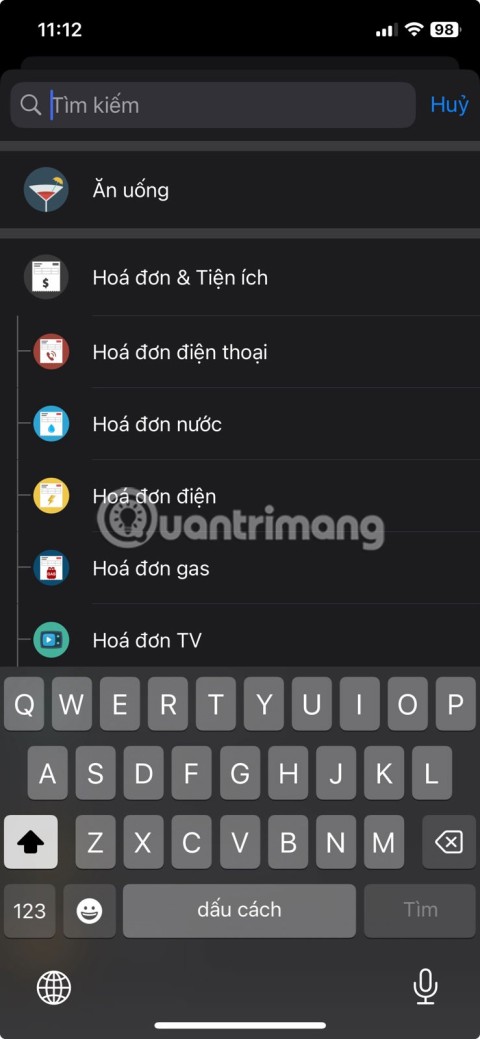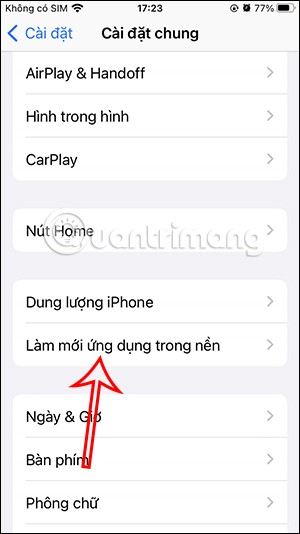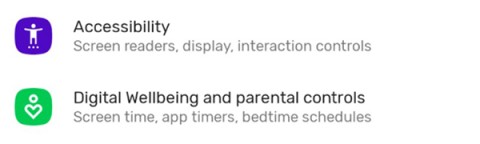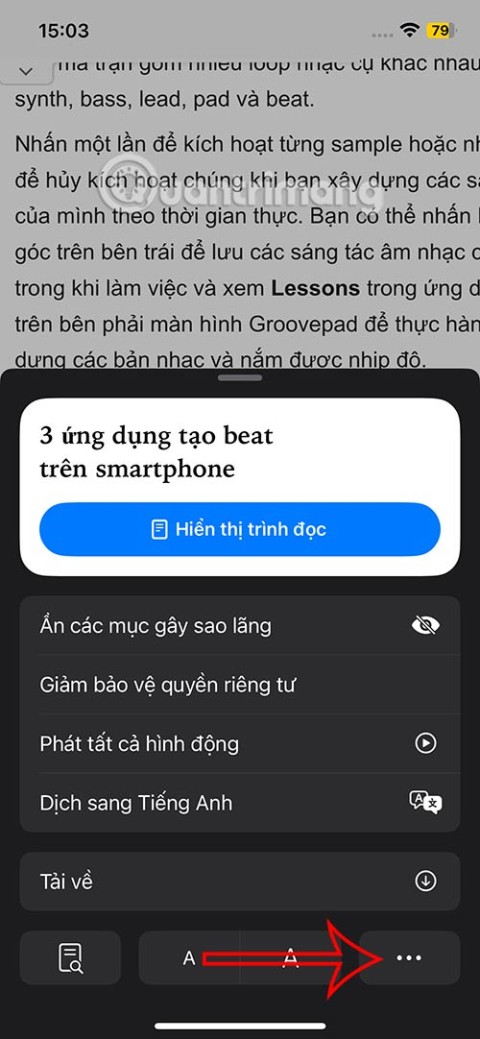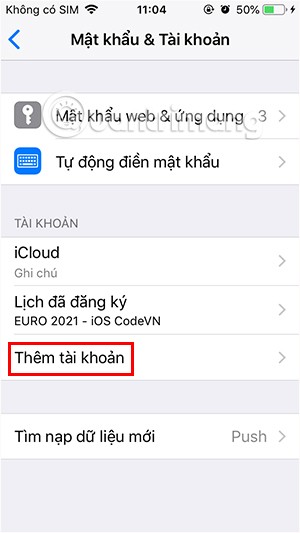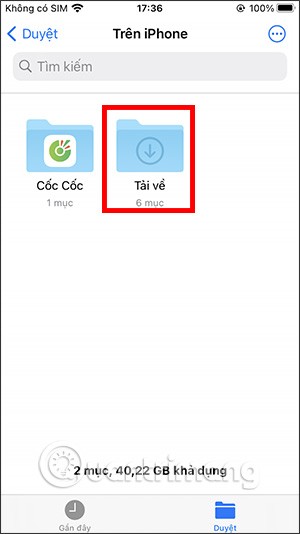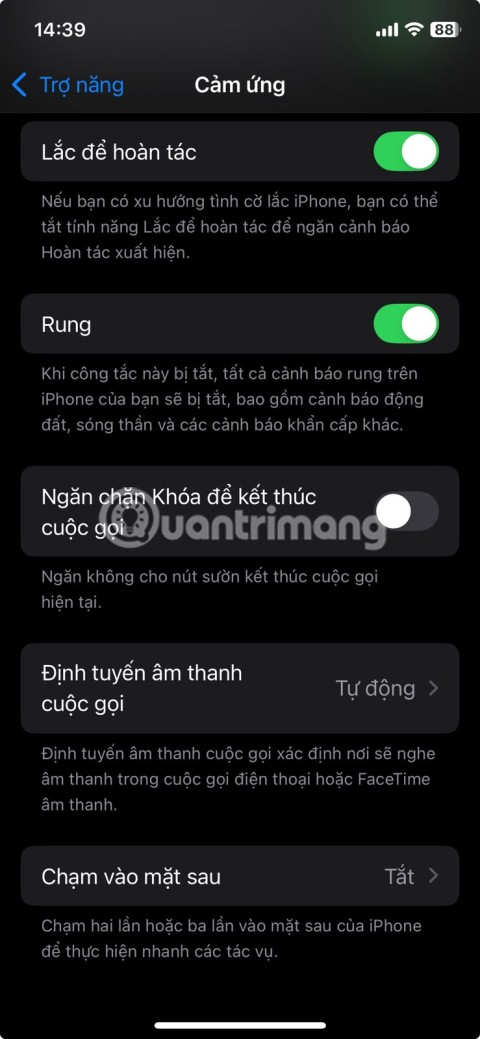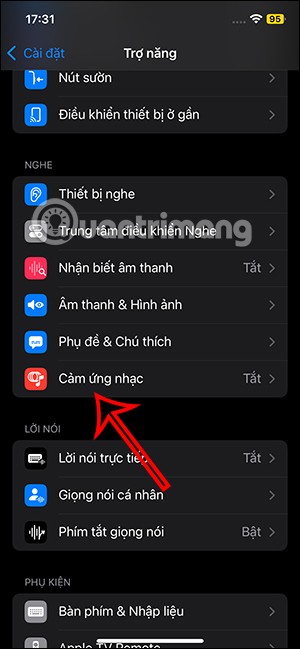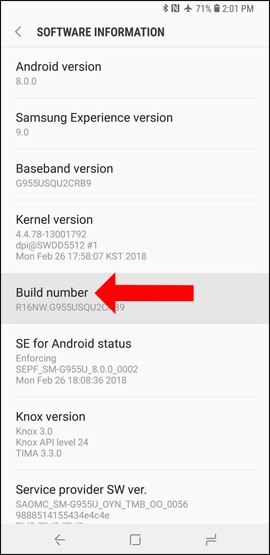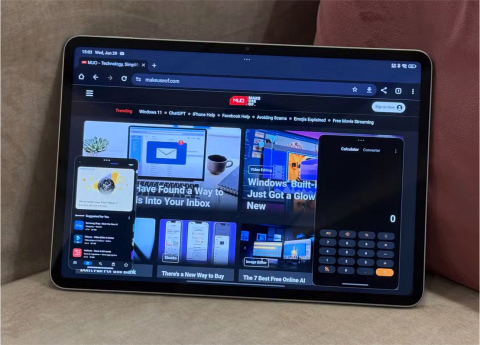How to Fix “iMessage is Signed Out” Error on iPhone

Are you getting the iMessage is Signed Out pop-up whenever you open a thread in the Messages app on your iPhone?
Normally, if you want to play a mobile game like Free Fire or Free Fire Max on PC, you will definitely need an emulator. However, in the following article, WebTech360 will show you how to use Mirroid presentation software to play games on PC without any emulator.

Basically, Mirroid is an application that projects content from an Android smartphone onto a computer screen. However, unlike other basic presentation applications; Mirroid allows users to interact directly with smartphones through the mouse and keyboard of the computer. This means gamers who love to play games on PC can enjoy mobile games without worrying about controlling on a narrow screen anymore.
Talking a little more about Free Fire Max, this is an upgraded version of the Free Fire game's graphics. It has the same gameplay, but the graphics and images are better than the Free Fire juniors. When gamers own a high-configuration phone, enjoying Free Fire max will be "already" a lot more than Free Fire, especially when using Mirroid presentation software to play on PC screen.
To get started, you first need to download and install the Mirroid application for Android as well as the Mirroid software for your computer. Note that this application currently only supports slideshows for Android OS, not iOS platform yet.
After the installation is complete, open the Mirroid application on your Android phone and then click Connect Support in the bottom corner of the screen.
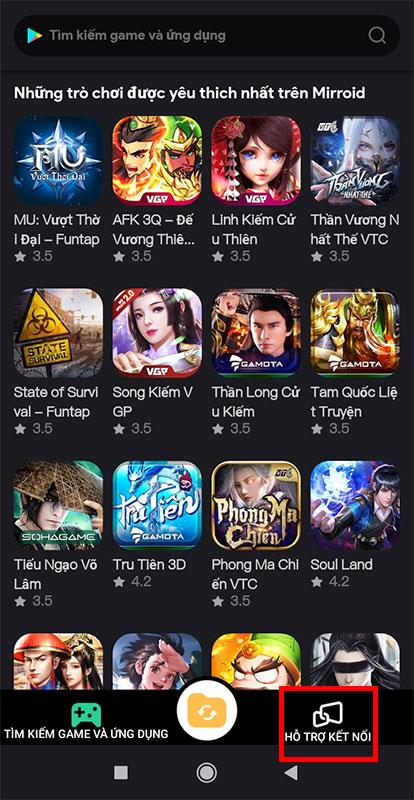
Continue to select the USB Connect button .
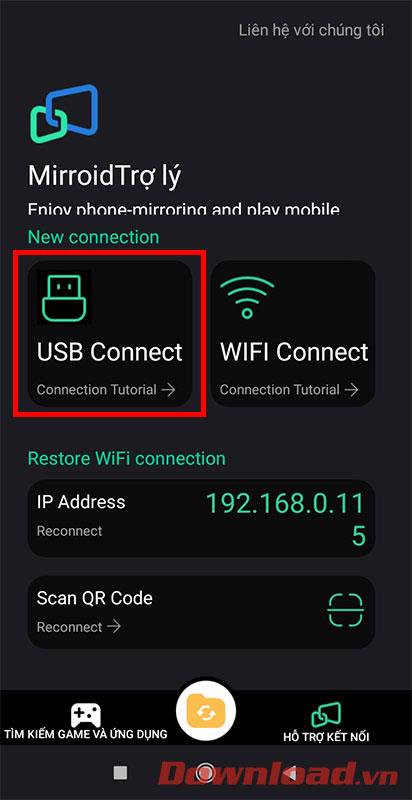
After the phone displays the screen as shown below, please exit and select the Settings item on the main screen.
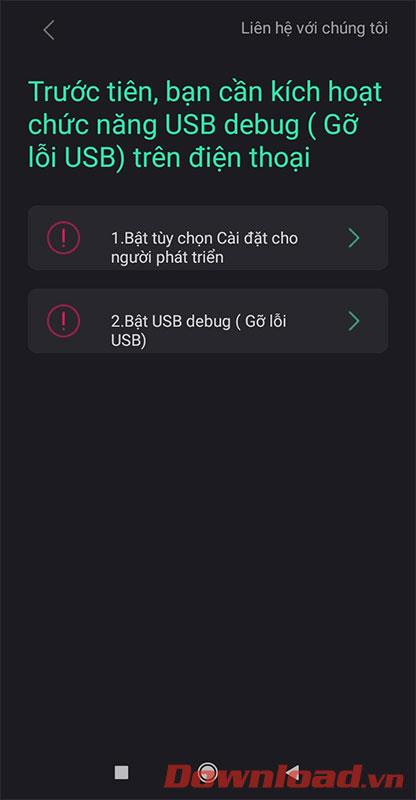
In the Settings screen, tap About phone .
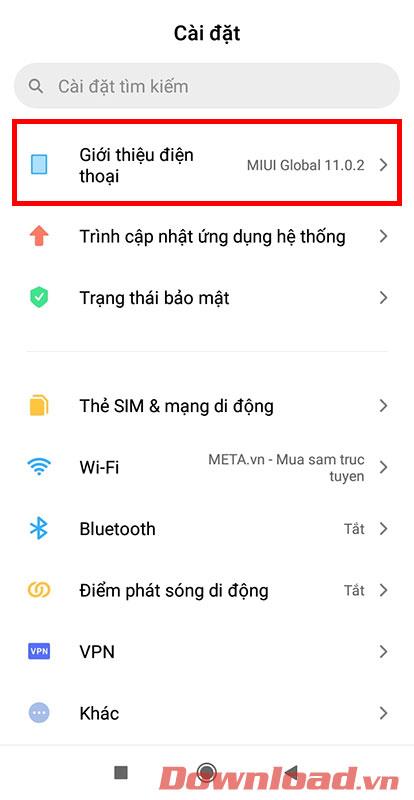
Find the Phone Version or Version... line and tap it repeatedly until a small message appears at the bottom of the screen that says " You are already a developer" .
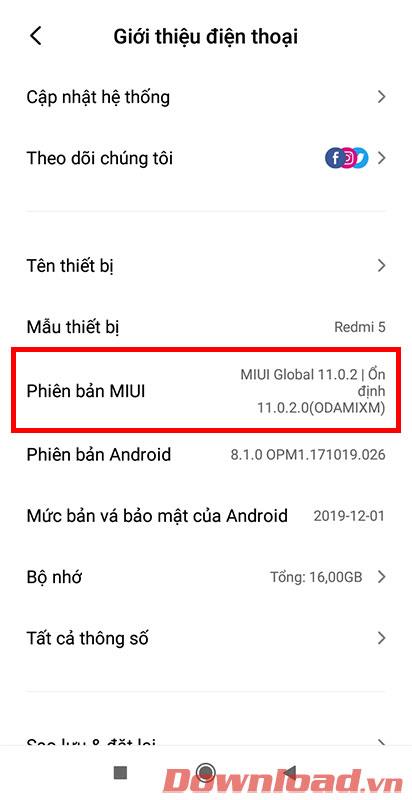
Go back to the Settings menu and select the Additional settings item .
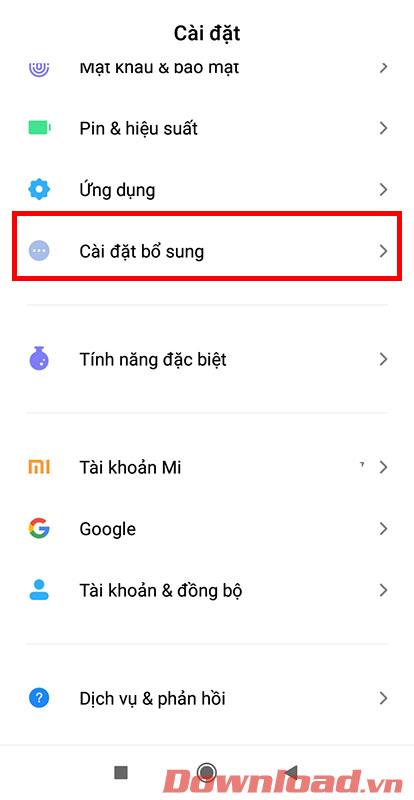
Select Developer Options next .
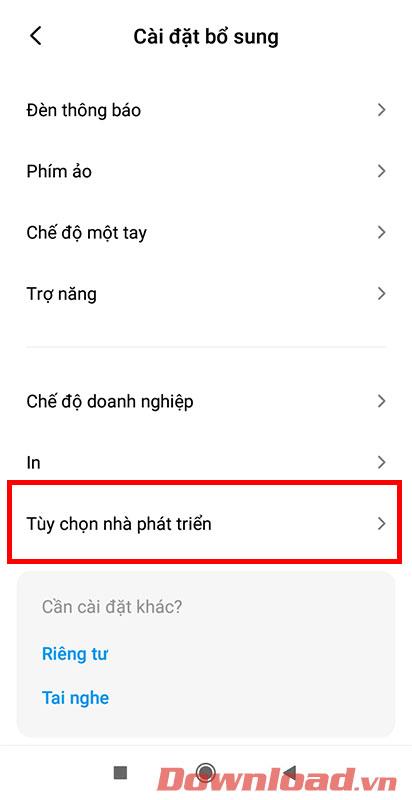
Finally, turn on the USB Debugging option . Now, reopen the Mirroid application on your phone and PC and you can play Free Fire Max.
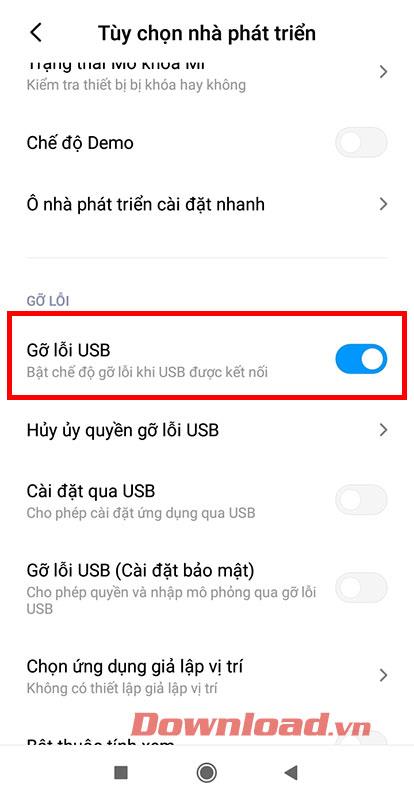
With just a few basic settings, you can experience Free Fire max in particular and mobile games in general on a large screen with sharp graphics.
Good luck to you and see you in the next posts!
Are you getting the iMessage is Signed Out pop-up whenever you open a thread in the Messages app on your iPhone?
Is your iPhone or iPad keyboard not showing up, typing the wrong letters, or malfunctioning in some way? We'll go through common issues with corresponding solutions you can try when your iPhone or iPad keyboard isn't working.
All the photos you take on your smartphone are saved in your device's photo library so everyone can see them, even your private photos.
Using background app refresh on your iPhone will consume more of your phone's power or use more data on your phone.
iOS 18.2 will bring the volume slider back to the iPhone lock screen after being temporarily disabled in iOS 16
While the stock iOS keyboard has improved over the years, it's still not perfect, especially when compared to some third-party options. That's why many people are replacing it with Gboard on their iPhones!
In the article below, Quantrimang will guide you how to adjust vibration on Android.
This app will let you find out which apps are using the microphone and camera on your Android smartphone.
Like Safari on Mac, the Website Settings section on Safari iPhone allows you to change settings, or customize the website to suit your needs.
The Mail app on iPhone lets you add and set up email accounts to the app so you can manage email right on the iPhone Mail app.
On iPhone/iPad, there is a Files application to manage all files on the device, including files that users download. The article below will guide readers on how to find downloaded files on iPhone/iPad.
Your iPhone is packed with powerful tools that can make your everyday interactions easier. Some are so useful you'll wonder why it took you so long to start using them.
The new iOS 18 introduces music touch feature for Apple Music app to support touch, touch operation is synchronized with supported song audio.
Developer options on Android devices are hidden by default, to avoid changes that affect the system. The following article will guide readers on how to enable developer mode on Android, illustrated on the Samsung Galaxy S9, and how to disable this option if you no longer use it.
Some people have recently switched to the Xiaomi Pad 7 after years of using iPads. While the iPad is known to be a great tablet, Android tablets offer a lot more than the iPad.