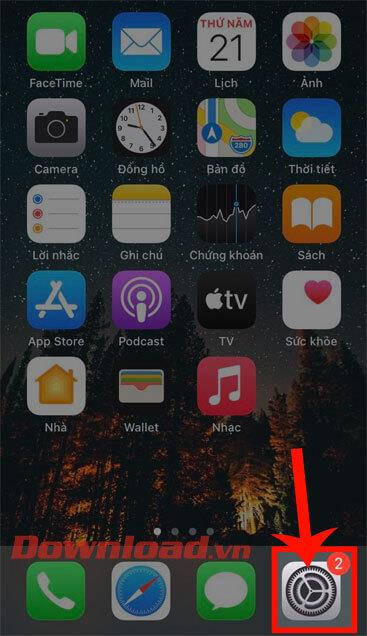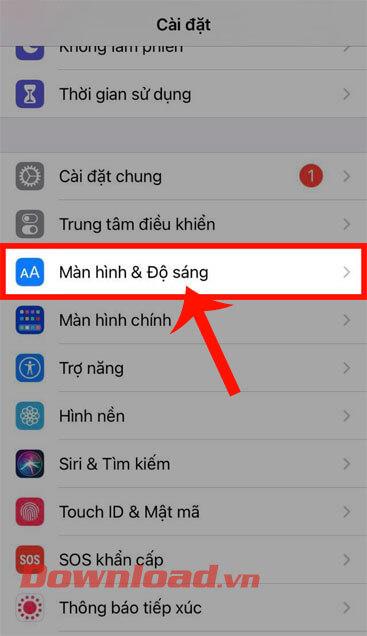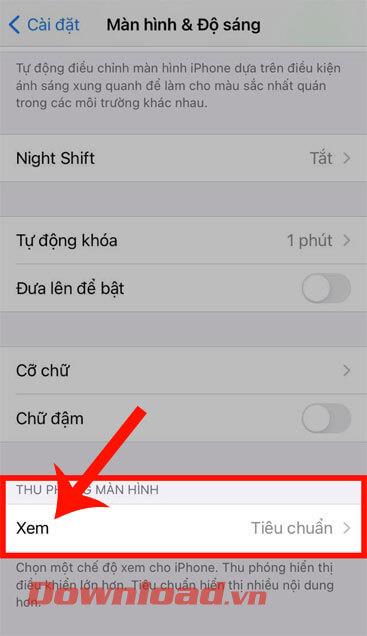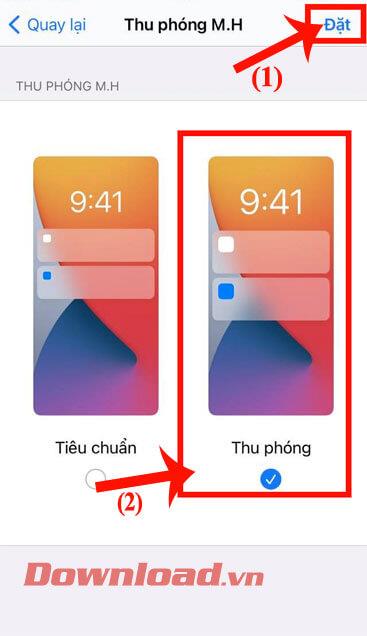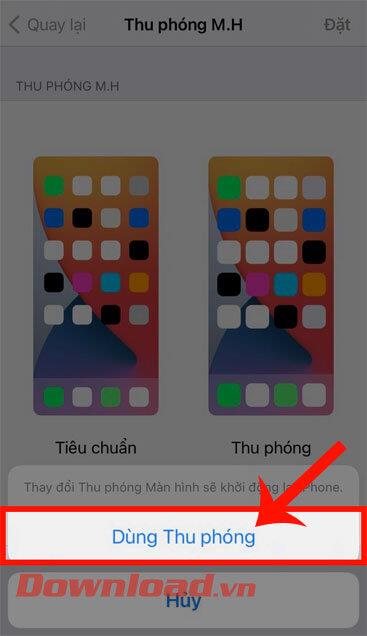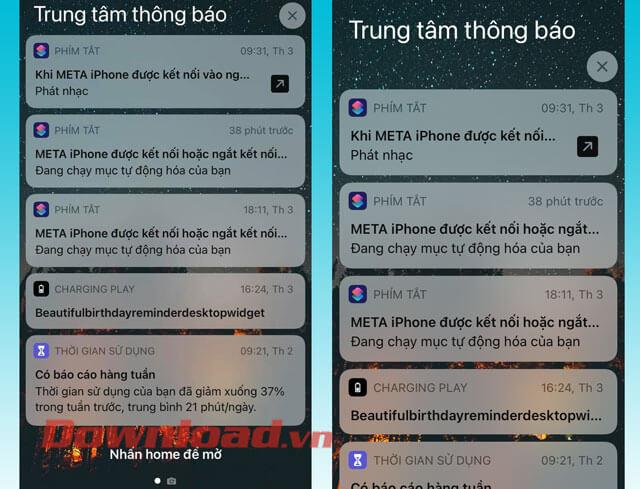For some iPhone users , the phone's default screen will sometimes feel that the screen is a bit small and want to enlarge it to make it easier to see, but don't know how?
Currently, iPhone also allows users to comfortably zoom their phone screen with just a few very simple steps. Here, WebTech360 will introduce an article on how to zoom in and out of the iPhone screen , invite you to refer.
How to zoom in and out of the iPhone screen simply
Step 1: First, at the main interface of the phone, click on the Settings icon in the lower right corner of the screen.
Step 2: At the phone's Settings , drag the screen down and then tap Display & Brightness .
Step 3: In the Zoom screen section , touch the View item .
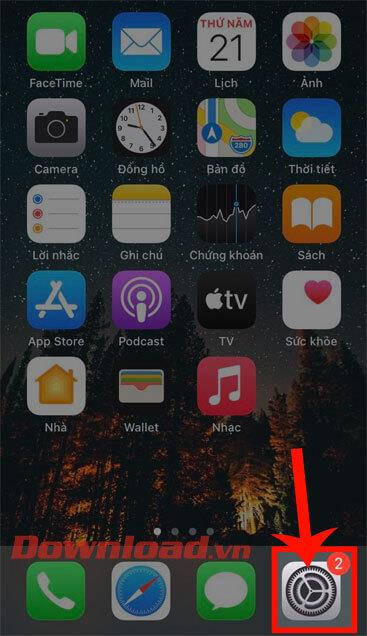
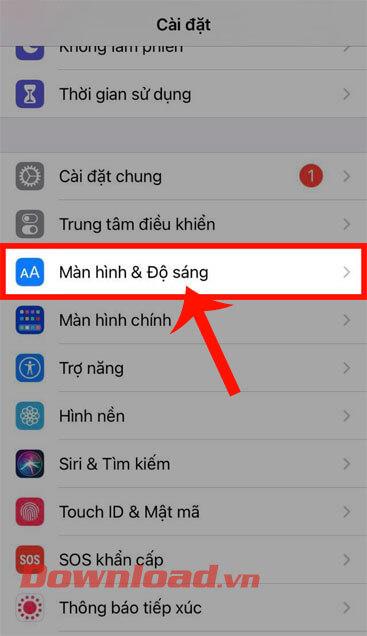
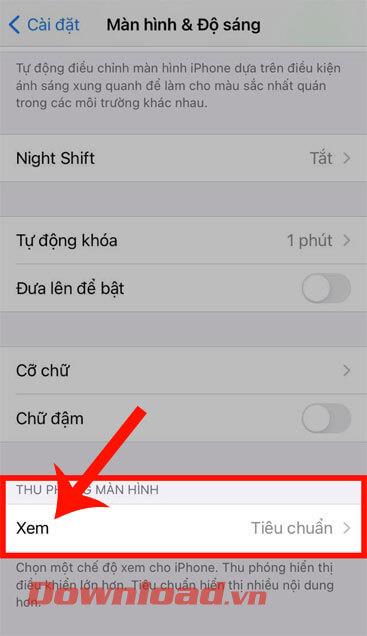
Step 4: Next, select the Zoom item , then click the Set button in the upper right corner of the screen.
Step 5: Touch the Use Zoom button , then wait a moment for the phone to set up the screen zoom mode.
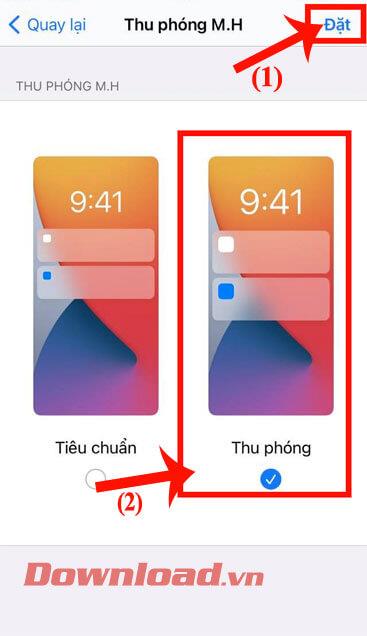
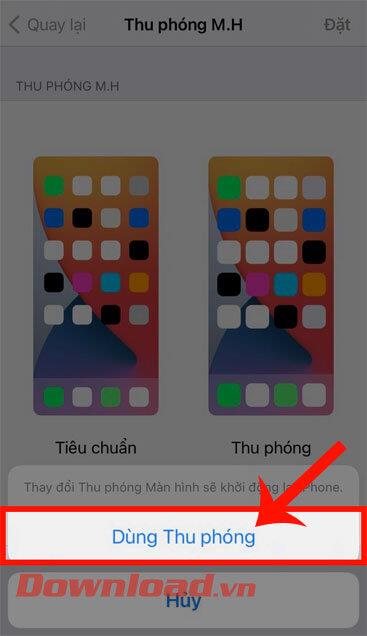
To shrink the screen back, you follow the same steps, but in step 4, choose Standard mode .
Below will be the result after we have magnified the phone screen:
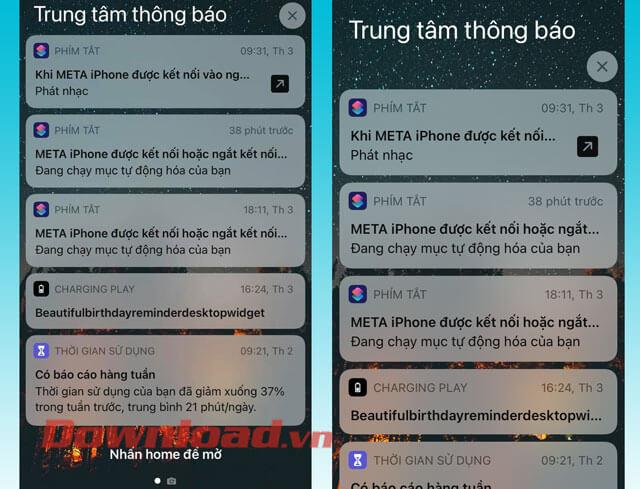
In addition, everyone can refer to some other articles about iPhone tips such as:
- The most accurate guide to checking iPhone battery.
- Instructions to view the history of travel everywhere you have been on iPhone.
- Instructions to mute strange calls on iPhone.
- How to remove suggested contacts in Share Sheet on iOS 14.
Wishing you success!