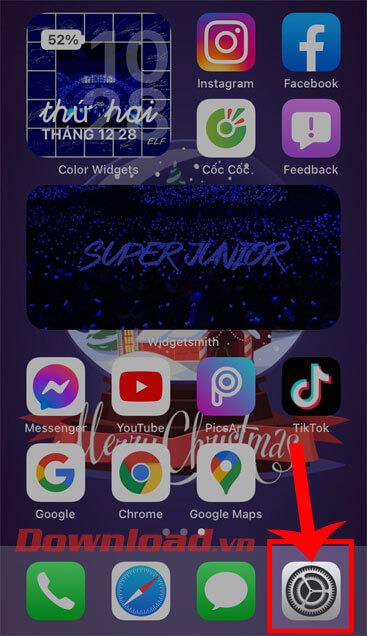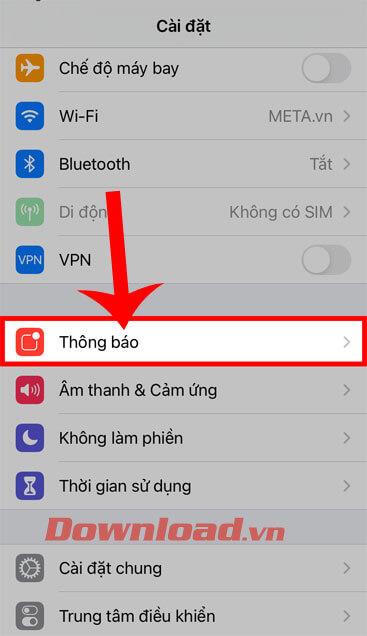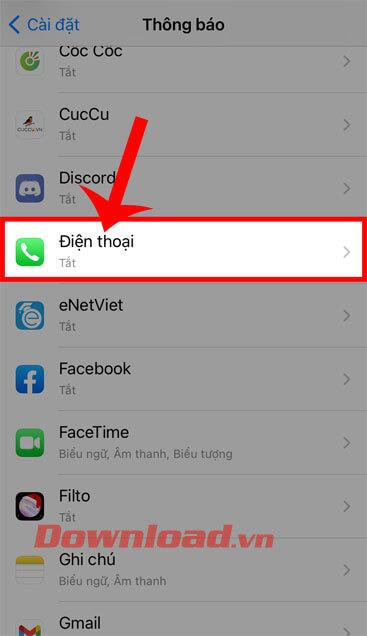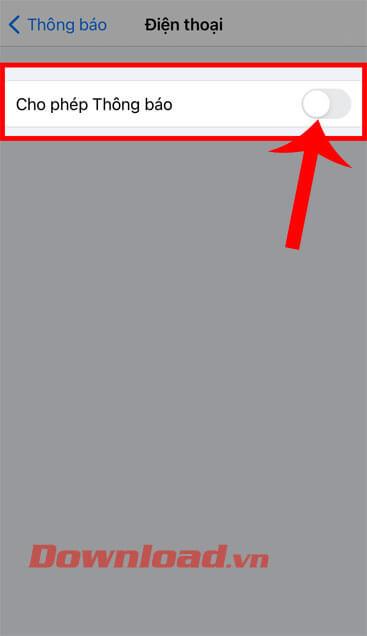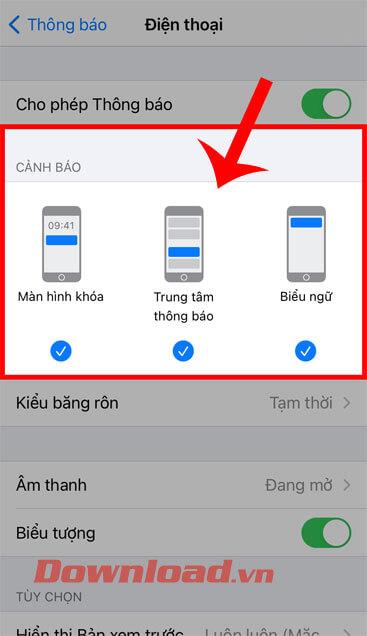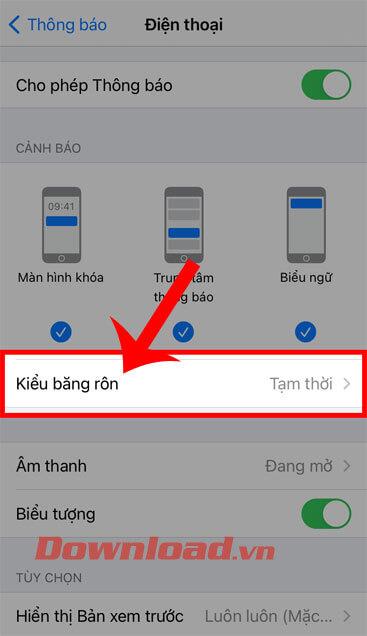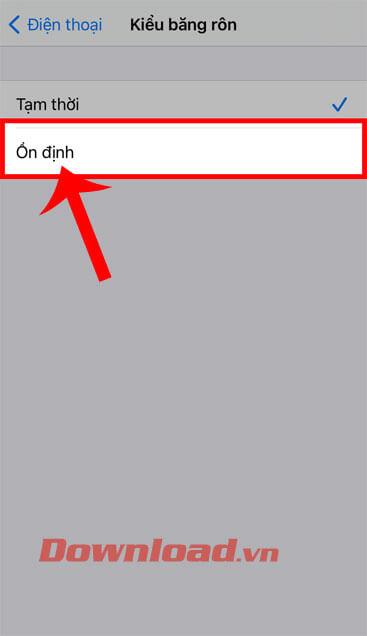Currently, there are some iPhone users who are quite annoyed when their phone does not display a notification when there is a missed call . This affects the quality of our work as well as our lives.
You want to fix this situation of your iPhone but don't know how? Today, WebTech360 will introduce steps to fix the error of not showing missed call notifications on iPhone , extremely simple and only takes a few minutes to perform, please refer to the following article.
How to fix iPhone not showing missed call notifications?
Step 1: First, at the home screen of your phone, tap Settings .
Step 2: At the interface settings of the device, clicking on items Notifications (Notifications).
Step 3: Swipe the screen down, then tap the Phone section .
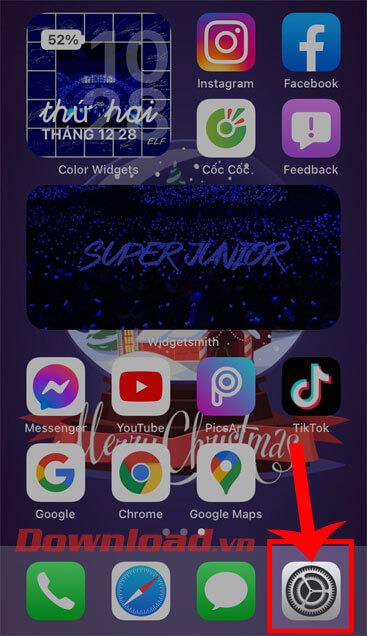
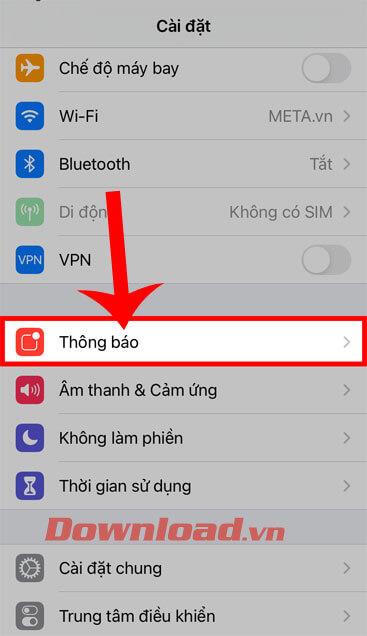
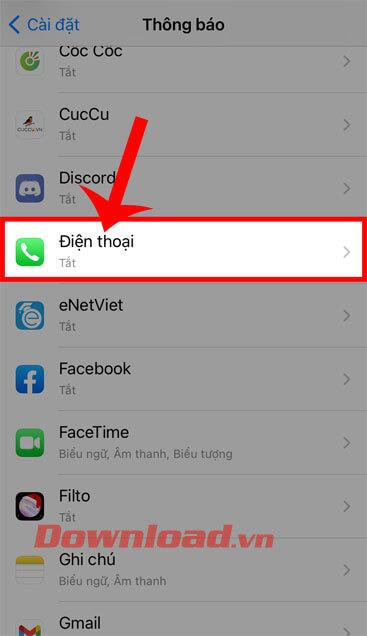
Step 4: Turn the switch in position Allow notifications (Allow notifications).
Step 5: At this point on the screen, Section Warning (Alerts) will show the 3 options include:
- Lock Screen (Lock Screen)
- Notification Center
- Banners (Banners)
Please tick all 3 of those options or choose the option we want. This will help the missed call notification on iPhone to display faster.
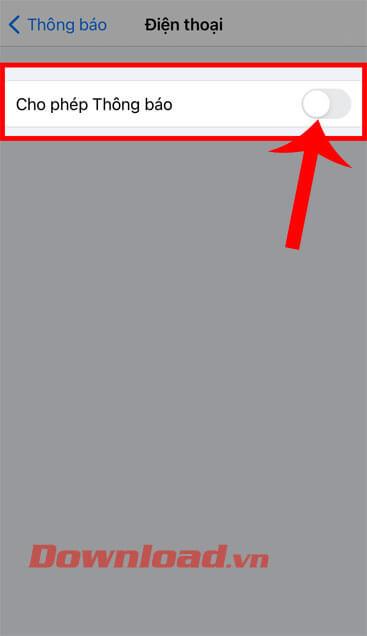
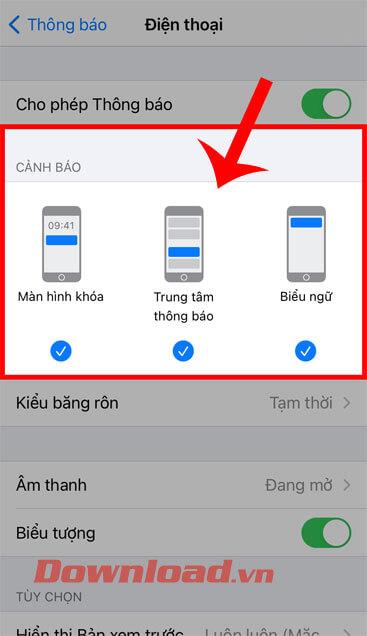
Step 6: Next, you try clicking on the item type banners (Banner Style).
Step 7: Click on the Stable option . With this option, the missed call notification will always be displayed until the user sees it. If Temporary is selected , missed call notifications will most likely not be displayed on the phone screen.
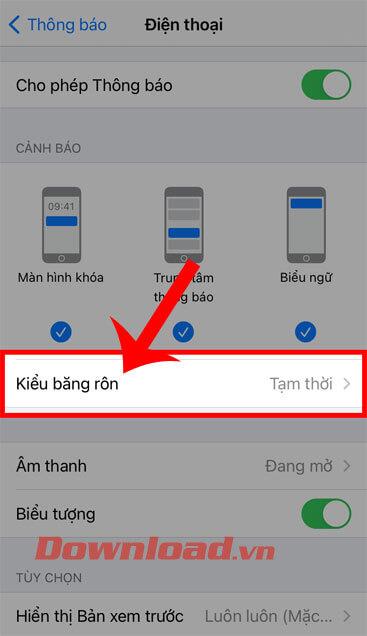
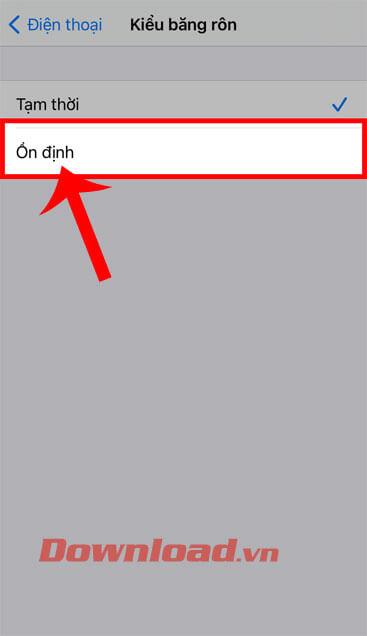
Wishing you success!