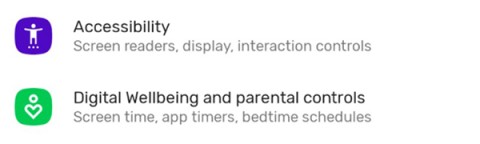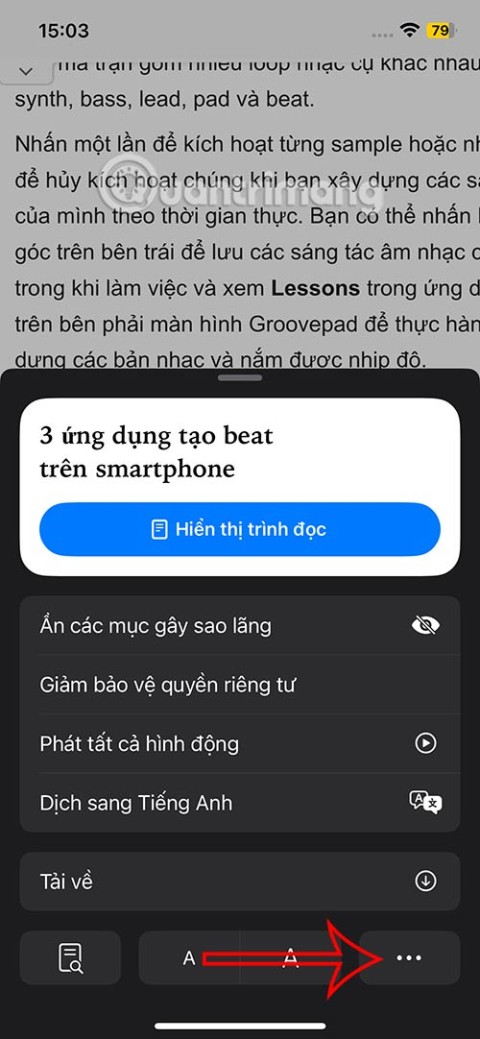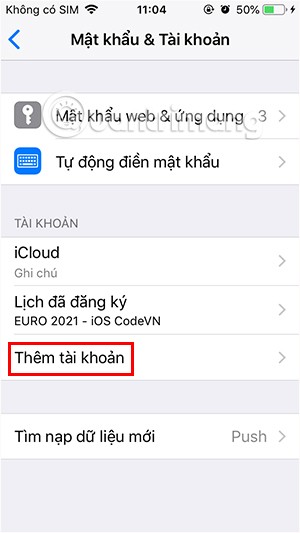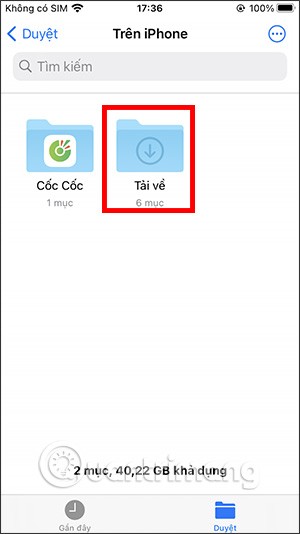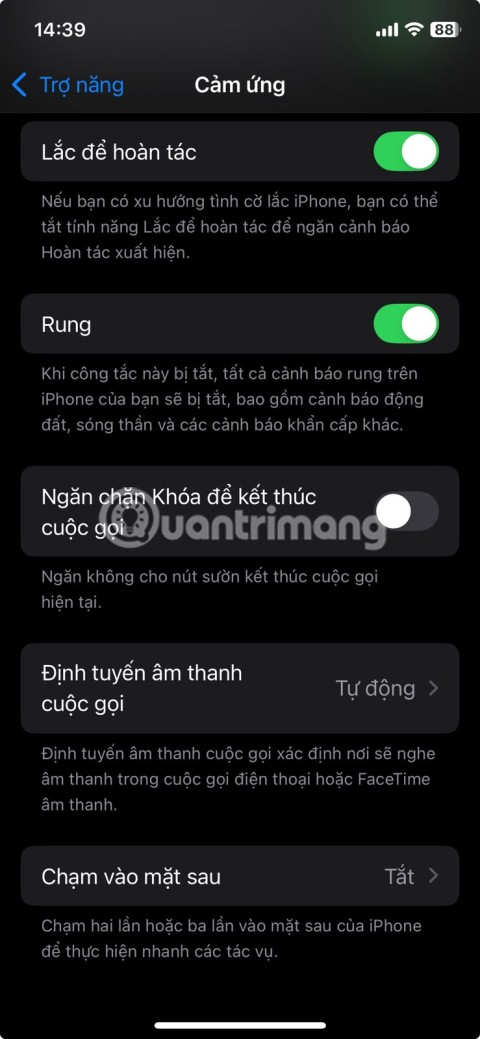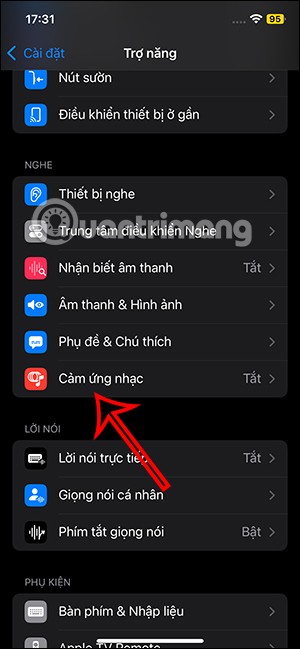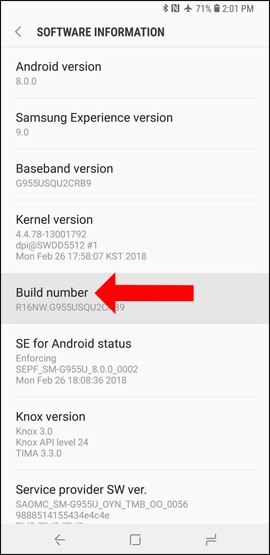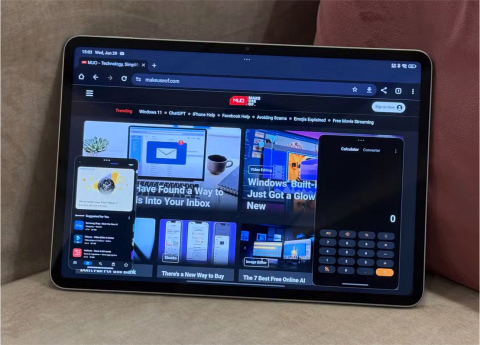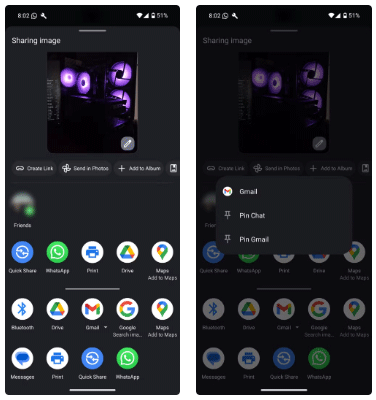How to turn off background app refresh on iPhone
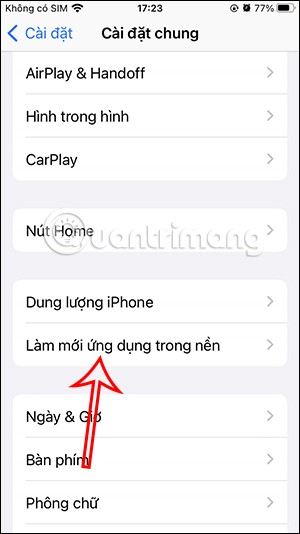
Using background app refresh on your iPhone will consume more of your phone's power or use more data on your phone.
How to add featured photos on iPhone is quite simple and easy. If you don't know, let's learn with WebTech360 how to create featured photos on iPhone , change and add new ones!

iOS 14 brings a lot of changes to the new Home screen, including widgets. This is probably no longer a strange concept for "Apples with defects". The point here is that the old widgets have been hidden in Today View. That means they're easy to forget if you're not used to swiping right on the home screen.
With iOS 14 , Apple redesigned widgets, allowing you to customize them. The most prominent widget in iOS 14 is Photos. It helps you "beautify" your Home screen by showing random photos from Memories and Featured Photos. The Photos widget runs in the background and will rely on your smartphone habits to change photos continuously after a certain period of time.

However, there must be times when you don't like a certain photo because the Photos widget appears on the Home screen or want to add a featured photo on your iPhone to this widget. So what to do? In this case, you need to change the featured photo on iOS 14 .
Unfortunately, Apple has not yet provided an official way to add photos to featured photos on iPhone or from the gallery to the Photos widget. Even so, we always have a solution to every problem and in this case too. If you don't want an image to appear on your Home screen, delete it from the Photos widget's photo vault. In addition, this action also helps the Photos widget better understand your preferences.

1. Open the Photos app on the device. Tap For you at the bottom of the screen.

2. You should now see an album called Featured Photos and Memories . Start by scrolling through the list of featured photos and find the image you want to remove from the Home screen widget.

3. Touch & hold the photo, then tap Remove from Featured Photos .

4. Now go back and tap See all next to the Memories album.

5. Scroll down to find the photo you don't want to see in the widget.

6. Touch and hold the photo, then select Suggest Fewer Memories Like This .

It's done. Not only will the photos you choose be removed from Featured Photos, but this action also allows you to get less recommendations based on photos you don't like or don't want to see on the Home screen of iOS 14.
Above is how to customize the photos displayed on the Photos widget of iOS 14. Hopefully the article will help you get beautiful and satisfactory photos every time you open your phone.
Using background app refresh on your iPhone will consume more of your phone's power or use more data on your phone.
iOS 18.2 will bring the volume slider back to the iPhone lock screen after being temporarily disabled in iOS 16
While the stock iOS keyboard has improved over the years, it's still not perfect, especially when compared to some third-party options. That's why many people are replacing it with Gboard on their iPhones!
In the article below, Quantrimang will guide you how to adjust vibration on Android.
This app will let you find out which apps are using the microphone and camera on your Android smartphone.
Like Safari on Mac, the Website Settings section on Safari iPhone allows you to change settings, or customize the website to suit your needs.
The Mail app on iPhone lets you add and set up email accounts to the app so you can manage email right on the iPhone Mail app.
On iPhone/iPad, there is a Files application to manage all files on the device, including files that users download. The article below will guide readers on how to find downloaded files on iPhone/iPad.
Your iPhone is packed with powerful tools that can make your everyday interactions easier. Some are so useful you'll wonder why it took you so long to start using them.
The new iOS 18 introduces music touch feature for Apple Music app to support touch, touch operation is synchronized with supported song audio.
Developer options on Android devices are hidden by default, to avoid changes that affect the system. The following article will guide readers on how to enable developer mode on Android, illustrated on the Samsung Galaxy S9, and how to disable this option if you no longer use it.
Some people have recently switched to the Xiaomi Pad 7 after years of using iPads. While the iPad is known to be a great tablet, Android tablets offer a lot more than the iPad.
Your favorite apps don't just collect information for their own use; they also share it with third parties, all for profit.
The rumored iPhone 17 Air coming next year has a good chance of luring users away from the Pro models.
Android's Share menu makes it easy to send web pages, videos, images, and more using any compatible app on your phone. But the menu can be difficult to navigate.