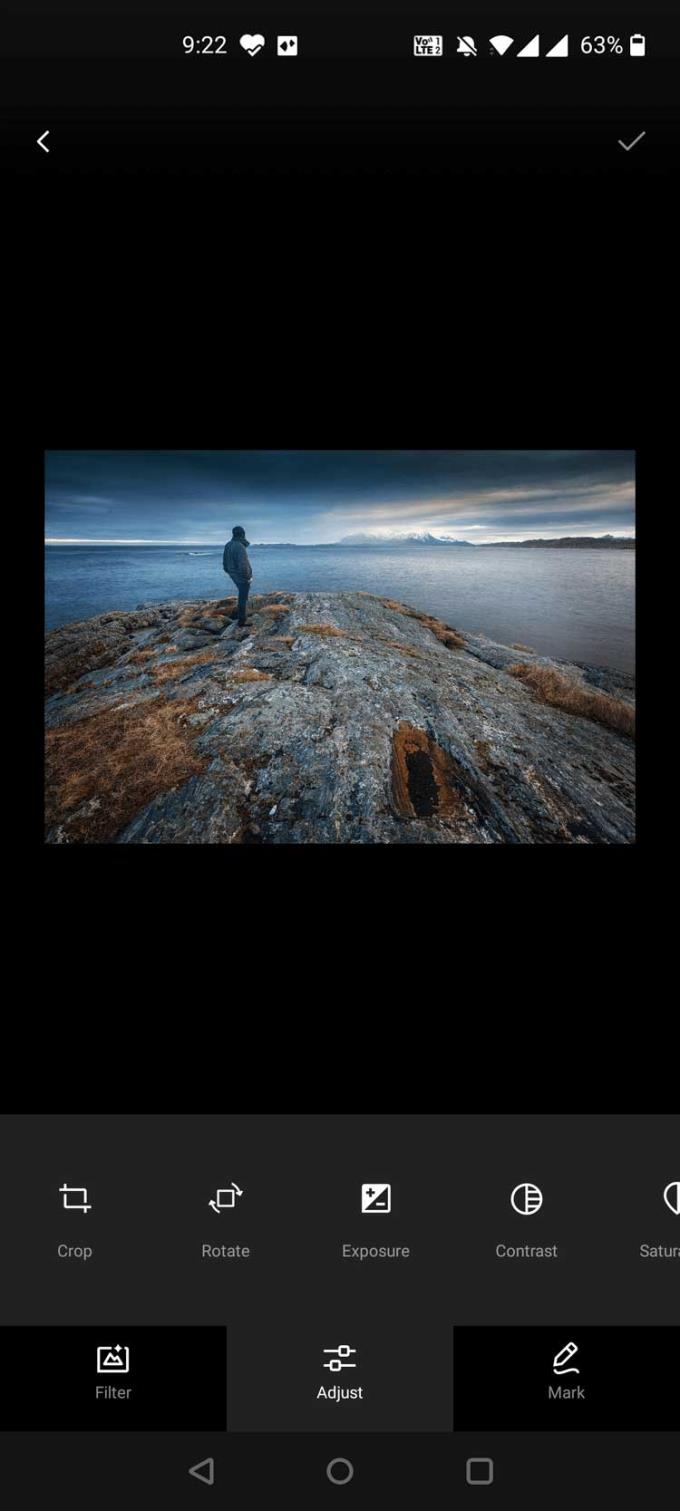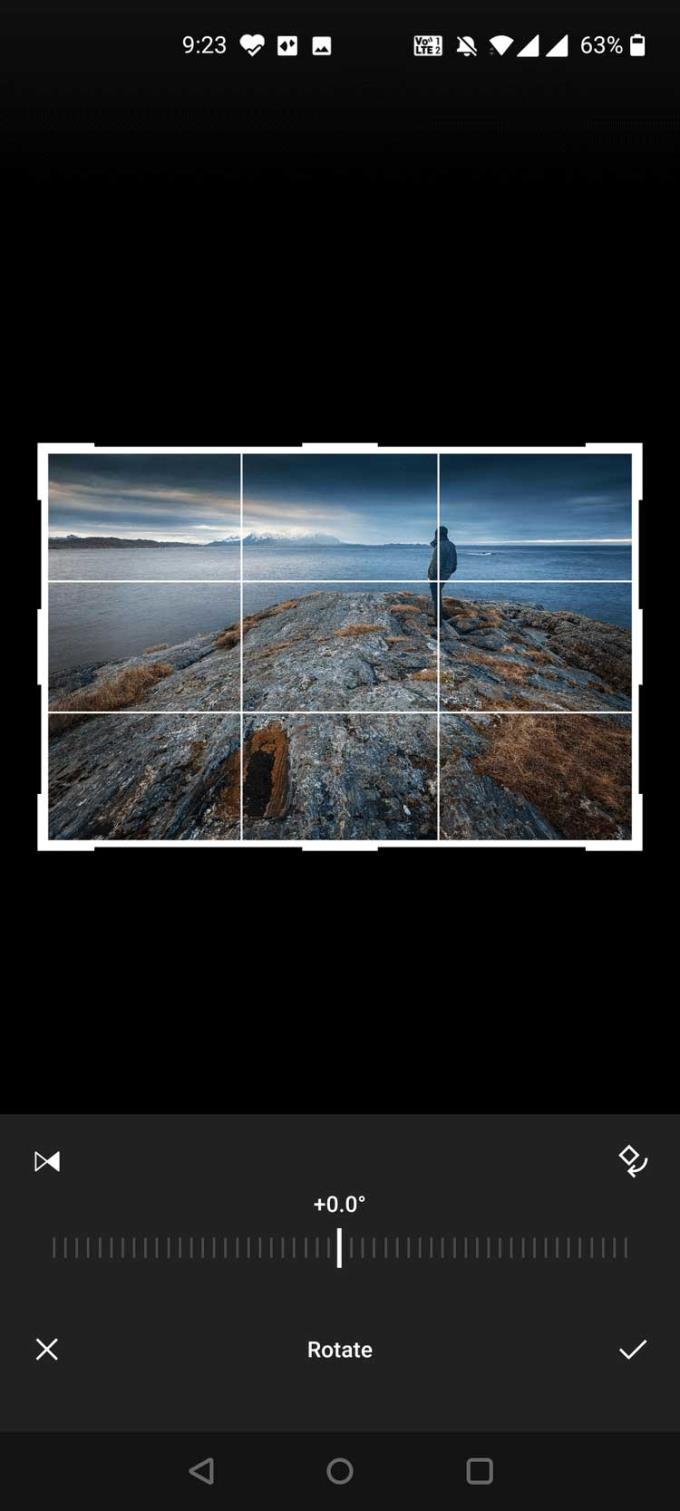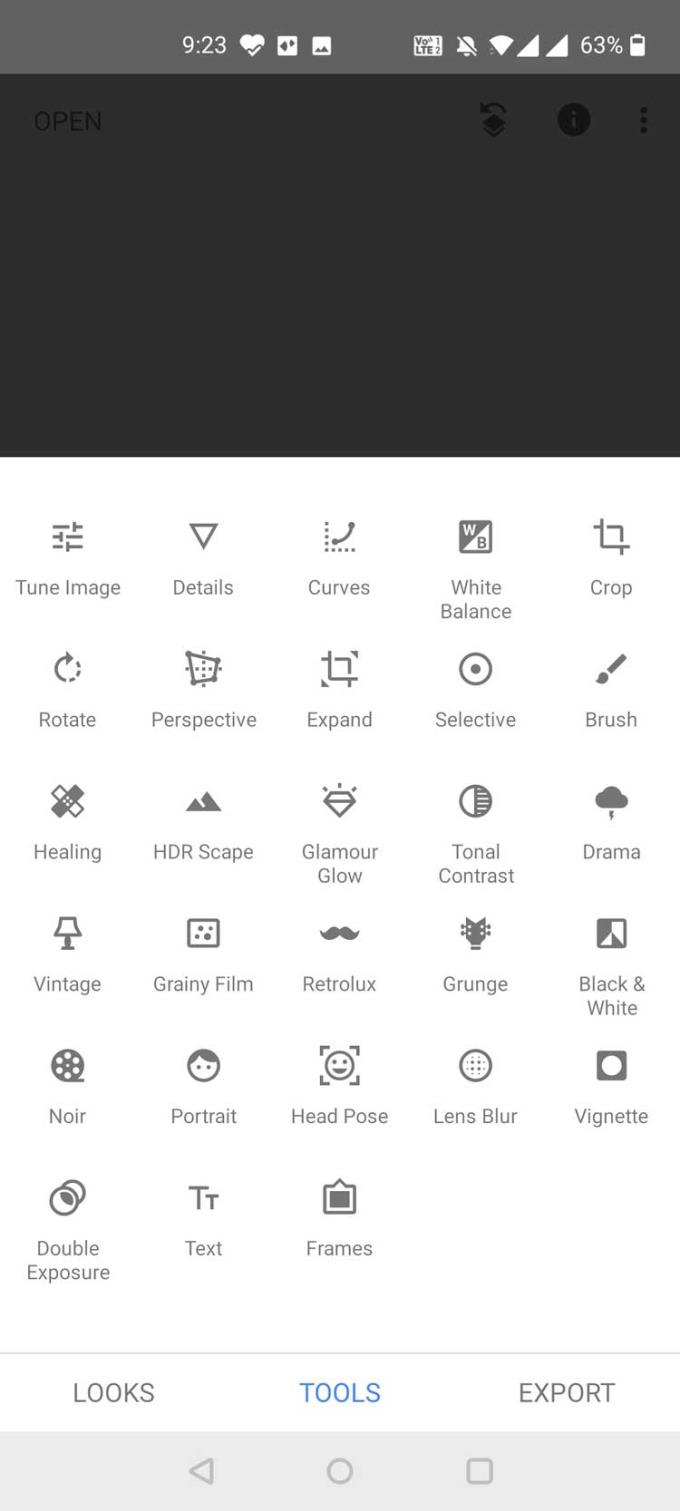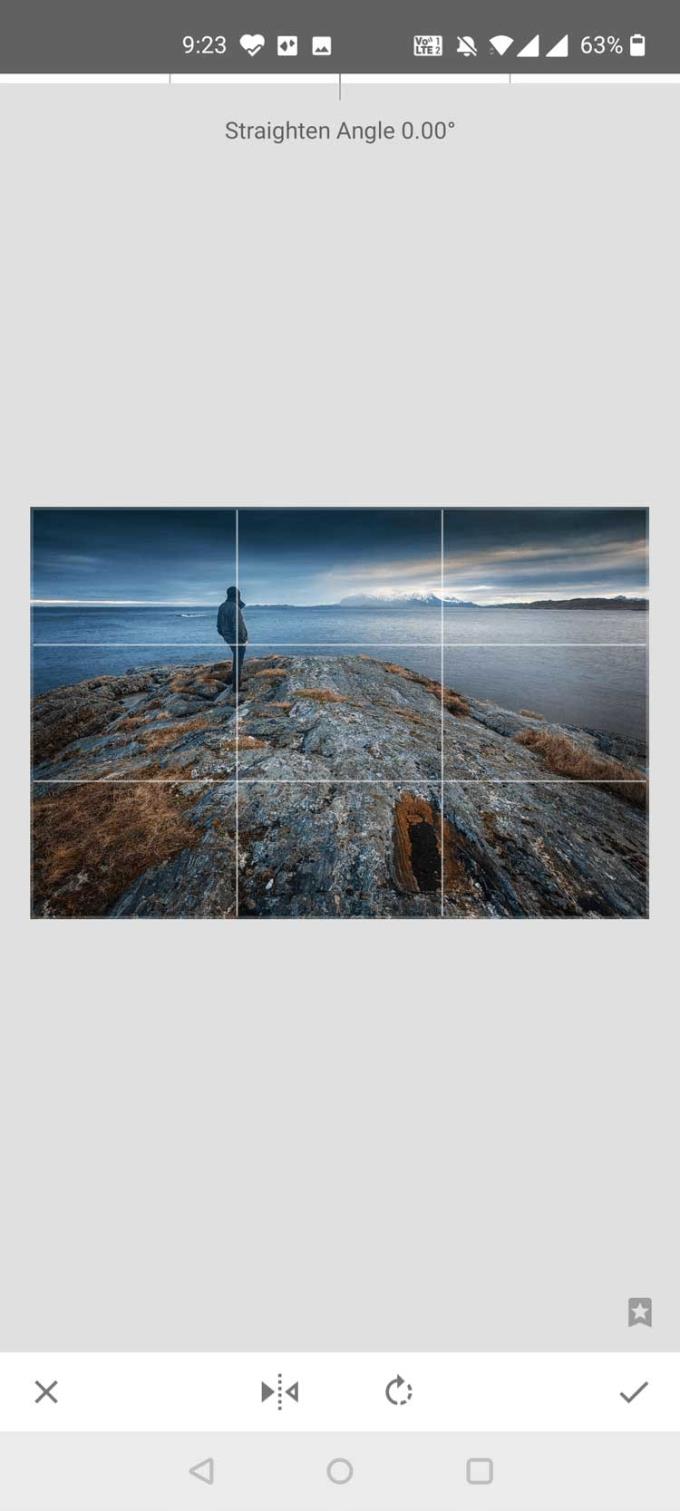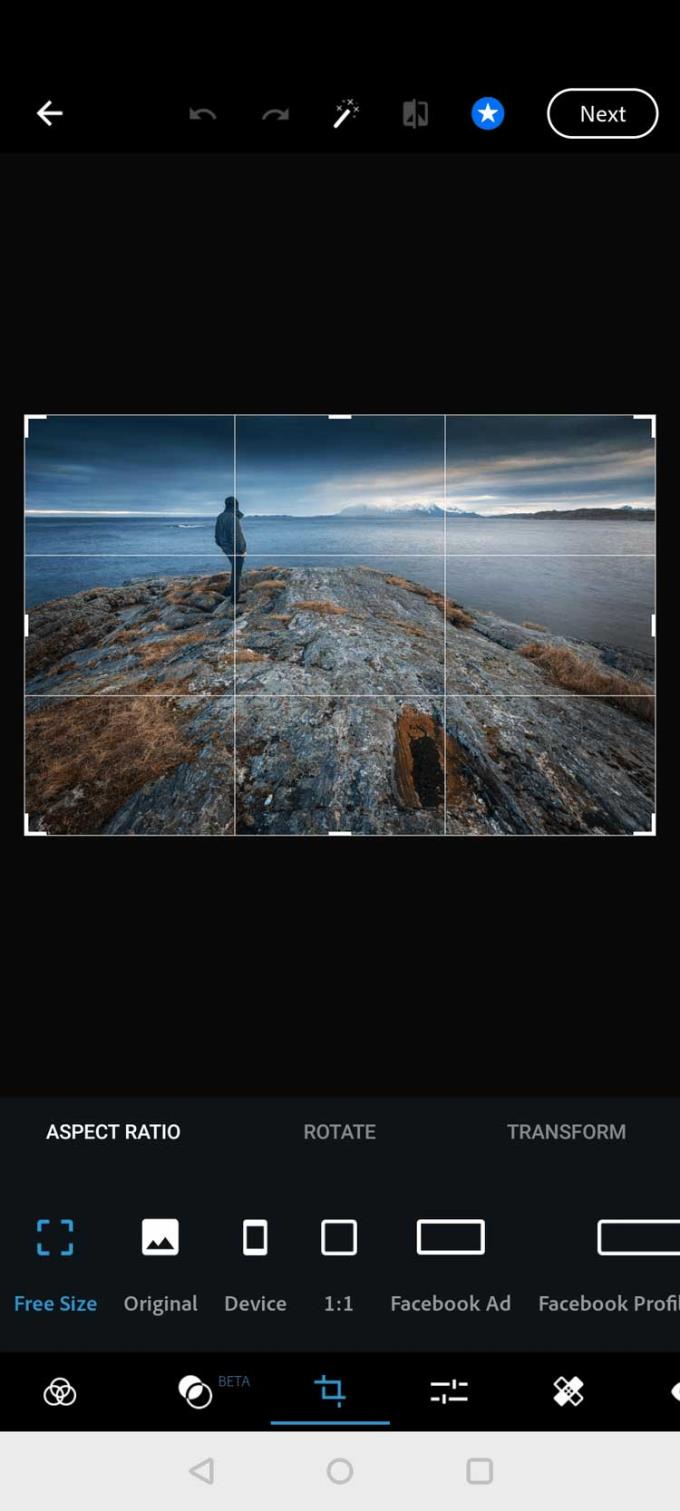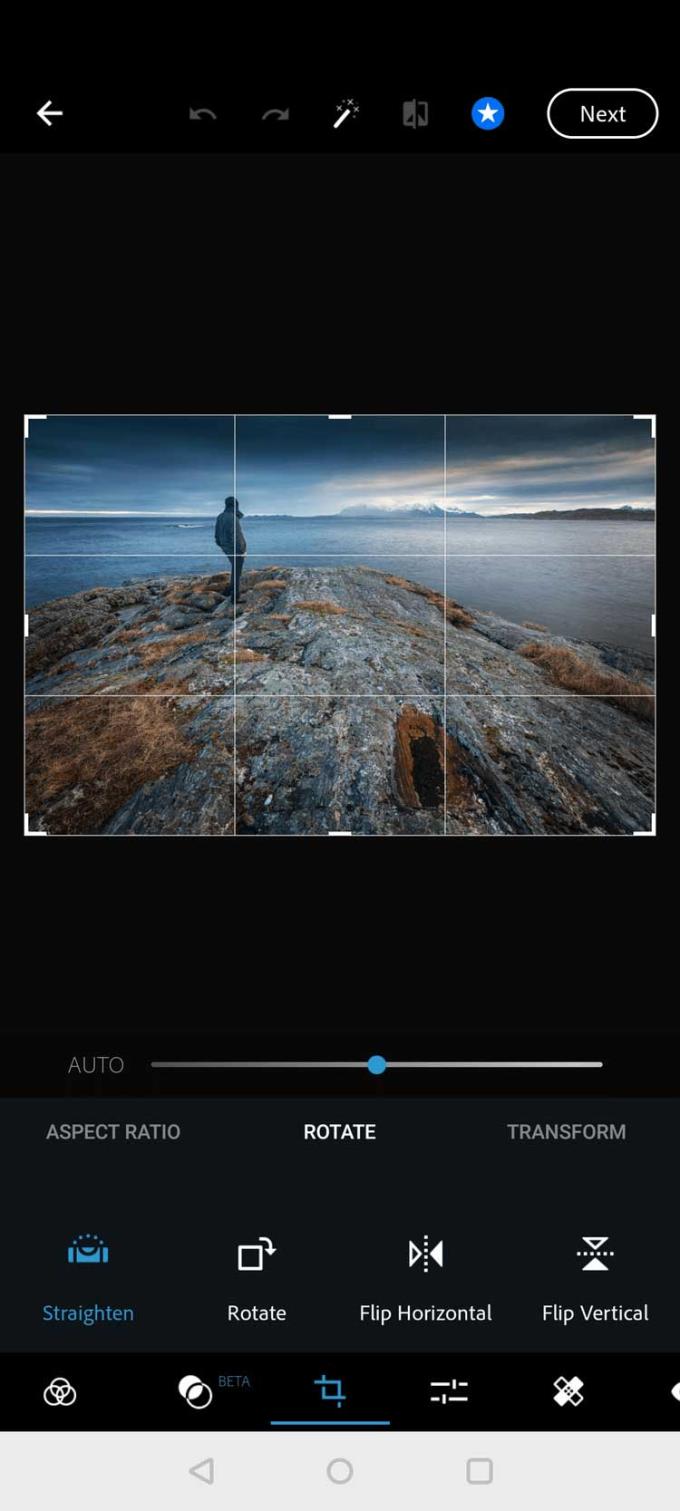Flipping photos is really easy on Android . Here are some ways to turn photos upside down on Android phones .

How to turn photos upside down on Android phones
- Use Gallery to flip photos on Android
- Use Snapseed to flip photos on Android
- Use Adobe Photoshop Express to flip photos on Android
Use Gallery to flip photos on Android
Most Android devices come with a Gallery app for storing photos. This application usually provides some basic editing tools. One of them allows you to flip the photo.
Gallery features vary by device. Here's how to use the Gallery app on OnePlus Nord phones to flip photos. These steps are only slightly different on other Android smartphones.
Open the Gallery on your phone and tap the photo you want to flip. Your photo will open in full screen mode.
Tap Edit in the lower left to open the available editing tools.
Select Rotate from the available options.
You will see the time icon below. Tap this icon to flip the photo.
Then make sure to tap the checkmark to save the flipped image.
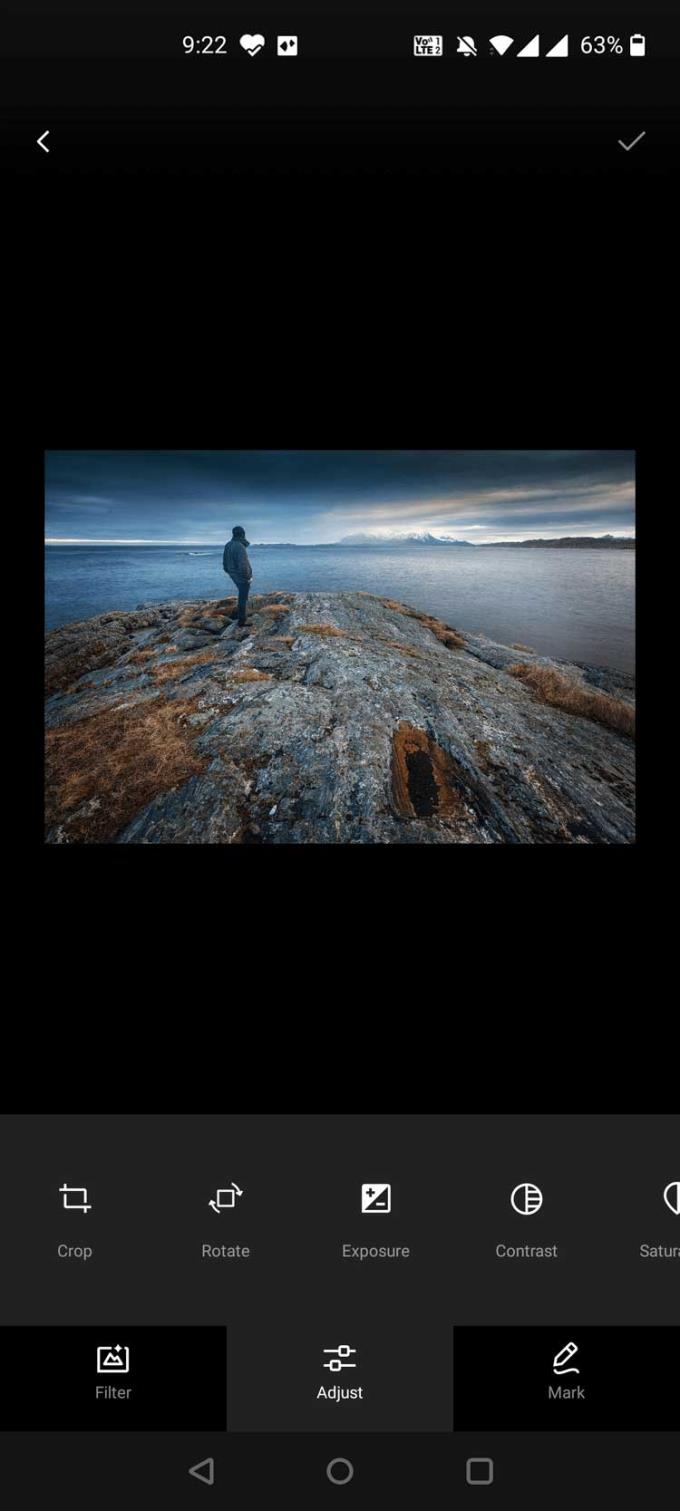
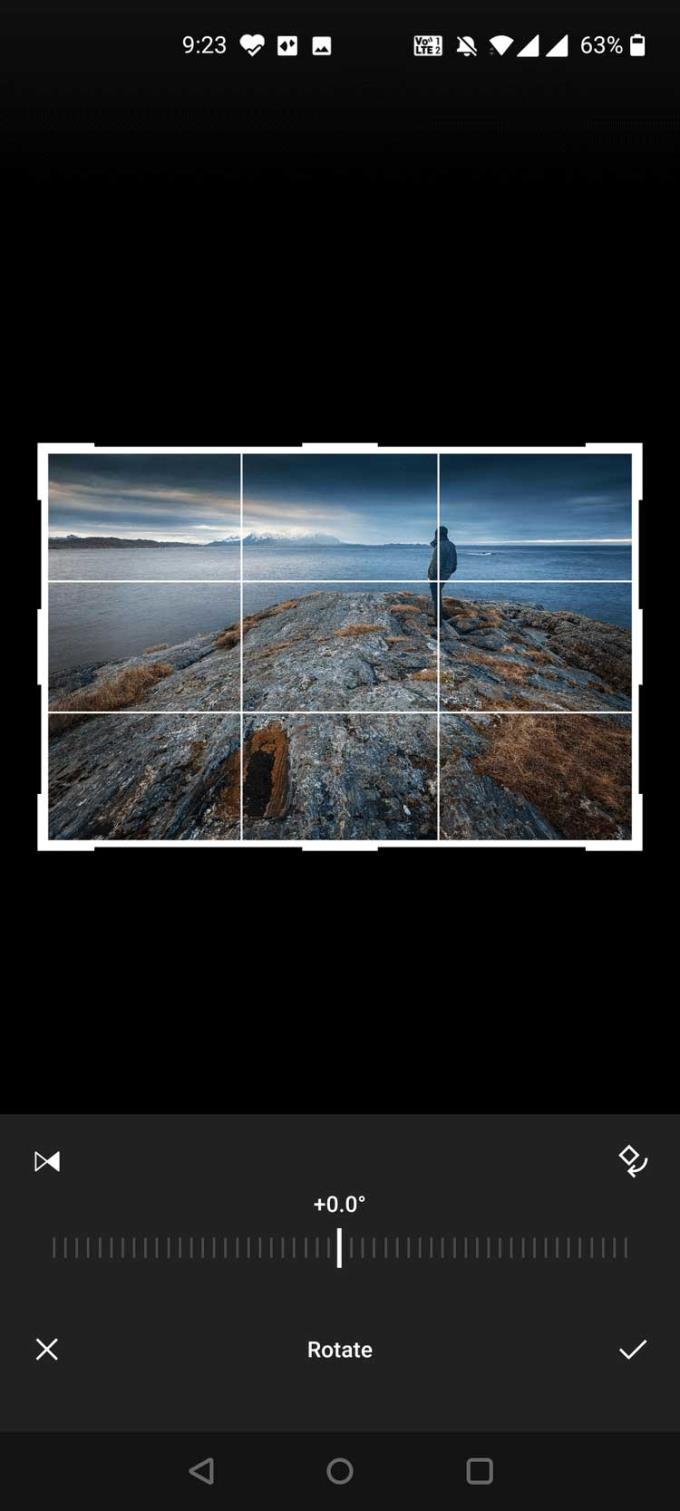
Use Snapseed to flip photos on Android
Snapseed is Google's free photo editing app for smartphones. It offers a lot of editing options, including flipping photos.
How to use Snapseed to flip photos on Android phones:
Download and install Snapseed on your phone.
Open the app and tap the Add (+) icon in the center of the screen. This allows you to load photos for editing in the app.
On the next screen, tap the hamburger icon at the top left and select Gallery .
Select the photo you want to flip from the Gallery . This photo will be added to Snapseed .
When opening a photo in the app, tap Tools below.
Tap Rotate from the available options, then tap the image flip icon at the bottom.
Once done, tap the checkmark to save the flipped image.
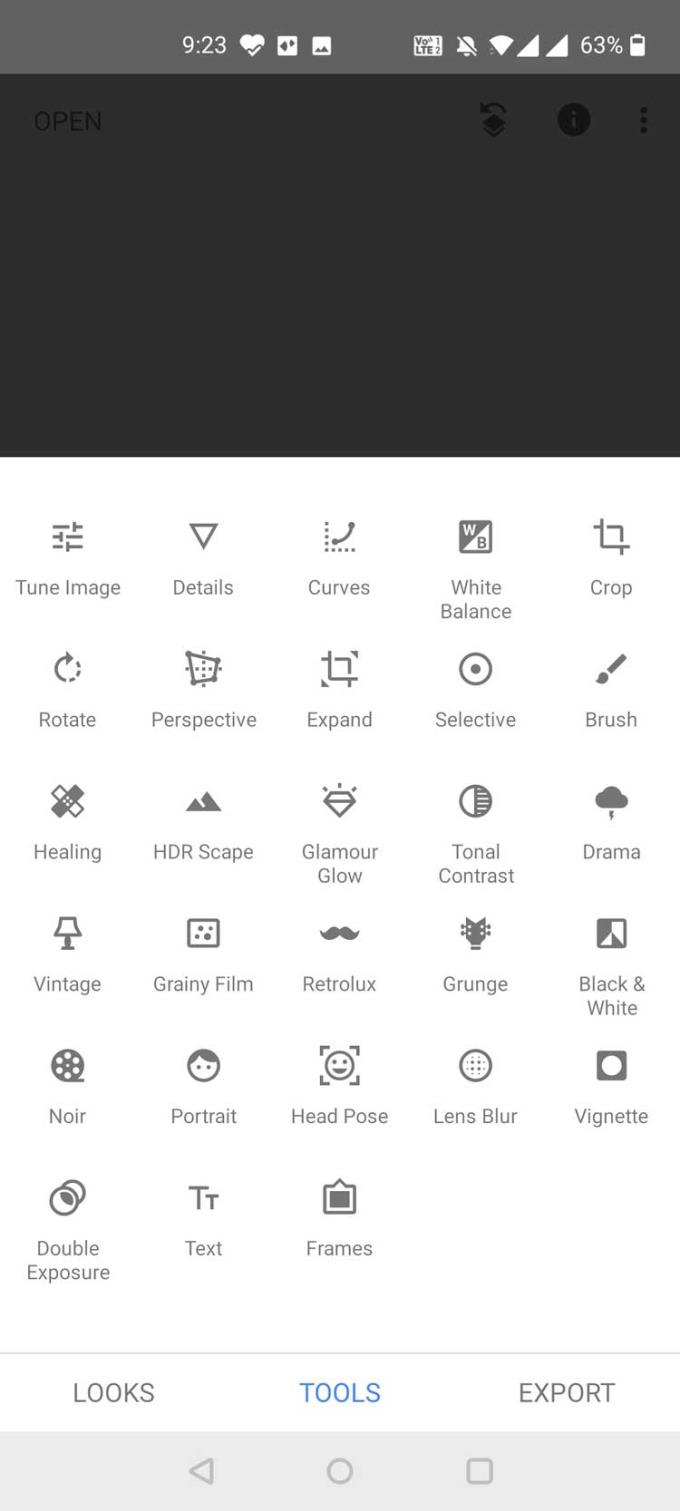
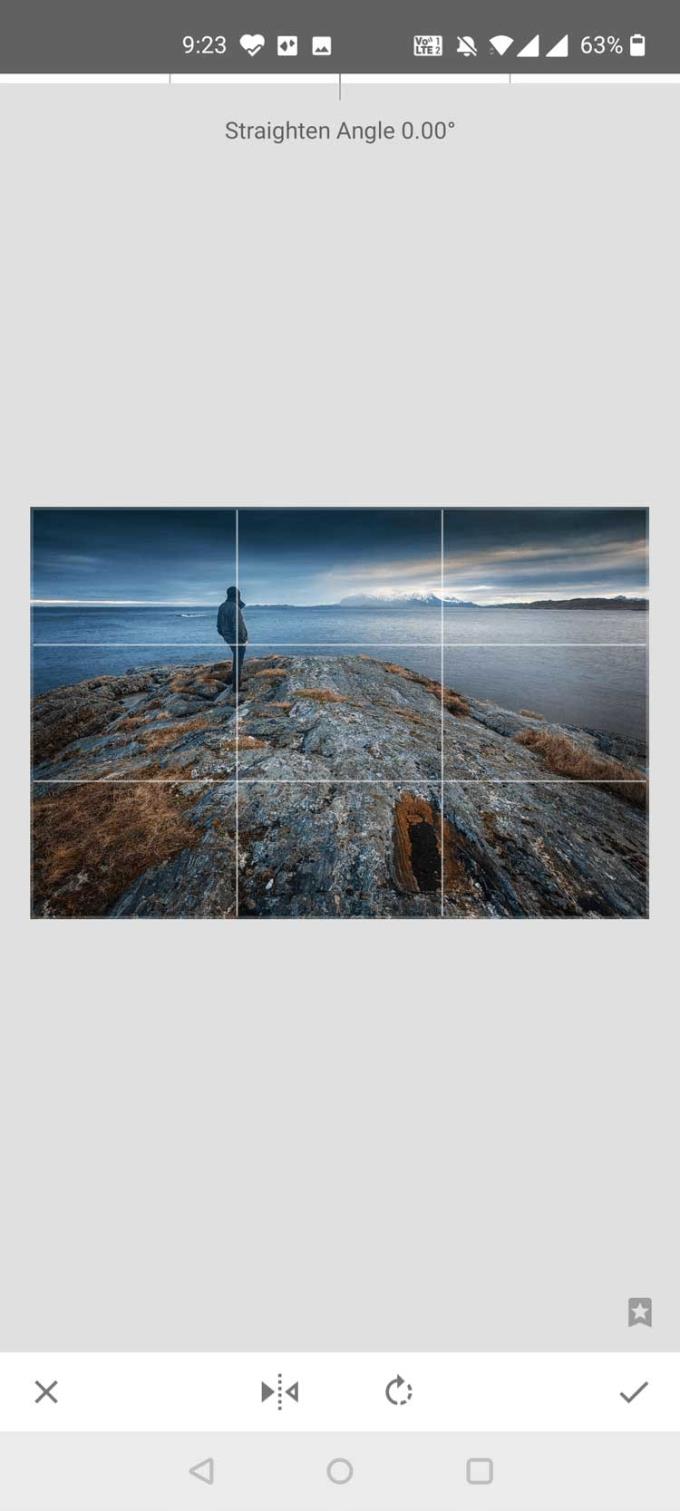
Use Adobe Photoshop Express to flip photos on Android
Adobe Photoshop Express (free, IAP available) offers several editing tools to enhance images on Android devices. One of these tools allows you to flip the image horizontally and vertically.
How to use Adobe Photoshop Express to flip photos on the phone:
Install Adobe Photoshop Express on the device.
Open the app and sign in with your Adobe account. You can create a free account if you don't already have one.
Grant repository access to the app. This allows Adobe Photoshop Express to access and display your image.
Then tap the photo you want to flip and the app will open it in full screen mode.
Tap the Crop icon below, then tap Rotate from the toolbar that opens.
You can now tap Flip Horizontal or Flip Vertical to flip the image in the desired direction.
When you're done flipping the photo, tap Next in the upper right.
On the next screen, tap Save to Gallery to save the flipped photo to your phone. In addition, you can directly share photos to other platforms from this screen.
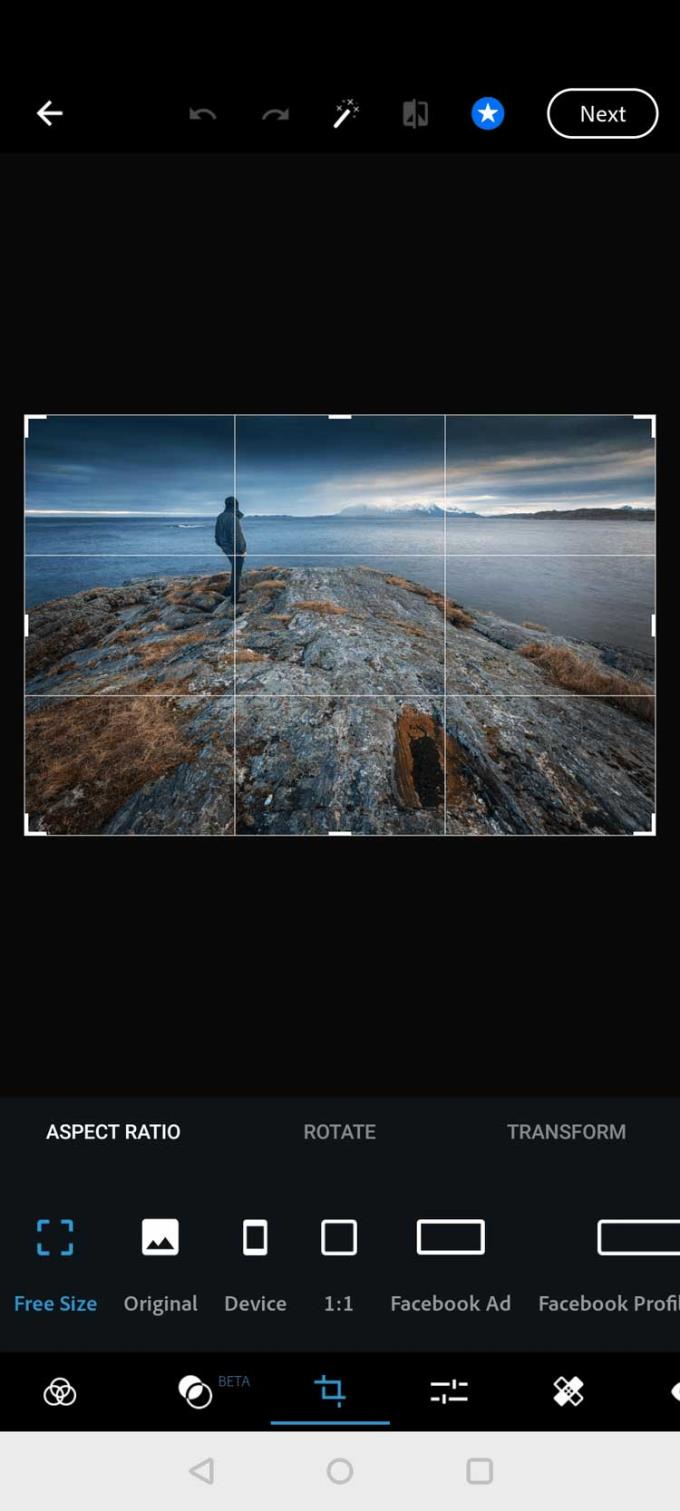
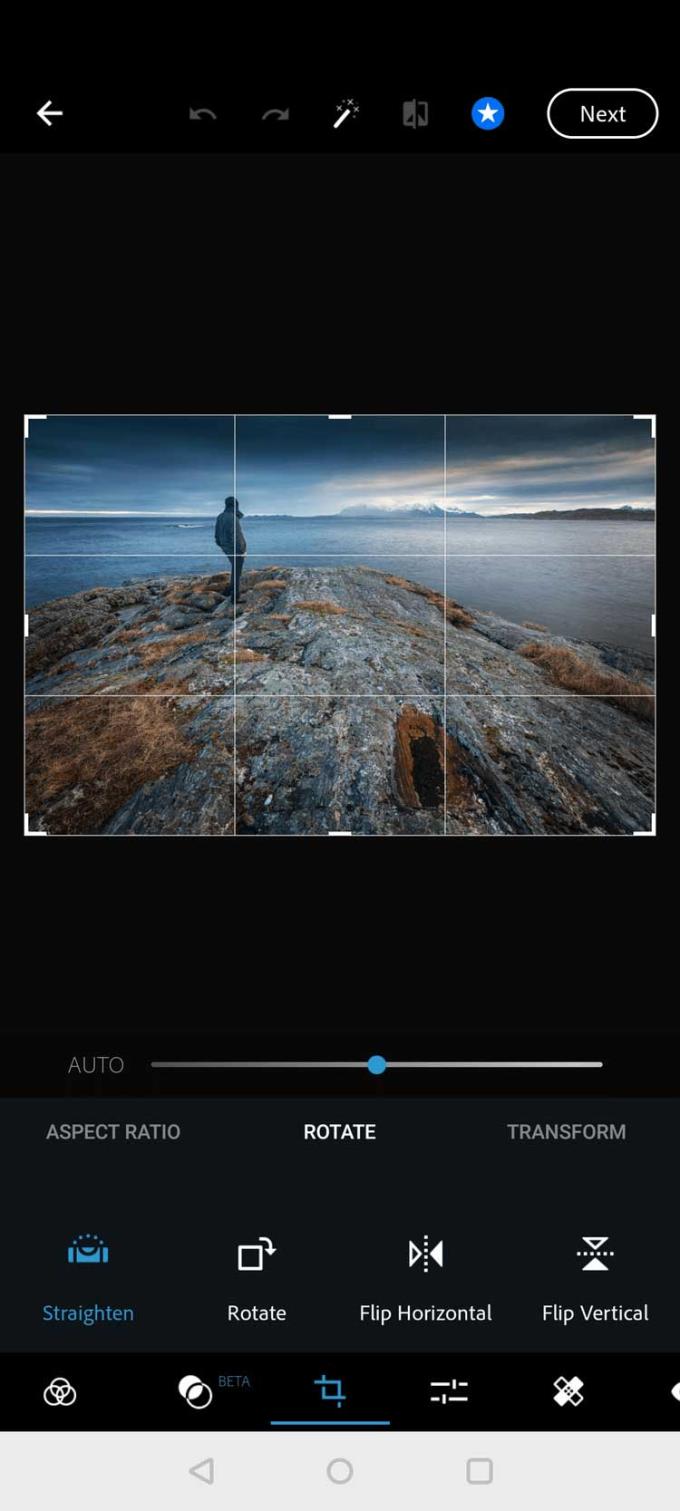
Above are some ways to flip photos on Android phones . If you know any other ways, please share with WebTech360 readers!