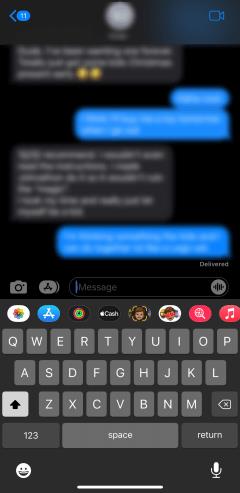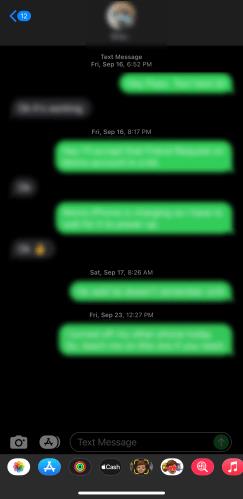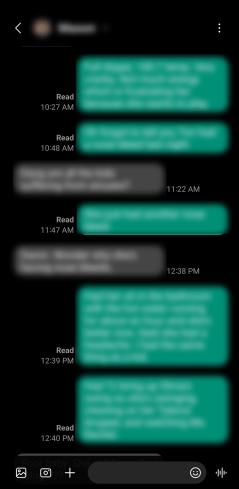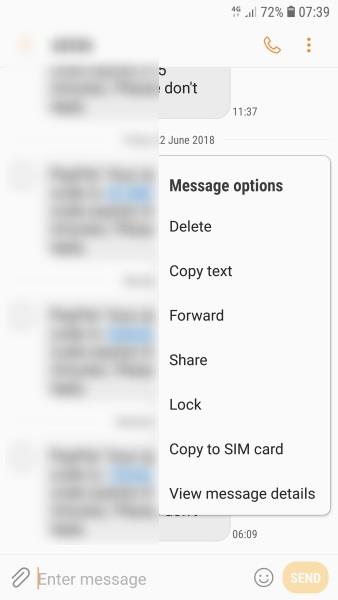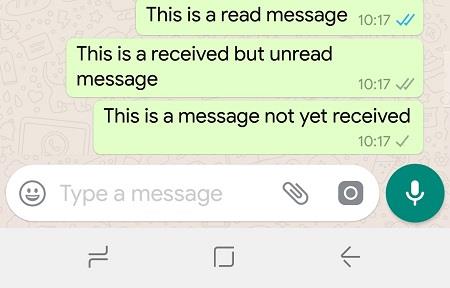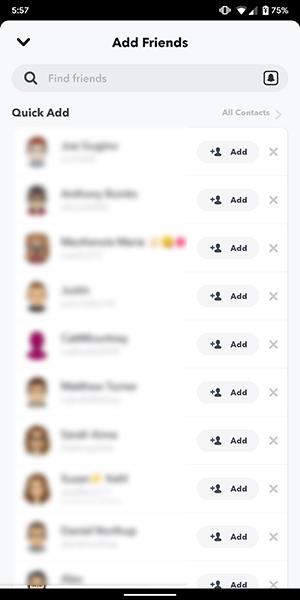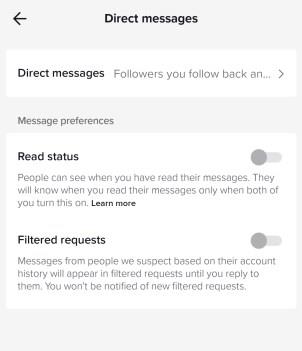Read receipts let the sender know their message has been delivered and read. These notifications will appear within the messaging application in some form or another.

Users who prefer to monitor their messages will benefit from read receipts; however, others choose to turn off their read receipts to maintain some anonymity when messaging.
So, how can you tell if someone turns their read receipts off?
The answer to this question varies depending on the type of messaging service used. Read on to learn how to use read receipts in a variety of the most popular messaging apps available.
How to Tell if Someone Turned Their Read Receipts Off
Most major messaging platforms have a read receipts feature, but not all make it easy to turn this feature off or tell if someone has turned it off on their end.
Here is how to use read receipts in a few of the most commonly-used messaging apps.
iMessage
iMessage enables read receipts by default but allows users to customize their read receipts. If you send a text via iMessage to another iPhone, you will see the blue bubble in the chat window. Underneath, you will see the status marked as either ‘Sent,’ ‘Delivered,’ or ‘Read.’
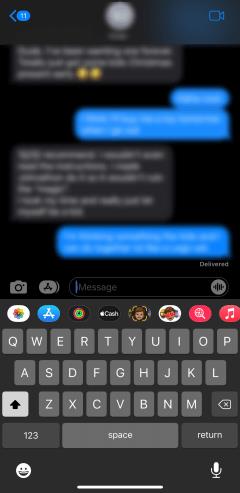
iMessage settings allow users to turn on read receipts for certain contacts while keeping them turned off for others. Assuming you only see the word ‘Delivered’ in grey under the message you’ve sent, the recipient has turned their read receipts off.
If the bubble is green, it means the recipient isn’t using an iPhone, which means the read receipts will not work. Android and iOS do not share read receipts by default, so you won’t receive any feedback when texting your AndroidOS friends.
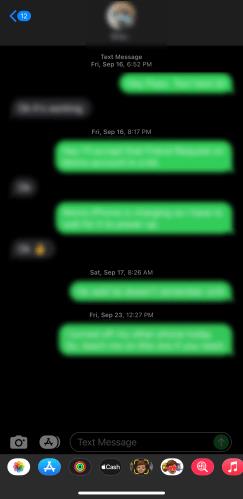
Messages (Android)
One of the newer features of Android phones is Rich Communication Services (RCS). This function allows Android users to see read receipts, similar to Apple’s iPhone. However, unlike iOS, AndroidOS does not have color-coded texts based on the operating system. The lack of color coding will make it more difficult for Android users to determine whether someone has their read receipts off or they’re using an iPhone.
Assuming you’re using the RCS function, you can see others’ read receipts, and they can see yours. But older Androids do not have any such feature.
If another user enabled read receipts, you would receive feedback such as “Sent,” “Delivered,” and “Read,” as shown below.
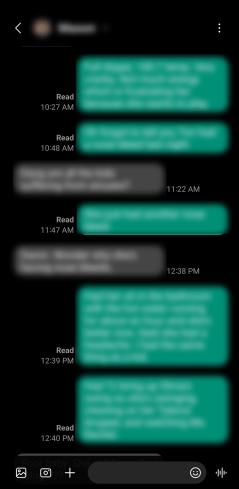
Read receipts can be disabled within the Chat settings in Messages. If someone has read receipts disabled, the feedback won’t appear next to the messages.
Signal
Signal shows message statuses by default, although you can turn them off if you wish.
A single check mark shows the message was received by the Signal server. Two check marks mean it has been delivered to the recipient. When those two check marks turn blue, it means the recipient has read your message.
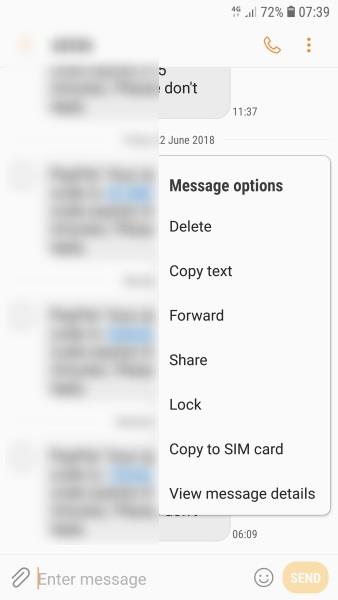
If the check marks don’t turn blue, they may have turned read receipts off.
WhatsApp
WhatsApp also uses the check mark system to show message status. Like Signal, you can also turn off read receipts if you want to.
One gray check mark means your message was sent. Two gray check marks mean it was delivered. Two blue check marks mean the message has been read. You can press and hold the message to see what time it was read if you really need to.
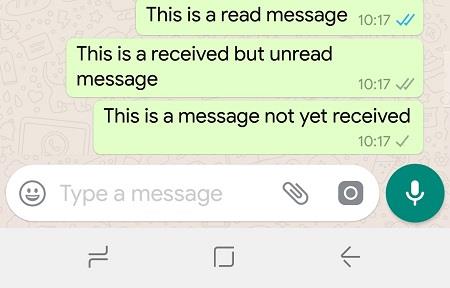
If the two check marks stay gray, the recipient may have turned read receipts off.
Facebook Messenger
Facebook messenger read receipts work much the same as the other messaging applications mentioned. Facebook Messenger uses circles.
A blue circle means your message is being sent. A blue circle with a check mark means it has been successfully sent. A filled blue circle with a check mark means it has been delivered. A profile pic under the message means it has been read.
Facebook does not offer users an option to turn off Read Receipts from inside the application, but there are workarounds if you want to keep your message-reading activities anonymous. Read our article on turning off read receipts in Messenger.
Telegram
Telegram also provides read receipts by default and allows you to turn them off. A single green check mark means the message has been received, while two green check marks indicate your message has been read.
The recipient may have turned read receipts off if you don’t see that second green check mark.
Instagram
Instagram DMs have a very simple read-receipt system. If your message has been opened, the word ‘Seen’ will appear beneath the message. If you’re in a conversation with multiple people, then an eye icon and the Instagram name of the person who has seen your message appear.
The recipient may have turned read receipts off if you don’t see the ‘Seen’ text or the eye icon. Try sending the person a DM. If they respond and you never saw the ‘Seen’ feedback, they’ve turned their read receipts off.
Snapchat
On Snapchat, when your message reaches your correspondent’s inbox, the word ‘Delivered’ will appear on the app. Once they’ve actually opened the message, it will read ‘Opened.’
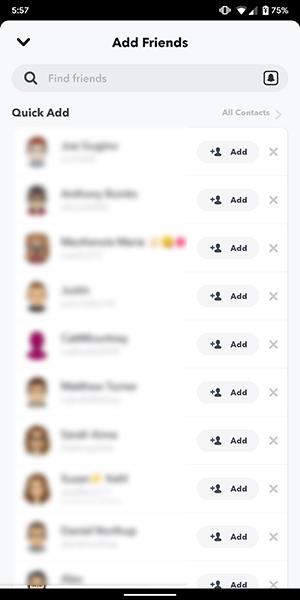
Snapchat doesn’t allow you to disable the ability to see if a Snap or a message is open, so if you don’t want to use a platform with read receipts, don’t use Snapchat.
On the other hand, if you want to communicate with someone who doesn’t like read receipts but does have Snapchat, you’ll know for sure when they open your message within Snapchat.
LinkedIn
LinkedIn does offer users the option to turn off read receipts. Once a message is read, the recipient’s profile photo will appear below the message. If this profile picture doesn’t show, but the person has responded, it’s likely their read receipts have been turned off.
See our tutorial article about how to tell whether someone read your message on LinkedIn.

TikTok
TikTok recently introduced read receipts to its messaging service. Fortunately, users can choose to opt in or out. However, if you disable read receipts on TikTok, you can’t see the other person’s either.
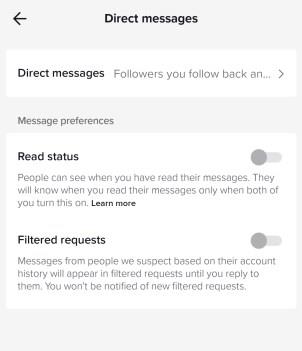
But, if you have your read receipts turned on (and they do, too), you can see when the recipient opens your message.
Frequently Asked Questions
Here are the answers to more of your questions about messaging.
Can I unsend a message?
You may be in luck if you want to unsend a message before another person reads it. But it all depends on which service you used. Here’s the breakdown:
You can unsend messages on these platforms:
– iOS 16 or later (within two minutes).
– Facebook Messenger (anytime).
– Telegram (48 hours).
– Signal (3 hours).
– Whatsapp (48 hours).
– LinkedIn (60 minutes).
– Instagram (exact time unknown).
You cannot unsend messages on these platforms:
– Android OS.
– iOS 15 or older.
– Snapchat (but there are workarounds).
If I turn off read receipts, can I still see if the other person opened my messages?
On most platforms, no. But iOS does let users see other people’s read receipts even if theirs are turned off.
Final Thoughts
Read receipts are useful for those who want to ensure they’re notified when their messages have been read. They verify delivery and set your mind at ease. They hold you accountable for replying and maintaining dialog with the other person. These notifications may encourage us to maintain relationships with others and dissuade us from going hermit and not interacting with others.
However, many users prefer to turn read receipts off to maintain some privacy and have less accountability when it comes to responding in a timely manner. If you want to check whether or not one of your friends has turned read receipts off, the easiest way to do so is to simply send a message, wait for a reply, and see whether or not you get a ‘Seen’ notification.