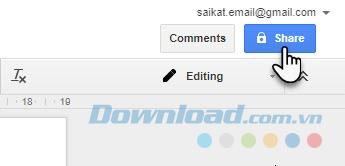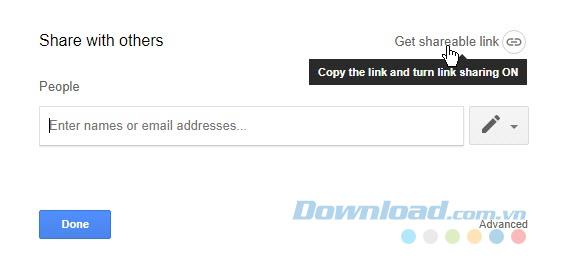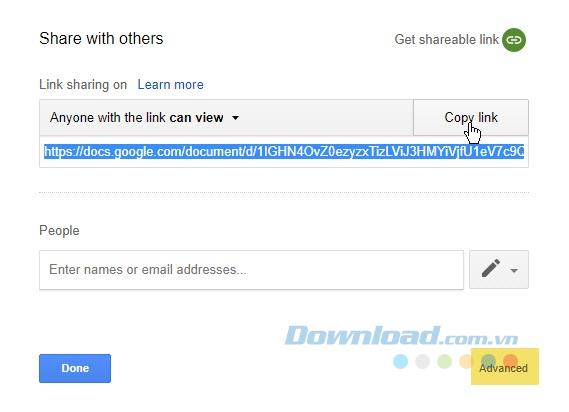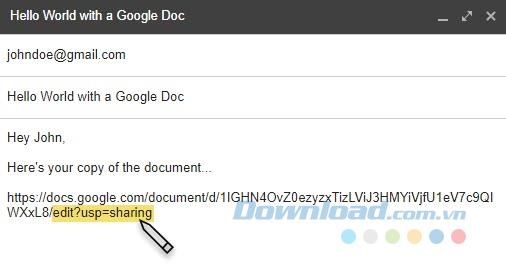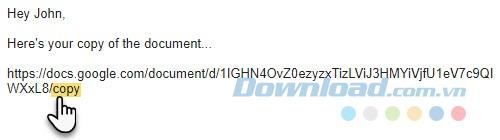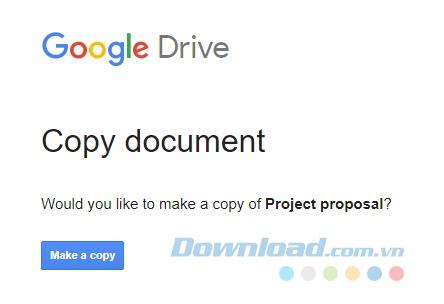It seems the title is not entirely clear but give this tip a chance. Once used, you will see immediate benefits when collaborating with others on Google Drive .
Download Google Drive for iOS
Download Google Drive for Android
It's easy to make a copy of any document in your Google Drive account. But what if you want your collaborators to automatically create copies when they receive the sharing link? This tip can be useful when you want to protect an original document or template, while allowing others the flexibility to edit a copy of the document for themselves.
Give users a copy of the document
The typical case is a Google Doc document that needs to be completed individually. Collaborators can enter details into copies of documents without damaging the originals.
You won't have to ask them to make a copy manually, just follow the steps below and the copy will be created automatically for each recipient. This tip works well for all Google Drive tools: Docs, Sheets and Slides .
Step 1 : Open the Google Drive document you want to share. Click the blue Share button at the top right of the document.
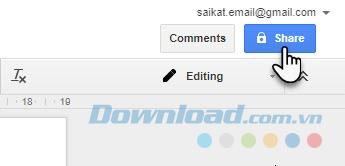
Step 2 : In the Share with others dialog box , click the Get shareable link icon . Set sharing settings to Edit to update the link. Copy the link to your email or any other means of exchange.
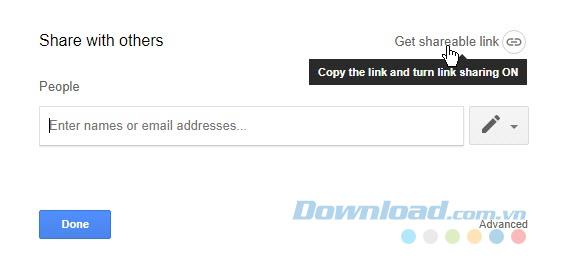
Step 3 : Alternatively, click on Advanced . Uncheck the Notify people box . You do not want them to receive email notifications for shared files. You want to send links to documents that can be shared separately. Click OK to save the changes.
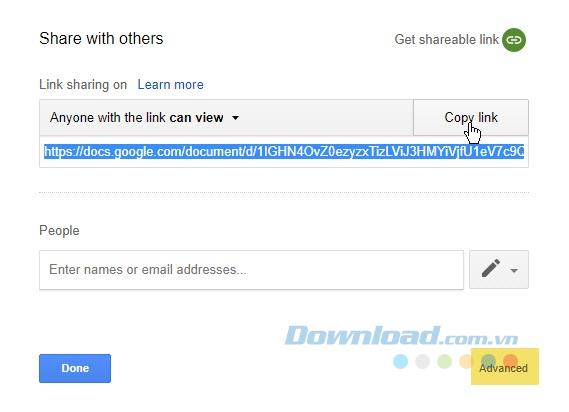
Step 4 : Copy and paste the shared link in an email. Now delete everything after the forward slash in the link and insert the copy .
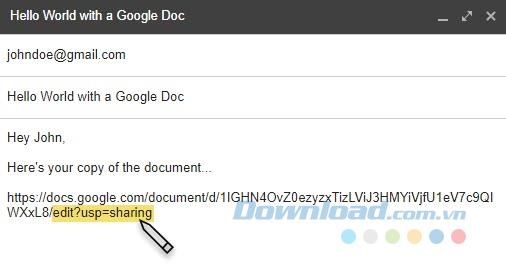
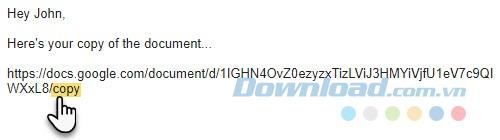
Email and job done. Recipients who click on the link will be taken to the Google Drive screen that prompts them to make a copy of the document.
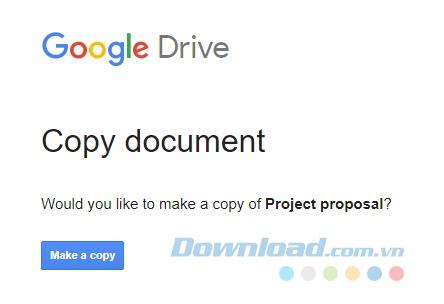
When clicking Make a copy , a local copy of the document is saved in their Google Drive. The original still exists intact in your account.