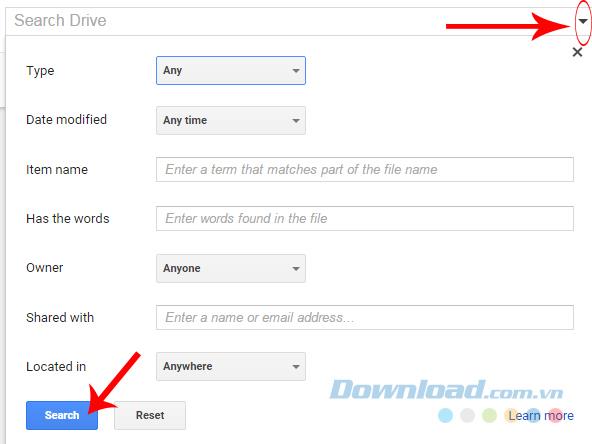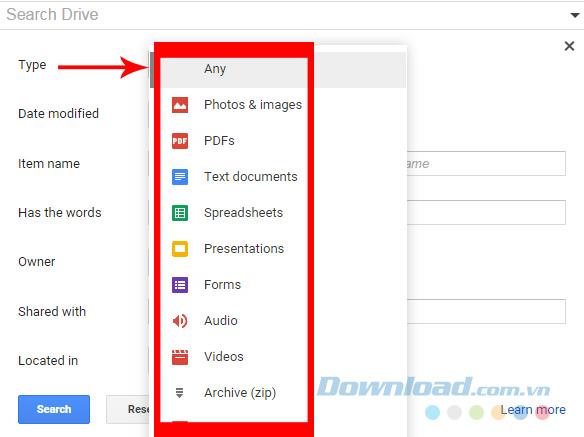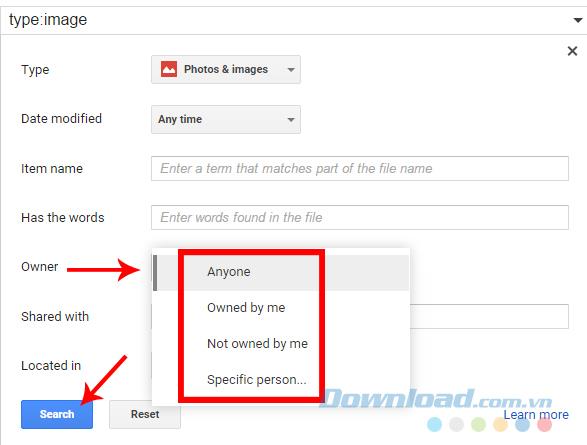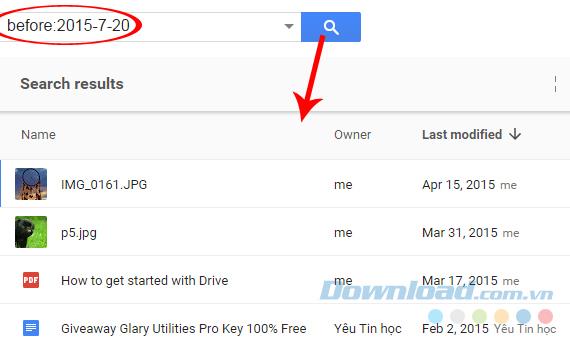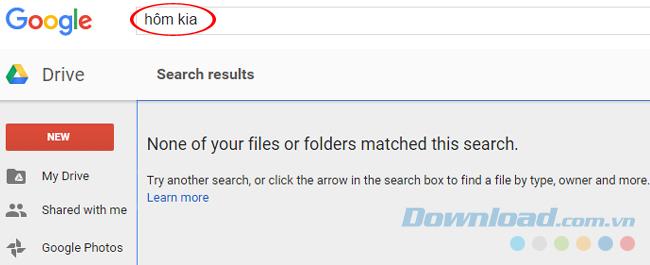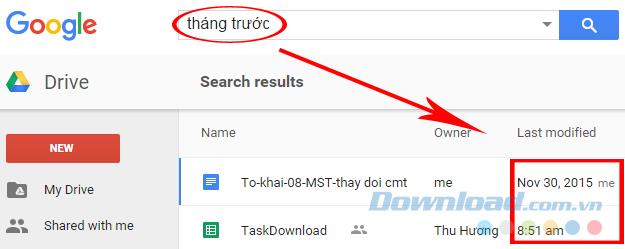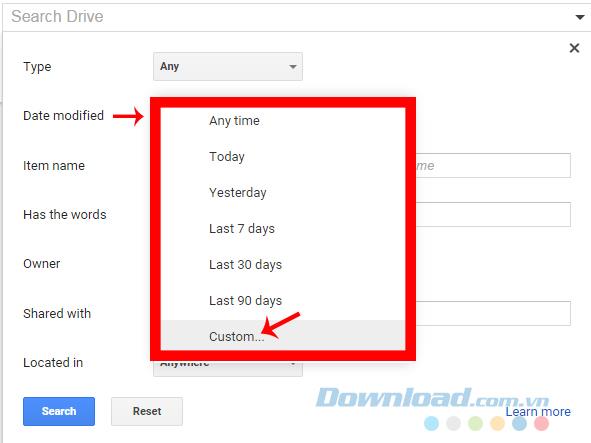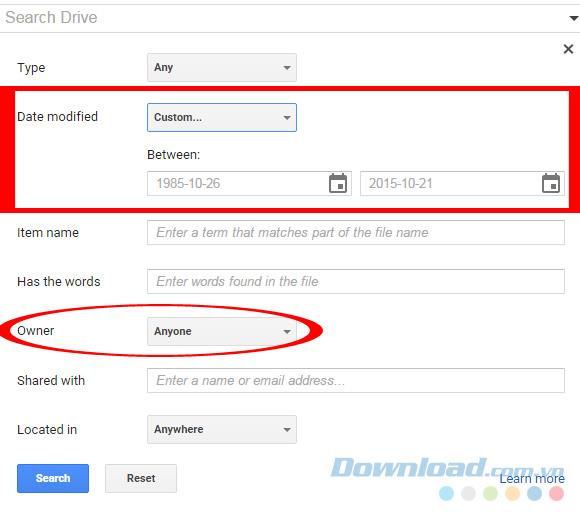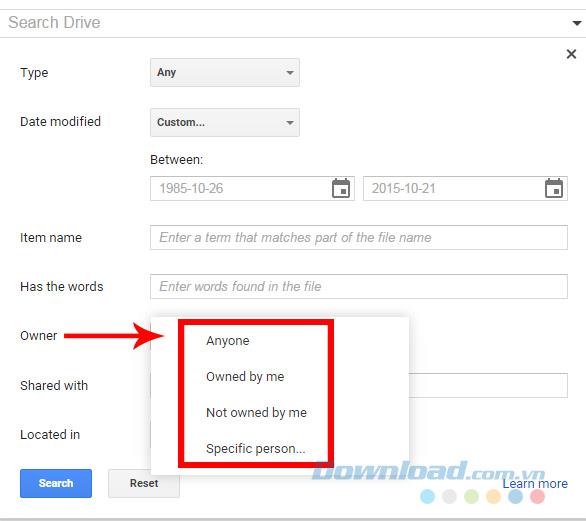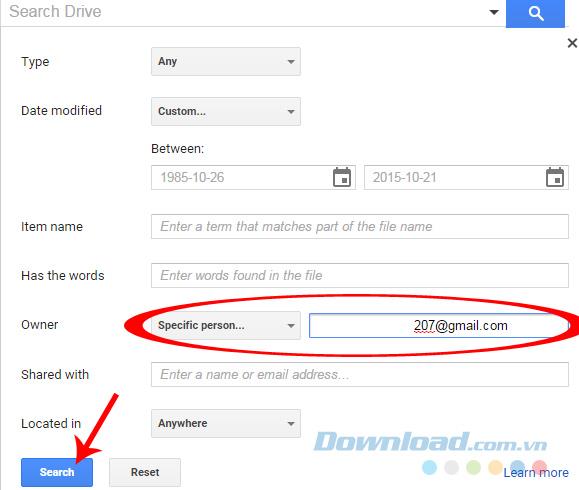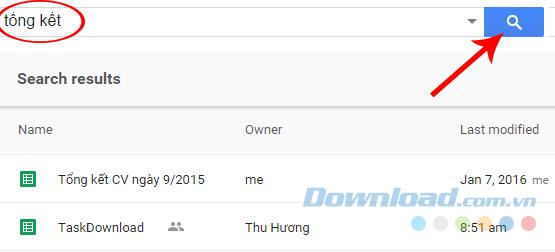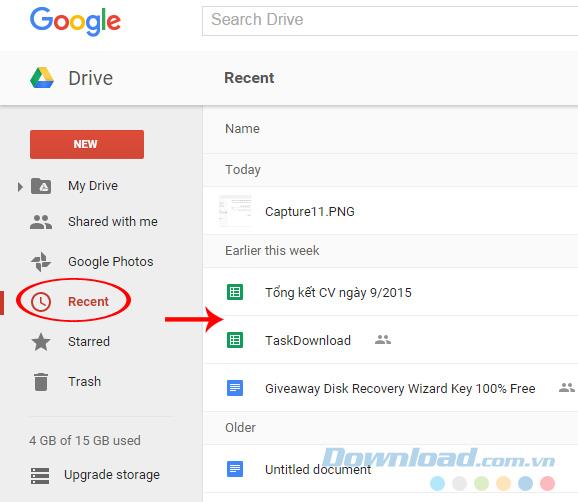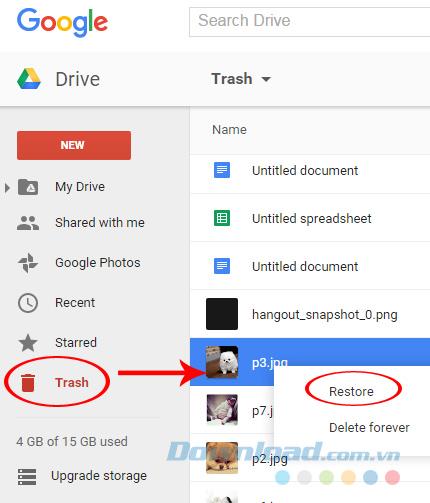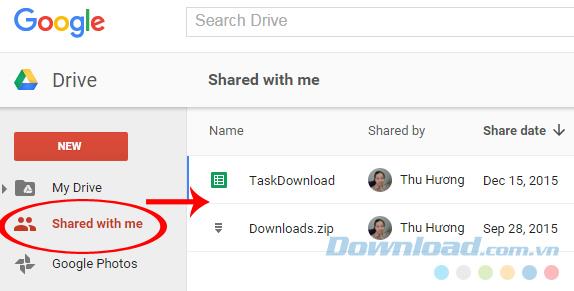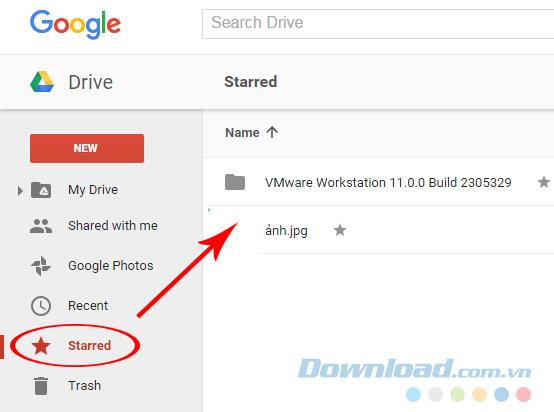Google Drive is one of the most widely used online storage services in the World. Being able to save documents in many different formats, free storage is also "temporarily sufficient", so with Dropbox and OneDrive , they are the most common trio when it comes to this storage service.
However, because of the convenience it brings, users often have the habit of throwing everything in without specific management and arrangement, making finding data on Google Drive accounts sometimes encountered. difficult and take a lot of time if you do not know how.
Download Google Drive for iOS
Download Google Drive for Android
Download Google Drive for computers
There are many ways to search information saved on Google Drive, depending on the purpose of the user, the effect of it will be different, if you do not know how to search on Google Drive effectively Best, please see the following tutorial of Download.com.vn!
Search on Google Drive by format
Step 1: Access your Google Drive account, then at the main interface, click the down arrow icon to open the search options to use.
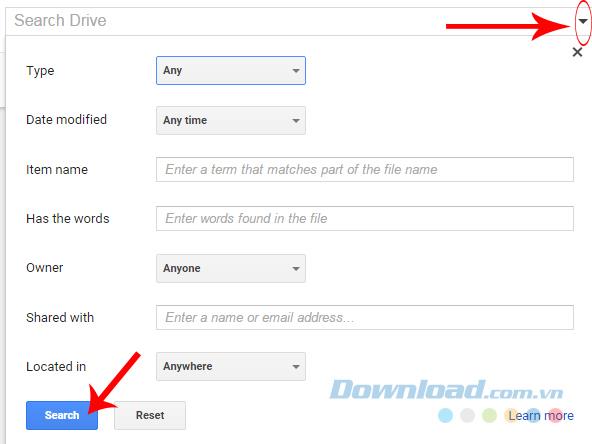
Step 2: For each search option, we will have different ways and results. Specifically:
- Type: Search by data type (images, PDFs, documents, audio, videos, Spreadsheets - Spreadsheets, presentations - Presentations or even compressed files ...).
- Item name: Search by file name (if you remember a little bit about the file name to search, enter it here and then Search).
- Has the words: The extended search feature allows searching any keyword in the file just by typing it into this box).
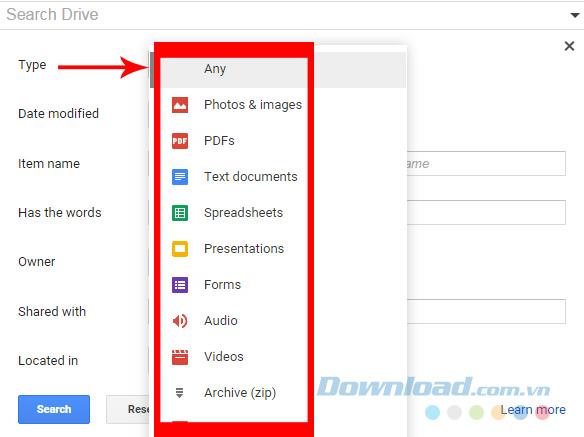
In addition, Google Drive also supports searching by sender, shared person ...
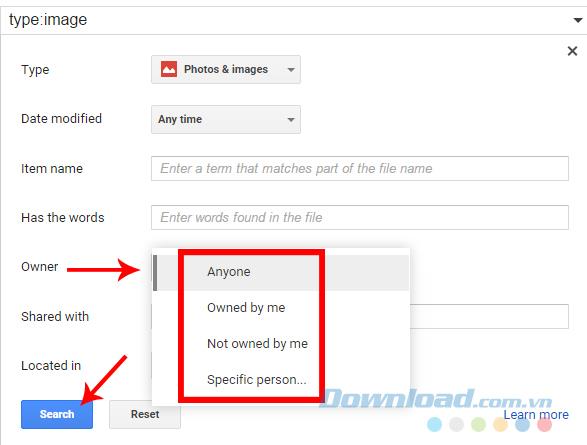
Look up Google Drive data by command
Just enter some commands corresponding to the time you want to search in the search box and then Enter or click the blue magnifying glass icon.
For example:
To search all the data we have posted to Google before a certain time, just enter the keyword " before: " and then add the time to conduct a search.
- before: 2015-7-20 -> Search all saved data before July 20, 2015.
- before: 2015-12-24 -> Search all saved data before 2015-12-24.
Attention:
- Before the before must have a colon (before :).
- The order of time filling is: Year - Month - Day.
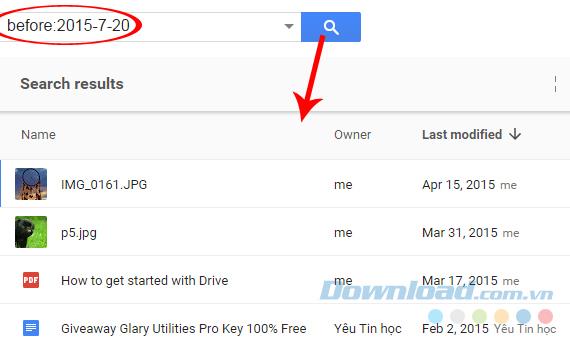
Search results for data by command
In addition, you can also use the corresponding time commands to search such as:
- Yesterday.
- The day before yesterday.
- Last week.
- Two months ago...
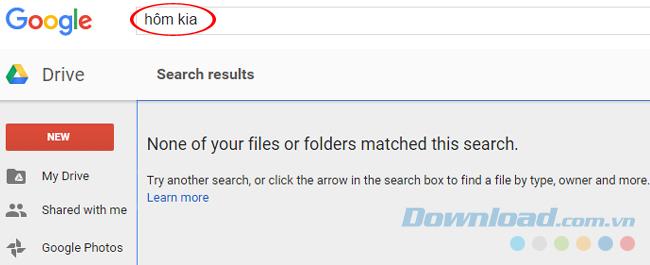
Results show for searching data from last month on Google Drive.
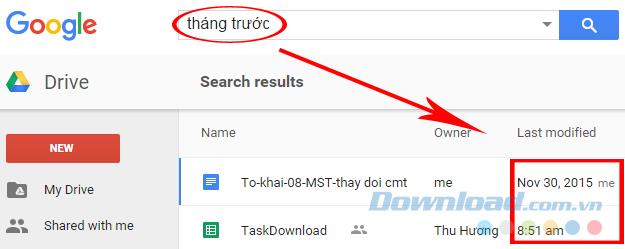
Search by time on Google Drive
Another effective way to help users search data on Google Drive is to select Date modified to select search over time, this is similar to when using the search command, with pre-existing templates. like: Today, yesterday, 7 days ago, 30 days ago ...
If you do not remember clearly, you can click Custom in the Date modified box to search.
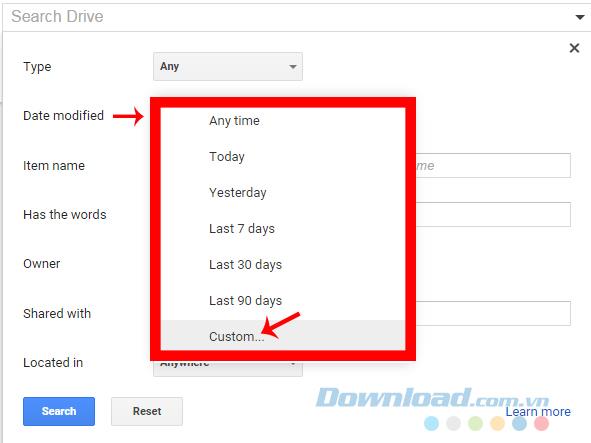
After clicking Custom, two small time window boxes appear, select the time you "mangled" remember (from when to when) in the two boxes and then Search .
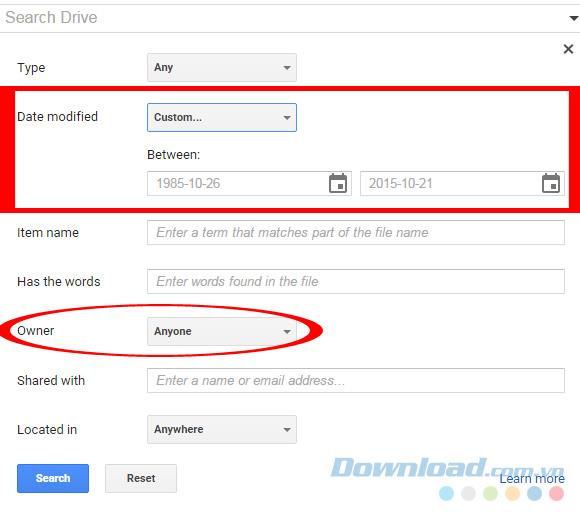
Search in Google Drive by data sender
In the search box, there is Owner , when using this item, the search will be conducted according to information about the owner of the file, such as: Anyone, owned by me, Not owned by me, Specific person .. .
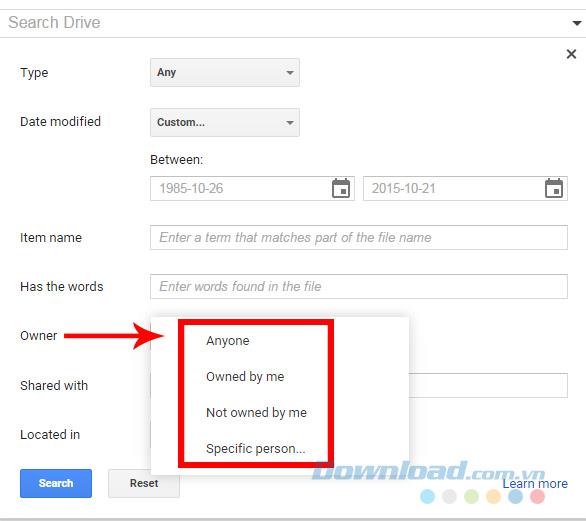
If you select Specific person , we will need to enter the sender's name or email to search in the box before proceeding with Search .
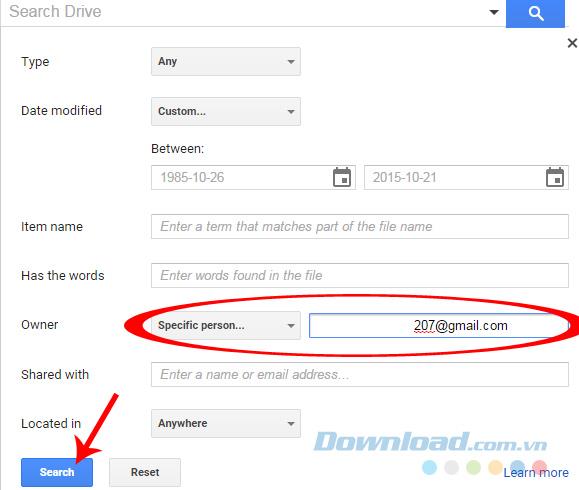
Search Google Drive by file name
If you are sure you remember the correct part (or the whole), the name of the file, just enter it into Search and then Enter .
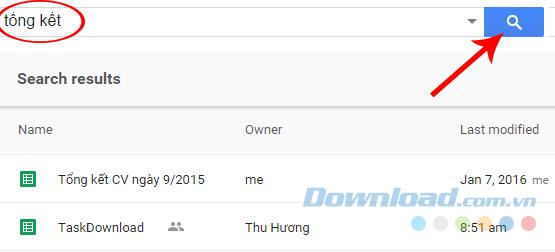
Search by item on Google Drive
In addition to the above, this online storage service also allows to access and search at the available items such as Recent, Trash. .
Click Recent to search for information about recently saved data.
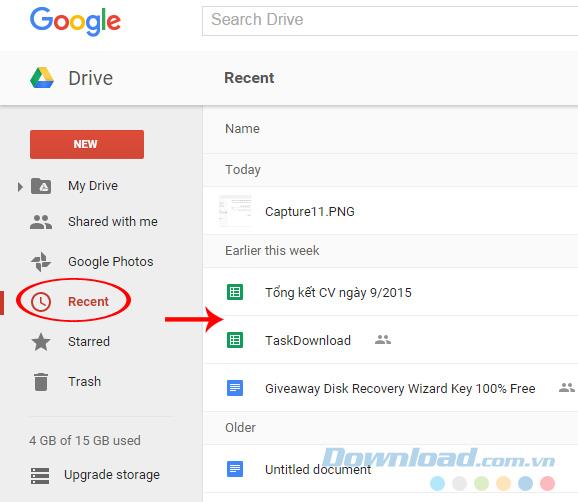
Go to Trash - See if you accidentally deleted the wrong file or not? Right-click on it and select Restore to restore the file.
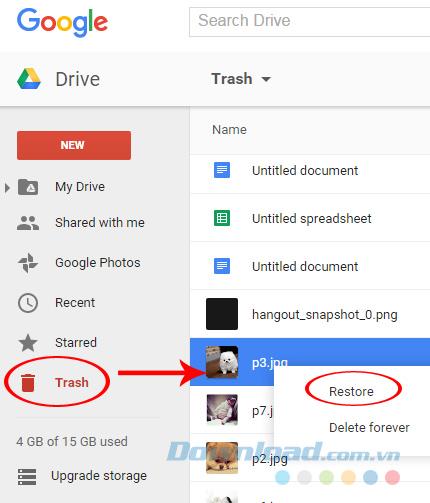
The Shared with me section will also show you information and data you receive from another person.
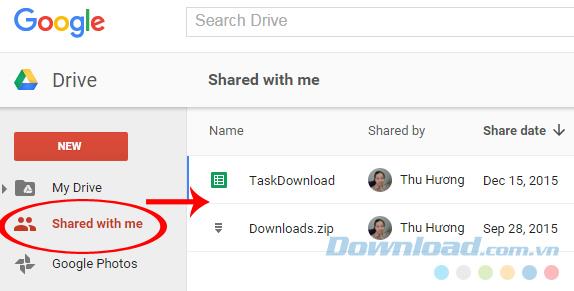
Or Starred , which will display the results of the items you have chosen to star (usually important files).
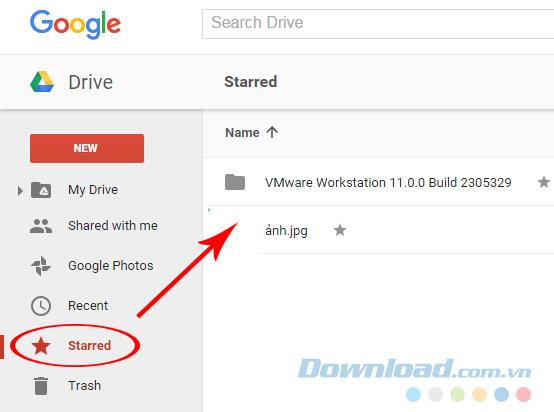
The article above has just shown you how to search data stored on Google Drive online storage service in the fastest and most accurate way. You can search through the available options or combine them to bring better efficiency during use.
Wishing you and your family a happy new year!