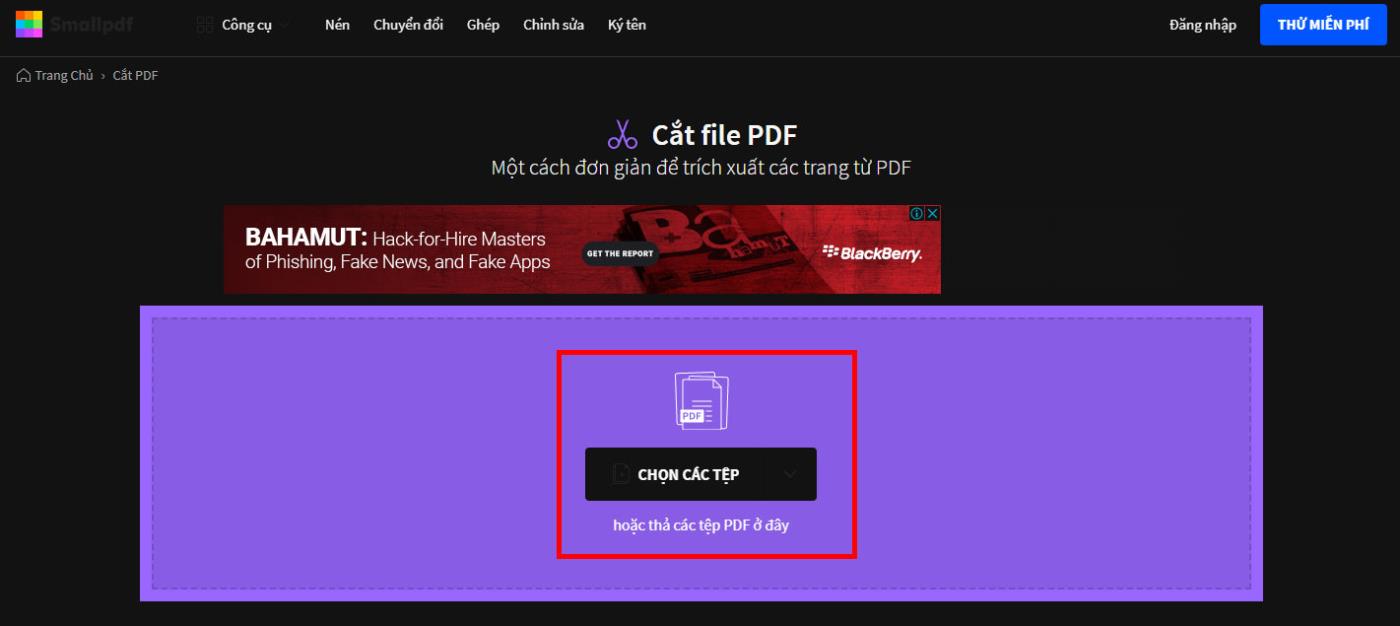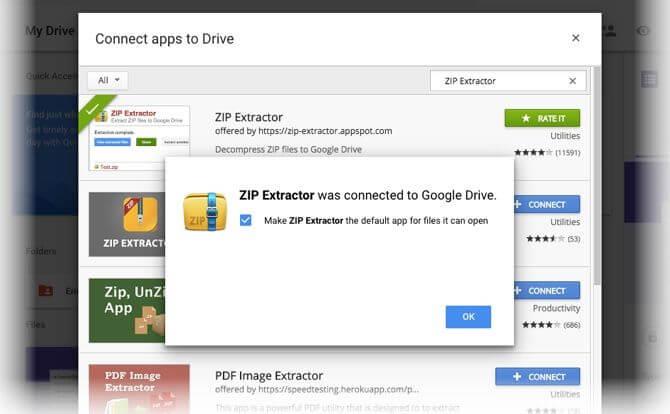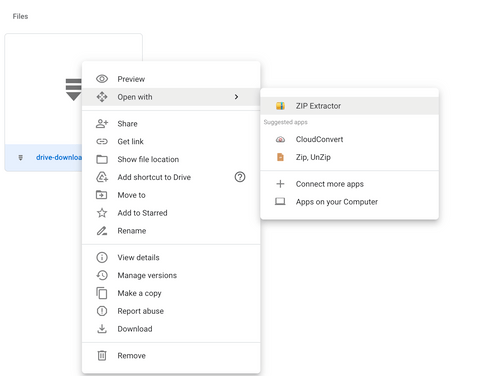On the desktop, you have utilities like WinZip and 7-Zip to easily extract files. However, what should I do if I want to extract the ZIP file on Google Drive without downloading it?
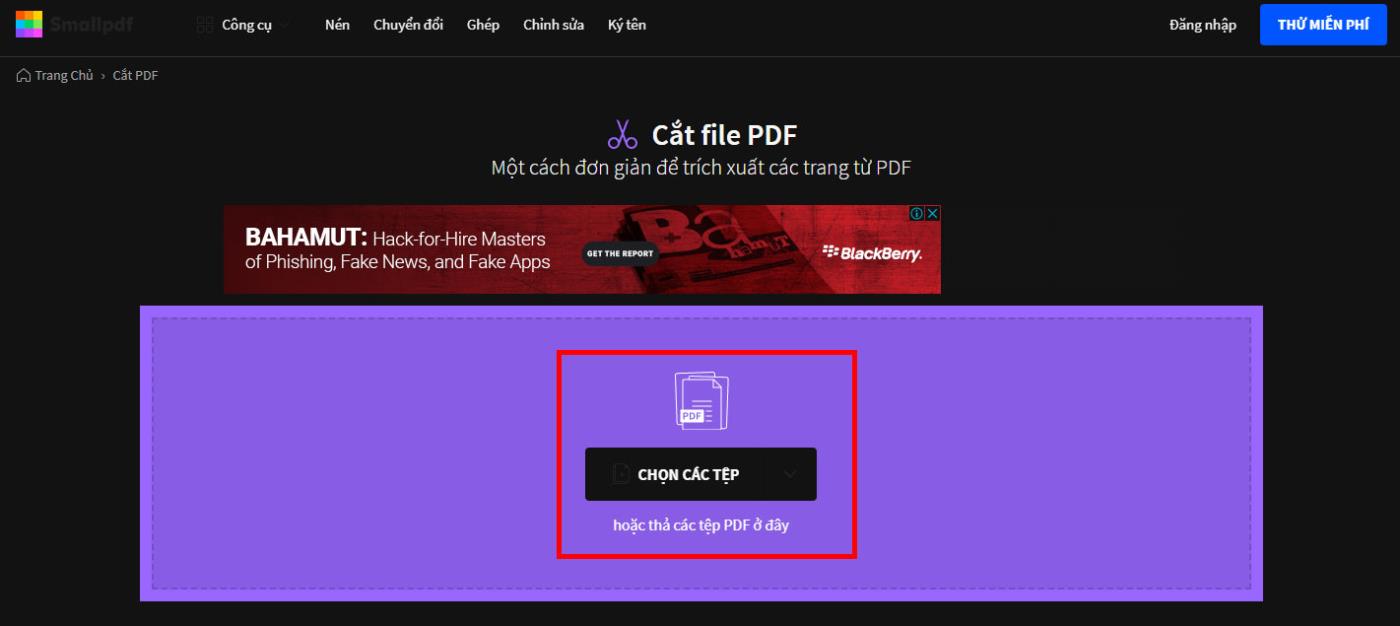
How to extract ZIP files on Google Drive
If someone shares a compressed ZIP file from a cloud folder, you have no way to decompress the file without downloading it to your computer. From the desktop, you can unzip the file, then process the contents inside. But this method is time-consuming, especially when you then need to re-upload its content to Google Drive .
If you don't want to waste time and decompress ZIP files more quickly, you can try the ZIP Extractor utility.
ZIP Extractor is a Chrome extension, capable of extracting ZIP files in Google Drive. If you have to do a lot of work in the cloud, this can be a significant time-saving file extraction tool on Google Drive.
Install this Chrome extension from the Chrome Web Store. Or open a Google Drive account > New > More > Connect more apps . Find ZIP Extractor and install it.
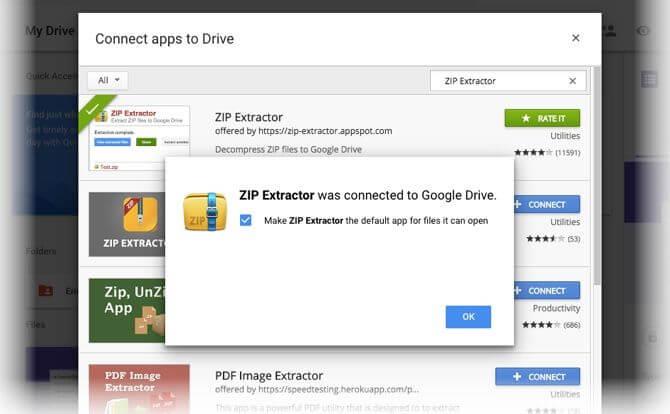
Now you can select any compressed file in Google Drive to extract it. Select the file and right-click Open with the ZIP Extractor to open the ZIP file in Drive. On first use, this utility will ask you to grant access to Google Drive. Then, the decompression process will take place in a few steps:
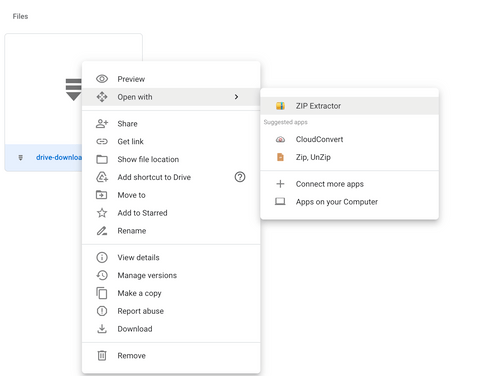

- The ZIP Extractor screen offers you a selection of files to extract. By default, the entire file will be selected.
- Select Extract Now to extract into a new folder inside the current folder. You can change the destination folder.
- The extracted file is saved in a folder with the same name as the original ZIP file.
Above is how to extract a ZIP file in Google Drive without downloading it to your computer. Hope the article is useful to you.