Latest Update: How to Retrieve Zalo Password in 2024 and 2025

Learn how to retrieve your Zalo password fastest. If you have forgotten your Zalo password, don
Changing your avatar and cover photo on Zalo is not only a way to express your personality, but it can also help others recognize you easily. Similar platforms like Facebook, Skype, and Viber offer similar features.
To create an appealing Zalo cover photo and avatar, ensure they meet the following specifications:
| Image Type | File Size | Dimensions | Format |
|---|---|---|---|
| Cover Photo | Maximum: 1MB | Minimum: 320x350 pixels (Main content: 320x180 pixels) | PNG, JPG |
| Avatar | Maximum: 1MB | Minimum: 150x150 pixels | PNG, JPG |
On the main Zalo interface, click on the three horizontal dots icon at the bottom right corner, then tap on the avatar icon to access your personal page. Here, click on the three dots icon in the top right corner and select Update Avatar or Update Wallpaper.



In your personal page, click the avatar icon for options to:
You can choose an existing photo from your library, adjust it as needed, and if you don't want others to see this change, uncheck the Share to Diary box before clicking Accomplished.


To change the background image, simply click on the background image area, select Take New Photo or Select Existing Image, and then adjust as needed. Press the Done button to finalize your changes.



Open the Zalo application and switch to the Diary tab. Click the Select Frame button located under the status posting area, which showcases festive themes.
Here, you will find various Christmas-themed frames to try. Choose one that complements your representative photo.


After selecting the frame, you have the option to write a message up to 300 characters to share with your friends. If you want to use a different photo with the frame, click Change Photo. Otherwise, click Change Avatar to save your new look.


Now that you know how to change your avatar and cover photo, remember that frequent updates can help you stay relevant among your contacts. However, changing both images and your personal information may confuse others. Be mindful of your updates!
I wish you success in customizing your Zalo account!
Learn how to retrieve your Zalo password fastest. If you have forgotten your Zalo password, don
Learn the latest methods to recover and delete Zalo messages on your phone in 2024 and 2025. Explore features and tips to manage your chats effectively.
Updated instructions to change information, account name Zalo that include new features. Learn how to modify your Zalo details effectively.
Learn the updated instructions to block Zalo messages on your phone in 2024, 2025. Protect yourself from spam messages effectively.
Discover the fastest methods to find and connect with friends on Zalo in 2024 and 2025. Experience new features and enhancements for user connectivity.
Learn how to delete your Zalo account on your mobile device. Our updated guide for 2024 offers simple steps to permanently delete your account quickly.
Updated instructions for installing Zalo and using it on computers in 2024 and 2025. The latest version brings enhanced features for users.
Learn how to change the chat background on Zalo, especially with special wallpaper updates for 2024 and 2025. Enjoy unique and seasonal designs to enhance your conversations.
Learn how to easily restore deleted messages on Zalo with our step-by-step instructions. Quickly recover your important chats on this popular messaging app.
Discover how to easily add background music to your personal Zalo page with our comprehensive guide on using Zalo for Android and iOS devices.
Discover how to effectively <strong>share QR code on Zalo</strong>. QR codes enhance connectivity, enabling easy friend requests and more on Zalo.
Discover effective strategies to deal with being blocked on Zalo by a lover. Explore insights into the emotional impacts of being blocked in a relationship.
Learn how to login and manage multiple Zalo accounts on the same device effectively.
Learn the latest methods to share contacts using Zalo, the leading free chat application featuring practical contact sharing options.
WhatsApp now lets you use Meta AI in chats, in addition to creating separate conversations to expand messaging options like creating AI images in WhatsApp chats.
Facebook now has the option to use Meta AI to write comments on posts, from Fanpage posts, personal page posts,...
Copilot has updated some new features to improve user experience, including document summary feature when we upload files to Copilot.
Upgrading your computer's BIOS can help your system boot faster, fix some compatibility issues, and improve performance.
Yan is the newly released general of Lien Quan Mobile. Do you know how to play and equip this general? Find out now with Quantrimang.
Learn how to play Zephys - A powerful fighter/assassin in Lien Quan Mobile
On Windows 11 when pairing a Bluetooth device, the device appears with the default name given by the manufacturer. If you have to rename a Bluetooth device on Windows 11, follow the article below.
Instead of sharing notes on iPhone, we can also send a copy of notes on iPhone to others with simple and easy operations.
Similar to other content in Word, you can insert captions for tables to explain the content of the table or simply enter a name for the table to make it easier for followers.
TelAnnas is one of the easiest marksman champions to play in Lien Quan. If you don't know how to use this champion in the season, read this article now.
To increase the number of followers of your TikTok channel, we can create a unique intro or outro video with a call to action or some content that impresses viewers.
The navigation bar will cover the content so many people do not like to use the navigation bar. If so, you can hide the navigation bar on Xiaomi phones so as not to cover the content on the screen.
With the default wallpapers on Windows sometimes make us bored. So instead of using those default wallpapers, refresh and change them to bring newness to work and affirm your own personality through the wallpaper of this computer.
VnEdu is an education management system, connecting families and schools. And all student information is updated by teachers in VnEdu so that parents can easily look up scores on VnEdu.
Changing your Facebook name helps you get a Facebook account name that matches your name, to avoid having your Facebook account locked for no reason.













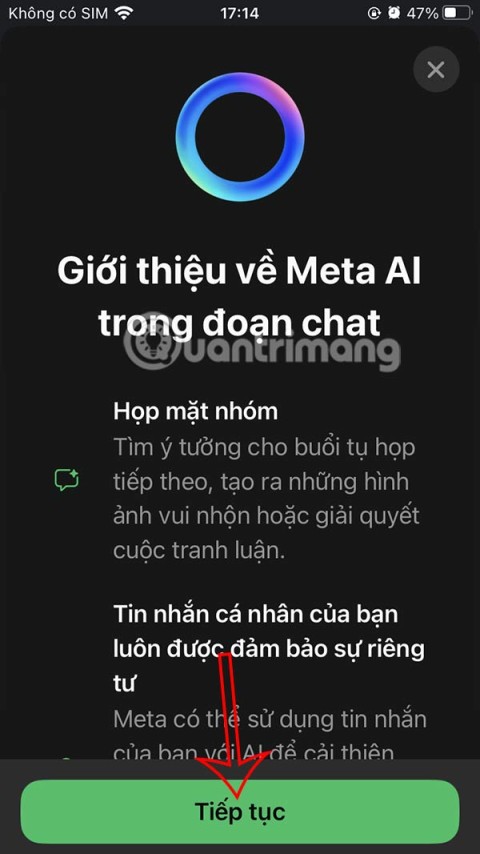
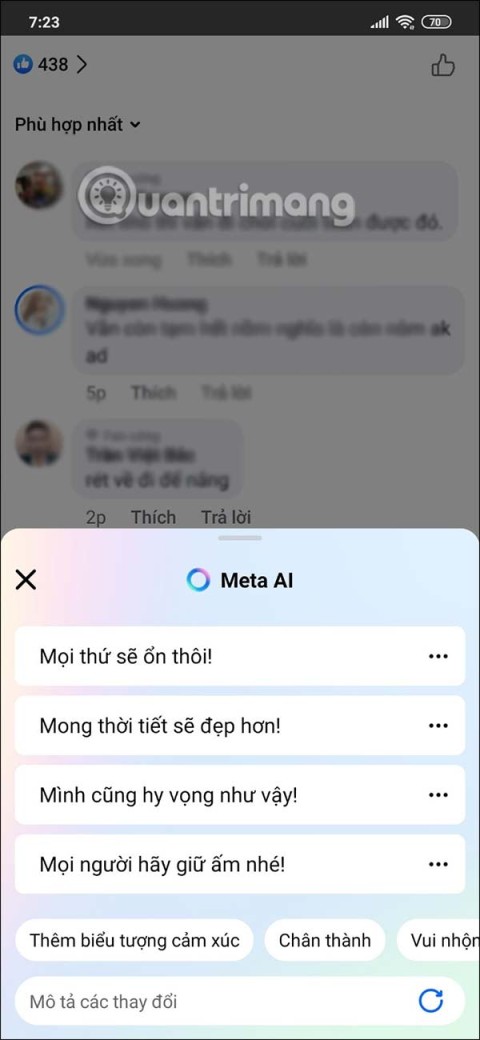
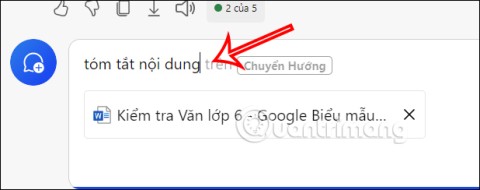




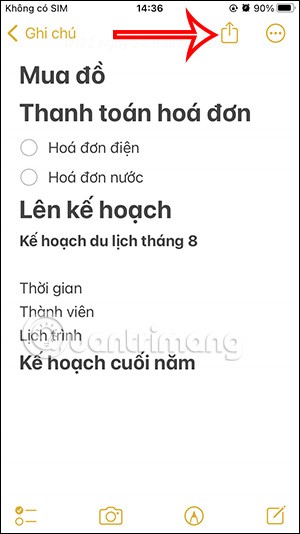







Quang IT -
I used to think changing my cover photo was complicated. After your post, it’s a breeze! Thanks for sharing
Oliver -
I had trouble with the cover dimensions, but this guide has made it so simple! Huge help
Tommy -
Such a big help! I had no idea where to start. Now I feel like a pro with customizing my Zalo profile
Huyền Lizzie -
Just did it! I feel so proud of my new avatar, thanks to your guide! 😊
Amy Nguyen -
Great tips! I didn't know you could adjust the size of the avatar before uploading. That’s a game changer
Naomi Chan -
Any tips on what types of photos work best for avatars? Would love some expert advice on that
Jake S. -
Anyone else get nervous before changing their photos? I feel way better after following these steps
Linda A -
I didn’t think updating my cover photo would be so easy! Thank you for the guide!
Duy Sinh 6789 -
I actually refreshed my whole profile after reading this! Looks so much better now. Cheers
Mèo con -
OMG I just forgot how to do this! Thanks for the reminder. Gonna update my profile right away!
Hugh -
This is a lifesaver! I’ve always struggled with alignment of my photos. Now I know the right sizes
Hương Đà Nẵng -
Thank you for this! I was totally lost. Now I can finally customize my account
Emily Smith -
This article is really helpful! Changing my Zalo avatar was so easy after following your steps. Thanks a ton
Tyler -
I can’t believe I finally figured out how to do this! Photo updates coming soon
Fiona M -
I really appreciate the effort put into this article. Changes can be so daunting, but you made it easy
Sara Kim -
What a great post! I love how you explained everything so clearly. Definitely going to try this out now
Mark Anderson -
Would love to see some examples of great Zalo cover photos. Anyone have suggestions?
John Doe -
I’ve always struggled with updating my cover photo. This guide has made it much clearer. Appreciate the detailed instructions!
Lucy Lily -
Wow, just changed my avatar and it feels so refreshing! Love how easy it is now with these steps
Jenna Lee -
I appreciate this post! The instructions were succinct and very useful. I’ll share this with my friends
Phúc IT -
Spent ages searching for how to upload a new cover. Wish I had seen this sooner. Thank you!
David 1985 -
Does anyone know if Zalo has a specific dimension requirement for the cover photo? I want to make sure mine looks perfect.
Jim Brown -
Does changing your avatar also affect privacy settings? I want to make sure my updates are only visible to friends
Grace Wang -
The step-by-step guide was super clear! So happy with my new profile look!
Sunny J -
Found the perfect avatar photo through this guide! So cute, can’t wait to upload
Steve Rogers -
If you ever feel like your profile is boring, just follow this guide to freshen it up! Totally recommend
Thùy Linh -
Can I use animated images for my avatar? I saw some cool ones online, but I'm not sure they are allowed.
Chris P. -
Love it! Everything looks so different after changing the avatar. Makes me feel like a new user!
Anna Beats -
Very informative! I love how personalizing our profiles can reflect our moods and styles. Great job
David N. -
What a fantastic post! Personalizing my avatar is something I always wanted to do. Can’t wait to try!
Linh mèo -
Thanks for the clear steps! I was able to change both my avatar and cover photo within minutes