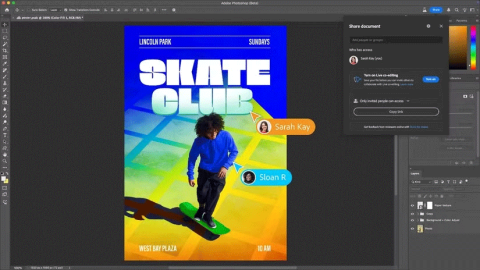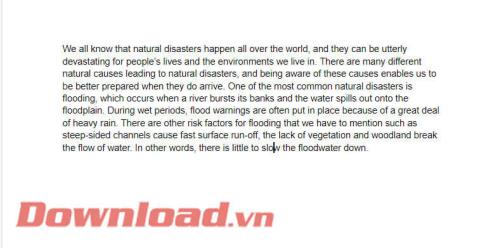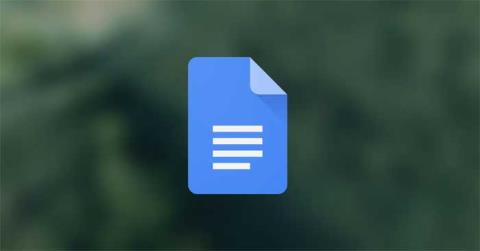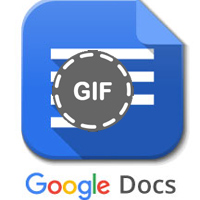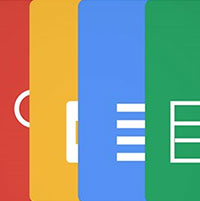8 Best Google Docs Add-ons to Improve Your Writing
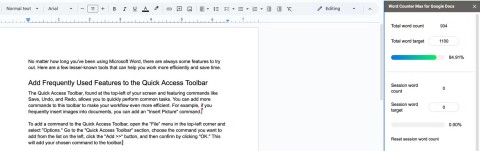
From grammar check to formatting, these tools save you time and effort. Here are some add-ons you can use to improve your writing process.
Google Docs is an online office tool that is very popular today because of its outstanding and outstanding features. Not only that, it can also sync and send its data to services, to other devices. However, the only service currently connected to Google Docs is Google Drive , so if you want to sync Google Docs with Dropbox or MultCloud , we have to copy data from Google Docs to Google Drive first.
Use Google Docs on your computer
Download Google Docs for iOS for free
Download Google Docs for Android for free
If you regularly use Google Docs in the process of working, knowing how to copy data from this tool to Google Drive will save you a lot of time and effort.
Step 1: At the interface that is working with Google Docs, left-click File / Organize ...
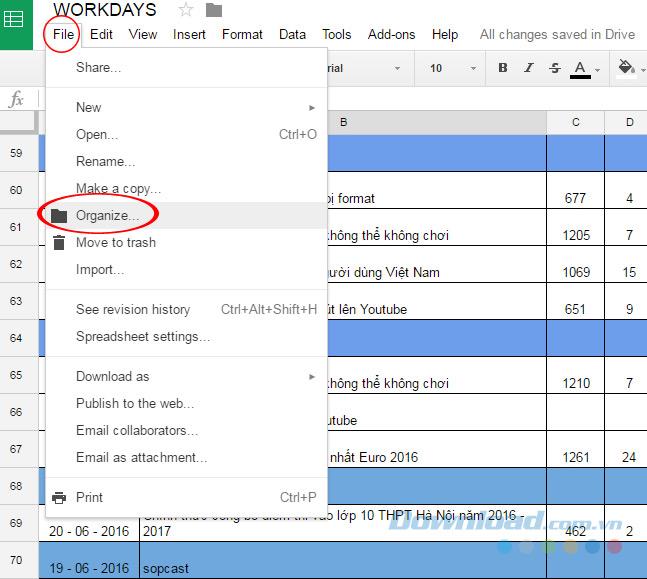
Step 2: A small window appears, taking you directly to Google Drive (because this is the only service integrated with Google Docs) so there is no need to choose much. You can choose to always go to My Drive to put data into this folder.
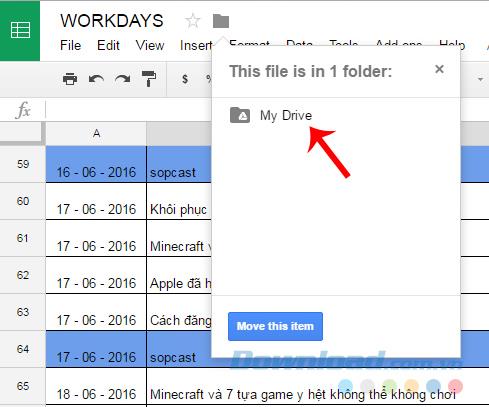
Step 3: Check your Google Drive account to see if the operation was successful?
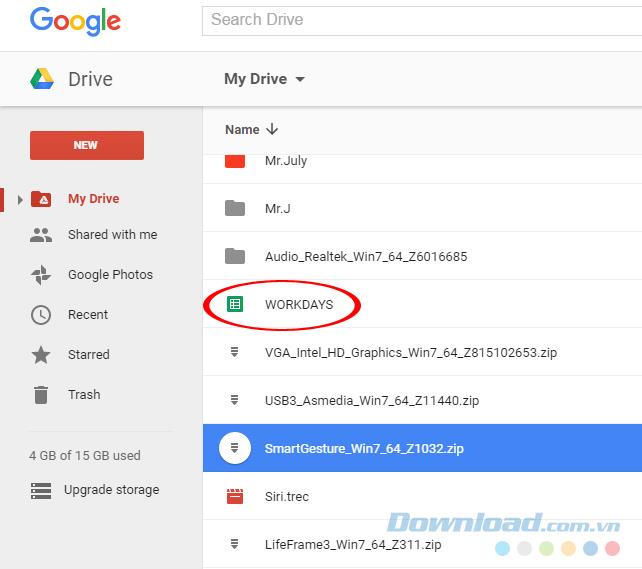
Data has been successfully transferred to Google Drive
Also, if you want to move this data to another location in Google Drive, click the Move this item (green).
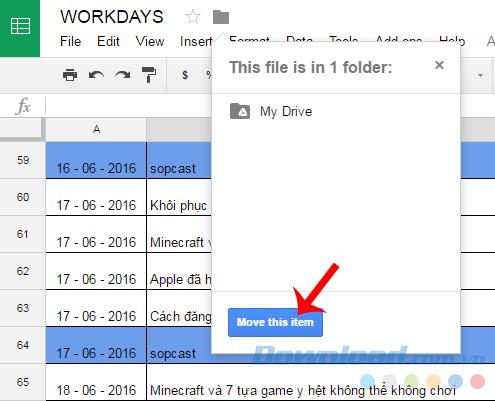
A list of folders currently in your Google Drive appears, select the item to use.
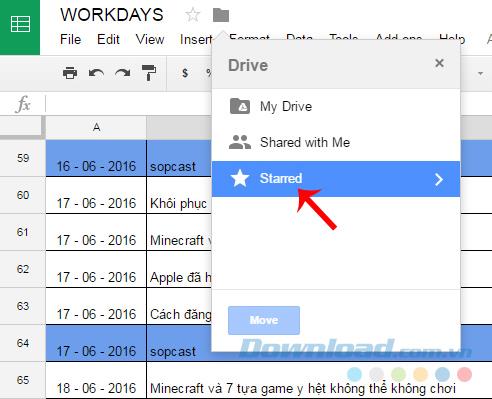
Select the location to use, click Move Here.
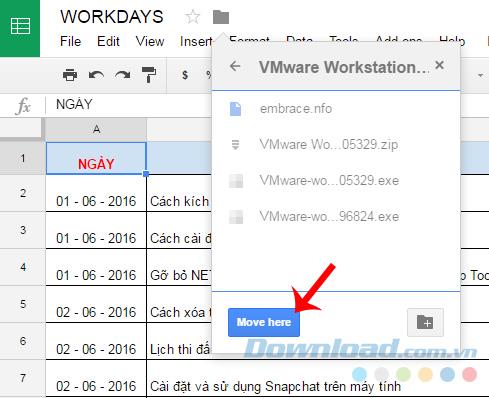
A notification appears right in the Google Docs session, select the folder and we have just used it to check it out.
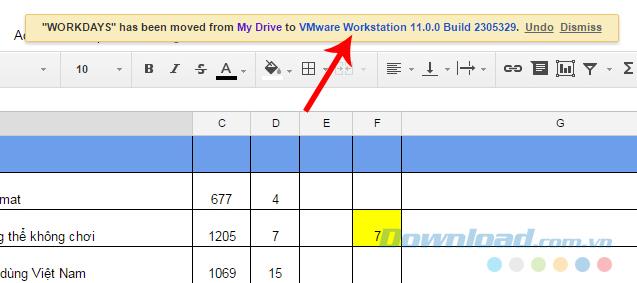
The file "workday" has been successfully moved to Google Drive.
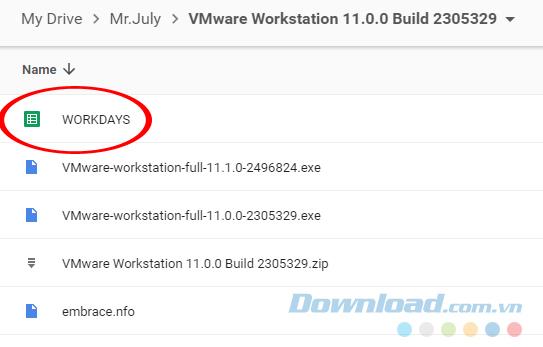
A third way, is from the interface is working with Google Docs, left- click on the Home icon (top right corner square).

Continue to click on the three dashes icon (Sheets) and select Drive (bottom).
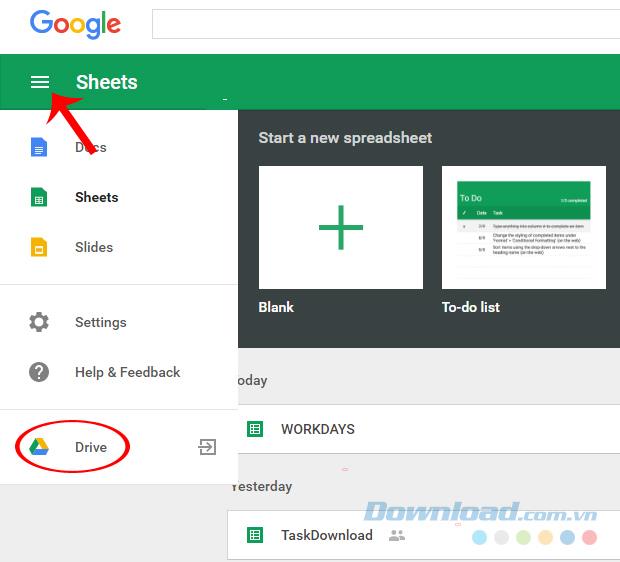
After this operation, data will be transferred to Google Drive online storage service for further use.
I wish you successful implementation!
From grammar check to formatting, these tools save you time and effort. Here are some add-ons you can use to improve your writing process.
Google Drive has an option built in that allows you to convert multiple documents at once, and it's not complicated to do.
Creating a standout resume is essential. Canva, Microsoft Word & Google Docs are three popular options. But which one is best for you?
Google has taken another step toward its commitment to more deeply integrating AI technology into its Workspace tools.
Now, Adobe is introducing a similar feature to Photoshop, aimed at helping users work together efficiently on an image.
Instructions for using dictionary on Google Docs, Dictionary is one of the extremely useful tools on Google Docs, here WebTech360 would like to introduce a tutorial article.
How to create QR codes for Google Docs, With QR codes, you can quickly open a document by pointing your phone's camera at it. Below is how to create QR codes on Google
How to create and edit tables in Google Docs, Want to organize data more easily across tables in Google Docs? Below is how to create and edit tables in Google
How to delete a page in Google Docs, How to delete a white page in Google Docs? Very simple. Here are some of the fastest ways to delete pages in Google Docs.
How to change page orientation on Google Docs to landscape, How to rotate document page orientation in Google Docs? Let's learn with WebTech360 how to rotate horizontally
Inserting GIFs into Google Docs is one of the most interesting, specific and easy-to-understand interpretations of your problems when you need to talk to or introduce someone.
Currently, the online document editing tool Google Docs has become very popular, Google Docs application allows users to edit documents anytime, anywhere on any platform.
If you no longer need to use Galaxy AI on your Samsung phone, you can turn it off with a very simple operation. Below are instructions for turning off Galaxy AI on your Samsung phone.
If you don't need to use any AI characters on Instagram, you can also quickly delete them. Here's how to delete AI characters on Instagram.
The delta symbol in Excel, also known as the triangle symbol in Excel, is used a lot in statistical data tables, expressing increasing or decreasing numbers, or any data according to the user's wishes.
In addition to sharing a Google Sheets file with all sheets displayed, users can choose to share a Google Sheets data area or share a sheet on Google Sheets.
Users can also customize to disable ChatGPT memory whenever they want, on both mobile and computer versions. Below are instructions for disabling ChatGPT memory.
By default, Windows Update will automatically check for updates and you can also see when the last update was. Here is a guide to see when Windows last updated.
Basically, the operation to delete eSIM on iPhone is also simple for us to follow. Below are instructions to delete eSIM on iPhone.
In addition to saving Live Photos as videos on iPhone, users can convert Live Photos to Boomerang on iPhone very simply.
Many apps automatically enable SharePlay when you FaceTime, which can cause you to accidentally press the wrong button and ruin the video call you're making.
When you enable Click to Do, the feature works and understands the text or image you click on and then makes judgments to provide relevant contextual actions.
Turning on the keyboard backlight will make the keyboard glow, useful when operating in low light conditions, or making your gaming corner look cooler. There are 4 ways to turn on the laptop keyboard light for you to choose from below.
There are many ways to enter Safe Mode on Windows 10, in case you cannot enter Windows and cannot enter. To enter Safe Mode Windows 10 when starting the computer, please refer to the article below of WebTech360.
Grok AI has now expanded its AI photo generator to transform personal photos into new styles, such as creating Studio Ghibli style photos with famous animated films.
Google One AI Premium is offering a 1-month free trial for users to sign up and experience many upgraded features such as the Gemini Advanced assistant.
Starting with iOS 18.4, Apple allows users to decide whether to show recent searches in Safari.