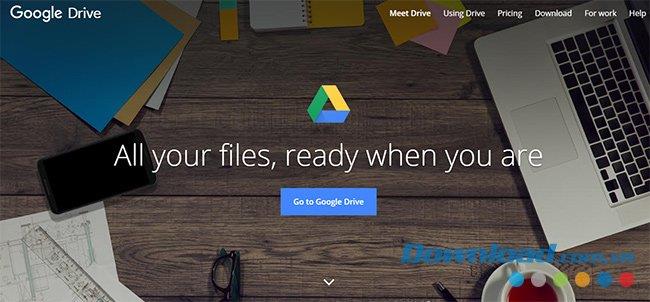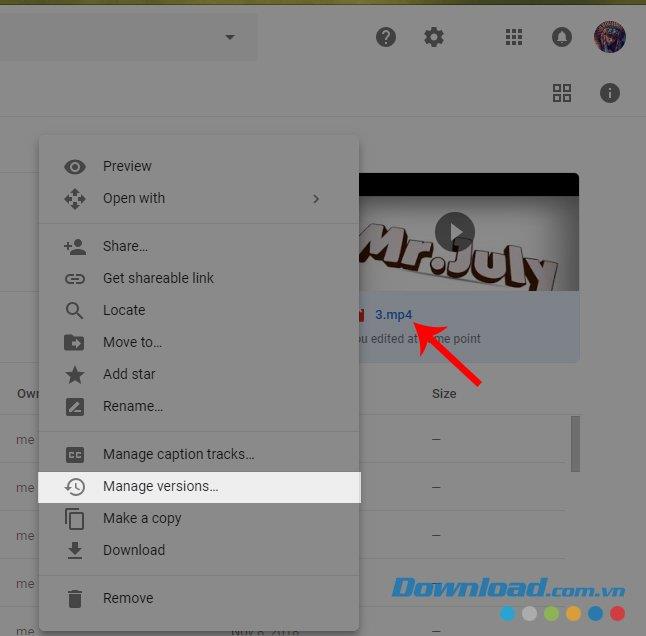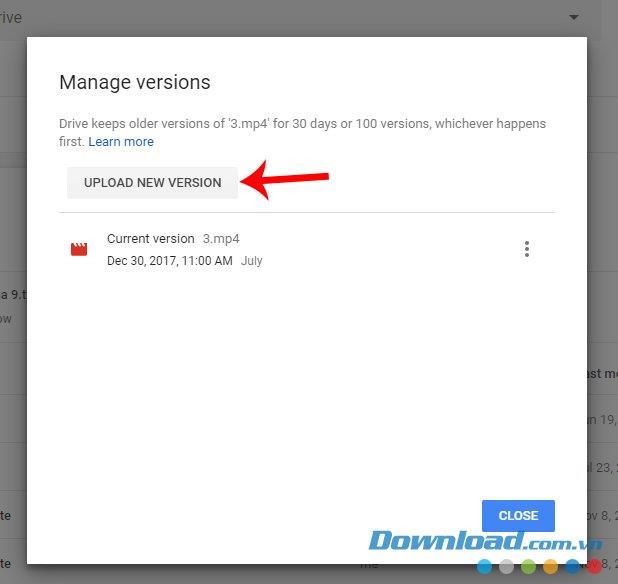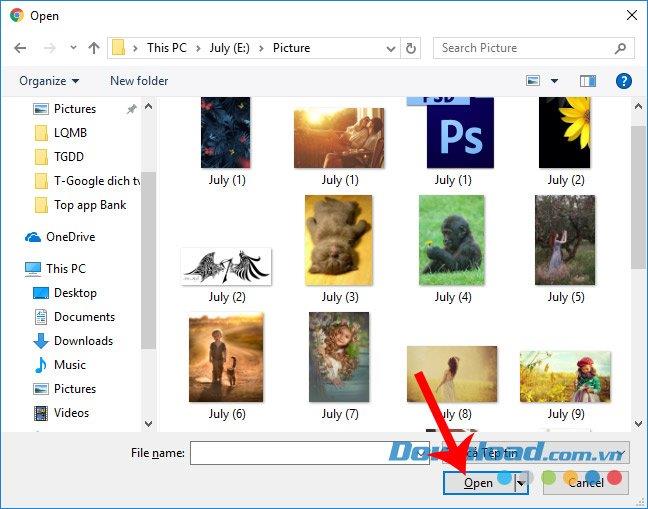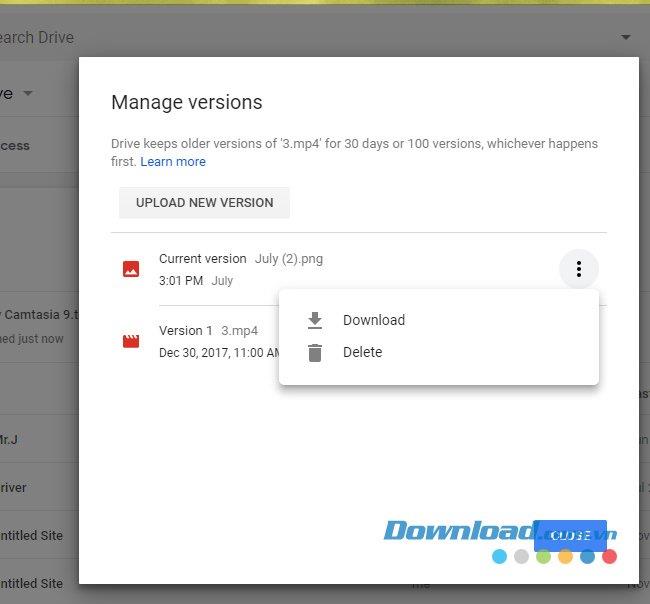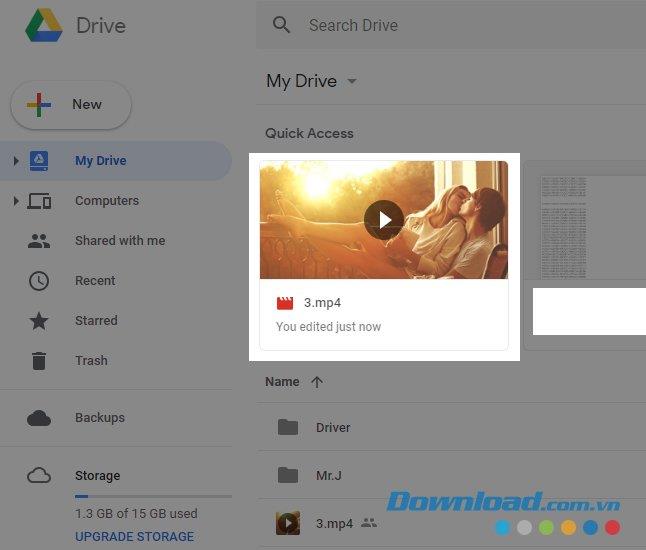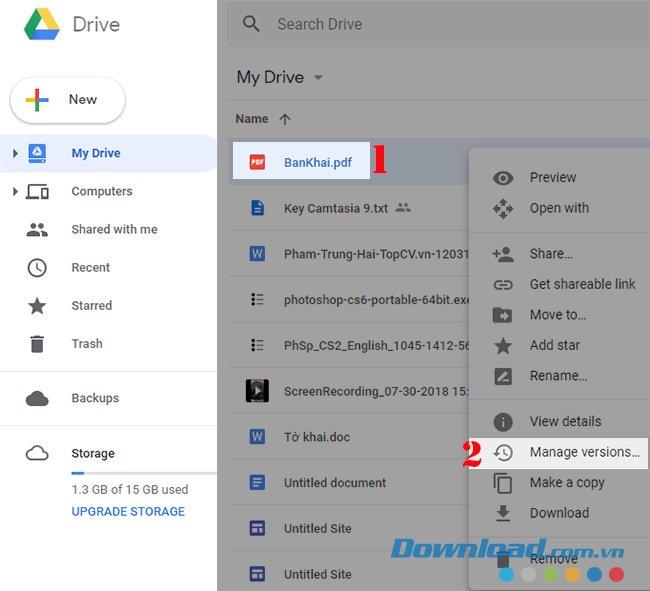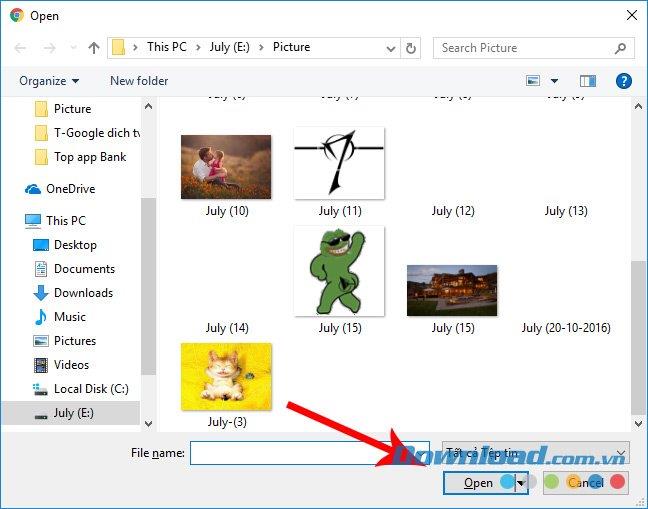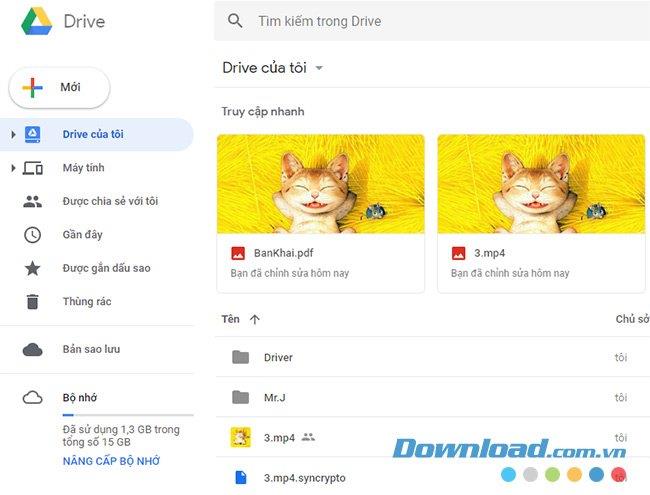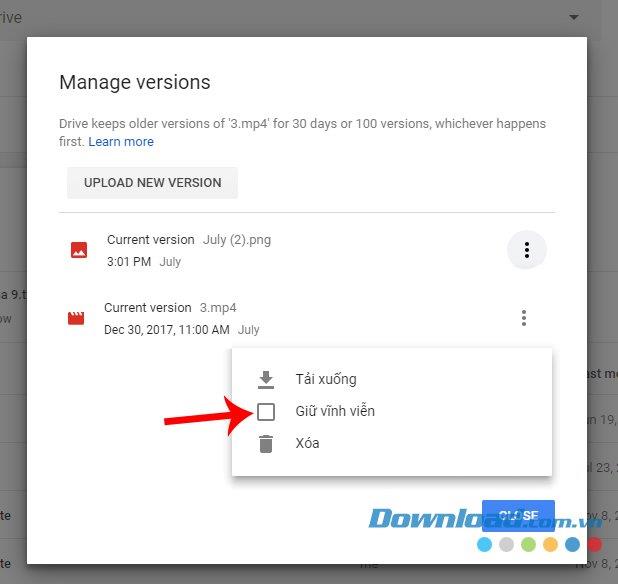For users of Google Drive in particular or other online storage services , the protection of their data is extremely important. The following article will introduce you to an extremely effective tip to do this without the need for software or settings that are too sublime.
Disguised as Google Drive data can be understood that we will use the image, the format of another file to cover the original file to be protected. However, this way can cause a lot of trouble if you "disguise" too much and do not remember which file is the file to use.
How to hide files on Google Drive with other files
Google Drive for iOS Google Drive for Android
Step 1: You access the homepage of Google Drive and then log into your Drive account.
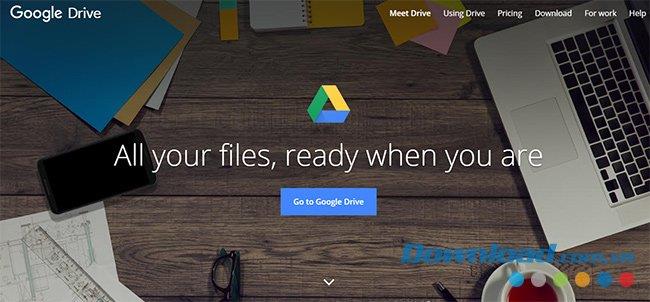
Step 2 : At the main interface of this online storage service, navigate to the location or file that needs to be hidden. Then right-click on the file and select Manage versions - Manage versions .
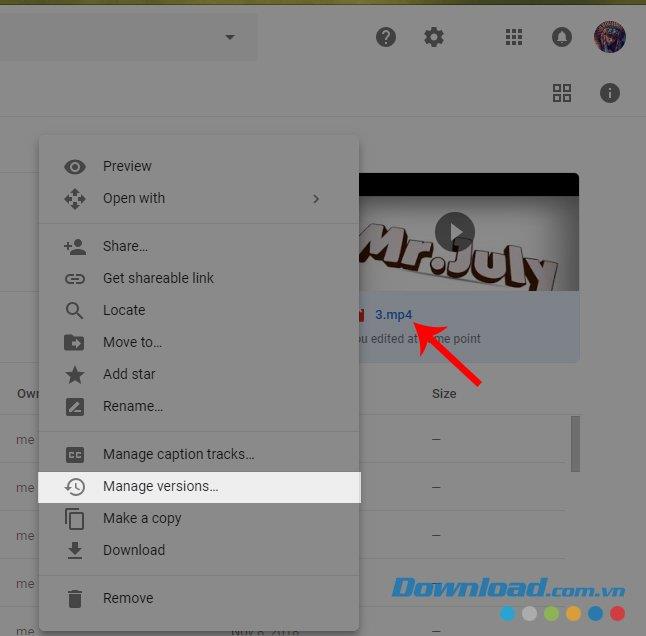
Step 3 : New interface appears, left click on Upload new version - Upload the new version .
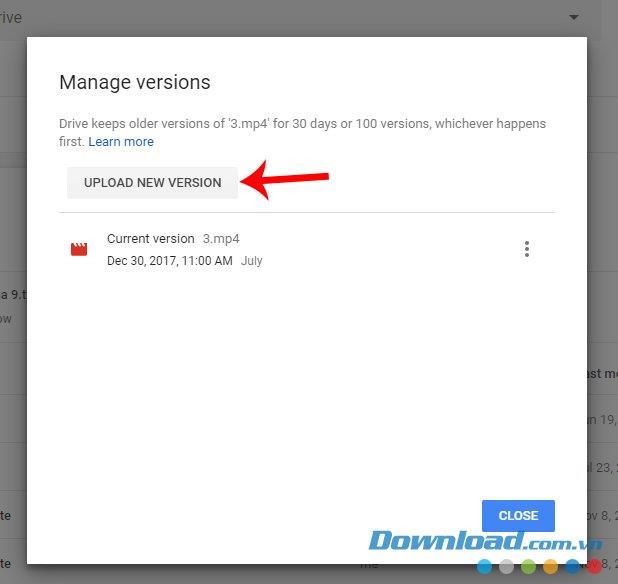
Step 4 : This is when we will select a new file to hide, hide the true image of the original file, select then click Open.
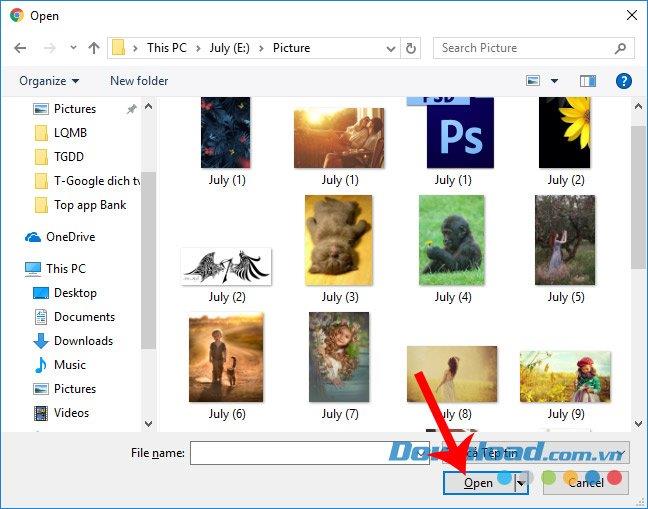
After the new file has been uploaded successfully, the Manage versions interface will automatically change, specifically:
- The current version (the original original file) has become the file we just uploaded.
- Version 1 will be the original file.
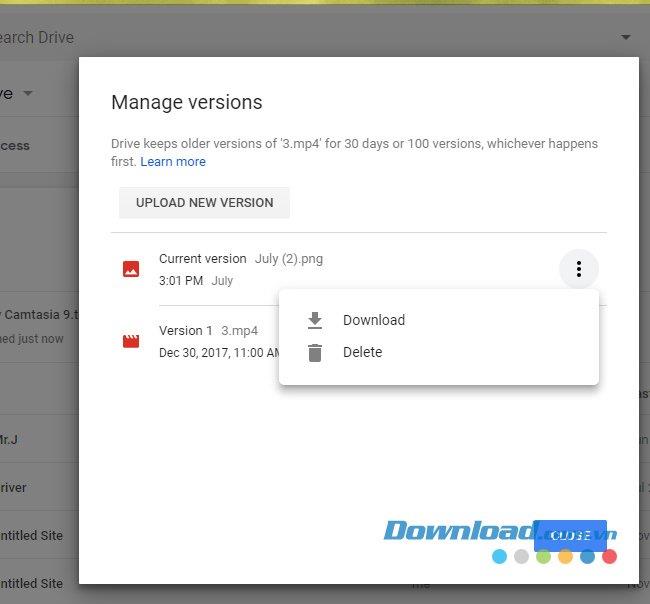
Back to the main interface of your Google Drive account, you will see the file we selected first has now been replaced with a new image.
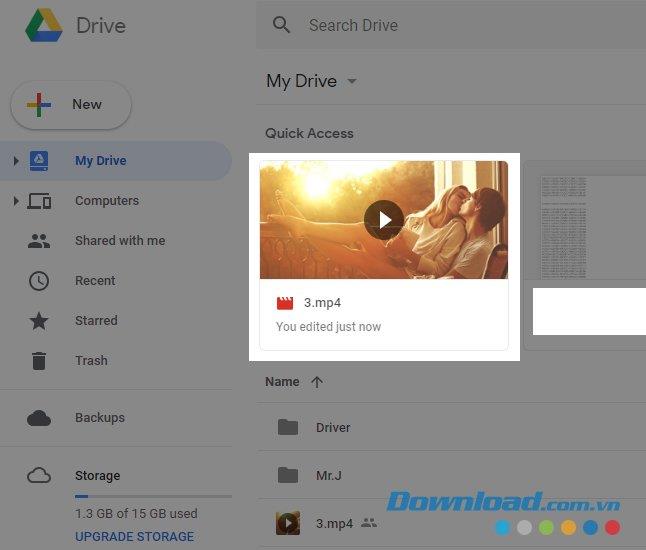
We can do this with many different file formats, from videos, photos, music to text files ...
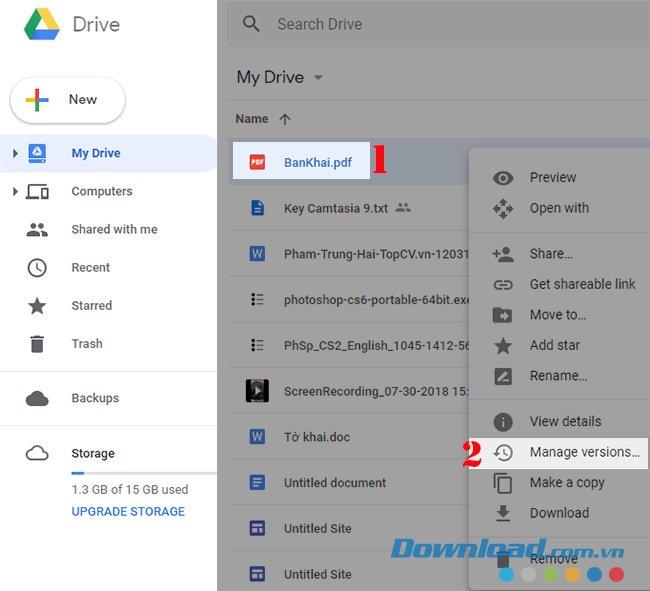
Another interesting thing about this approach is that the original file and the file used as the cover are not required to have the same format or size.
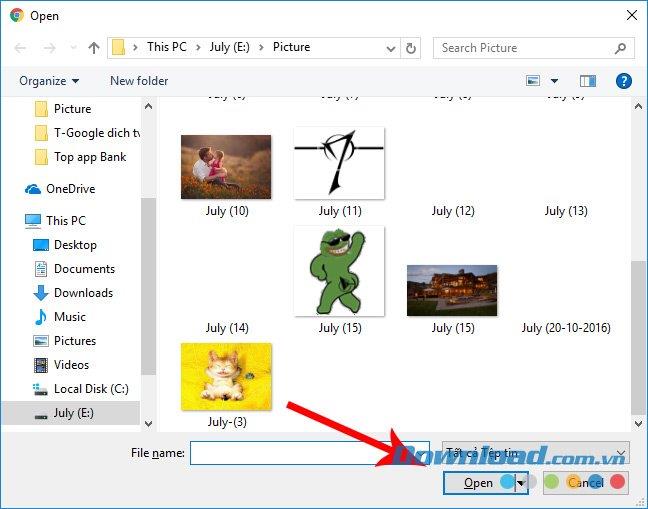
You can even use the same image for different types of files. As in this example, the writer uses an image file ( * .jpg format ) to replace the default display image of the video file ( * .mp4 format ) and text file in PDF format .
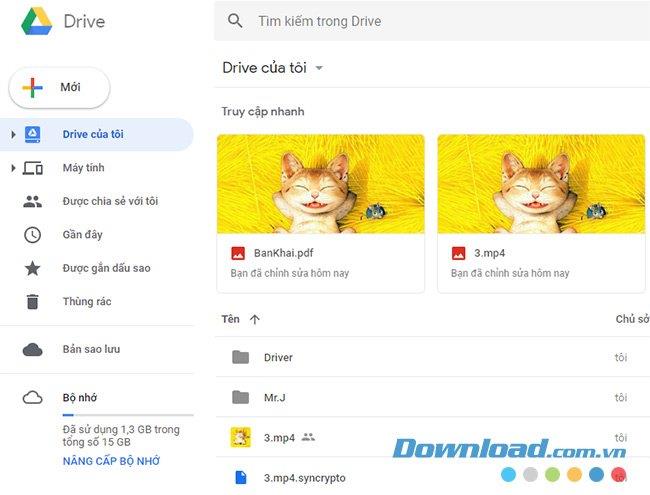
Normally, Google will only support us to keep the original file hidden for about 30 days or 100 times to replace the disguised file. But we can change this by opening the Manage versions dialog, selecting the 3-dot icon corresponding to the original file and ticking the box Keep forever - Keep it permanent .
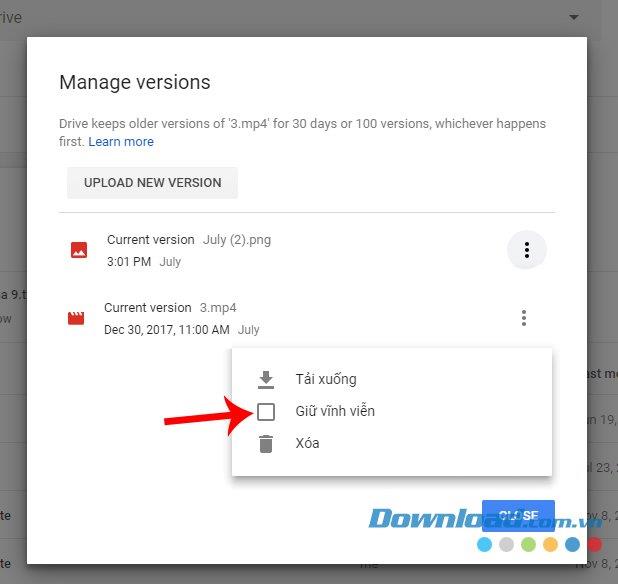
Using another file to hide the original file on Google Drive is an interesting and extremely handy feature that we need to know if we want to use Google Drive more effectively.