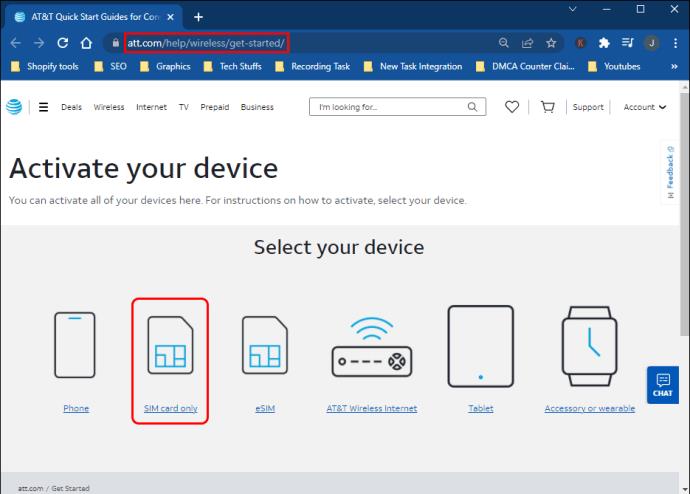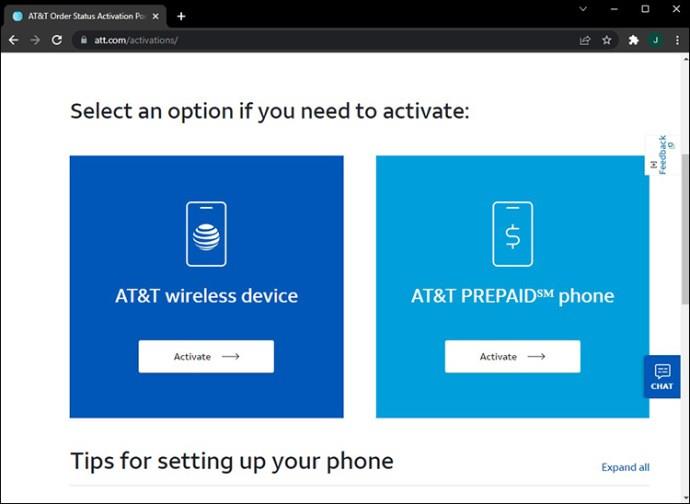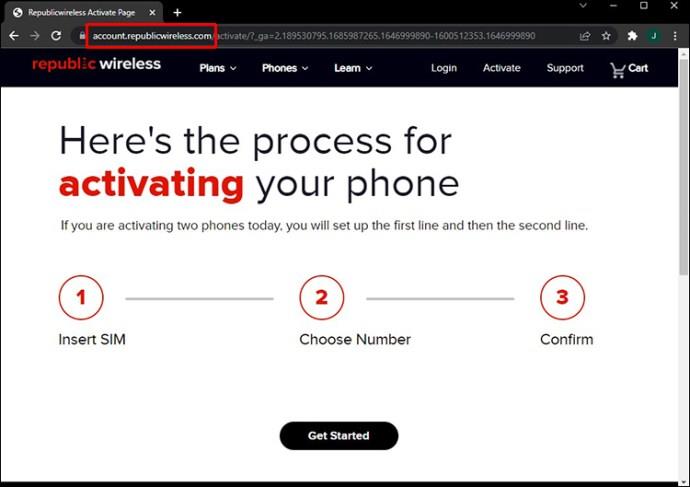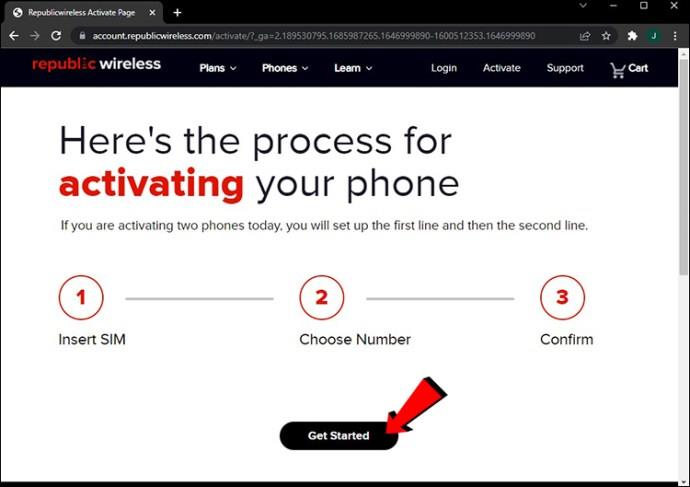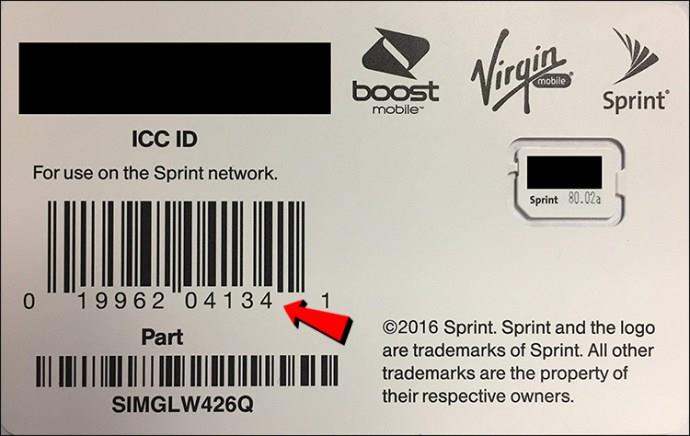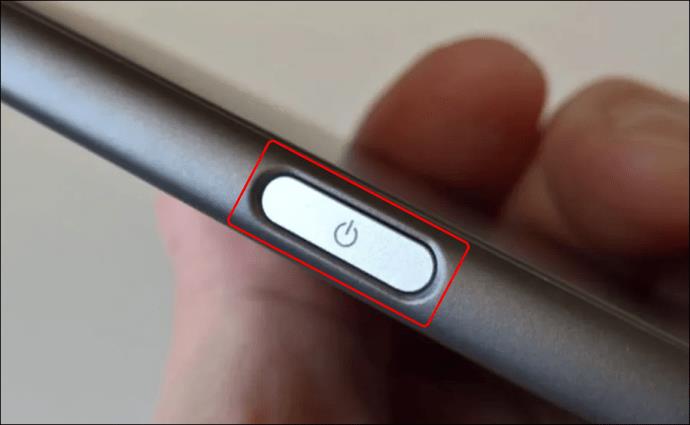Not being able to make calls, send messages, or use the internet on your phone is upsetting – after all, that’s the whole point of having a cell phone. One of the most common reasons is SIM card issues. Particularly, you may be receiving a “SIM not provisioned” error. This guide will provide simple troubleshooting solutions for this error to get your phone working quickly.

SIM Not Provisioned MM#2 Meaning
Each SIM card contains specific data necessary to identify your cell phone account. In other words, this data helps mobile providers distinguish your cell phone from others and enables you to make calls, send messages, or use the internet.
To understand what the “SIM not provisioned MM#2” error means, we should first define the term “provision.” It refers to the act of supplying or providing something, such as information or service. The “SIM not provisioned MM#2” message means that your SIM card is no longer sharing information with your mobile provider.
Fix SIM Not Provisioned MM#2 with AT&T
The “SIM not provisioned MM#2” message can appear for different reasons. The issue is that it doesn’t explicitly indicate the root of the problem, so you may have to try out different troubleshooting solutions.
Restart Your Phone
First, restart our phone and see if the error persists. Although this solution may seem too simple, it often helps to resolve the issue because restarting forces the SIM to fetch network options. If restarting your phone is of no help, move on to the next step.

Check SIM Card Placement
Check whether the SIM card is inserted correctly. The SIM card slot is typically located behind a special plug at the phone’s side. It can be located behind the back cover in older phones, under the battery. Sometimes, the reason is a poor SIM card slot design, the SIM card inserted upside down, or dirt on the card. Wipe the SIM card, insert it with the golden side down, and check whether the message remains.

Check the Card for Damage
While checking your card’s placement, pay attention to its condition. If you notice any physical damage on your SIM, the chances are your phone can’t read the information because the card is broken. It doesn’t have to be broken in half – even scratches can affect the card’s operation. If the SIM card is damaged, the only solution is to replace it at AT&T.
Check if the Card Is Activated
Sometimes, the “SIM not provisioned MM#2” error occurs when you get a new SIM and the carrier hasn’t activated it yet. If you’ve just got a new SIM, you may contact AT&T and ask whether it has been activated. Alternatively, you can activate it yourself:
- Open the AT&T website and click on “SIM card only.”
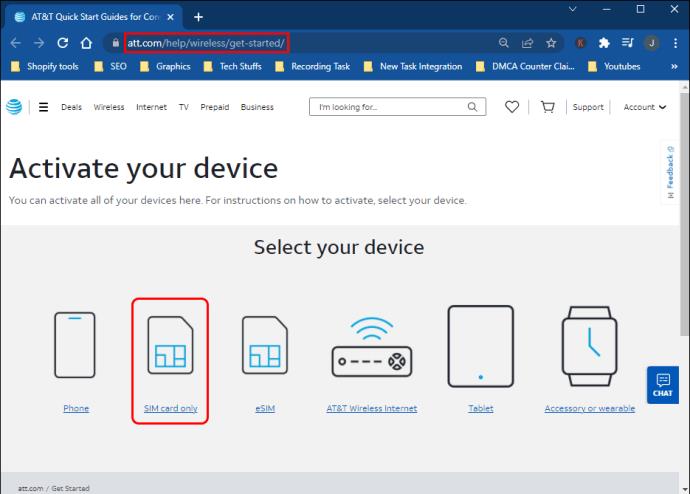
- Follow on-screen instructions on AT&T’s website to activate your SIM card.
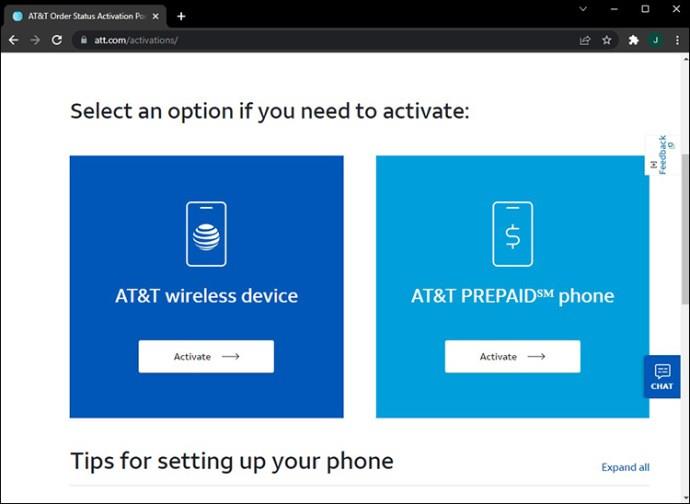
Note that you may have to wait for some time after your card has been activated. Your carrier may require at least 24 hours after receiving your activation request to get the card working. Therefore, wait for a day and see if the activation was successful.
Check SIM on Another Device
Sometimes, the issue lies with the phone rather than the SIM card – for instance, the SIM slot contacts may be damaged. The only way to find out whether your phone is faulty is by inserting the SIM card into another device. If it works as intended, bring your phone to repair. If it still doesn’t work, contact AT&T for further assistance.
Fix SIM Not Provisioned MM#2 with Republic Wireless
The “SIM not provisioned” error may occur with any carrier, including Republic Wireless. If you’re experiencing the issue, here are some troubleshooting solutions you can try.
Restart Your Device

Although many people don’t take this solution seriously, restarting your device often helps to resolve the problem because it forces the SIM to fetch network options.
Check the SIM for Damage
If restarting your device didn’t help, inspect your SIM card for physical damage such as scratches and dents. Even seemingly minor damage can interfere with the SIM’s operation. If you find any damage, the only solution is to replace the SIM card at your local Republic Wireless branch.
Check the SIM Placement
Sometimes, the SIM card is in perfect condition but doesn’t work because it’s inserted incorrectly. The reason is usually either a wrong card position (for example, upside down) or poor slot design. Remove your SIM card, make sure it’s positioned correctly with the golden side down, and restart your device.
Check the SIM on Another Device
If your SIM isn’t damaged and is inserted correctly, chances are, the problem is the device. The only way to check it is to insert your SIM card into another phone. If the issue persists, replace the SIM with your carrier. And if it works, bring your phone to a repair service to diagnose the problem.
Activate the SIM Card
If you’ve bought a new SIM card and receive the “SIM not provisioned” error, the card may not yet be activated. You can either contact Republic Wireless for help or do it yourself on the carrier’s website. Follow the instructions below if you have an existing Republic Legacy Plan and moved to a 5.0 Plan:
- Open Republic Legacy’s SIM card activation page and sign in to your account.
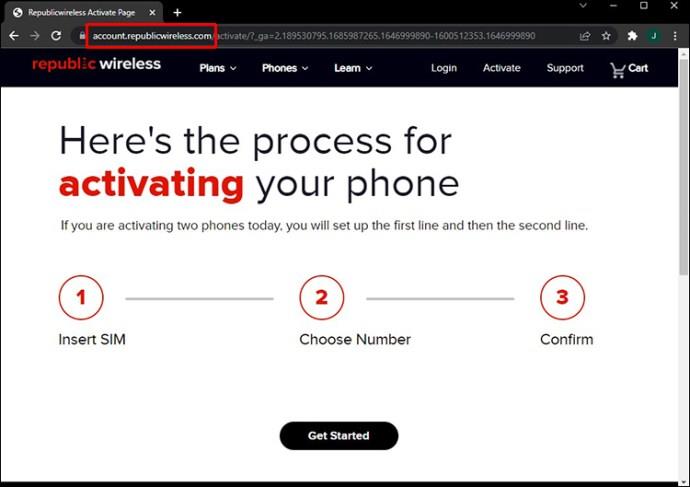
- Click on “Get Started.”
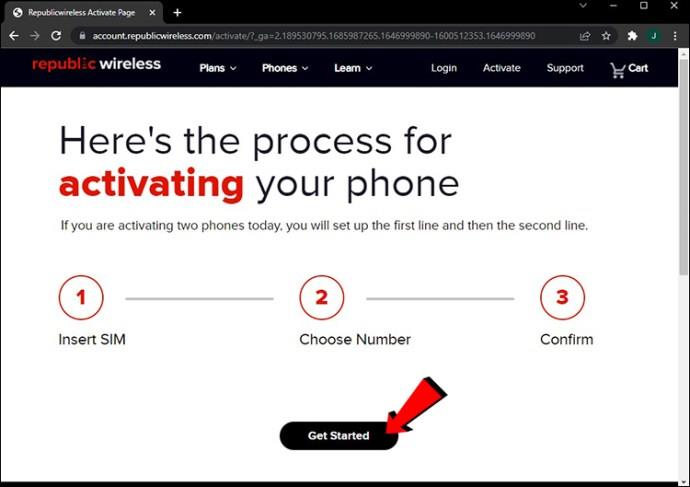
- Insert the new SIM into your phone. Make sure the phone is off.

- Select your SIM card’s ICC ID on the online activation page. You can find the number on the back of the plastic card that came with your SIM.
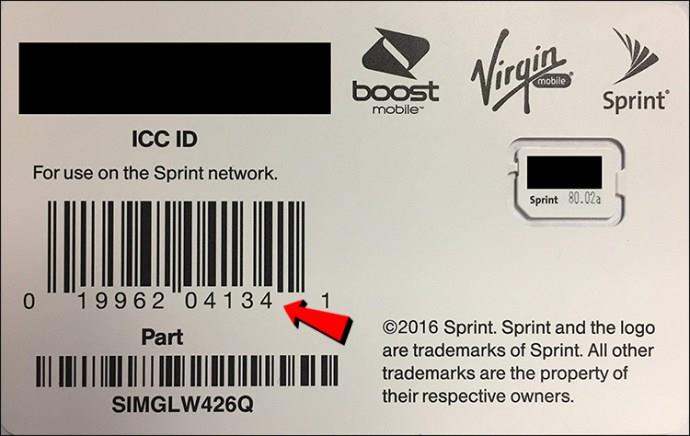
- Turn on your phone.
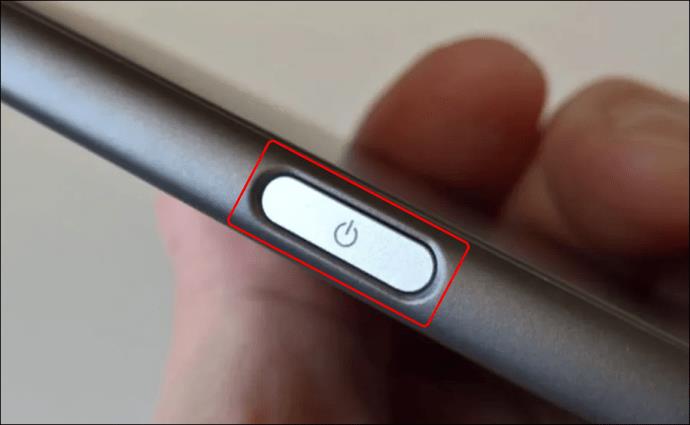
- Click on “Continue” on the activation page.
- Click on “Submit Activation” on the activation page.
- Wait for the carrier to receive your activation request. Republic Wireless may take up to 24 hours to complete the activation.
Contact Republic Wireless for Help
If none of the above-mentioned troubleshooting solutions helped to get your card working, contact Republic Wireless directly for further assistance.
Fix SIM Not Provisioned MM#2 with Straight Talk
Straight Talk customers can also experience SIM provisioning issues. Try these simple troubleshooting solutions before you head to your local Straight Talk branch.
Restart Your Device
Restarting your device may seem like an overly simple solution, but it often helps. Restart forces your SIM card to fetch network options and connect to the carrier.

Check the SIM for Damage
If restarting the phone didn’t help, locate your SIM card and inspect its condition. The SIM card slot is located behind a plug on the side in most modern phones or under the battery on older devices. If you notice any scratches, dents, and other signs of damage on the chip, chances are, your SIM needs a replacement. Even seemingly minor damage can cause the “SIM not provisioned” error.
Check the SIM Placement
If your SIM is in perfect condition, but the issue persists, check whether the card is positioned correctly. While most people know how to insert a SIM card, incorrect placement isn’t always the phone owner’s fault. Sometimes, the problem is a poorly designed slot. Make sure the card is positioned correctly, and restart your device.

Check the SIM on Another Device
You’ve checked the SIM position and condition, and it still doesn’t work? There’s always a chance that the problem is in your phone, especially if it’s an older device. For instance, the SIM card contacts may be damaged. If possible, insert your SIM into another device and check if it works. If it does, bring your phone to a local service center for inspection.
Contact Straight Talk for SIM Activation
If you’ve purchased a new phone or new SIM card, your card may need an activation. Some carriers allow customers to send an activation request online, but Straight Talk only accepts requests over the phone. Therefore, you will need to call Straight Talk from another device or visit your local branch. They can also help if you’re using an old SIM card, but neither of the above-mentioned troubleshooting solutions helped.
Stay Connected
Hopefully, we’ve helped you fix your SIM card issue. Sometimes, the easiest troubleshooting solution instantly fixes the error; in other cases, the problem is more complex than incorrect Sim placement and requires professional help. If the error persists, don’t hesitate to contact your carrier for help.
What was the reason for your “SIM not provisioned” error? Did you manage to fix it on your own? Share your experiences in the comments section below.