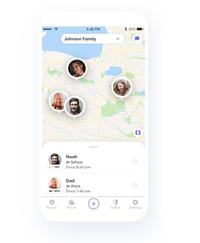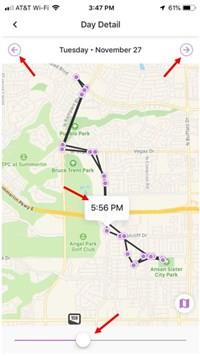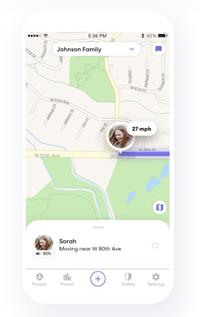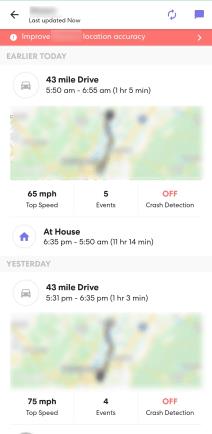Since its release on Android in 2008 (and subsequent 2011 iOS release), location tracking software like Life360 has become an increasingly popular choice.

But with added parental peace of mind, comes a heavy burden on the kids being tracked by the software. But is there anything you can do to hide what you’ve been up to from prying eyes?
Life360 is an excellent resource for keeping track of family members. Even the free version offers a lot of useful features. In this article, we’ll discuss Life360’s tracking and history.
How Does Life360 Work?
Life360, available from Google Play Store and the Apple App Store, allows you to create a private social network with the members of your family, known as a Circle. Once you’re added to a Circle, all members are able to see your location, and where you’ve been. You can also set up Place Alerts to inform you when a member of your Circle arrives or leaves a specified location.
The app uses both your GPS location and your data connection to regularly send updates to their servers. This is then tracked recorded on the History section of each Circle member’s profile. Depending on whether you have a premium subscription to one of the paid packages, there are also extra reports available such as a Driver Report.
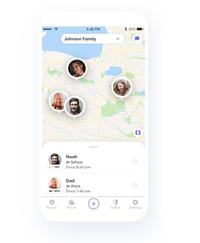
This will tell the members of your Circle where you’ve driven, how fast you were going, and even if you’ve made dangerous moves like braking too hard or accelerating too quickly.
Because it’s a social network, it has the capability to send chat messages between Circle members. While this can be handy if you spot that your Dad is picking up some groceries and you want to make a request, it’s not so great if you’re trying to get away with going somewhere you’re not supposed to go without your phone.
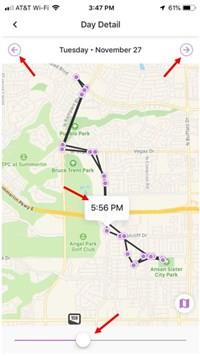
Can You Delete Your Life360 History?
Technically, yes, you can, but the way to do so is unlikely to achieve the desired results. If you’re trying to get away from scrutiny and hide your activities from your parents or your partner, then it’s not going to be effective.
Basically, the only way to completely get rid of your history is to delete your Life360 account or leave the Circle. Of course, the other members of your Circle will be made aware of the fact that you’re no longer connected to the app, and it’s pretty likely that awkward questions will shortly ensue.
You can’t really get away with just turning off your GPS or the data connection on your phone, either, because the app will inform the other members of your Circle that you’ve gone offline. Plus, as it tracks your battery status and tells Circle members when your phone is low on charge, it’s pretty tricky to get away with just saying that your phone died.
The only other way to fully delete your History is to remove your account from the Circle. This could work, but would probably require some deception on your part, as you’d need access to one of your parents’ phones. “Oops, sorry, Mom, I deleted myself from the Circle by accident. Can you add me again?” It’s not the most convincing of approaches, but it could work for you.
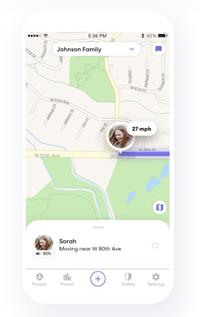
How Much History Is Stored?
The good news is that if you’re not using one of the paid subscriptions, then the History of your movements will only be available for viewing for two days. After that, they can’t see what you’ve been up to. However, if your family has shelled out for one of the premium options, then they will be able to access the last thirty days’ worth of your History.
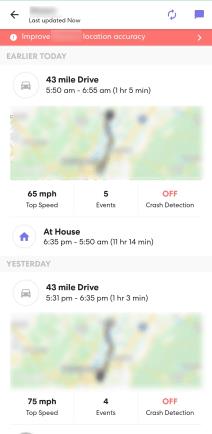
It’s also worth keeping in mind that you’re not necessarily safe from being caught out if you’re only using the free version. Life360 stores the last thirty days, whether or not you’re paying for it yet.
Therefore, when you upgrade to a paid package, you immediately get access to the last thirty days of History. Considering that the cheapest “Plus” subscription only costs $2.99 per month, it’s not out of the question that your family might pay the price just to find out what you’ve been up to.
What Other Options Are There?
None that are guaranteed to work, really. You could use one of the various GPS spoofing apps available on Android, such as Fake GPS location, but you’ll need to activate the Developer mode on your phone to make this work. Apple, being the uptight sorts they are, doesn’t allow GPS spoofing apps on the App Store so you’ll have to use a workaround to fake your GPS. Fortunately, we have an article on how to do that here.

The only other real option is to use a second phone or tablet to fake your location. While this can be effective in some situations, it quickly becomes obvious if you leave it somewhere for too long. Not to mention if they call you or message you via the app, then you won’t be able to respond, which in itself will raise some red flags pretty quickly.
Just a Little Bit of History Repeating
At the end of the day, it might just be worth biting the bullet and accepting that your family members are concerned for your safety. Not that we’re judging, of course, as sometimes these sorts of apps can be used in a somewhat overbearing fashion. It’s worth considering that having your phone with you when you’re in trouble could possibly make the difference between life and death, so it might just be worth the annoyance.
If you’ve got any methods for deleting your Life360 history that we haven’t thought of, we’d love to hear all about them in the comments section below!