Instructions for using iOS 15 Launcher on Android

iOS 15 Launcher User Guide on Android, iOS 15 Launcher is a widely downloaded app for Android phones. Today, WebTech360
If you’re driving and don’t want people to think you’re ignoring your texts, you might want to consider setting up the auto-reply feature on your iPhone. This feature makes it possible to reply to texts without endangering yourself or others by texting while driving.
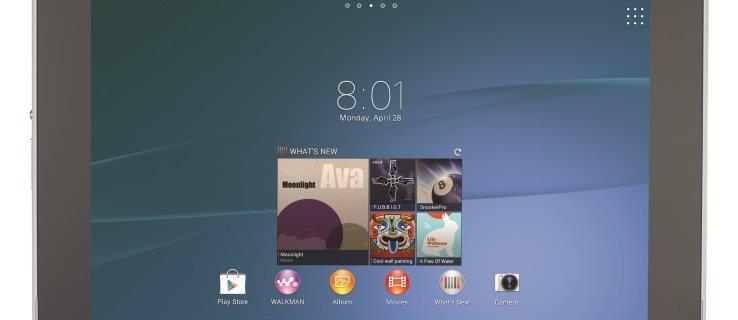
In this article, we’ll show you how to set up auto-reply while driving and related features, such as how to turn off text alerts while driving.
How to Set Up Auto-Reply on iPhone
You need to set up an auto-reply in advance, so it doesn’t disturb you when you’re otherwise occupied. The function is built into iOS, so it takes less than a minute to configure auto-reply while driving on your iPhone.Follow these steps to do so:
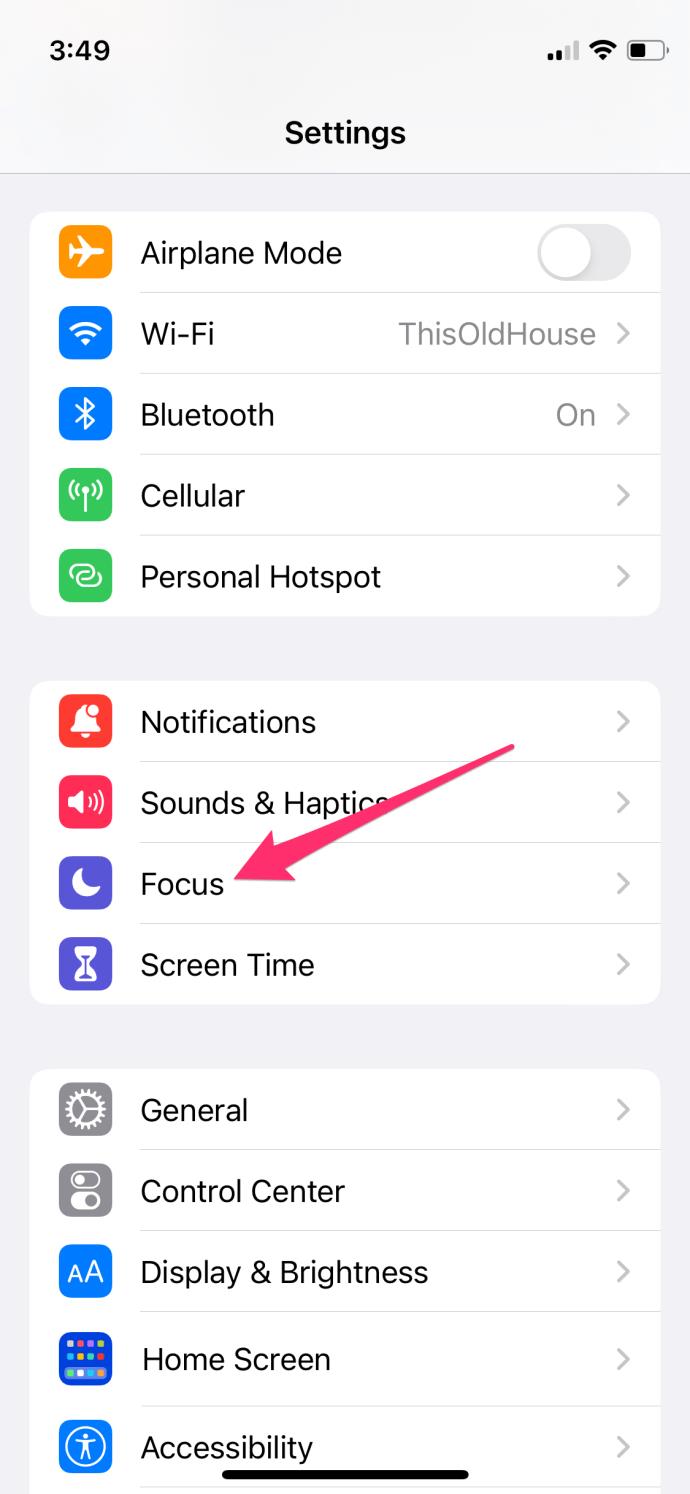
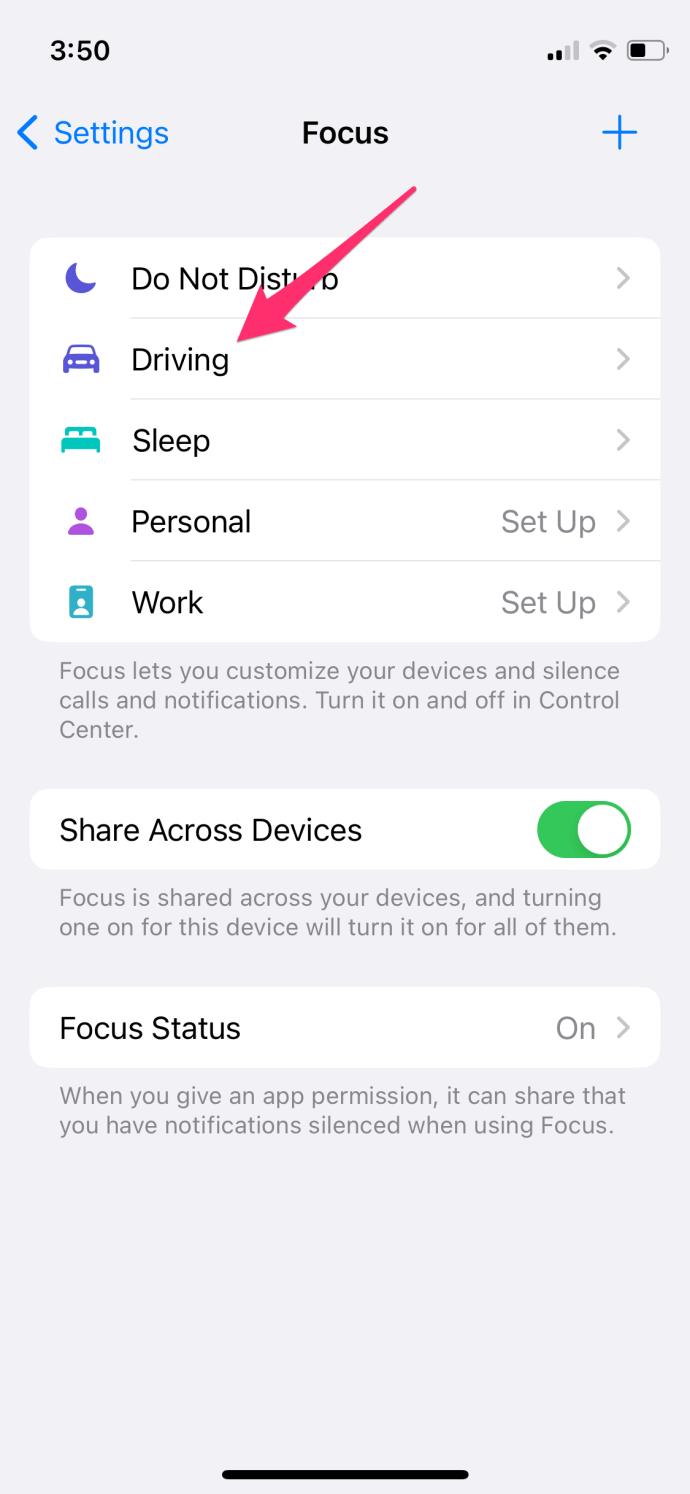
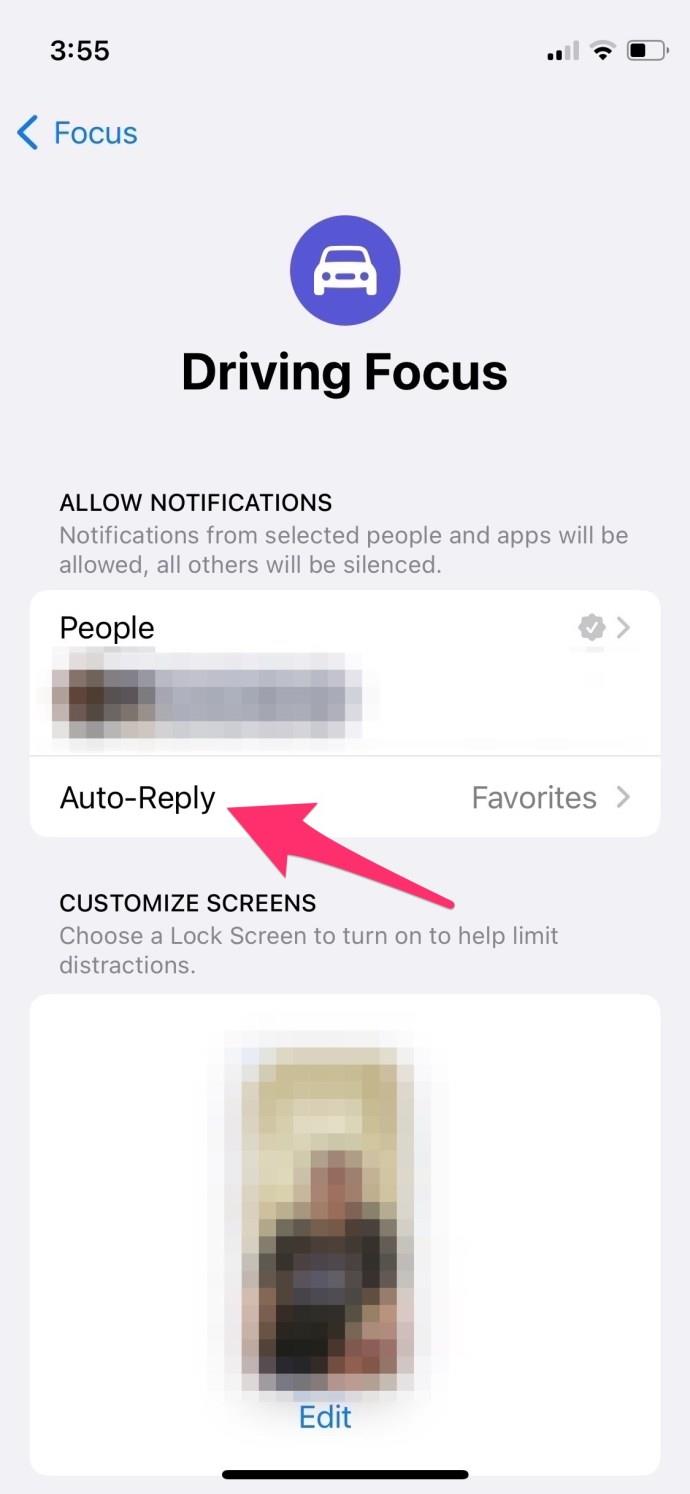
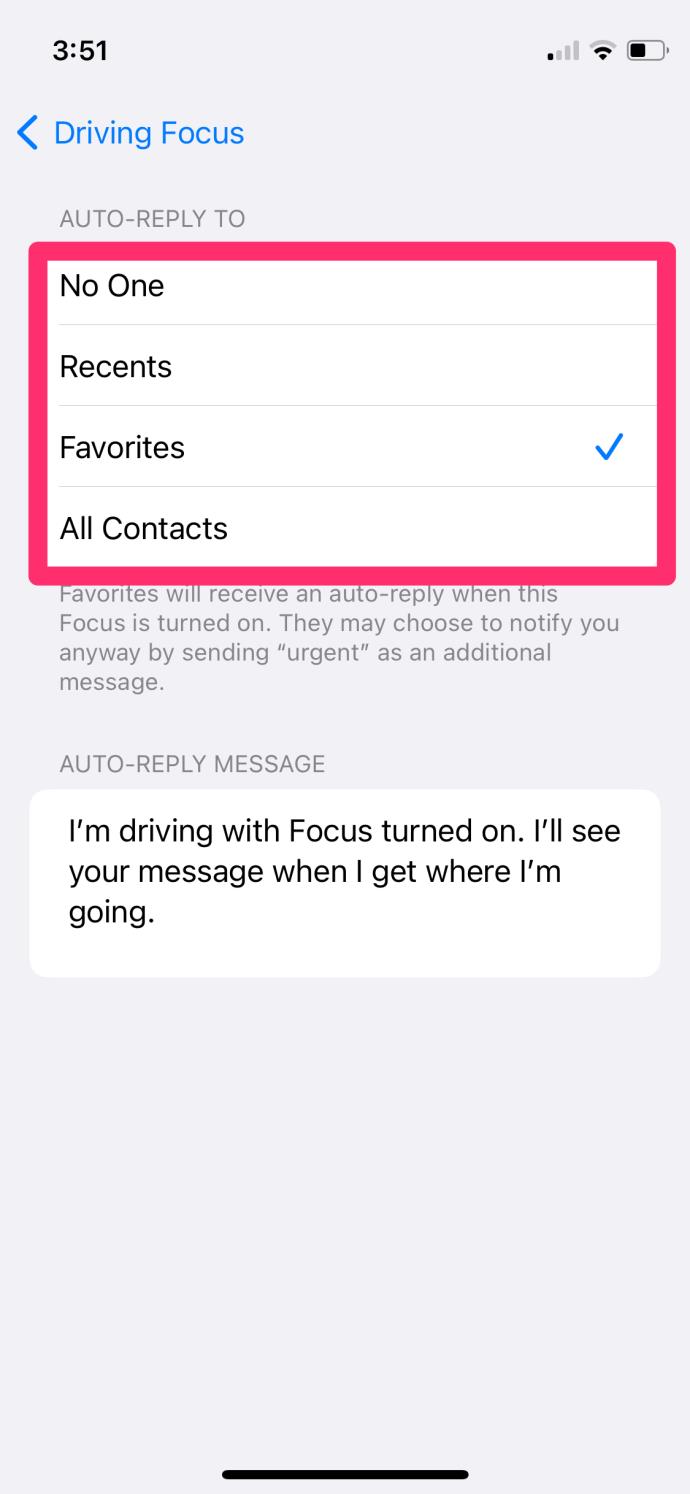
While these steps configure your iPhone to auto-reply while driving, you may want to set more specific parameters, such as setting your iPhone to only send auto-reply texts to people in your contacts, not people you don’t know, so change the AUTO-REPLY TO setting to whatever you prefer.
Once configured, all you need to do is turn on Focus whenever you get in the car.
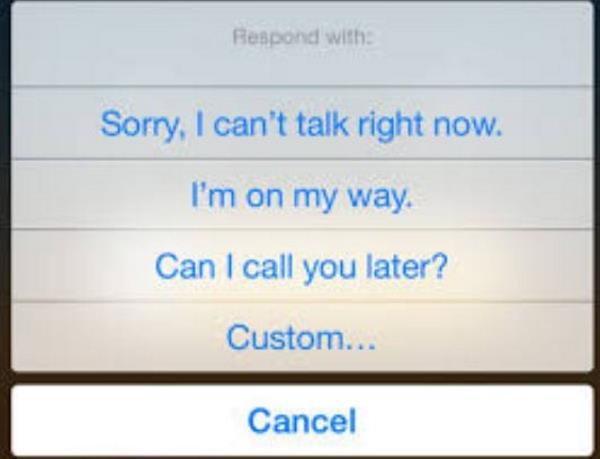
Auto-Reply to Calls on Your iPhone
Did you know you can also auto-reply to calls on your iPhone?
It works in a very similar way to replying to messages. If you don’t want to let the phone ring or send the caller to voicemail, an auto-reply is a great option. It isn’t exactly automatic, as you need to select Message during the incoming call, but it’s better than having to type it.
Let’s set it up first:
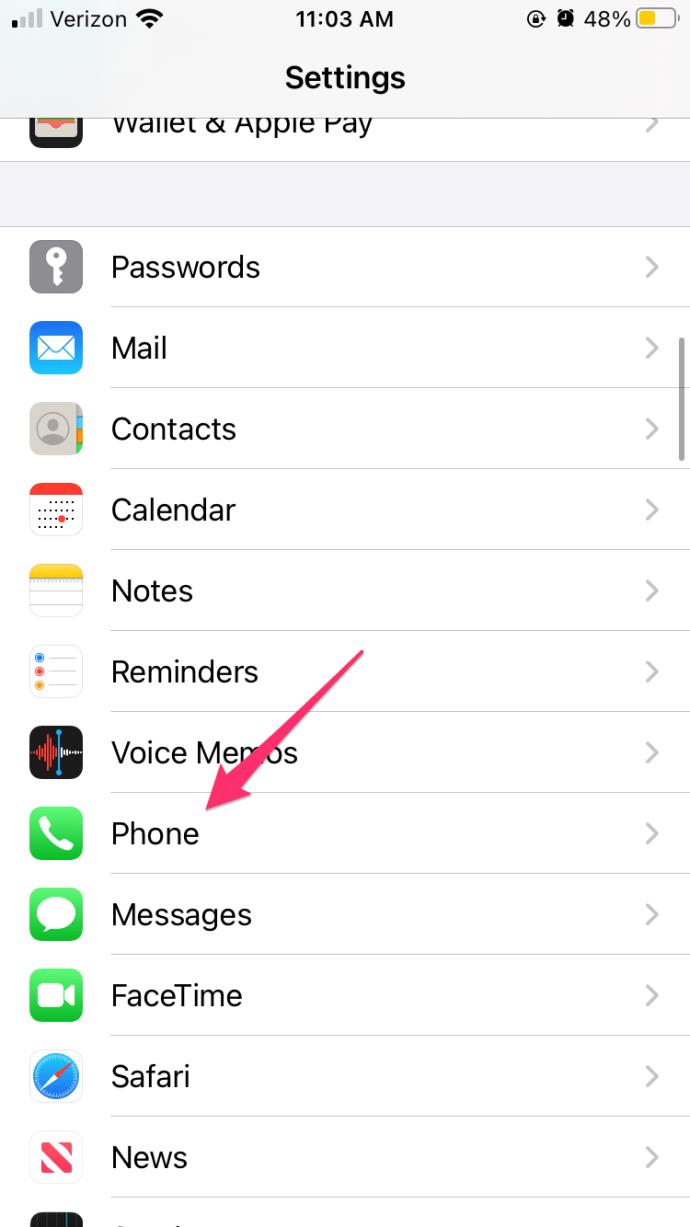
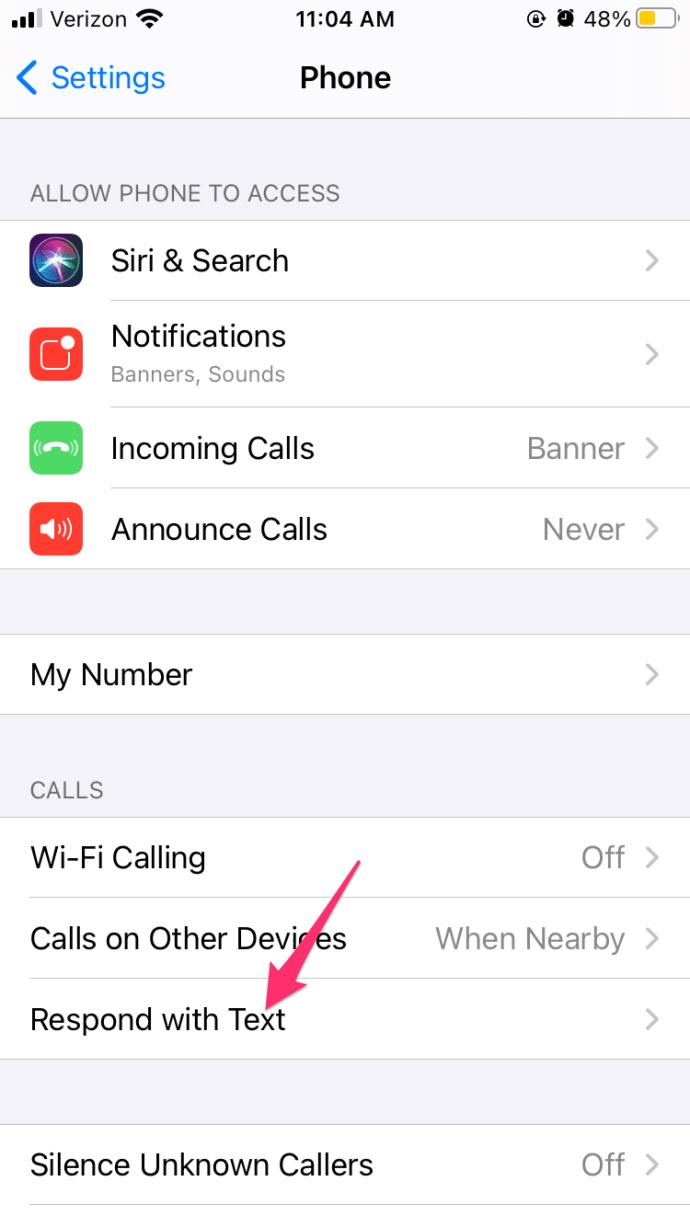
Of course, you can keep the default responses for Respond With Text, or you can write your own.
Then, when a call comes in, select Message above the Accept button on your iPhone to reply with the canned response you just configured. Just select the message in the popup window and confirm.
Stop iPhone Calls or Text Alerts When Driving or Busy
If you’re trying to navigate busy city streets, the last thing you want is to be disturbed by an incoming call or text.
The same Focus function we have already used can help here. The iPhone has a specific setting for Driving Focus, and we can use it here.
Next time you’re driving, swipe down from the top-right corner to bring up the Control Center. Press and hold the Crescent Moon button that says Focus. A pop-up will appear showing your different Focus versions; select the car icon to initiate the Driving Focus. When you’re in motion, the phone should detect it and stop pestering you with phone call alerts or text alerts.
Setting up an auto-reply to texts on iPhone is useful if you travel a lot or are often in situations when you don’t want, or cannot, answer a text or call.
iOS 15 Launcher User Guide on Android, iOS 15 Launcher is a widely downloaded app for Android phones. Today, WebTech360
How to turn photos upside down on Android phones, Flip photos is really easy on Android. Here are some ways to turn photos upside down on Android phones.
Instructions to download the Black Unity wallpaper set on iPhone, The iPhone Black Unity wallpaper set will have the main color of the African Union (Pan-African) with the following colors:
Instructions for calling multiple people at the same time on Android, Did you know that, now Android phones allow users to make calls to multiple people (at night)
How to view history on Safari in 4 easy steps, Safari is a fast and secure web browser created by Apple. Although Safari is the default browser on Mac,
How to know someone blocked your phone number?, When someone blocked your phone number, there are several ways for you to know it. Let's learn the ways with WebTech360
How to fix iPhone error that does not show missed call notifications
How to customize the Share menu on iPhone or Mac, the Share Menu is a powerful feature on iOS and macOS. The article will show you how to customize this Share menu to make it useful
Instructions to add the lunar calendar to the iPhone screen, Today, WebTech360 will introduce to everyone 2 extremely simple and easy ways to add the lunar calendar to the screen.
Instructions for sending Memoji voice messages according to facial gestures on iPhone, Since iOS version 13 and above, and in models that support face recognition technology
Instructions to zoom in and out of the iPhone screen, Currently, iPhone also allows users to enlarge the screen of their phone with just a few clicks.
How to block repeated calls on iPhone, How to block continuous calls from a person on iPhone will help you block repeated calls continuously while in a meeting or busy work
How to turn off ads in MIUI 12, Are you annoyed with ads appearing on Xiaomi screen? Don't worry, here's how to turn off ads on Xiaomi MIUI 12.
Free Fire Max: How to use Mirroid presentation application to play games on PC, Normally, if you want to play a mobile game like Free Fire or Free Fire Max on PC then
Instructions for creating game Widgets on iOS 14, After the release of iOS 14 operating system, a lot of people love the feature of changing Widgets on the phone.
What is Google Smart Lock and how does it work?, What is Google Smart Lock and how to use it? Let WebTech360 find out all the information you need to know about
How to create a note widget on the iOS 14 screen with Sticky Widgets, Today WebTech360 will continue to introduce the steps to create a note widget on the screen
How to change featured photos on Photos widget in iOS 14, How to add featured photos on iPhone is quite simple and easy. If you don't know, let's learn how with WebTech360
Instructions for cloning applications on Oppo phones, Must be an Oppo phone user, you still don't know that this phone line still has this feature.
Transfer photos, large files extremely fast between iOS and Android with SnapDrop, SnapDrop is a utility to transfer image files and data extremely convenient and fast.
















