How to turn photos upside down on Android phones

How to turn photos upside down on Android phones, Flip photos is really easy on Android. Here are some ways to turn photos upside down on Android phones.
Your iPhone may now contain a bunch of mini-games, apps, and other interactive tools since the release of iMessage apps from the iOS 10 update. GamePigeon is such an iMessage app.
If you regularly use iMessage and use its app, chances are you have GamePigeon installed on your iPhone. This article will help you hide and completely delete the GamePigeon app on iPhone when you don't want to use it in the Messages app anymore.
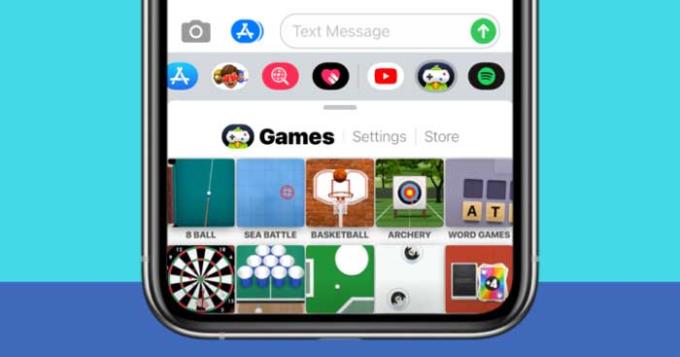
GamePigeon is an iOS app that allows you to play mini-games with others via the Messages app on iPhone. This app was developed in 2016 after updating to iOS 10. As a result, you can download iMessage-specific apps on the App Store that are built into the Messages app.
GamePigeon comes with several mini-games that you can play with whoever is chatting on Messages, including 8 Ball, Archery, Basketball, Checkers, Chess, Cup Pong, Darts, Dots & Boxes, Mini Golf, Paintball , Shuffleboard, Word Hunt and more.
If you don't want to be distracted by the game played on GamePigeon, you can hide this application in the app section on Messages. This way, the next time you don't have to reinstall it when you want to play games with family and friends.
To do this, open the Messages app on your iPhone and go to any conversation. You'll see a bunch of apps in a row under the text box at the bottom of the screen. They are the apps available in Messages, including GamePigeon.
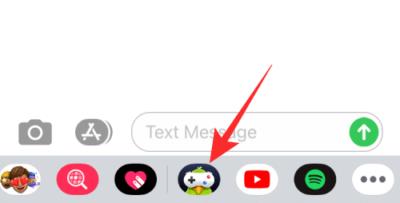
Slide the app row to the left until you see the More button (3 ellipses icon) on the far right.
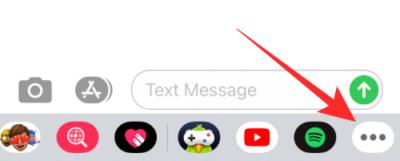
On the next screen, you can see the GamePigeon app listed under More apps , if it's not in Favorites. To hide apps in Messages, tap Edit in the top left corner.
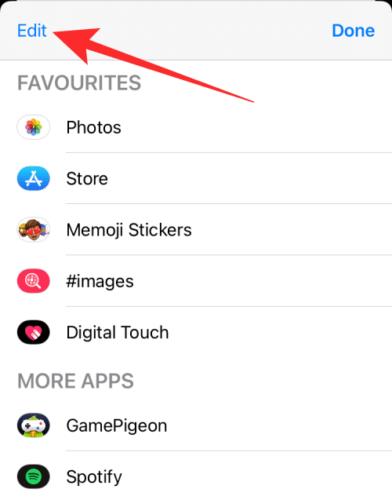
You can now turn off the display of GamePigeon in Messages by switching the GamePigeon button position to the Off position .
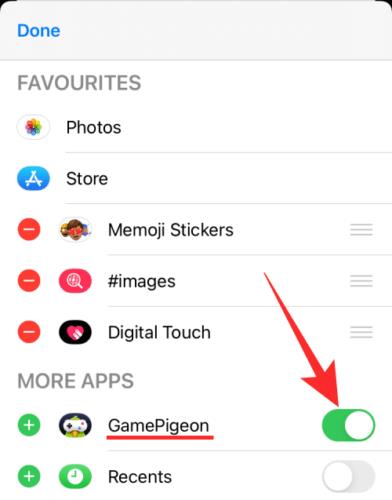
This will hide the GamePigeon from the Messages app and you will no longer be able to see it when interacting with others.
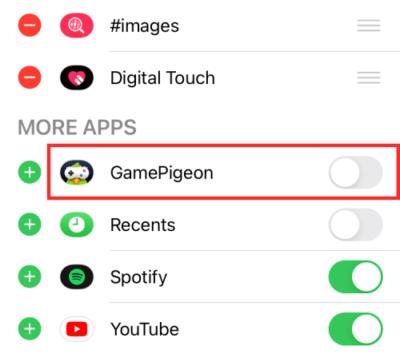
You can hide any app in Messages using the same steps as above.
If you want to remove GamePigeon permanently, you can uninstall it from Messages. To do that, open Messages and go to a conversation with someone.
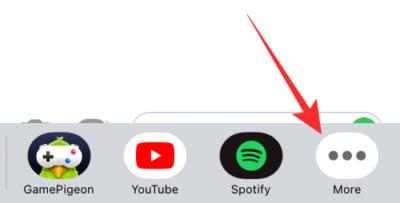
Slide to the left the row of apps available in the textbox. At the end of the row, tap the More button on the right. Select the GamePigeon app from the list of available apps.
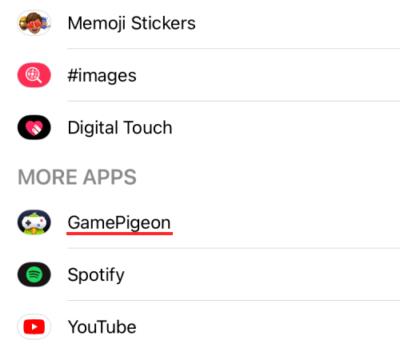
To remove it completely, swipe the GamePigeon to the left to open the Delete option .
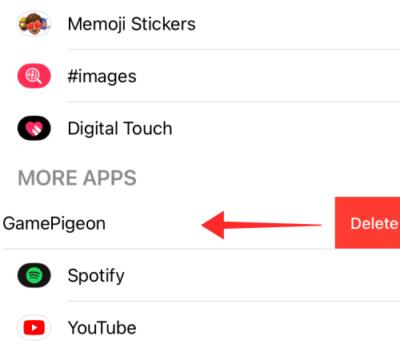
GamePigeon will be removed from iPhone as soon as you swipe it left. Likewise, you can uninstall any app in Messages.
You can install GamePigeon from the App Store like any other app, or simply right in Messages. To do this, open the Messages app and go to any conversation. At the app row below, tap the App Store icon .
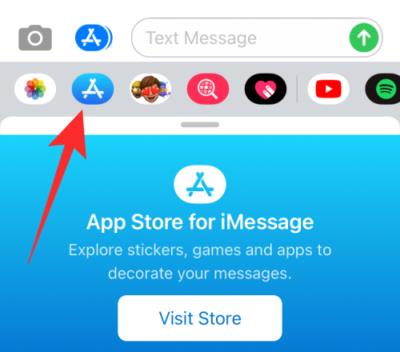
The App Store for iMessage will appear.
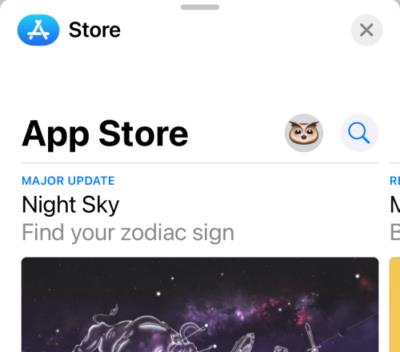
You can install GamePigeon by scrolling down to the Top Free section, then tapping the Download icon . If this is your first time installing the GamePigeon app, you must tap Get .
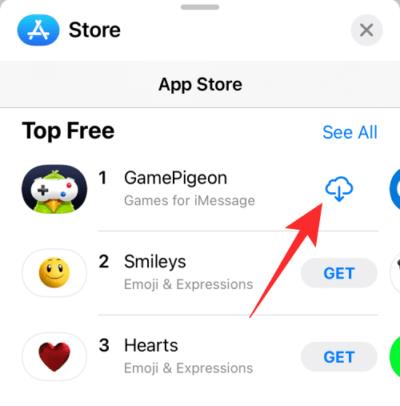
Alternatively, you can use the search feature in the App Store, then tap the Download icon to reinstall this app on your iPhone.
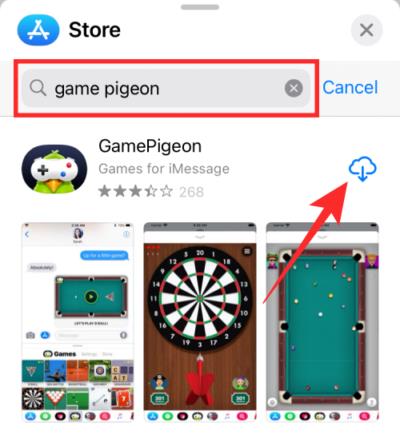
It's done. Above is how to delete, hide, install GamePigeon app on iPhone . Hope the article is useful to you.
How to turn photos upside down on Android phones, Flip photos is really easy on Android. Here are some ways to turn photos upside down on Android phones.
Instructions to download the Black Unity wallpaper set on iPhone, The iPhone Black Unity wallpaper set will have the main color of the African Union (Pan-African) with the following colors:
Instructions for calling multiple people at the same time on Android, Did you know that, now Android phones allow users to make calls to multiple people (at night)
How to view history on Safari in 4 easy steps, Safari is a fast and secure web browser created by Apple. Although Safari is the default browser on Mac,
How to know someone blocked your phone number?, When someone blocked your phone number, there are several ways for you to know it. Let's learn the ways with WebTech360
How to fix iPhone error that does not show missed call notifications
How to customize the Share menu on iPhone or Mac, the Share Menu is a powerful feature on iOS and macOS. The article will show you how to customize this Share menu to make it useful
Instructions to add the lunar calendar to the iPhone screen, Today, WebTech360 will introduce to everyone 2 extremely simple and easy ways to add the lunar calendar to the screen.
Instructions for sending Memoji voice messages according to facial gestures on iPhone, Since iOS version 13 and above, and in models that support face recognition technology
Instructions to zoom in and out of the iPhone screen, Currently, iPhone also allows users to enlarge the screen of their phone with just a few clicks.
How to block repeated calls on iPhone, How to block continuous calls from a person on iPhone will help you block repeated calls continuously while in a meeting or busy work
How to turn off ads in MIUI 12, Are you annoyed with ads appearing on Xiaomi screen? Don't worry, here's how to turn off ads on Xiaomi MIUI 12.
Free Fire Max: How to use Mirroid presentation application to play games on PC, Normally, if you want to play a mobile game like Free Fire or Free Fire Max on PC then
Instructions for creating game Widgets on iOS 14, After the release of iOS 14 operating system, a lot of people love the feature of changing Widgets on the phone.
What is Google Smart Lock and how does it work?, What is Google Smart Lock and how to use it? Let WebTech360 find out all the information you need to know about
How to create a note widget on the iOS 14 screen with Sticky Widgets, Today WebTech360 will continue to introduce the steps to create a note widget on the screen
How to change featured photos on Photos widget in iOS 14, How to add featured photos on iPhone is quite simple and easy. If you don't know, let's learn how with WebTech360
Instructions for cloning applications on Oppo phones, Must be an Oppo phone user, you still don't know that this phone line still has this feature.
Transfer photos, large files extremely fast between iOS and Android with SnapDrop, SnapDrop is a utility to transfer image files and data extremely convenient and fast.
Instructions to draw pictures on Google maps on PC and smartphones, guide you to draw pictures on Google maps on computers and phones with My Maps.
















