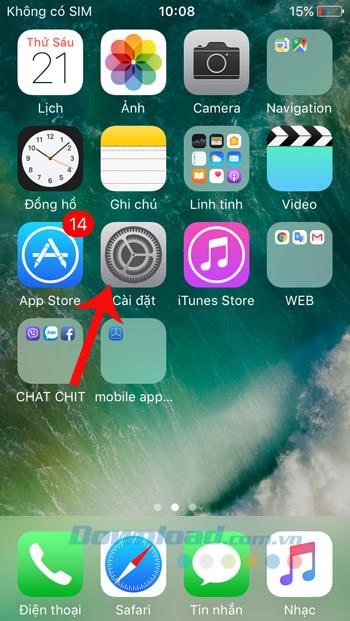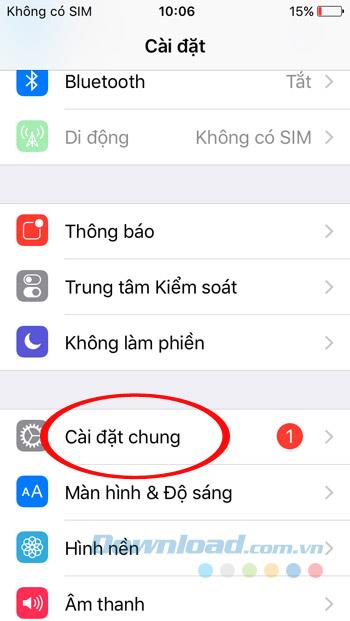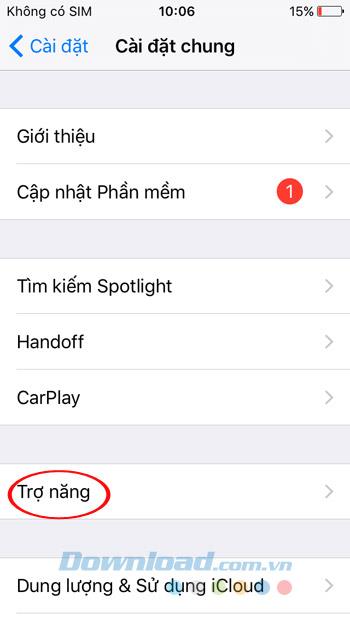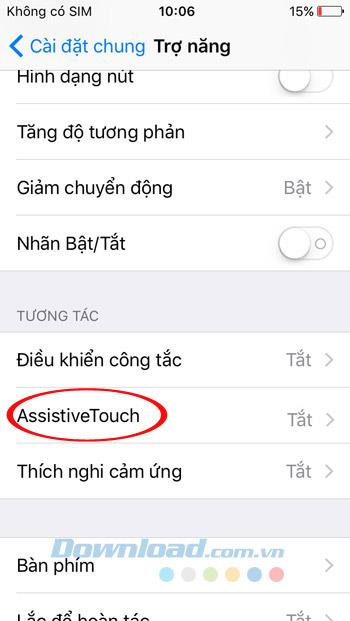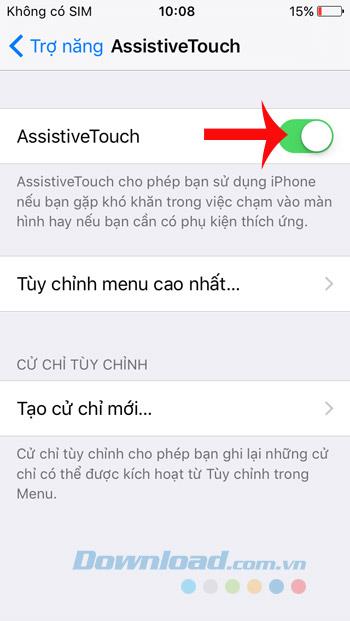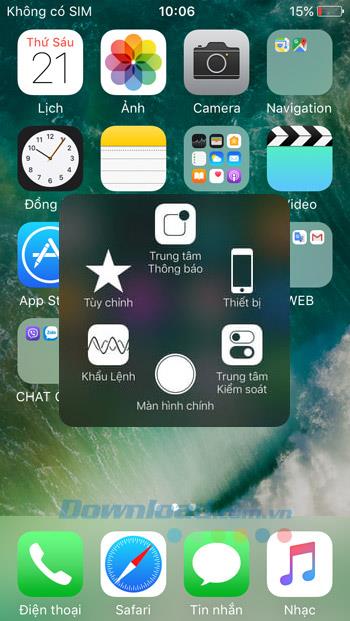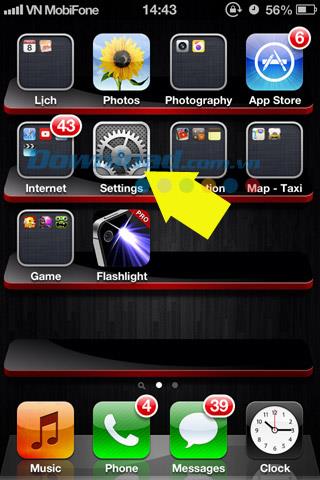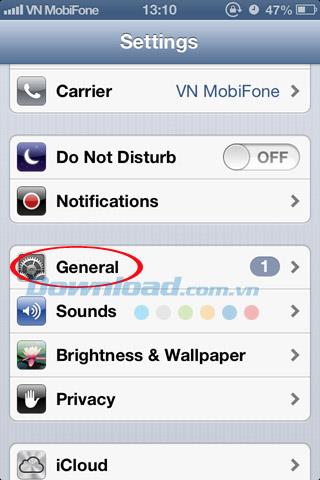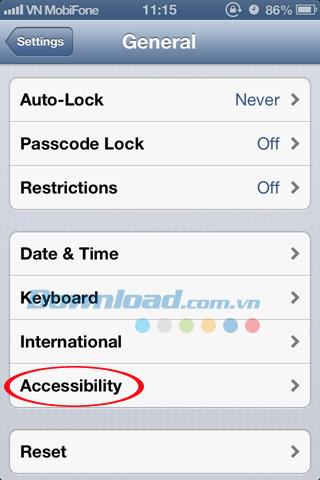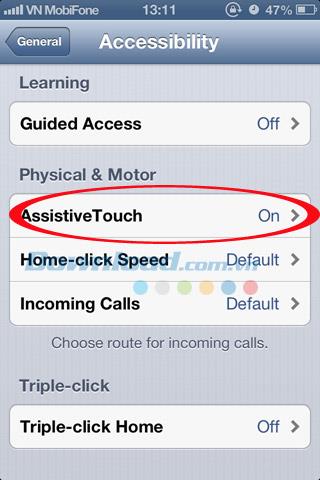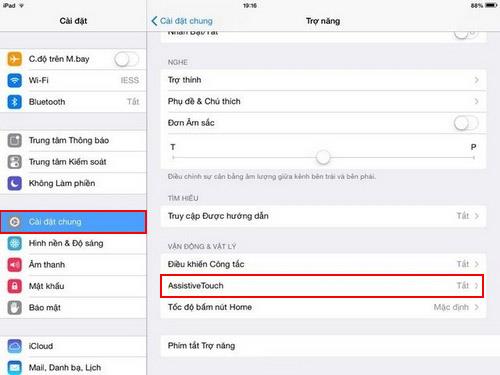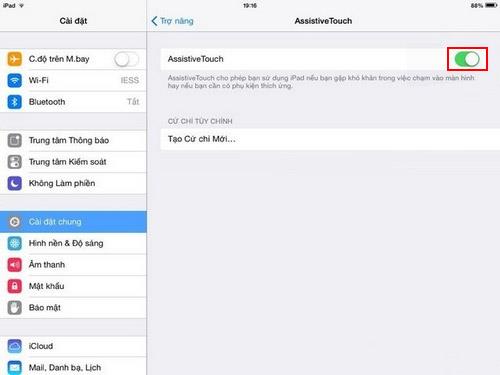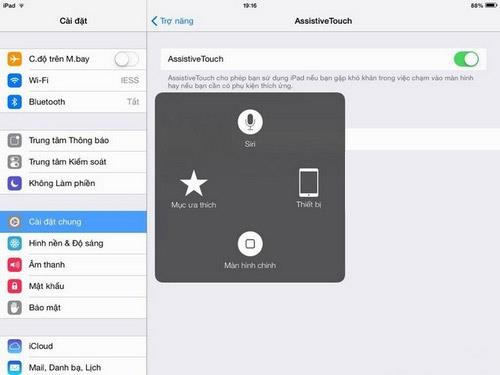For iPhone and iPad users, you probably already know how important the home button is, if you regularly use the physical home button, it will make them very quickly broken. Ideally, you should turn on the virtual Home key to use, both avoid physical damage to the Home key, easily take screenshots, lock the screen, increase the volume ...
If you do not know how to activate the virtual Home key, please refer to the following article of Download.com.vn for activation on both iPhone 4, 4S, 5, 5S, 6, 6 Plus, 6S, 6S Plus , 7, 7 Plus, iPad.
How to turn on the virtual Home button on iPhone 5, 5S, 6, 6 Plus, 6S, 6S Plus, 7, 7 Plus
Step 1: Access Settings (Settings) , select General Settings (Gerenal) , then click Accessibility.
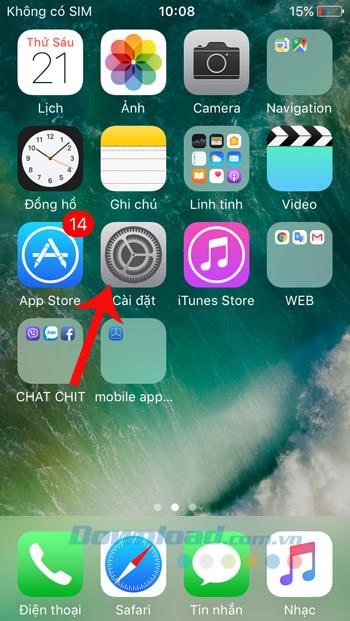
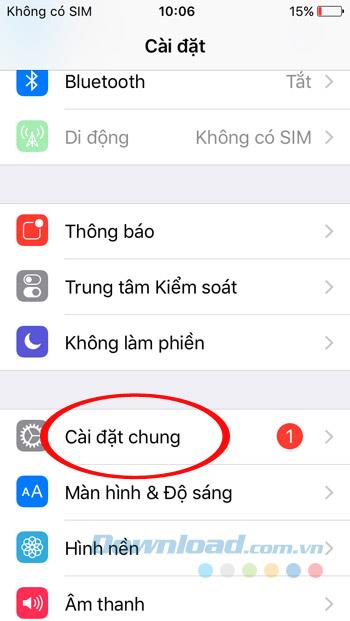
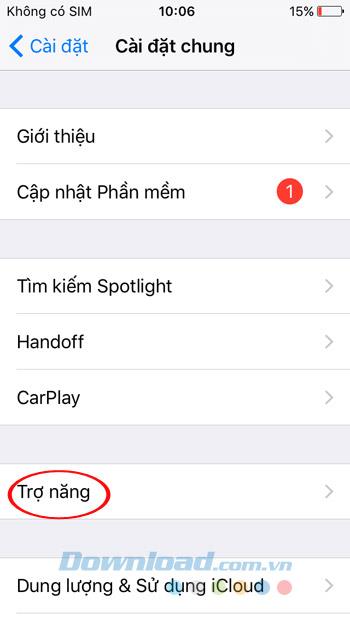
Step 2: Scroll down, click AssistiveTouch , then slide the slider in AssistiveTouch to the right to activate the virtual Home key. So you can use the virtual Home key already.
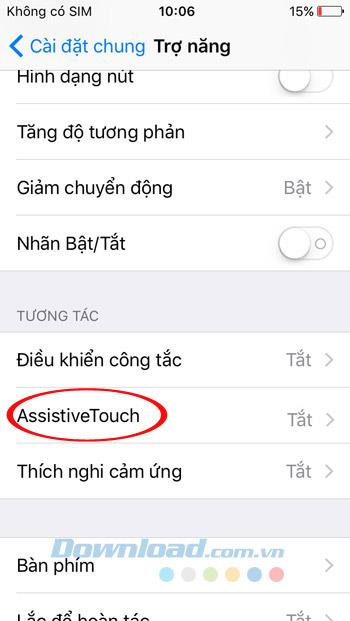
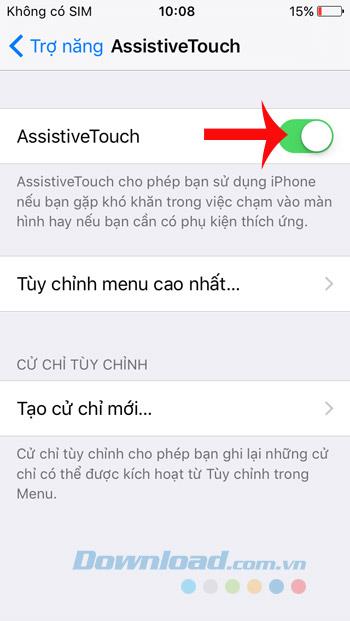
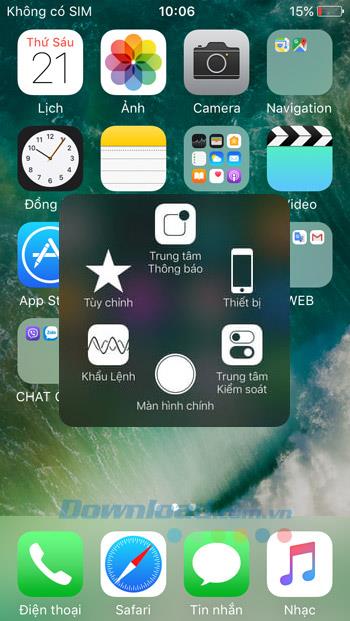
How to activate the virtual Home key on iPhone 4, 4S
Step 1: From the iPhone's main screen, click the Settings icon , select General.
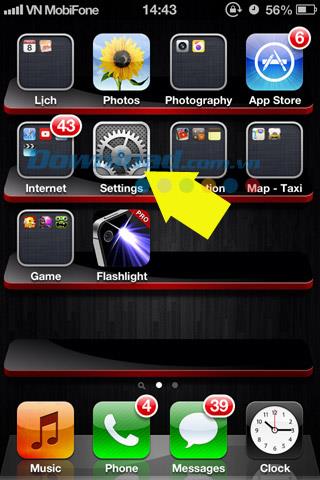
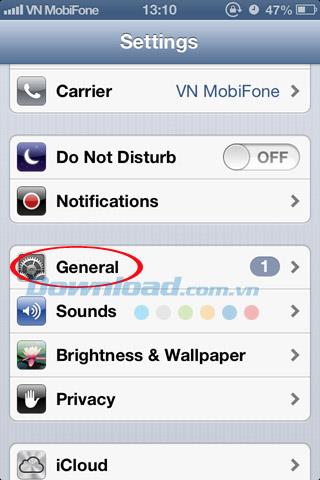
Step 2: Then scroll down to find and click Accessibility. In the new window that appears, scroll down and click AssistiveTouch to switch from Off to On. Complete this step you have seen the virtual Home button appears on your iPhone already.
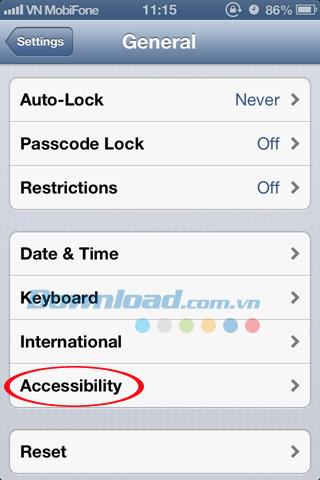
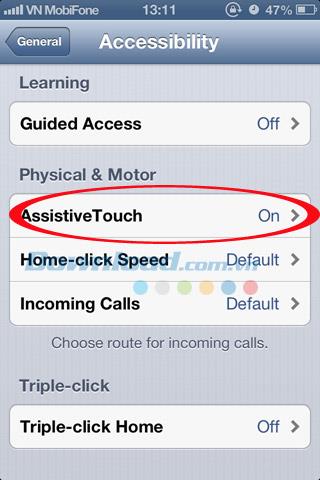
How to install, open, turn on the virtual Home button on iPad
Step 1: Access to Settings (Settings) . In the left column option, click on General Settings (Gerenal)> Accessibility . In the right pane, click AssistiveTouch.
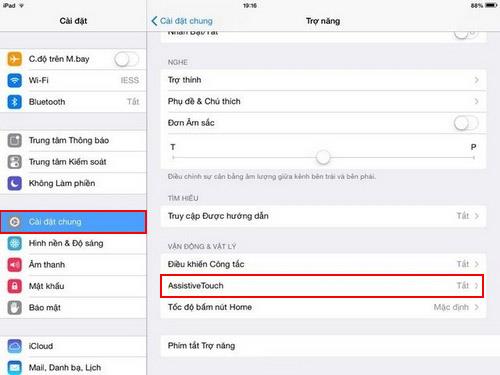
Step 2: Slide the AssistiveTouch bar to the right to activate the virtual Home button.
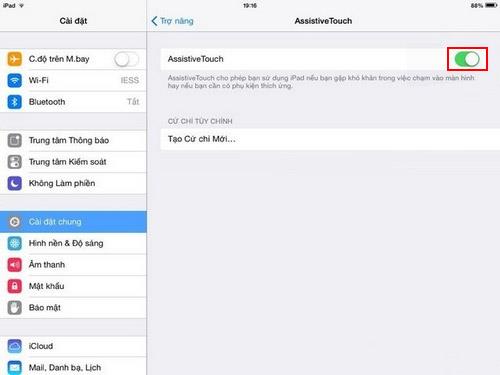
Step 3: After finishing, you will see the virtual Home button icon appear.
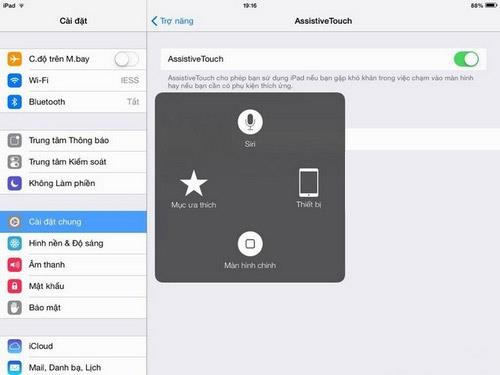
So, you know how to turn on the virtual Home button on all iPhone models, this will help you manipulate faster and limit the damage of the physical Home key. In addition, you can easily add and remove options to the virtual Home on iPhone and iPad.
I wish you successful implementation!