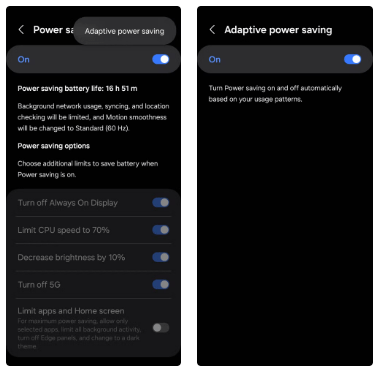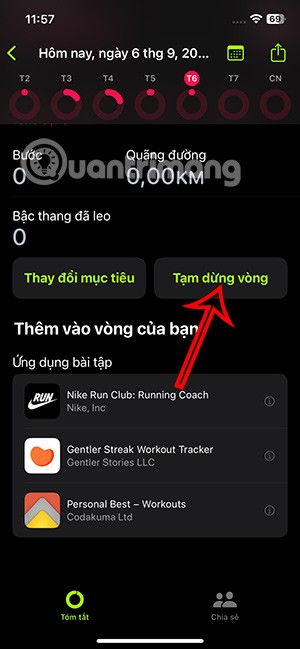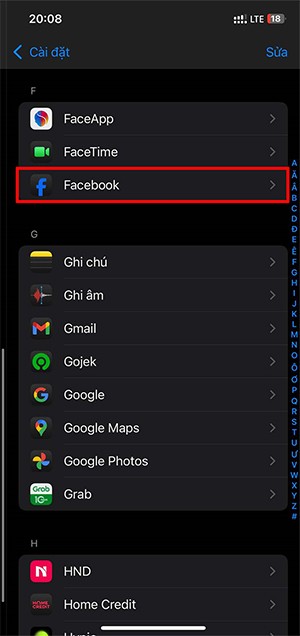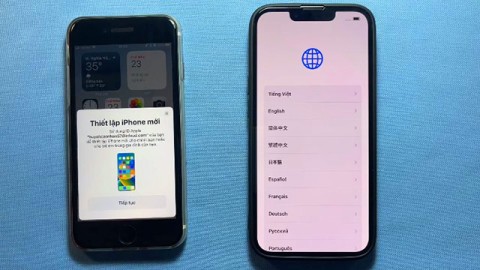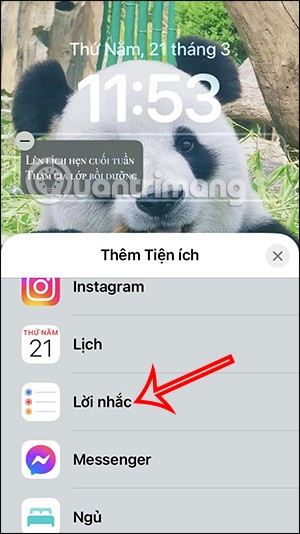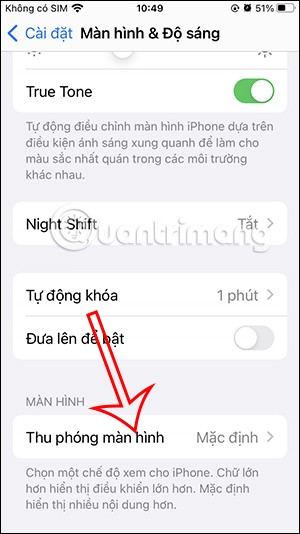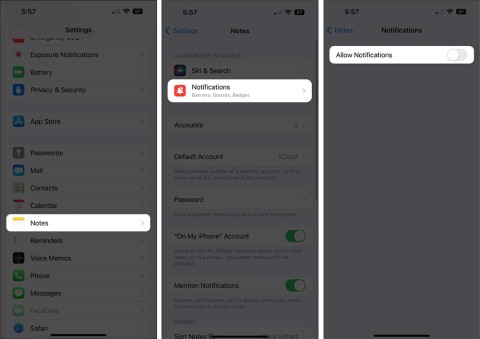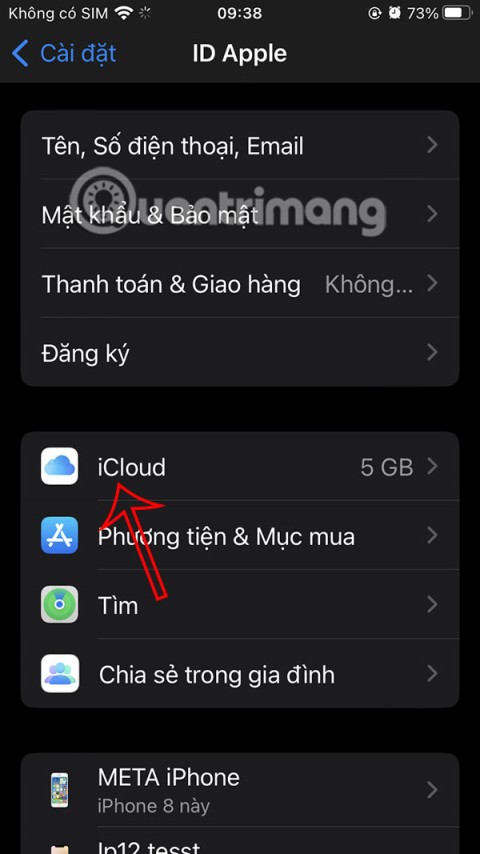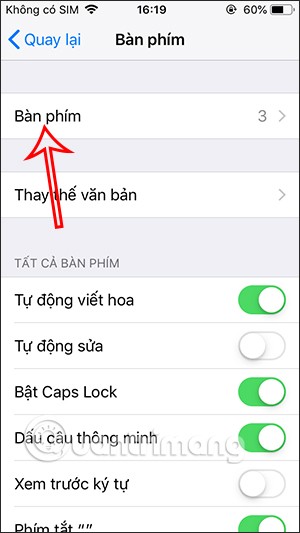How to Use AI Anywhere on iPhone via Sider
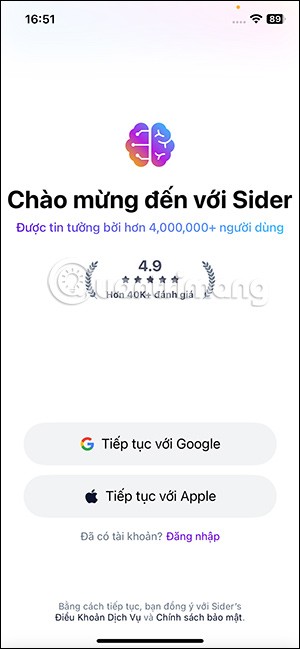
Sider is an AI application that provides access to various chatbots like ChatGPT, Claude, Gemini in one place.
Apple integrates with the iPhone a lot of useful accessibility specifically for people with hearing problems. Join WebTech360 to learn about iPhone's accessibility for the deaf !
Closed Captions are text transcripts of dialogue and nonverbal communication on movies, podcasts, TV shows, and other videos.
Some apps, like Apple TV, offer closed captions in more than 40 languages supported. Just look for the CC icon to check available languages.
You can also customize the subtitles to the style and font you want, such as large font options for better readability.
You can type commands, ask questions, and get help from the virtual assistant using just the keyboard. To enable this feature, go to Settings > Accessibility > Siri and turn on Type to Siri.
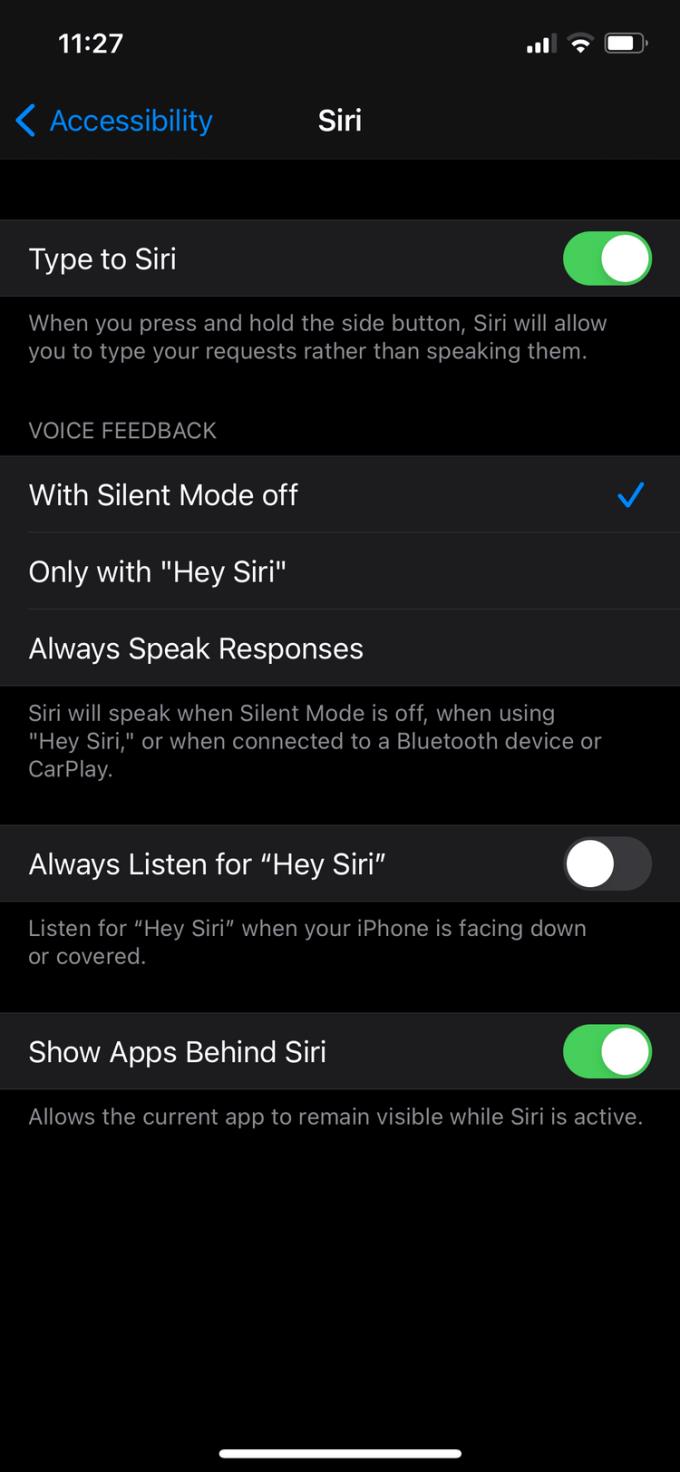
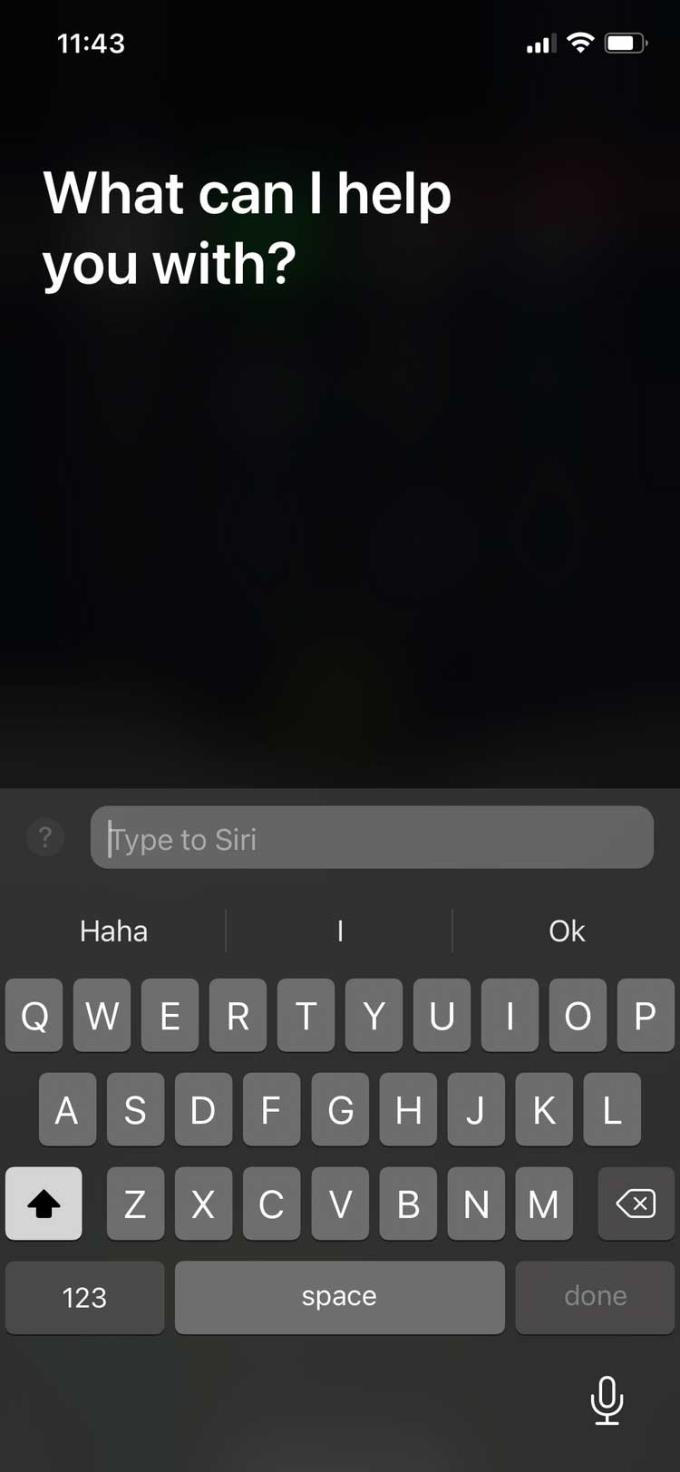
This feature allows you to customize the sound of supported Apple & Beats headphones. It also works with devices running iOS 14 and iPadOS 14 or later.
Headphone Accommodations allows you to adjust the frequency and amplify small sounds according to your listening needs.
You can customize your headphones' sound settings by going to Settings > Accessibility > Audio/Visual > Headphones Accommodations . This page helps you find your favorite listening profile through a range of hearing tests or through audiogram data if available.
FaceTime can be a great way to communicate using sign language. With group FaceTime calls, the app can detect when you're using signal language to chat and get people's attention.
You can add a Hearing option to the Control Center so you can easily see the volume of your headphones. If enabled, you will see Headphone Level now level the sound of your headphones in decibels.
Go to Settings > Control Center and add Hearing to the control center.
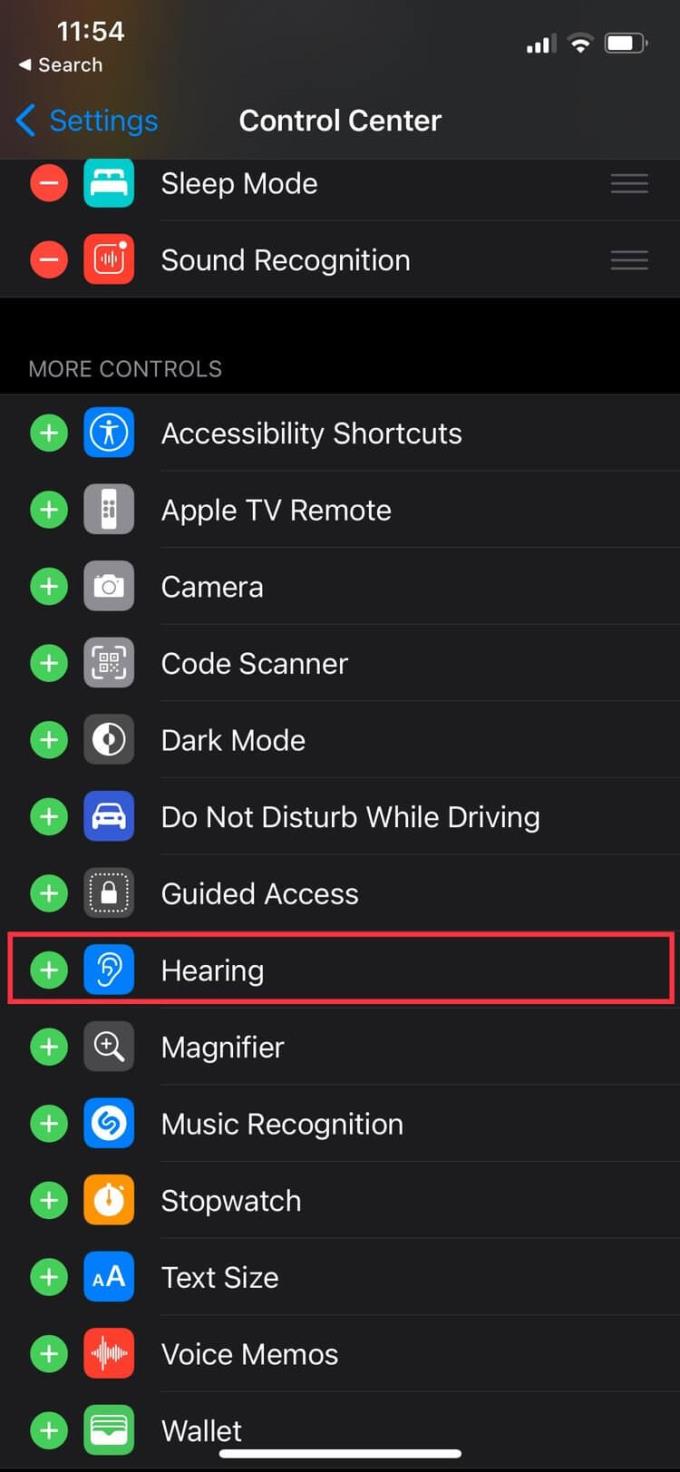
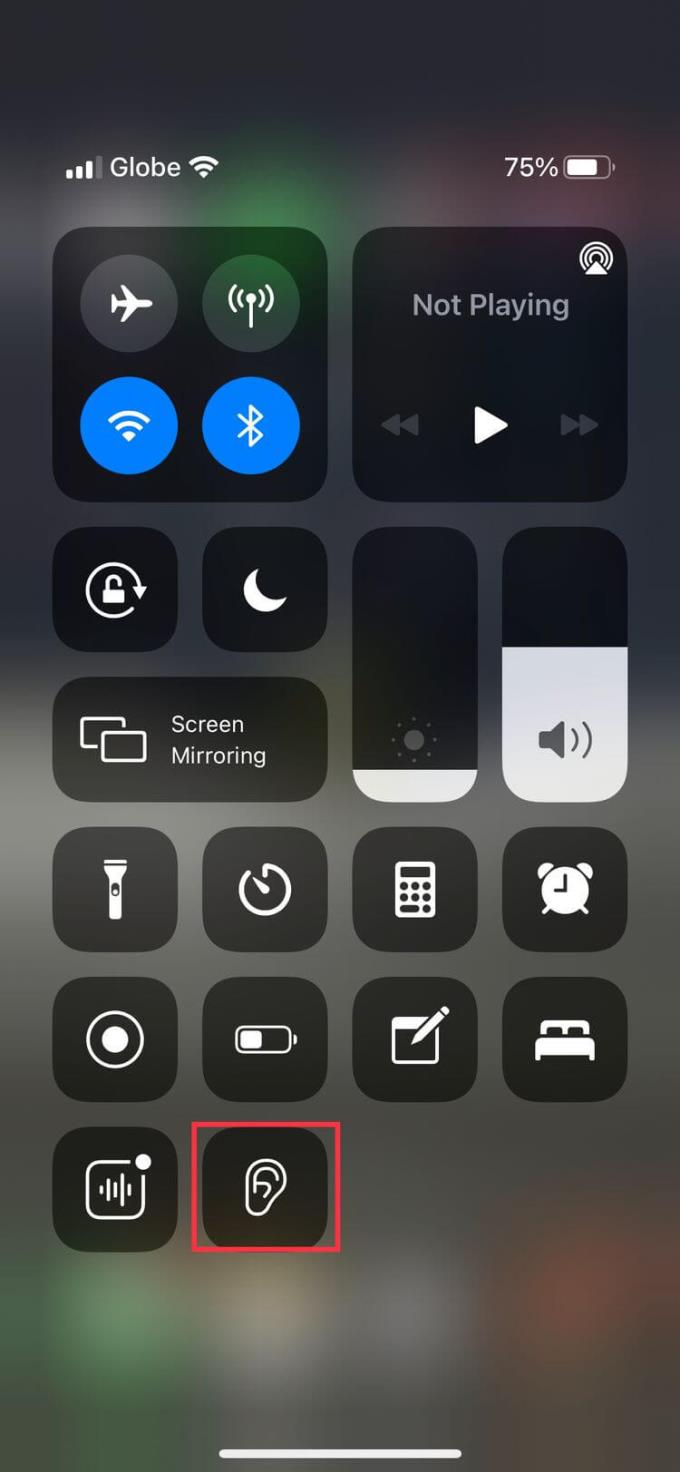
Many wired and wireless headphones, including Apple's AirPods, are compatible with this feature.
Turn iPhone into a microphone that transmits audio to “Made for iPhone (MFi)” hearing aids, AirPods, and other Apple audio devices.
This feature amplifies the speaker's voice to help you hear them better, whether in a noisy environment or at the far end of the room, away from the speakers.
Apple has partnered with hearing aid manufacturers to create products specifically for Apple devices, and the iPhone is no exception.
This feature allows you to control the listening device with your iPhone. You can apply audiologist presets to different listening environments, route media and audio calls on hearing aids, and much more.
If it's better to listen with one ear, this feature allows you to listen to both audio channels in each ear instead of just playing left & right audio tracks separately.
You can also adjust the audio balance between channels, increasing the volume on one side as needed. Go to Settings > Accessibility > Audio/Visual > Mono Audio to enable it.
Above are some of the great iPhone accessibility for the hard of hearing . Hope the article is useful to you.
Sider is an AI application that provides access to various chatbots like ChatGPT, Claude, Gemini in one place.
The good news is that there are plenty of ways to maximize your Android's battery life and stay powered up during your travels.
The most common way to prevent Android malware is to use an antivirus app. But are antivirus apps really necessary? Do they protect your Android device from malware?
Many people who feel overwhelmed by activity streaks in the Fitness app can pause their activity streaks. You can pause your activity rings for a day, or the remaining weeks, or a custom period.
Apple could launch the next iPhone SE as early as February 19, 2025, and these five updates could make it one of the best mid-range options available this year.
From this iOS 18 version, users can always allow pasting content into the application without having to perform additional actions of agreeing or not.
Transferring data from an old iPhone to a new iPhone is quite simple with the instructions in this article. You can choose to transfer data from an old iPhone to a new iPhone on your phone or computer.
To not miss your work, we can display notes on the iPhone lock screen through the Any Text application, creating an iPhone lock screen note widget.
The screen magnification feature on iPhone Display Zoom will adjust the font size on iPhone to be larger, and the size of application icons will also be larger.
When you share notes on iPhone, everyone who collaborates will receive a notification when there is a new note. If you do not want to receive notifications, you can turn off shared note notifications on iPhone.
We can set up automatic reply to messages on iPhone via Focus mode when you cannot text directly, such as when driving, in a meeting,...
While you can turn off iCloud backups on your Apple devices, deleting old iCloud backups is more suitable to free up iCloud storage.
If you use your iPhone to take photos or videos, Camera Control speeds up the process and gives you instant control over adjusting settings and values with intuitive gestures.
App store food apps have transformed users’ search, ordering, and enjoyment of food in today’s digital world. These apps provide a smooth and easy interface regardless of your hectic schedules.
Did you know that the Japanese - Kana keyboard in iPhone contains a secret set of Emoji emoticons? Follow the article below to know how to activate this Emoji keyboard.