How to turn photos upside down on Android phones

How to turn photos upside down on Android phones, Flip photos is really easy on Android. Here are some ways to turn photos upside down on Android phones.
Are you looking to install your favorite Android app on BlueStacks, but you can’t find it on Google Play for some reason? Worry not. BlueStacks allows you to install any app that runs on Android as long as you’ve got the app’s APK. And with so many third-party sources offering ready-to-install APK files, nothing should stop you from enjoying your favorite games and apps, even if you don’t have a mobile device to run them.

This article will show you how to install APK on BlueStacks and set you up nicely for an Android experience on your PC.
How to Install an APK
BlueStacks is a tool for installing Android applications to your PC so you can take advantage of your computer’s larger screen, faster processor, and better graphics.
It helps you play Android games or use Android apps without having to buy an Android mobile device, bringing the power of Google Play right onto your desktop.
With this emulator, you can access all Google Play services. That includes millions of Android apps, eBooks, games, and magazines.
But what if you can’t access Google Play directly? That’s where APK files come in.
APK stands for Android Package Kit. It’s the file format used to distribute and install application software onto Google’s Android operating system.
Unlike the Google Play version of an app, an APK file can be downloaded from trustworthy third-party platforms and installed on BlueStacks or Android devices.
APK files come with several benefits:
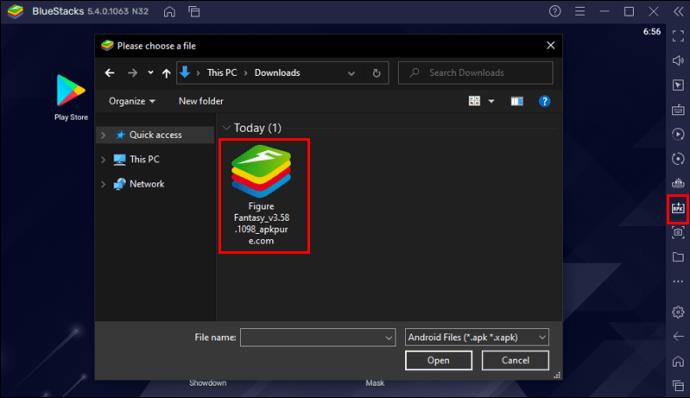
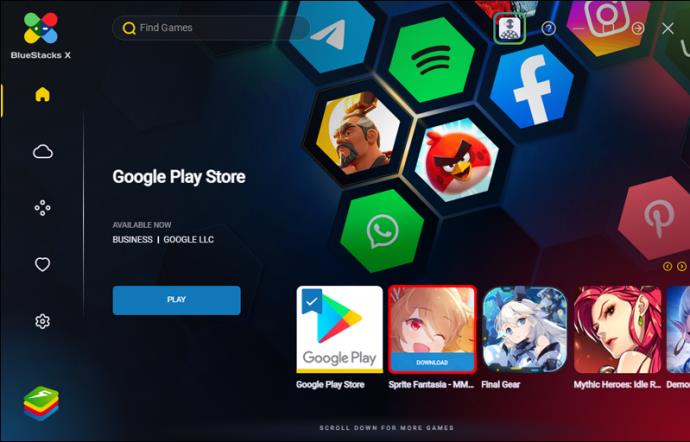
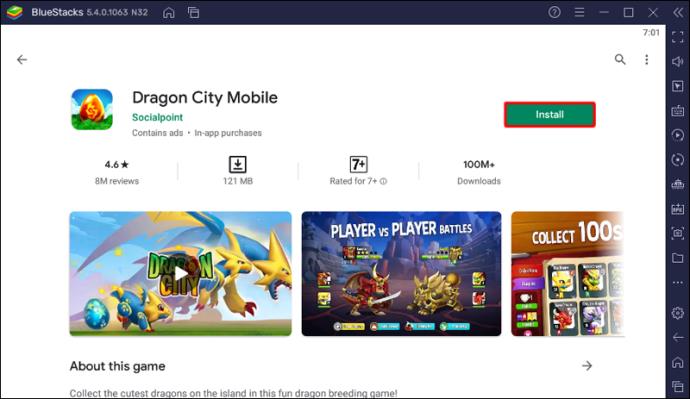
The steps to install APK files on BlueStacks vary according to the version you’re using.
First, let’s see how to install APK on BlueStacks 4.230 and below.
How to Install an APK on BlueStacks 4.230 or Earlier
If you prefer to run your Android apps on BlueStacks version 4.230 or earlier, here’s how you can install the APK files of any app of your choice:

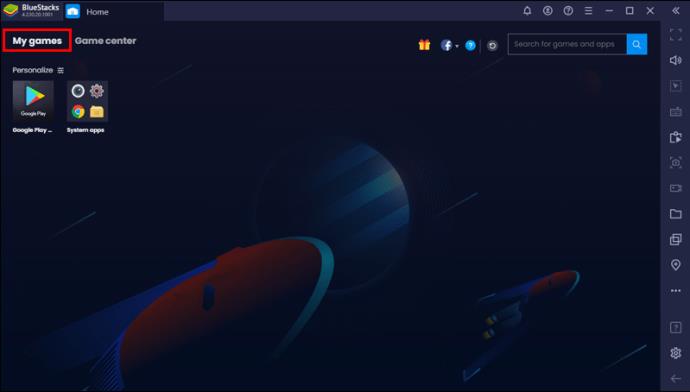
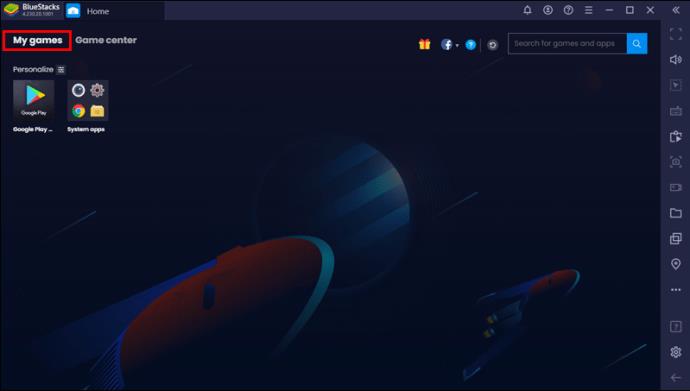
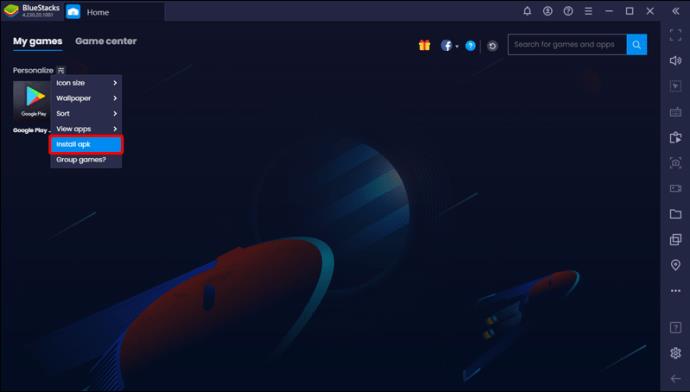
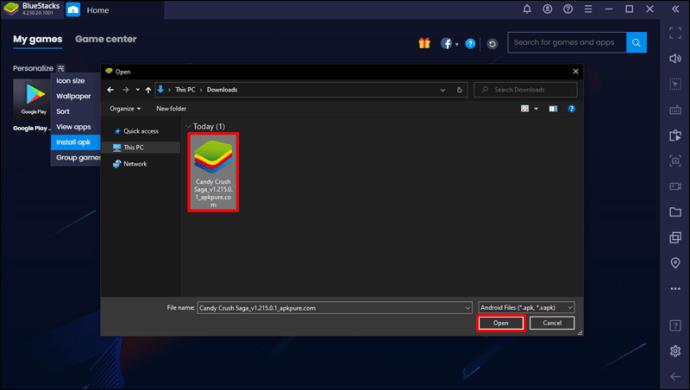
How to Install an APK on BlueStacks 4.240 or Later
Although versions 4.230 and 4.240 do have a lot in common, the steps to install APK files are a bit different.
Here’s how to go about it when using version 4.240 or later:
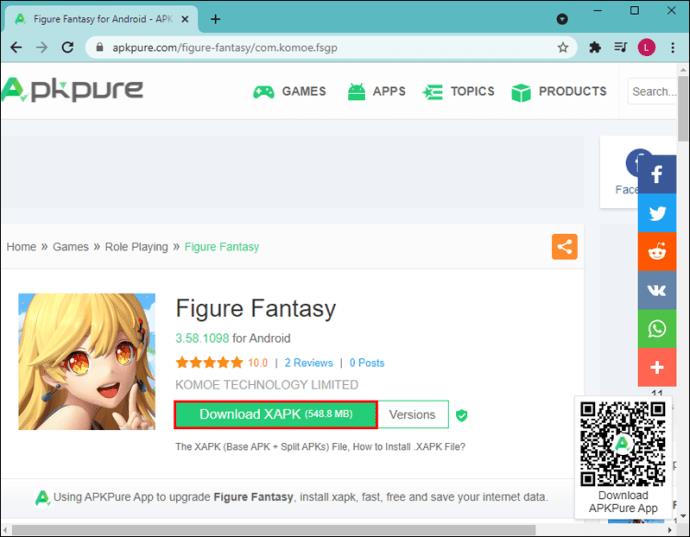
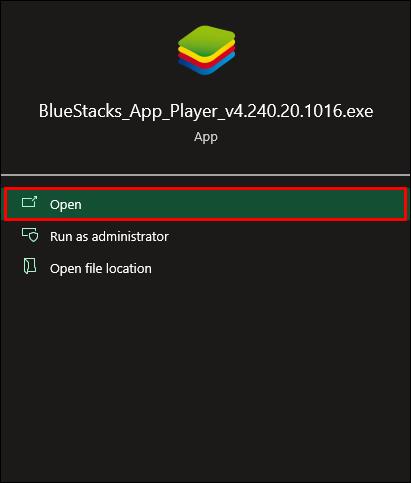
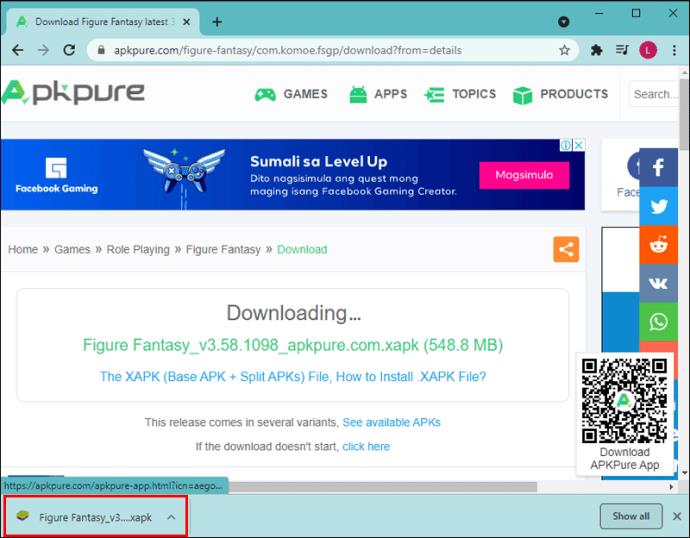
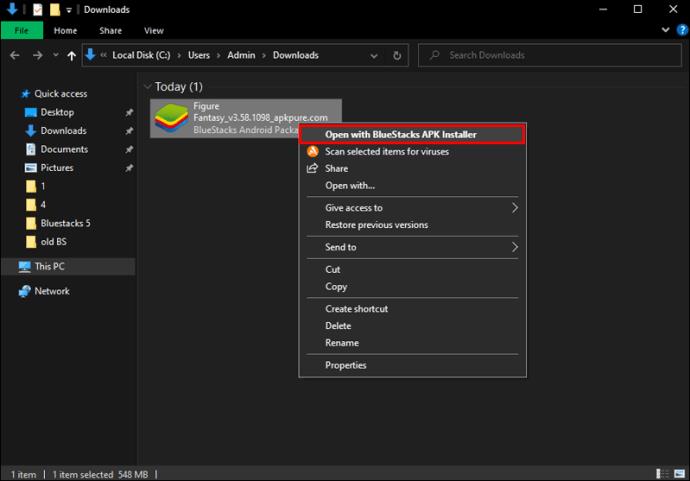
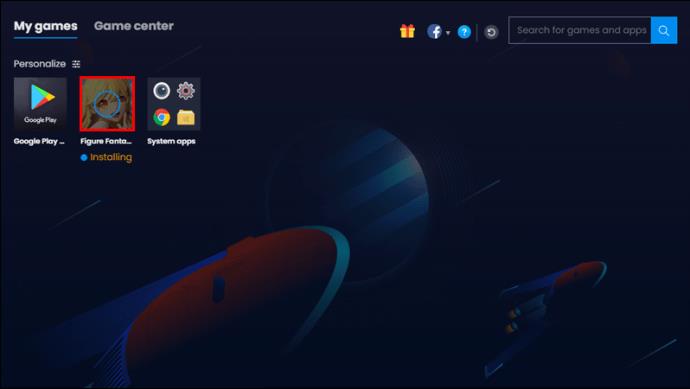
How to Install an APK on BlueStacks 5
As the latest version, BlueStacks 5 offers Android lovers the smoothest and most efficient gaming performance. However, your computer must have at least 4GB of RAM and 5GB free disk space.
There are two ways of installing APK files on BlueStacks 5:
The Drag & Drop Method

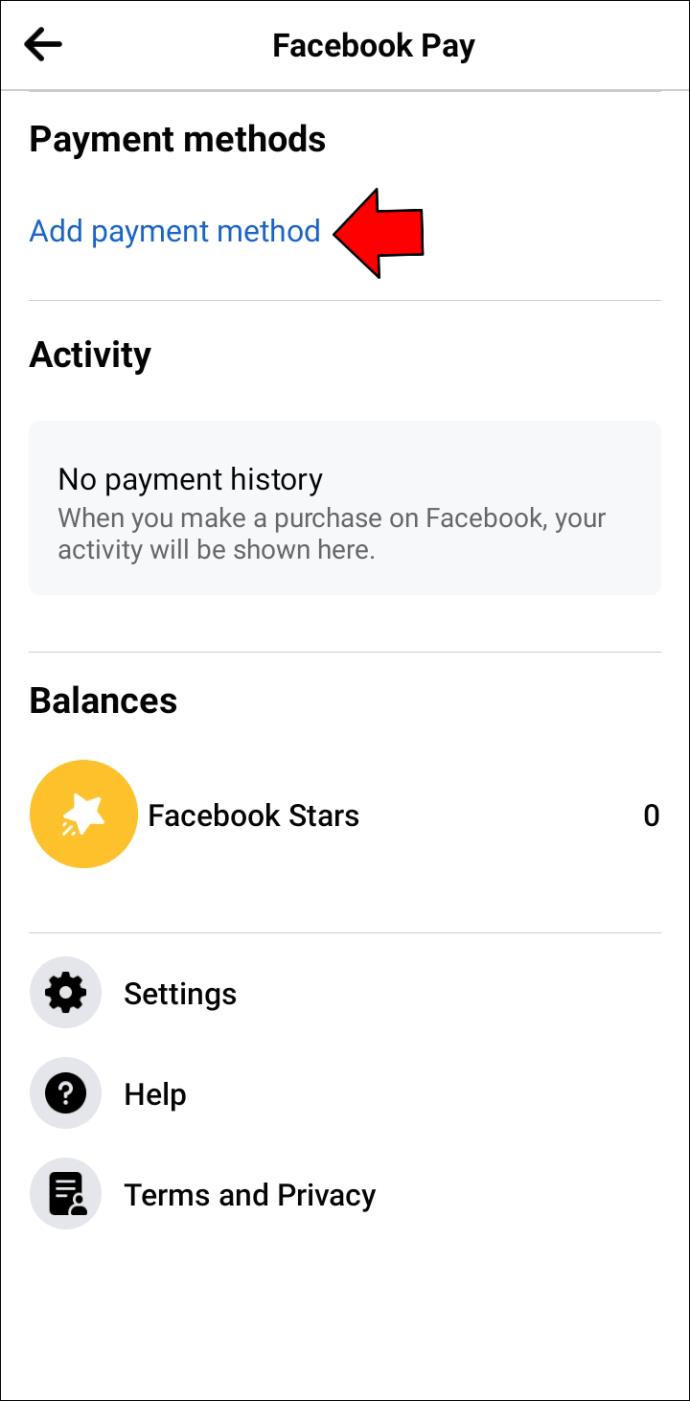

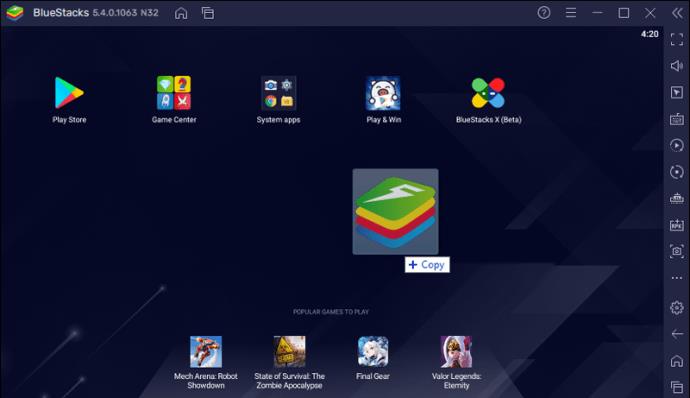
After installing successfully, you can open the app from the BlueStacks 5 home screen.
The Windows Explorer Method
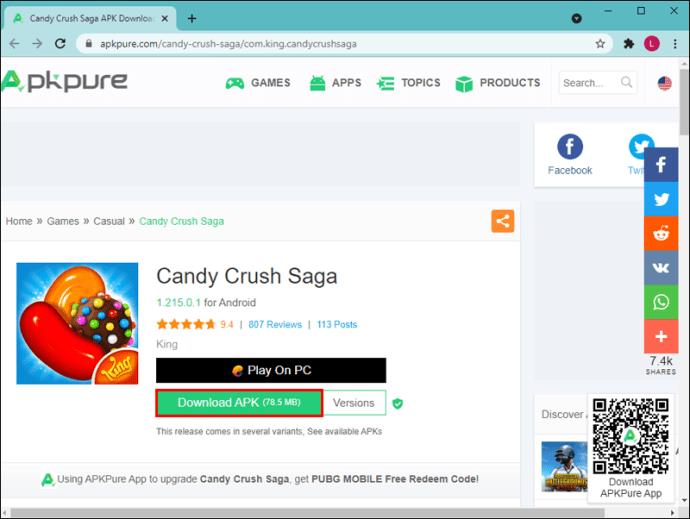

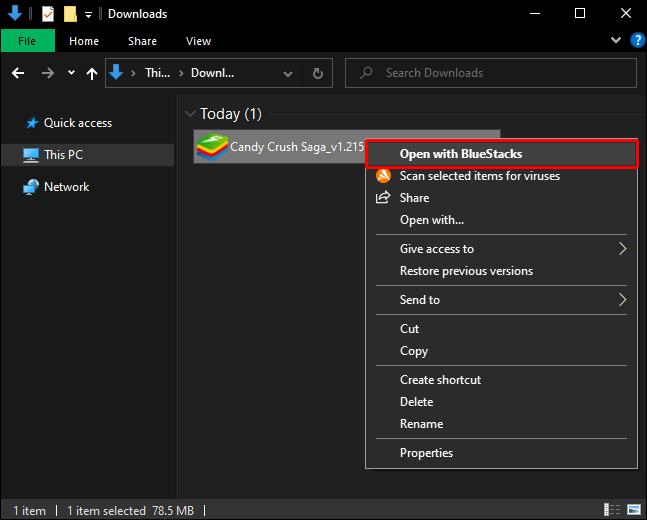
After installation, you should see the app’s icon on the BlueStacks home screen.
BlueStacks Failed to Install APK
APK installation on BlueStacks almost always proceeds smoothly, but some users have reported some problems, especially when using the earlier versions of the Android emulator.
If installation fails, here are some troubleshooting methods you might want to try:
Method 1: Install the BlueStacks Invalid File Resolver
Well aware that some APK files don’t always install successfully, BlueStacks developers have released a software patch to resolve the problem. You just need to download the patch and install it on BlueStacks.
After installation, you should be able to install APK files without any issues.
Method 2: Install the Rooted Version of BlueStacks
It’s an open secret that some apps only install on rooted versions of the operating system. Likewise, such an app can only run on a rooted version of BlueStacks. The good news is that you can easily find a copy on websites across the internet.
Method 3: Reinstall BlueStacks
If none of the methods above work for you, there’s a good chance the problem is your BlueStacks app. It could be that it didn’t install properly or is simply unsupported by your PC. So, consider uninstalling it and then installing the latest version of the app.
Get the Most Out of Android
BlueStacks allows you to run pretty much any app made for Android, including anything in the Google Play Store. You can even use it to play multiplayer games with friends who also have BlueStacks installed on their computers.
Most importantly, this trick may come in handy when you want to circumvent Google Play’s geographical restrictions or use an earlier version of the app. You can even install apps that are yet to be released officially.
Alternatively, if you’re a developer, you could test your apps right on your computer before publishing them to the Google Play Store.
Have you tried to install APK on BlueStacks? How did it go?
Let us know in the comments section below.
How to turn photos upside down on Android phones, Flip photos is really easy on Android. Here are some ways to turn photos upside down on Android phones.
Instructions to download the Black Unity wallpaper set on iPhone, The iPhone Black Unity wallpaper set will have the main color of the African Union (Pan-African) with the following colors:
Instructions for calling multiple people at the same time on Android, Did you know that, now Android phones allow users to make calls to multiple people (at night)
How to view history on Safari in 4 easy steps, Safari is a fast and secure web browser created by Apple. Although Safari is the default browser on Mac,
How to know someone blocked your phone number?, When someone blocked your phone number, there are several ways for you to know it. Let's learn the ways with WebTech360
How to fix iPhone error that does not show missed call notifications
How to customize the Share menu on iPhone or Mac, the Share Menu is a powerful feature on iOS and macOS. The article will show you how to customize this Share menu to make it useful
Instructions to add the lunar calendar to the iPhone screen, Today, WebTech360 will introduce to everyone 2 extremely simple and easy ways to add the lunar calendar to the screen.
Instructions for sending Memoji voice messages according to facial gestures on iPhone, Since iOS version 13 and above, and in models that support face recognition technology
Instructions to zoom in and out of the iPhone screen, Currently, iPhone also allows users to enlarge the screen of their phone with just a few clicks.
How to block repeated calls on iPhone, How to block continuous calls from a person on iPhone will help you block repeated calls continuously while in a meeting or busy work
How to turn off ads in MIUI 12, Are you annoyed with ads appearing on Xiaomi screen? Don't worry, here's how to turn off ads on Xiaomi MIUI 12.
Free Fire Max: How to use Mirroid presentation application to play games on PC, Normally, if you want to play a mobile game like Free Fire or Free Fire Max on PC then
Instructions for creating game Widgets on iOS 14, After the release of iOS 14 operating system, a lot of people love the feature of changing Widgets on the phone.
What is Google Smart Lock and how does it work?, What is Google Smart Lock and how to use it? Let WebTech360 find out all the information you need to know about
How to create a note widget on the iOS 14 screen with Sticky Widgets, Today WebTech360 will continue to introduce the steps to create a note widget on the screen
How to change featured photos on Photos widget in iOS 14, How to add featured photos on iPhone is quite simple and easy. If you don't know, let's learn how with WebTech360
Instructions for cloning applications on Oppo phones, Must be an Oppo phone user, you still don't know that this phone line still has this feature.
Transfer photos, large files extremely fast between iOS and Android with SnapDrop, SnapDrop is a utility to transfer image files and data extremely convenient and fast.
Instructions to draw pictures on Google maps on PC and smartphones, guide you to draw pictures on Google maps on computers and phones with My Maps.
















