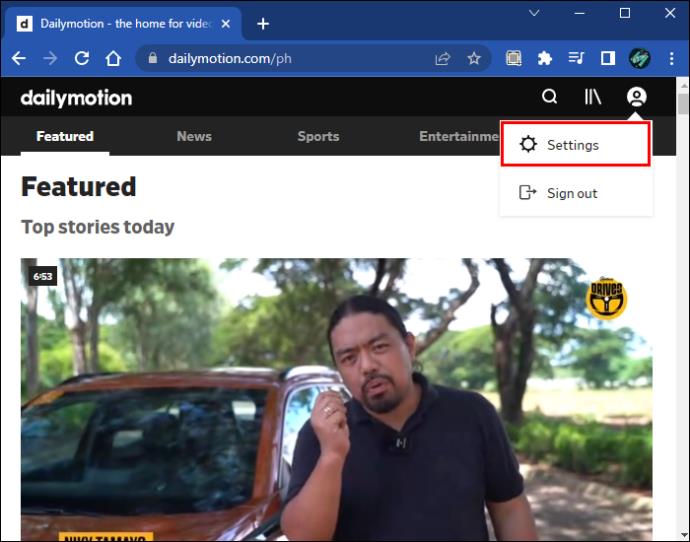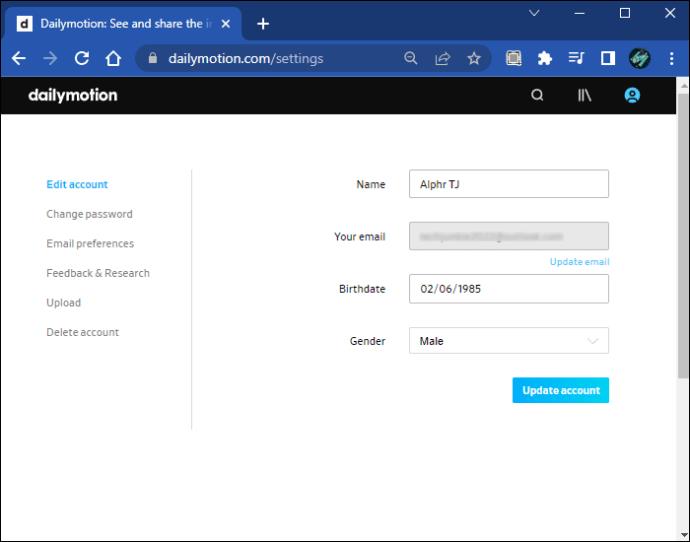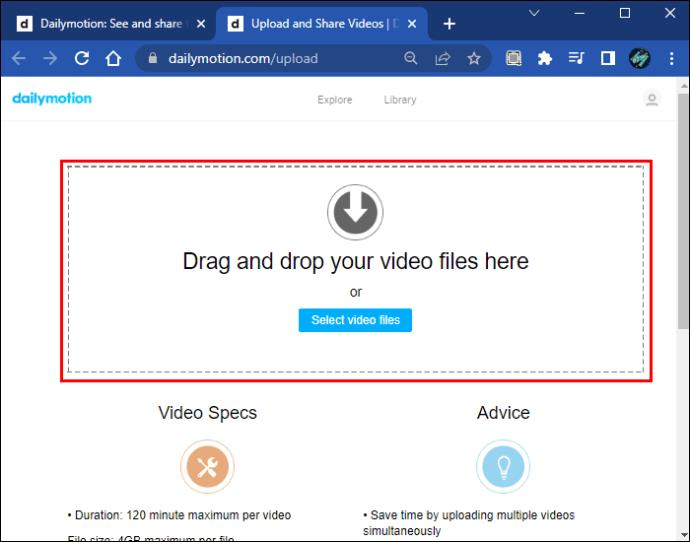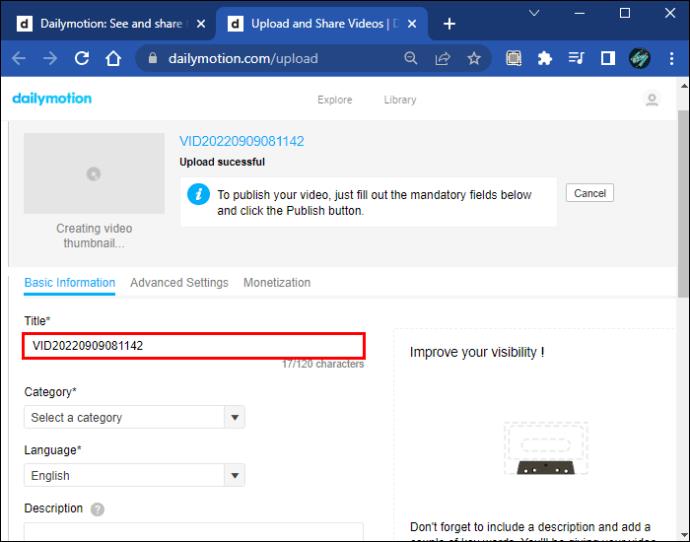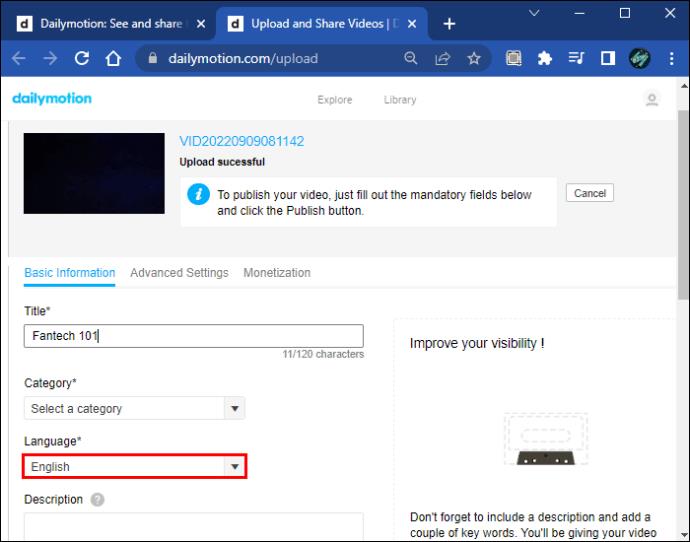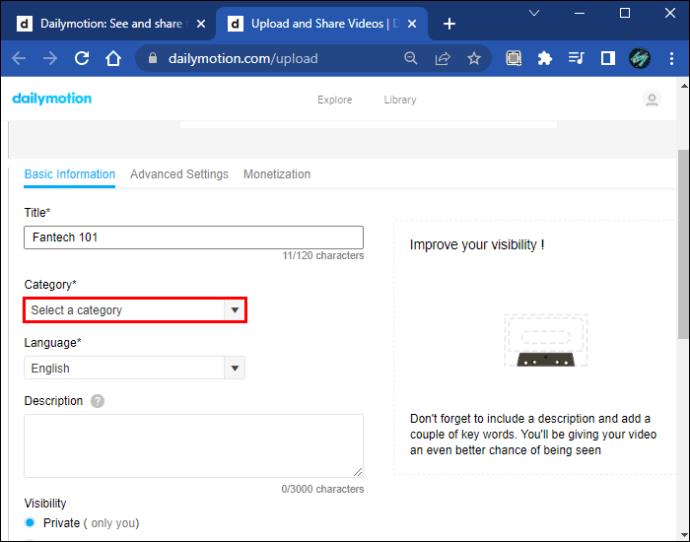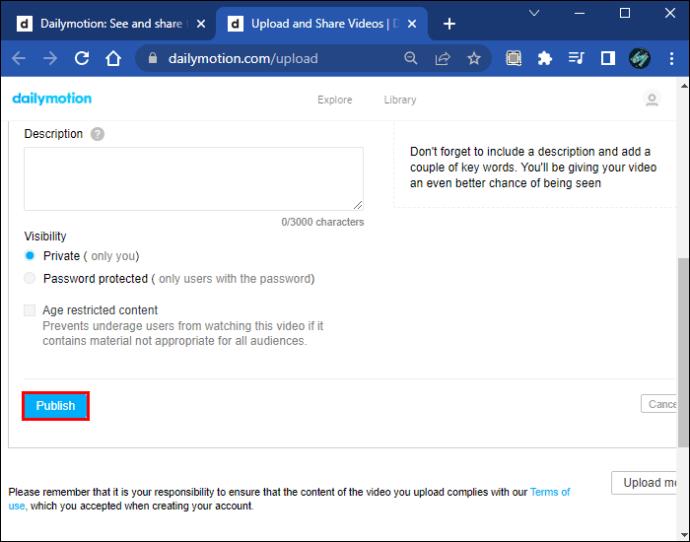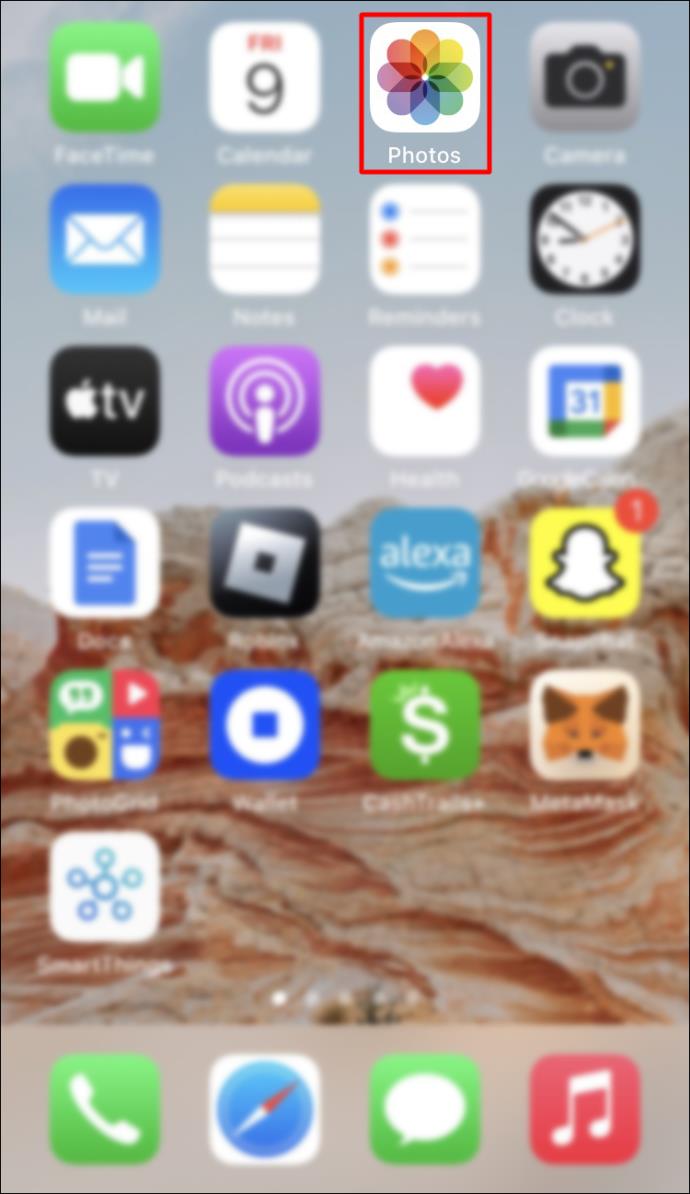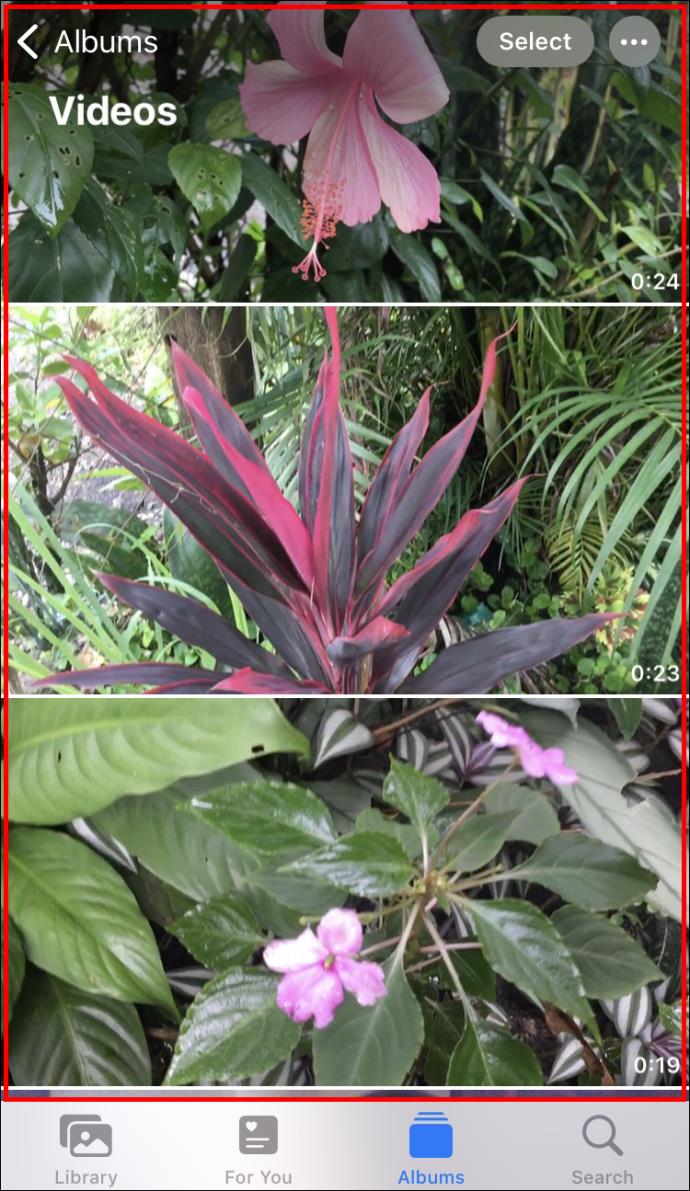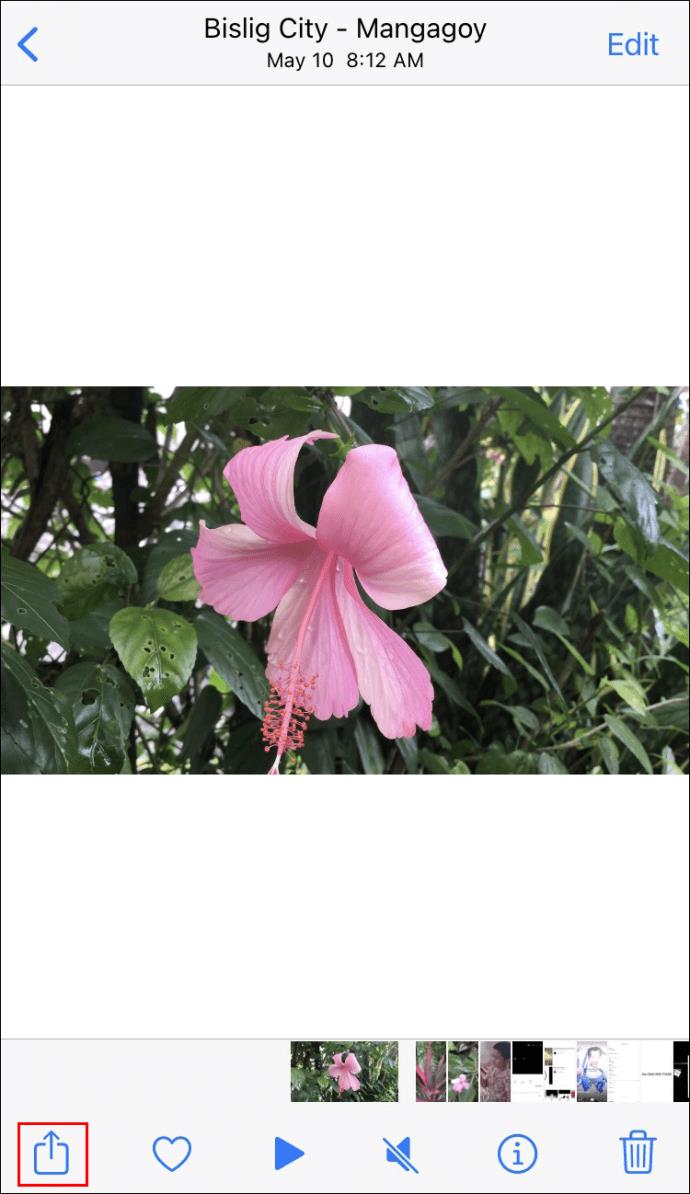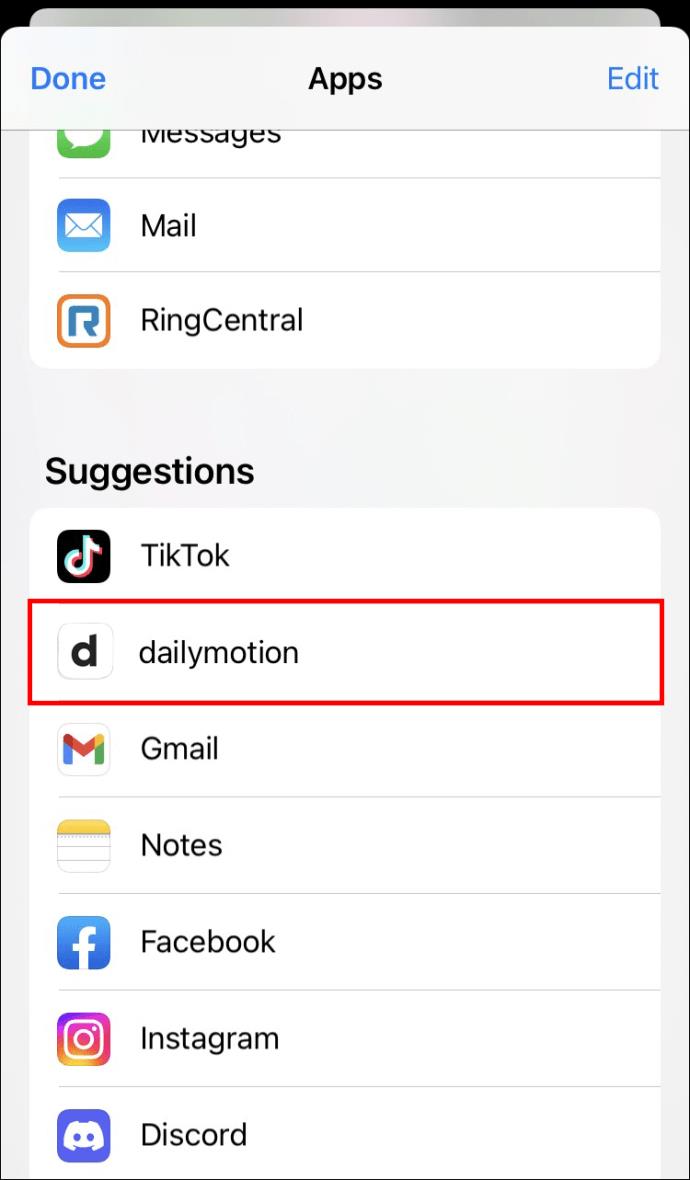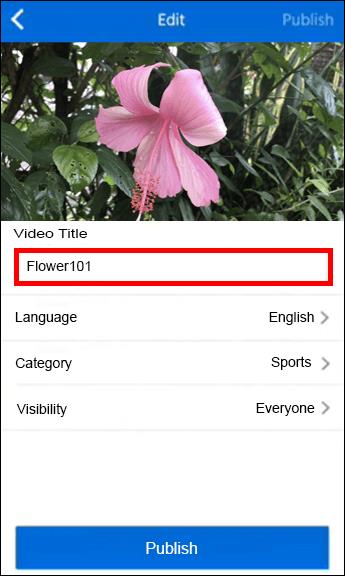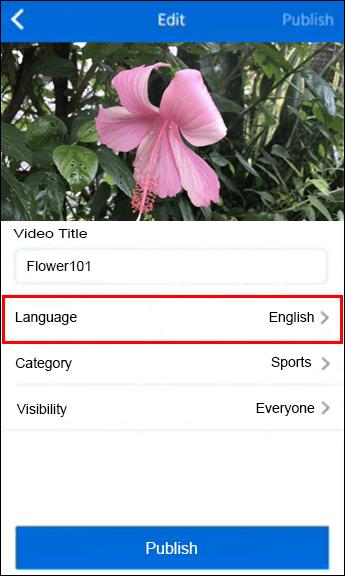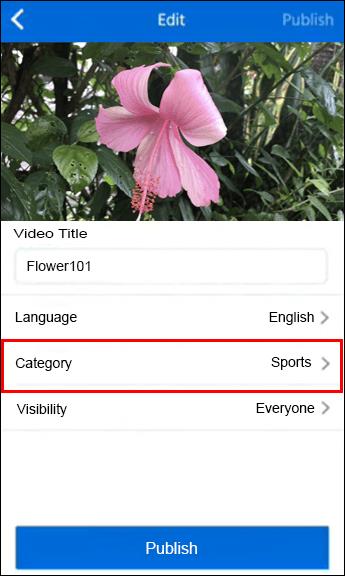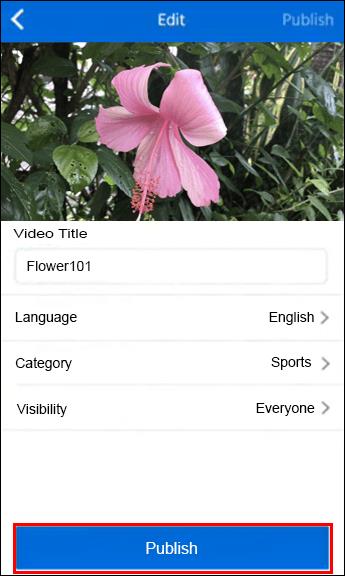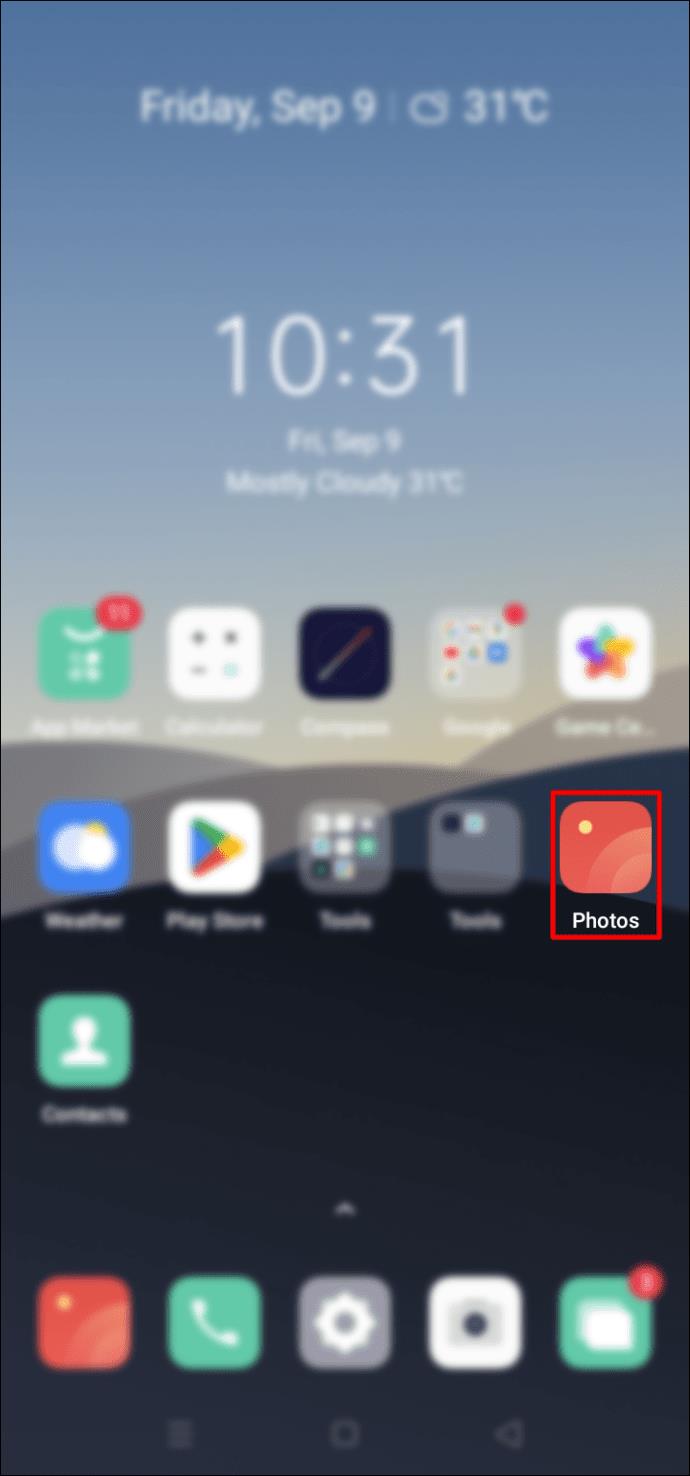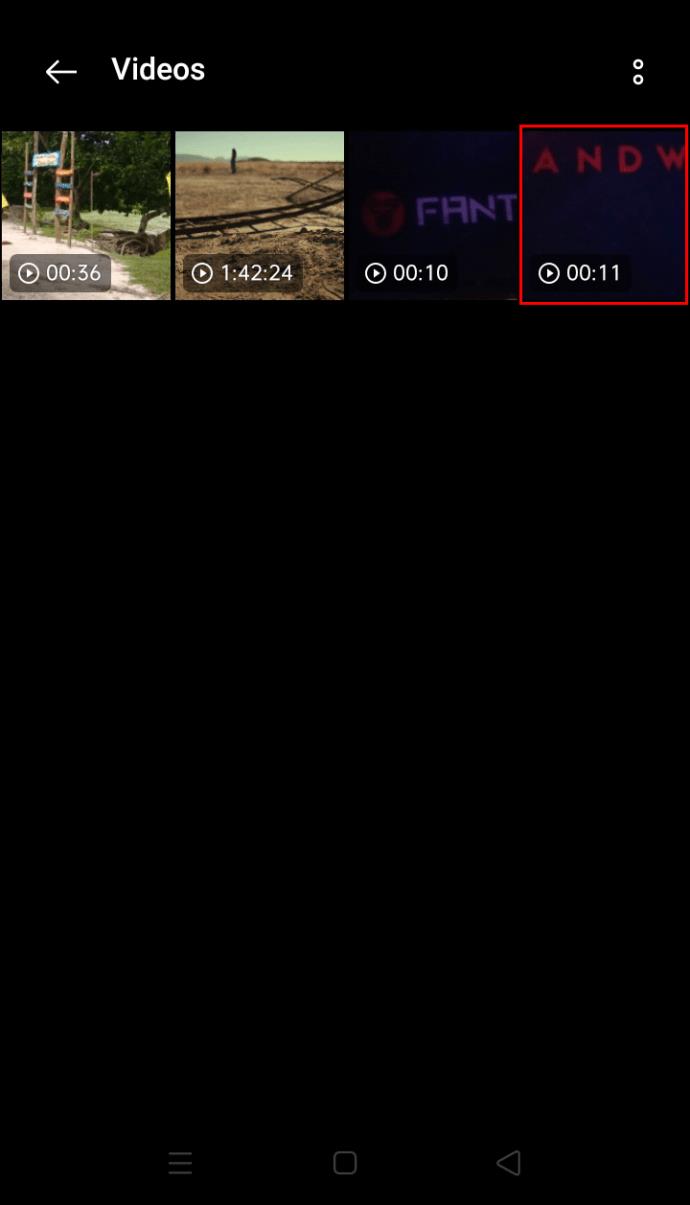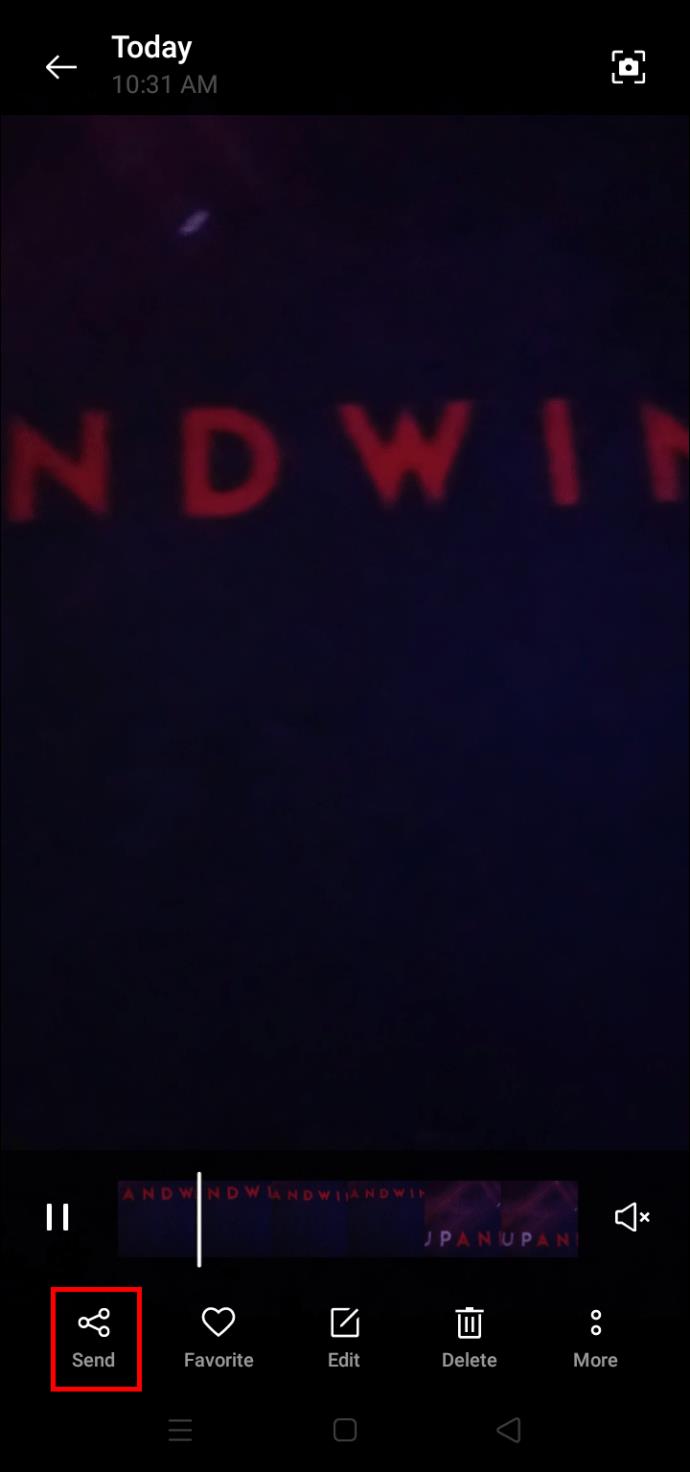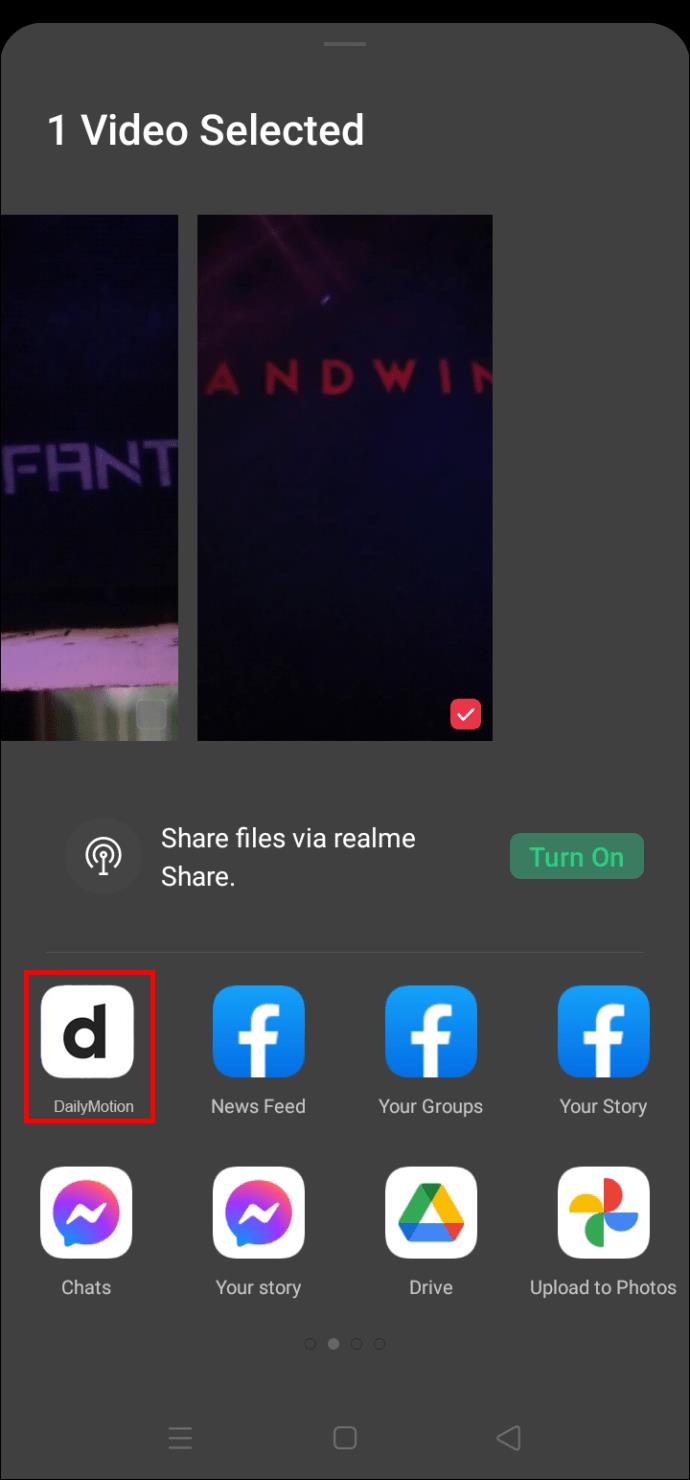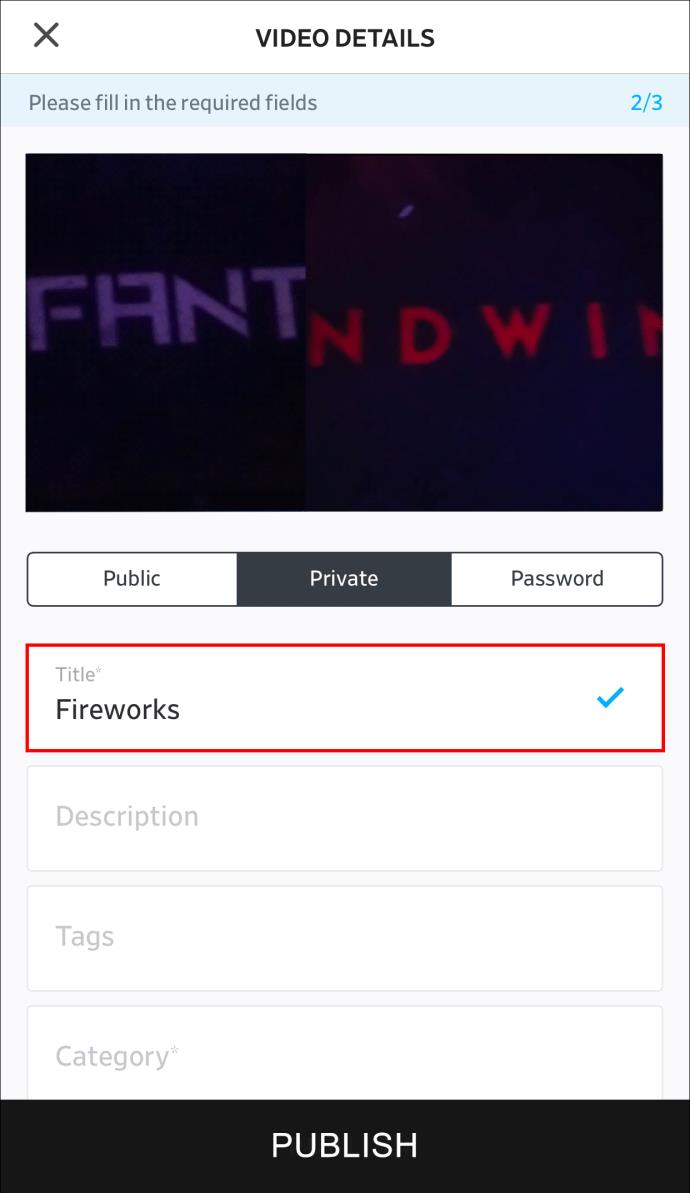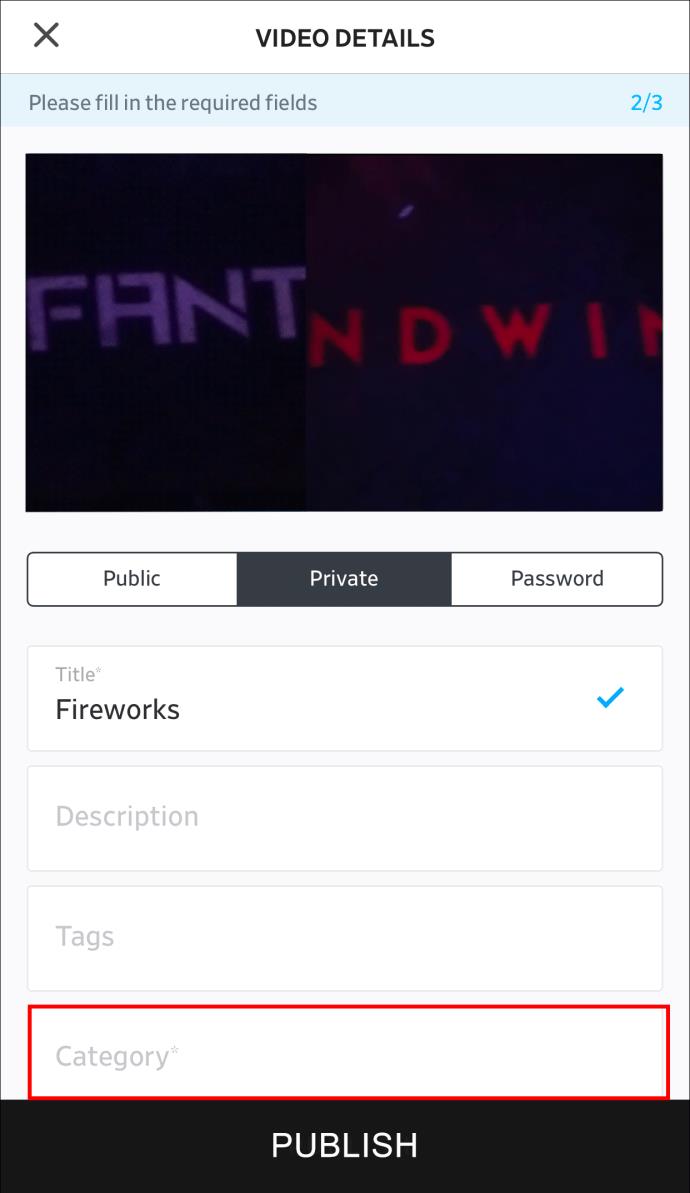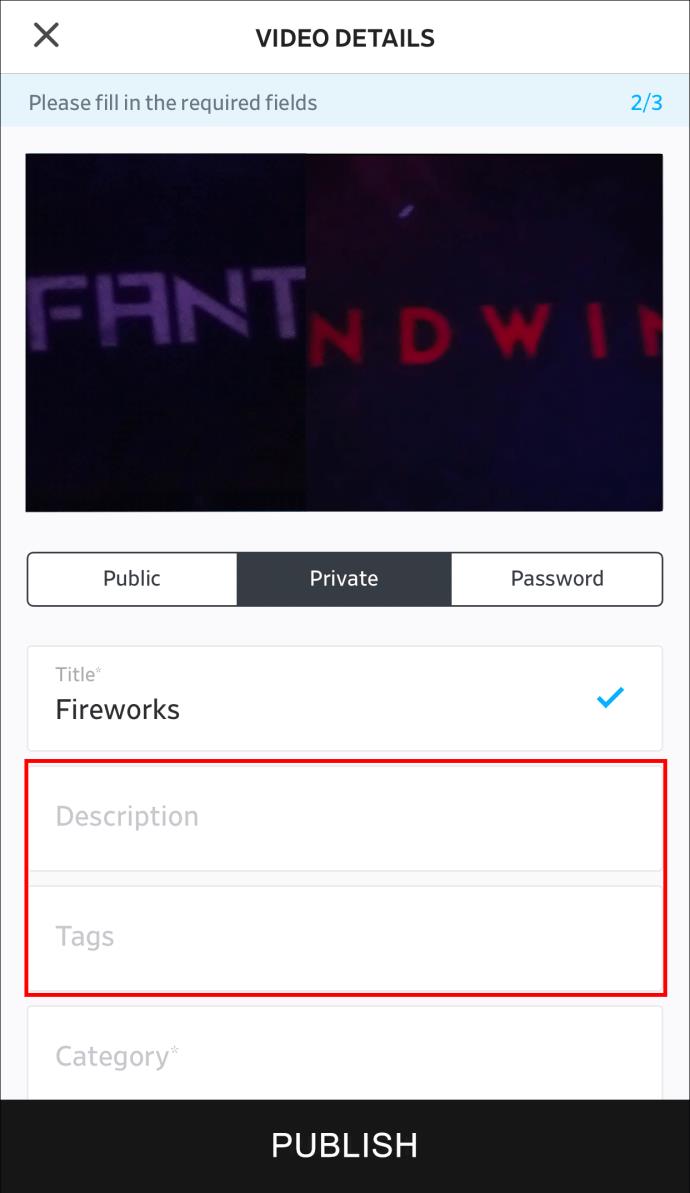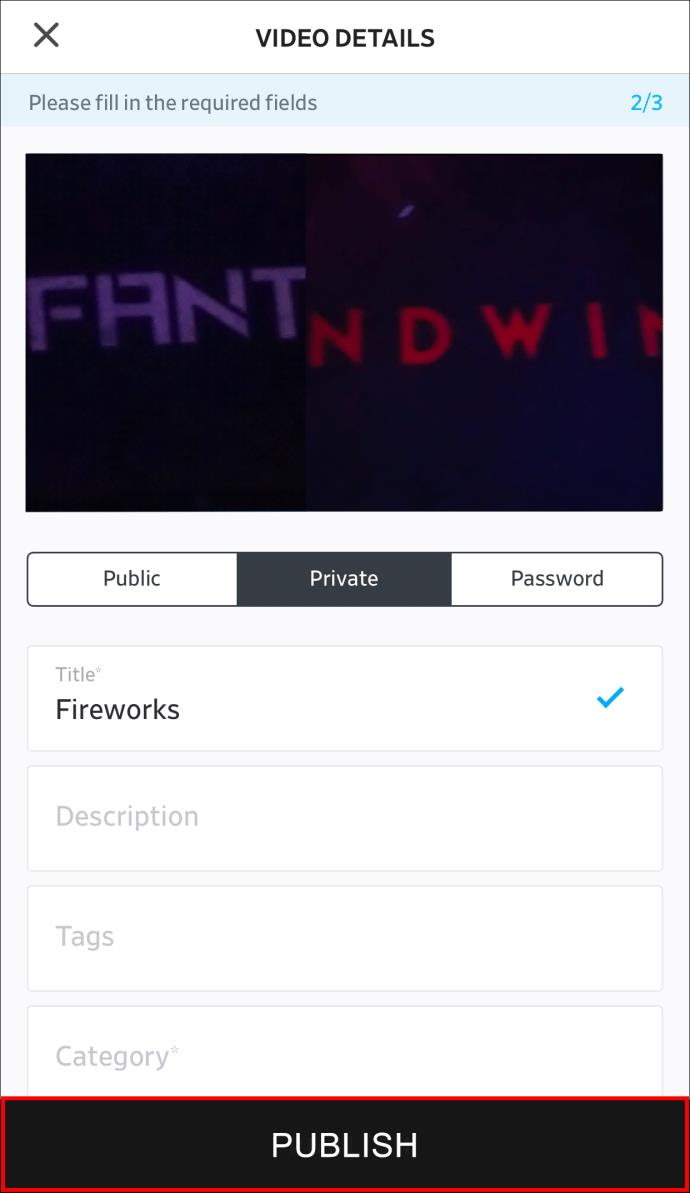Device Links
Dailymotion is a popular app for streaming video content, but did you know that you can also upload your own videos on this platform? As an advanced partner, you can even earn revenue from the videos you publish on this app. What’s more, it will only take you a few minutes to complete the whole process.

In this article, we’ll show you how to upload a video on Dailymotion using the web platform and the mobile app. In addition, we’ll answer some frequently asked questions related to this topic.
How to Upload a Video to Dailymotion From a PC
Second only to YouTube, Dailymotion is one of the most popular video-streaming apps. Not only can you stream videos for hours and find engaging content you’re interested in, but you can also add your own videos to the Dailymotion library.
Even though you can watch videos without a Dailymotion account, you need to have an account to upload videos as a user. So, make sure to create a profile or sign in to your account if you haven’t already done this.
To upload a video to Dailymotion from your PC, follow the steps below:
- Open Dailymotion on your preferred browser.

- Go to “Setting” in the top-right corner of your screen.
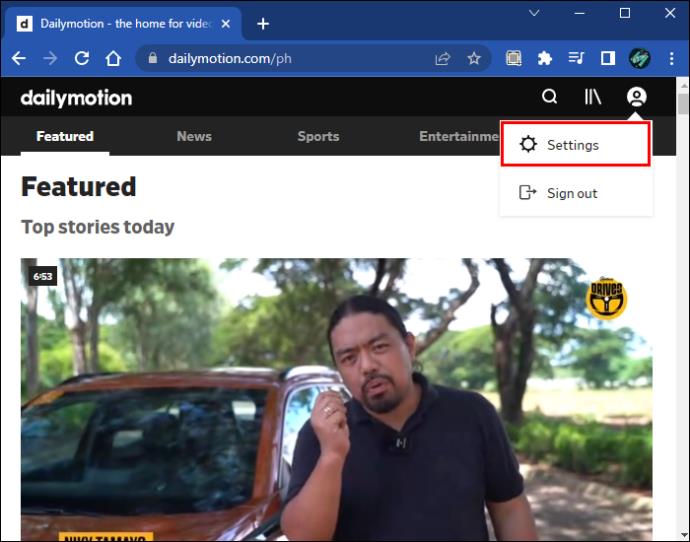
- Navigate to the “Upload” option on the left sidebar.
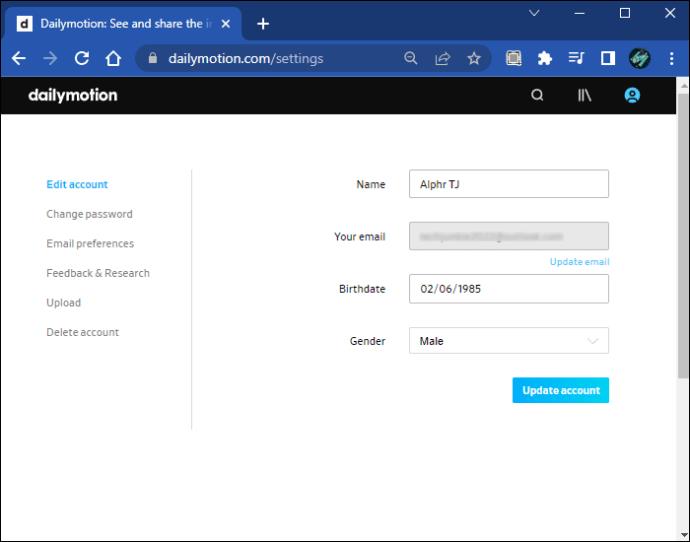
- Click on the “Upload” button again and open a file from your computer.
Note: A quicker way to do this is to drag the file from your desktop and drop it into the Dailymotion window.
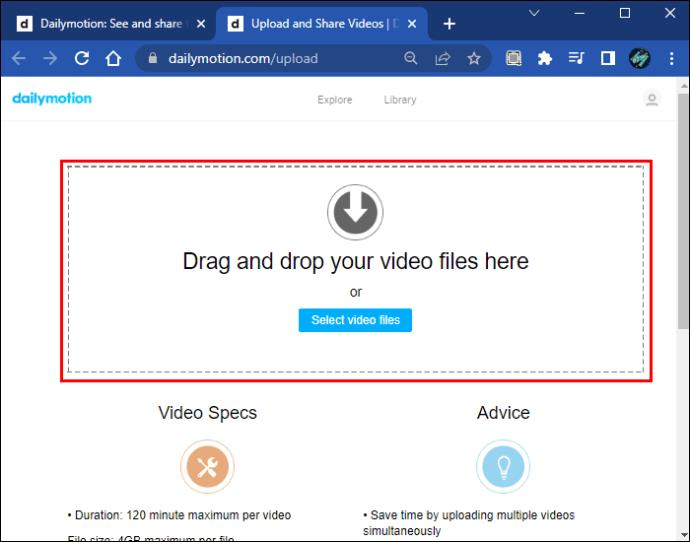
- Write the video’s title in the tab below.
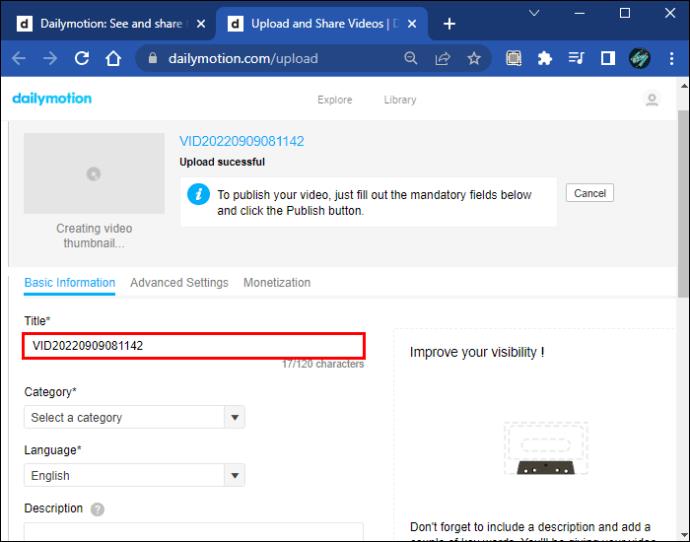
- Choose the language of the video.
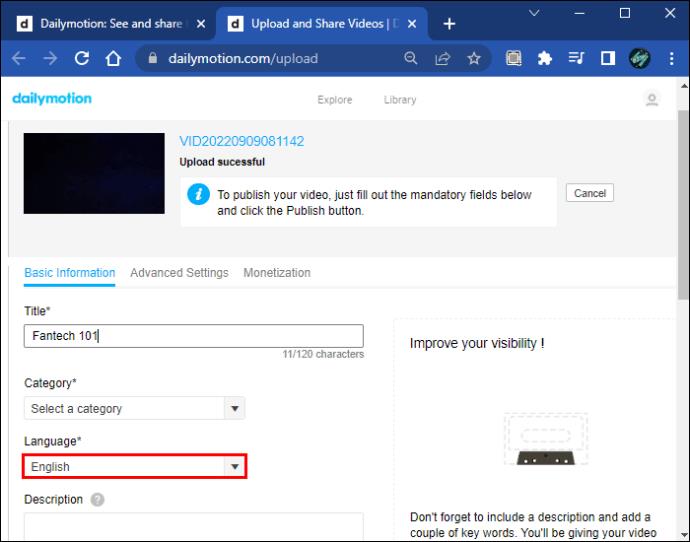
- Select which category the video will be published in.
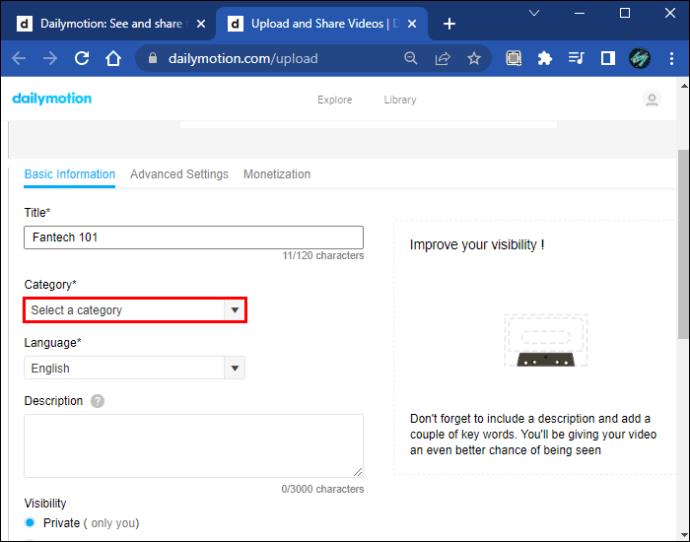
- Click on the “Publish” button in the bottom-left corner of the window.
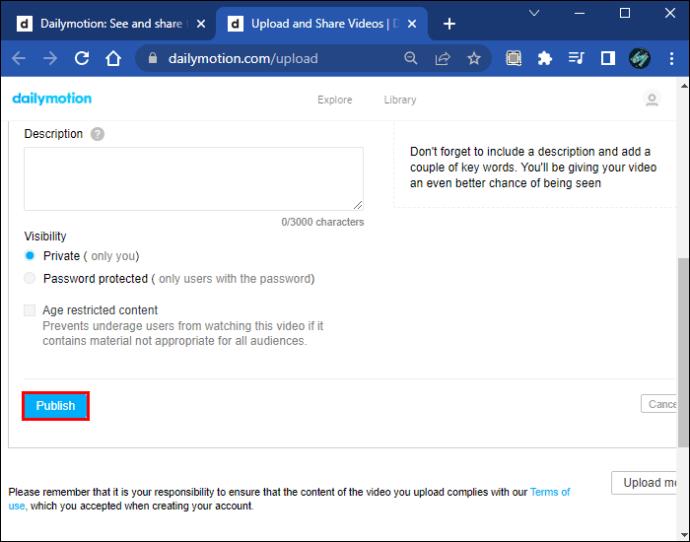
You will see the “Congrats, your video has been published” message once the uploading process is complete. When the video is uploaded, you will be able to find it in the “Your Uploads” section in your library.
There are other ways you can tweak your video before publishing it. For example, you can add tags to each video to make sure more people can find it. Keep in mind that you can’t add more than 10 tags to one video. You can also add the video’s description before you post it. Doing this will improve your visibility and attract more viewers. It’s even possible to add an age restriction if it’s not appropriate for minors.
Before you upload the video, make sure it’s in one of these formats: MP4, WMV, MPEG, AVI, DV, 3GP, and FLV. If the video won’t upload, it might not have met Dailymotion’s community guidelines and video requirements. For instance, the video file can’t be larger than 2GB. If you can’t figure out why you can’t upload a video, it’s a good idea to contact Dailymotion’s support team.
How to Upload a Video to Dailymotion From the iPhone App
Dailymotion also offers a mobile app where you can stream videos, add them to your “Favorites” or “Watch Later” lists, download videos, follow your favorite accounts, and even make personalized playlists. However, as a free user, you don’t have the option to upload videos from the mobile app.
The only way for you to upload content from the mobile app is if you become a verified partner. This is only possible if you are an advanced partner. If you have become an advanced partner, this is how you can upload a video to Dailymotion from your iPhone:
- Open your Gallery on your home screen.
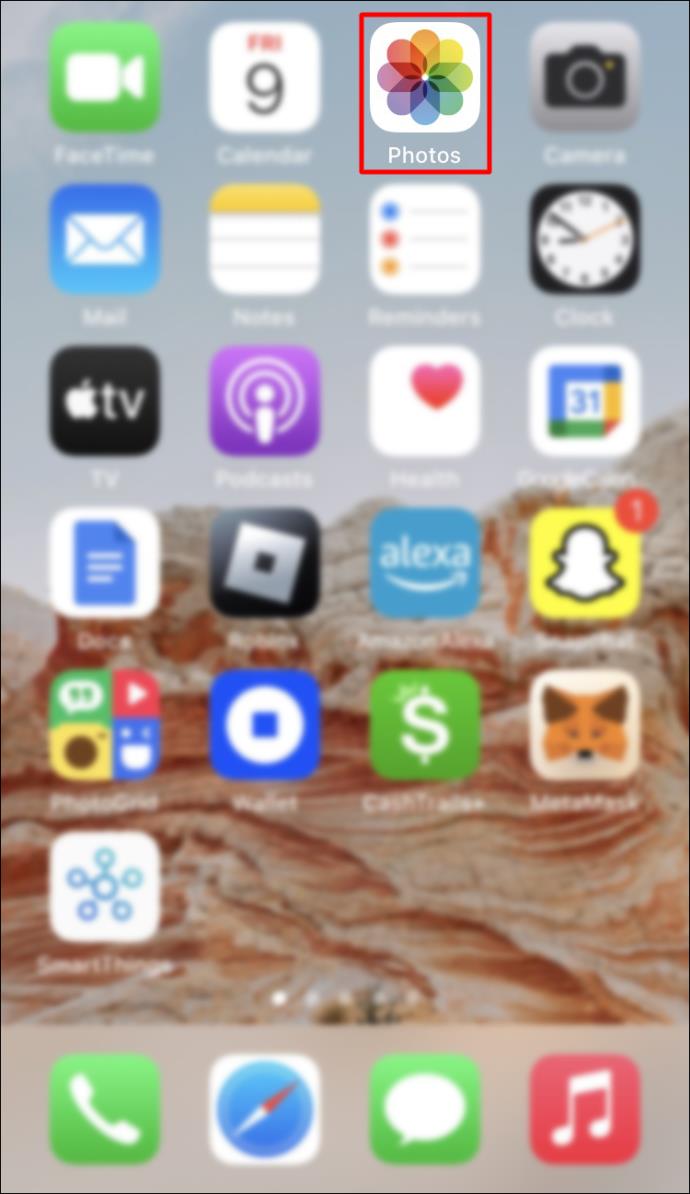
- Find the video you want to upload.
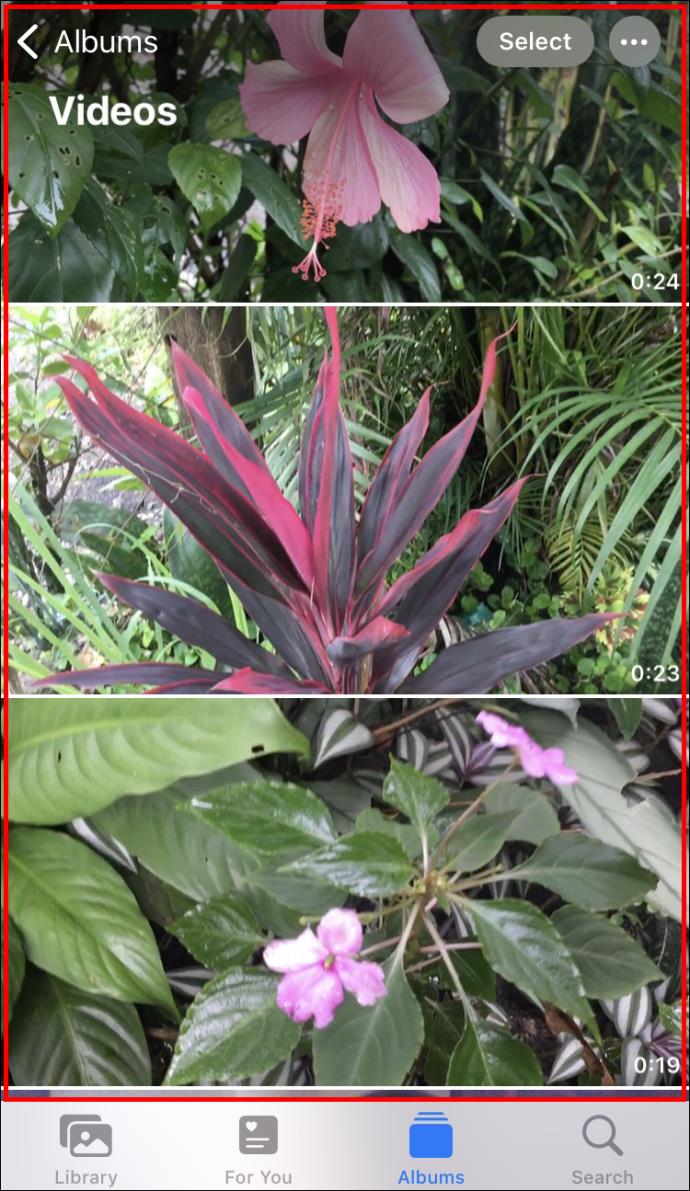
- Tap on the “Share” icon in the bottom-left corner of the screen.
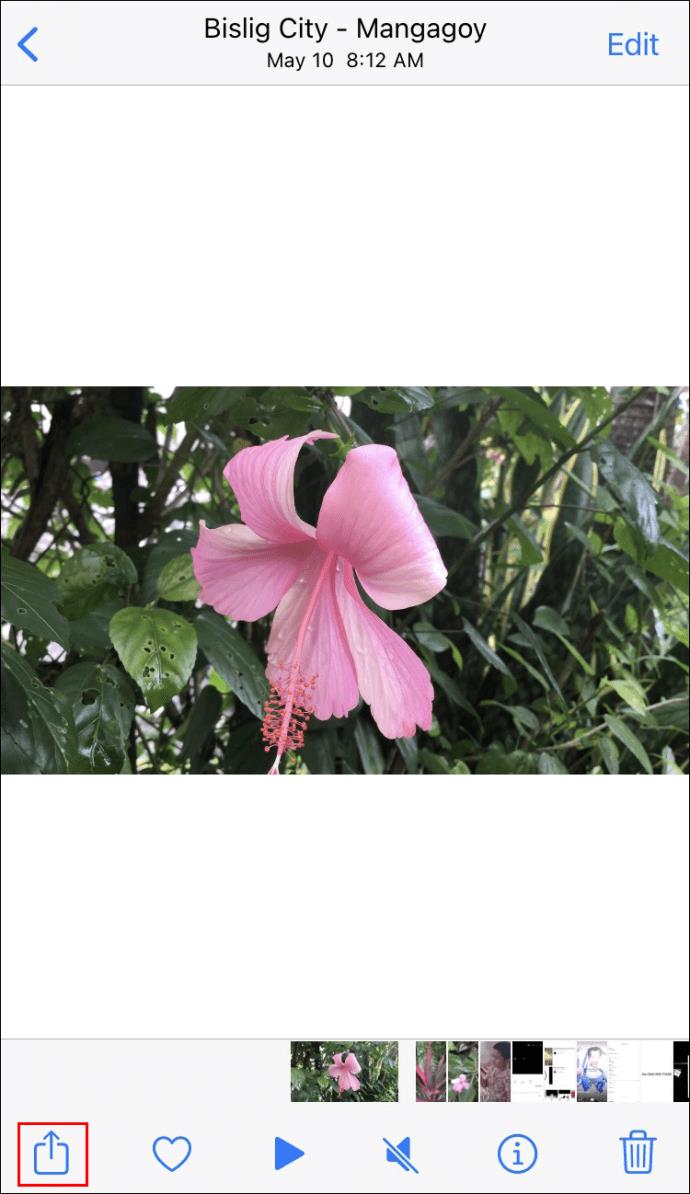
- Find the “Dailymotion” icon and tap on it.
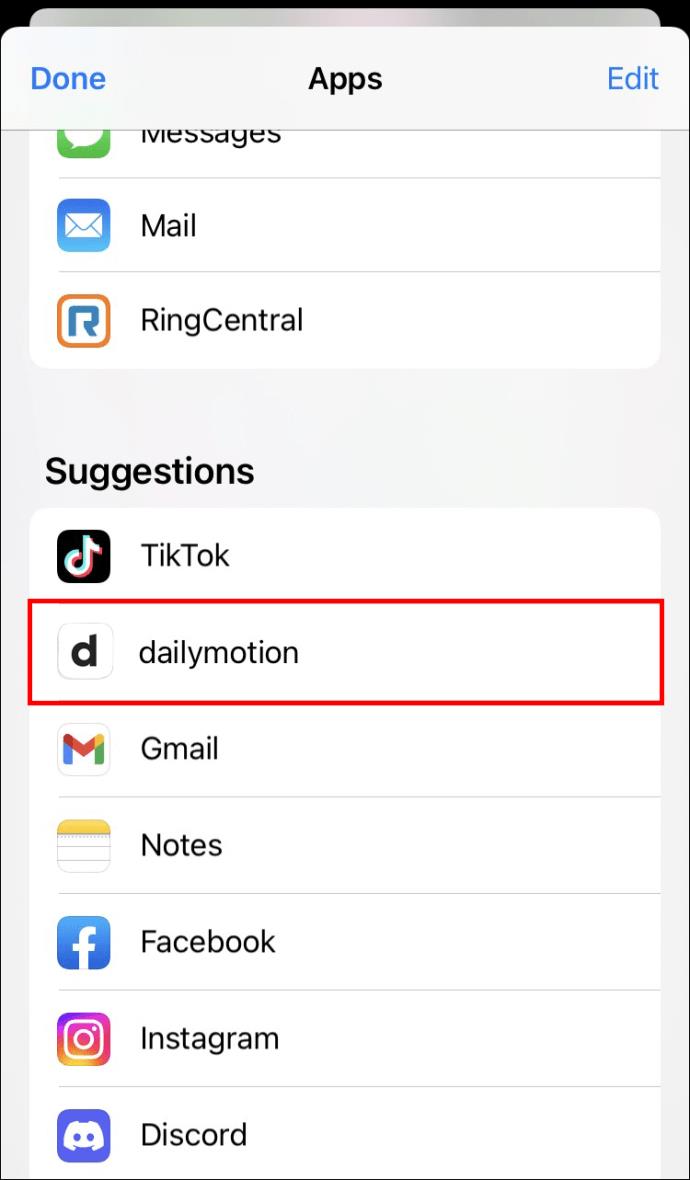
- Type in the title of the video.
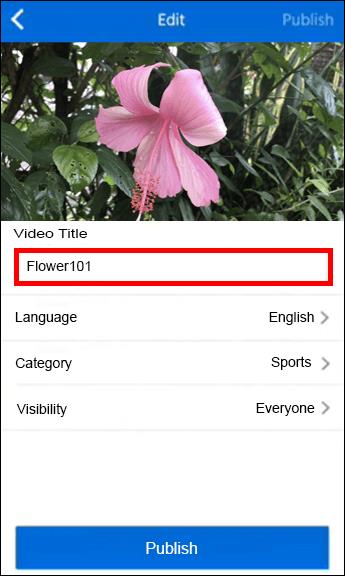
- Choose the language of the video.
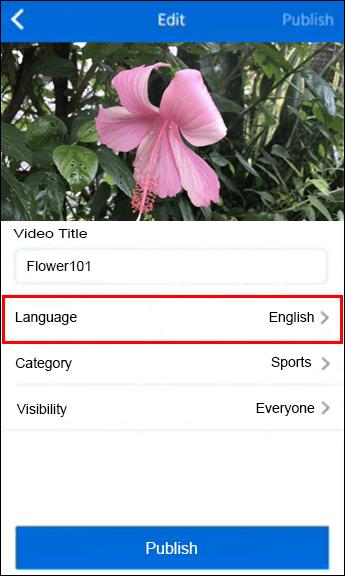
- Select which category the video will be published in.
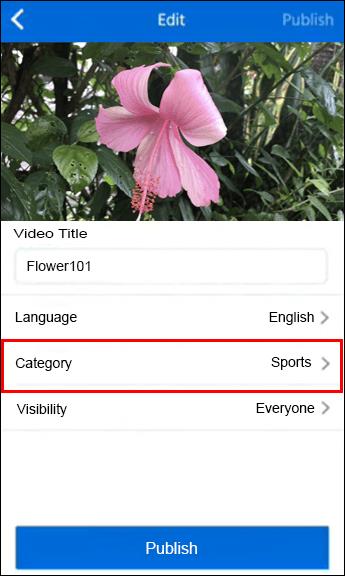
- Add a description and tags if you want.
- Tap on the “Publish” button at the bottom of the screen.
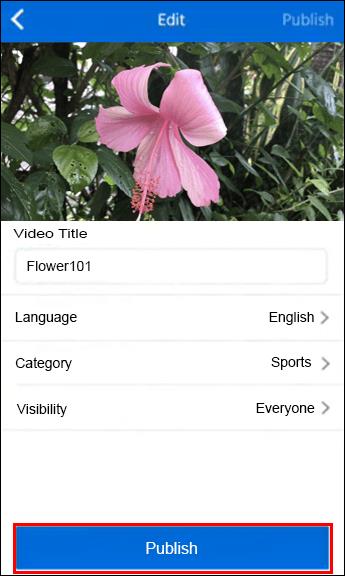
That’s all there is to it. Wait a couple of moments for the app to process your video, and it will be automatically uploaded to your Dailymotion library.
How to Upload a Video to Dailymotion From the Android App
It’s also possible to upload a video to Dailymotion from your Android device, though you also must be an advanced member. To upload videos on this app, follow the steps below:
- Open your Gallery on your Android device.
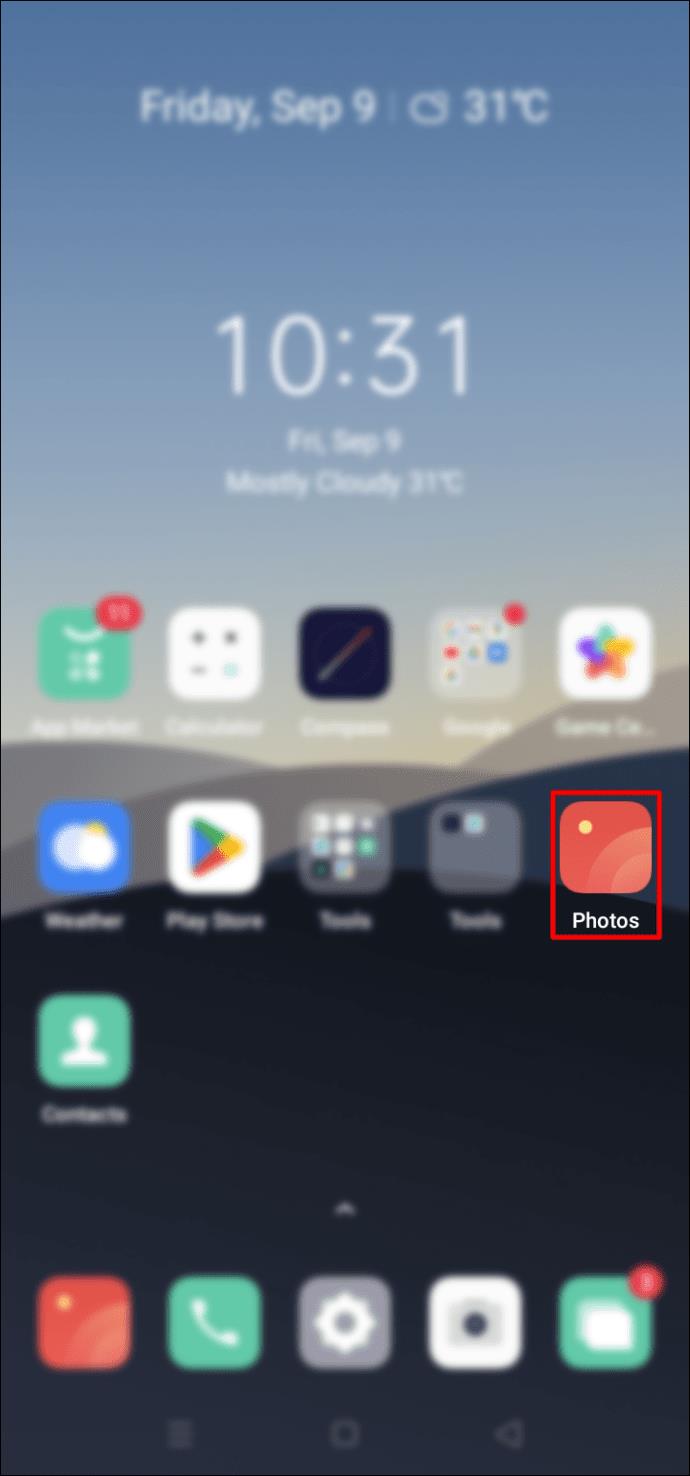
- Find the video you want to upload and long press the file.
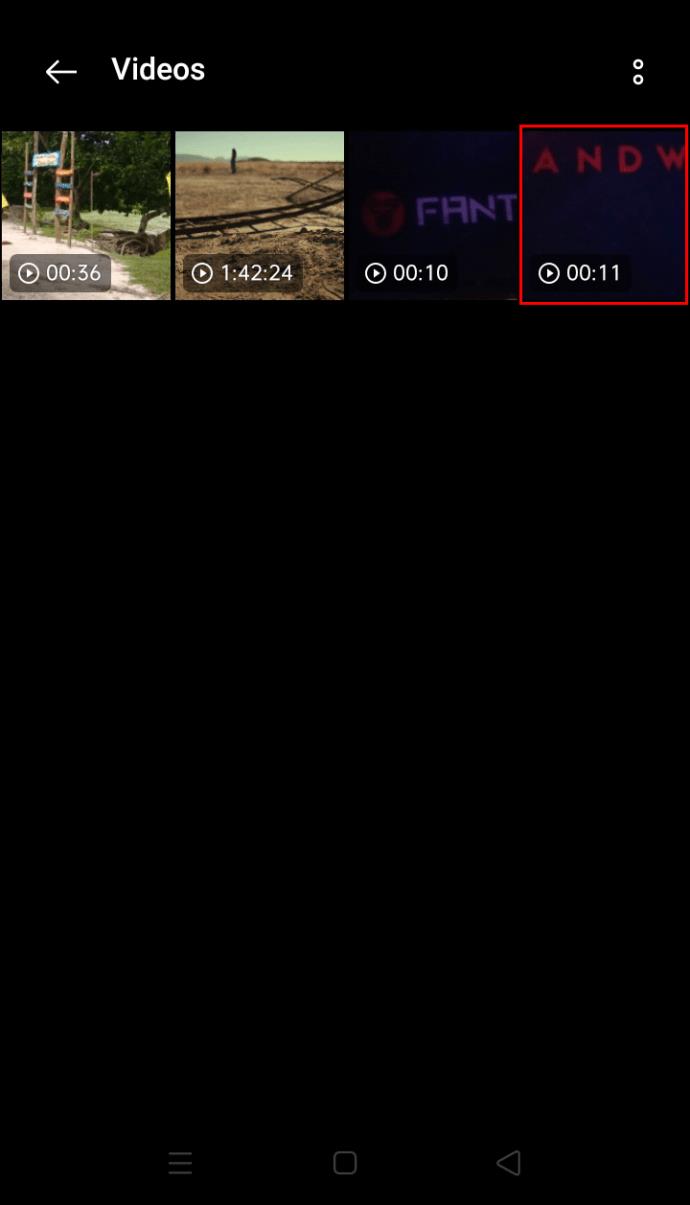
- Choose the “Share” feature.
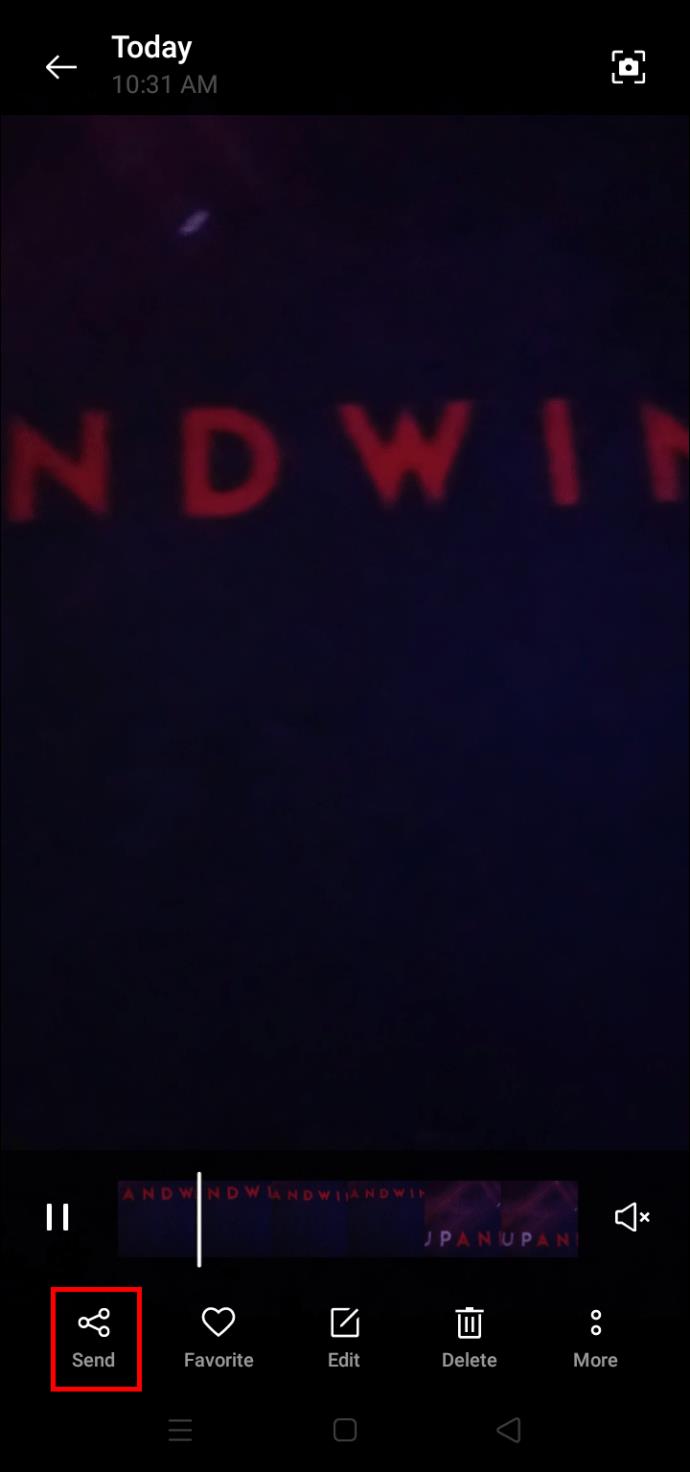
- Select the “Dailymotion” icon from the list.
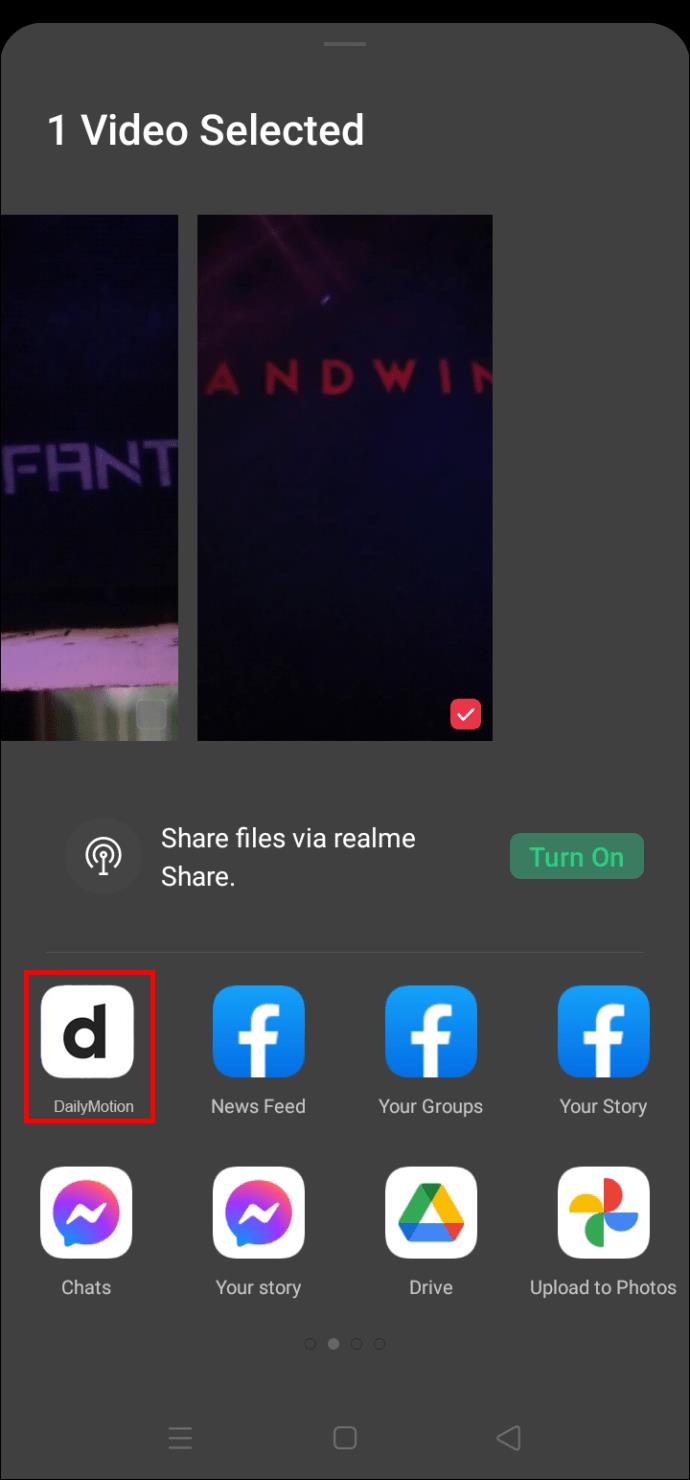
- Enter the title of the video.
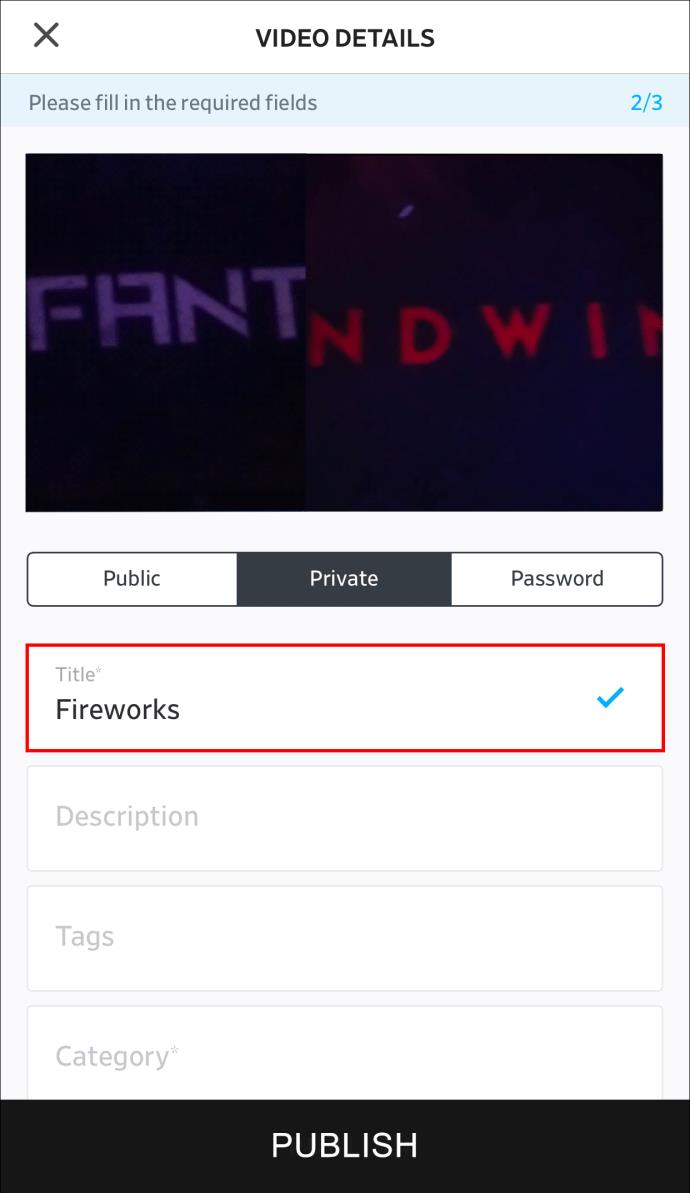
- Choose the video’s language and category.
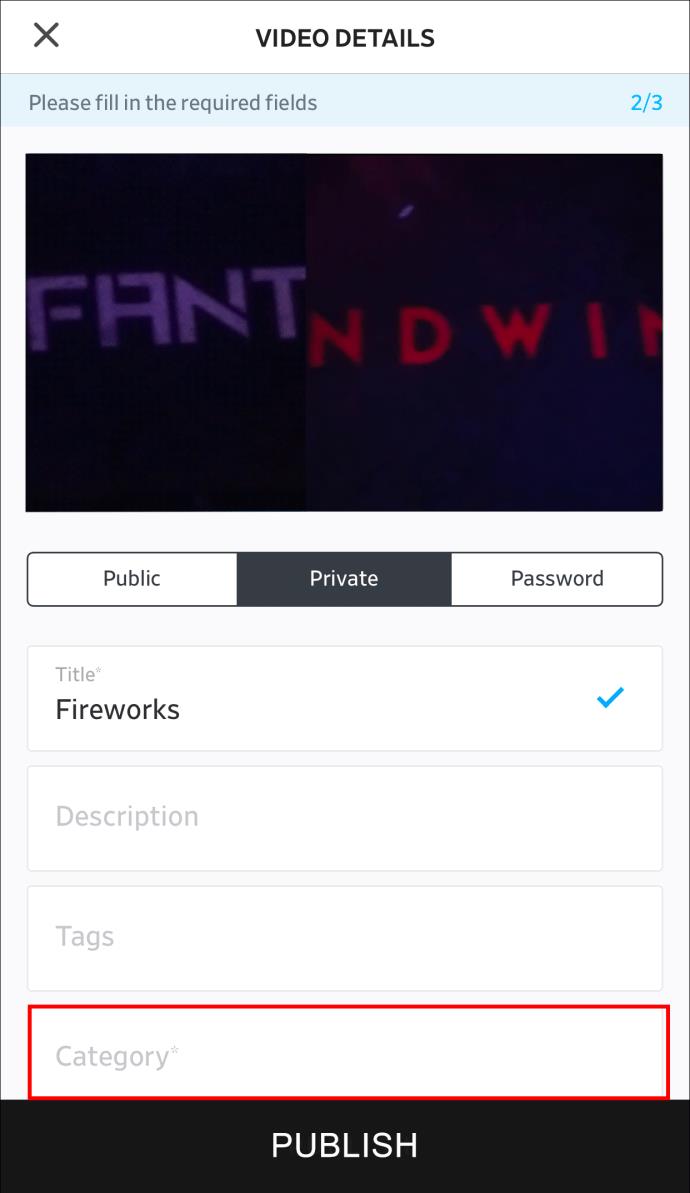
- Add the description and tags if you want.
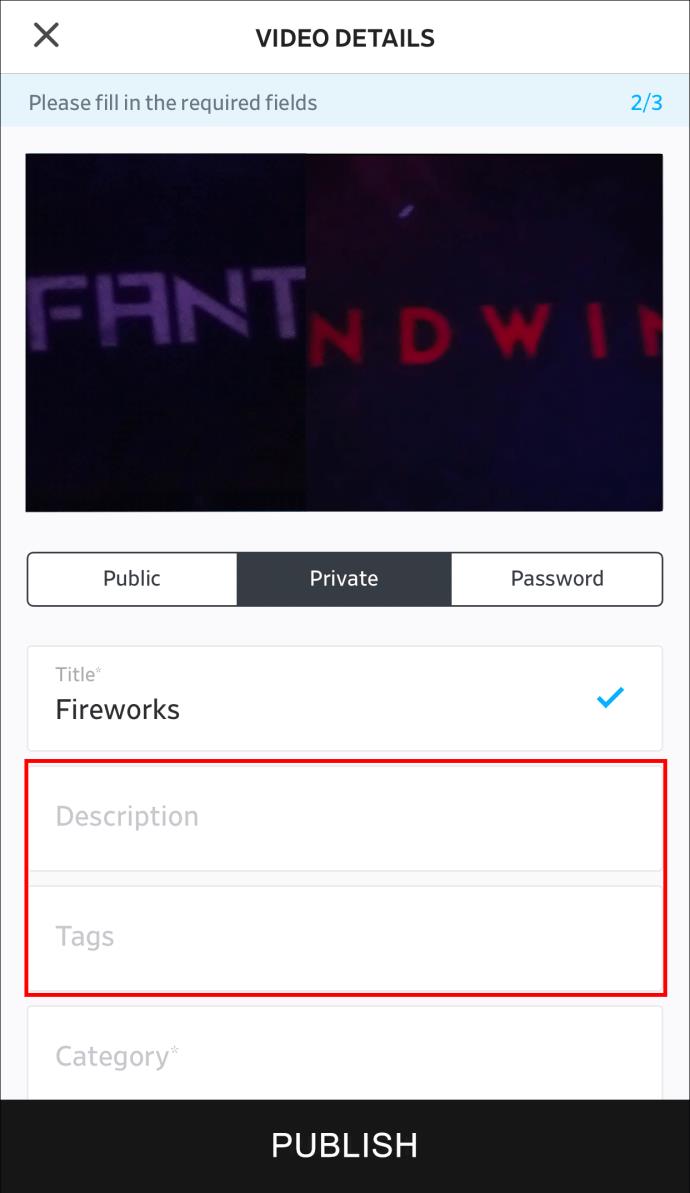
- Tap on the “Publish” button underneath.
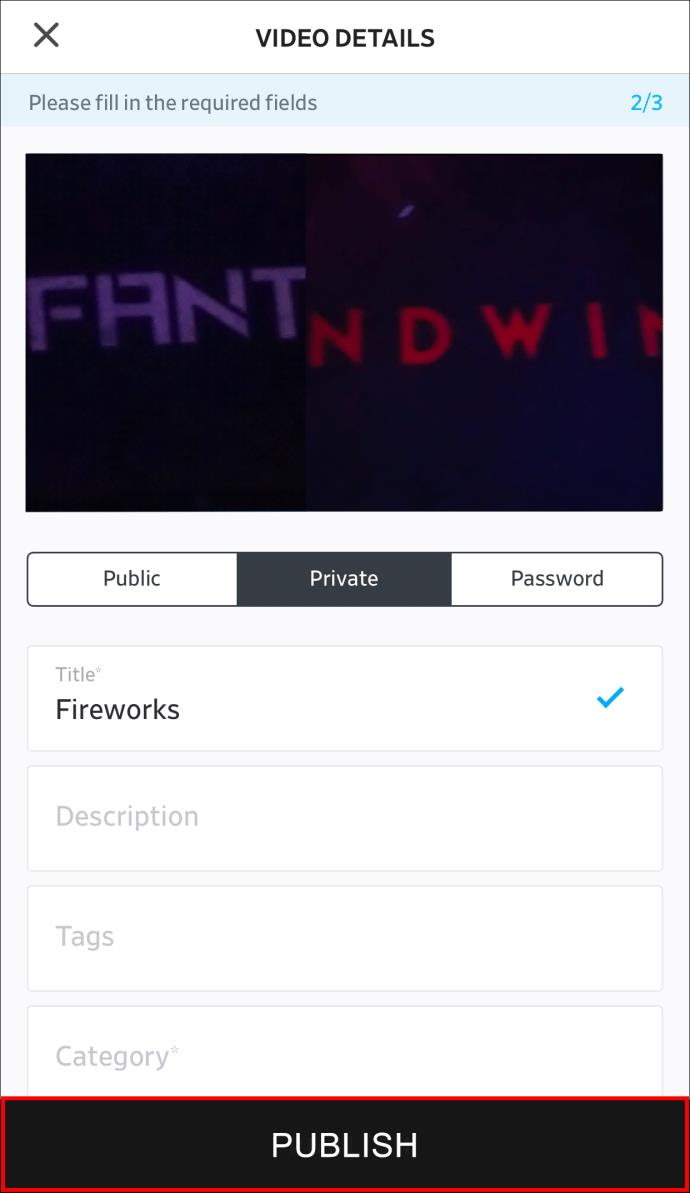
It will take the app a moment or two to upload your video. You’ll find it in the app’s library the next time you open it.
Additional FAQs
What does it cost to upload a video to Dailymotion?
The great thing about Dailymotion is that you don’t need to pay anything to upload a video. Using Dailymotion is completely free. That being said, just like with YouTube and other video-streaming apps, you can become a premium member.
If you want to upload videos from the mobile app, you’ll have to become an advanced partner first. As a verified partner, you’ll gain access to other advanced features and benefits. For example, you’ll be able to earn revenue from the content you post.
Is there a limit on how many videos I can upload?
While it’s always easier to upload one video at a time, Dailymotion lets you upload multiple videos simultaneously. However, there is a limit on how many videos you’re allowed to upload simultaneously, and that’s 10. When it comes to the number of videos you are allowed to upload daily, there is a limit as well. Users aren’t allowed to upload more than 96 videos per day.
Note that these guidelines only apply to free users. If you’re a premium member, you don’t have any limit on how many videos you post daily or their duration. What’s more, premium members can also upload audio files, not just video content.
Are videos private or public by default?
Every time you upload a new video on Dailymotion, it will be private by default. If you want to share the video you just posted, you will need to copy the video’s URL and share the link with whoever you want. If you want the video to be public, you can tap on the “Public” tab before you publish it.
Take Advantage of Dailymotion’s Upload Feature
As a free user, you have the option to upload videos on the Dailymotion web platform. However, if you want to do this on the mobile app, you’ll have to upgrade to a partnership. Becoming an advanced partner on Dailymotion comes with several other benefits. For example, you won’t have a limit on how many videos you can publish each day.
Have you ever posted a video on Dailymotion before? Did you use the web platform or the mobile app? Let us know in the comments section below.