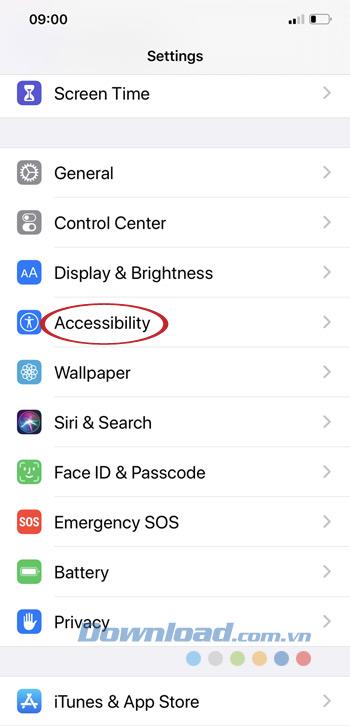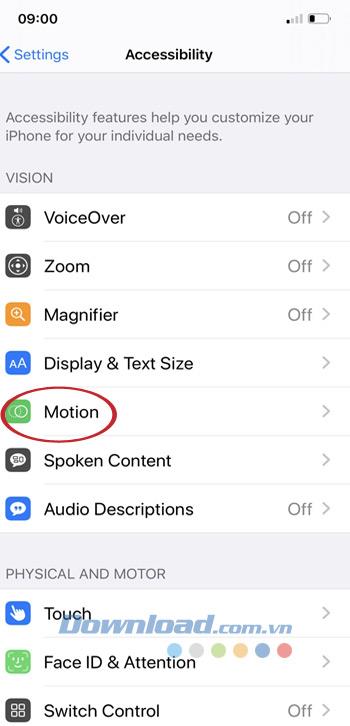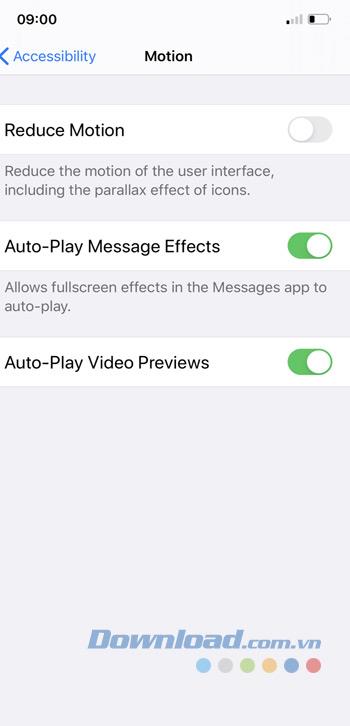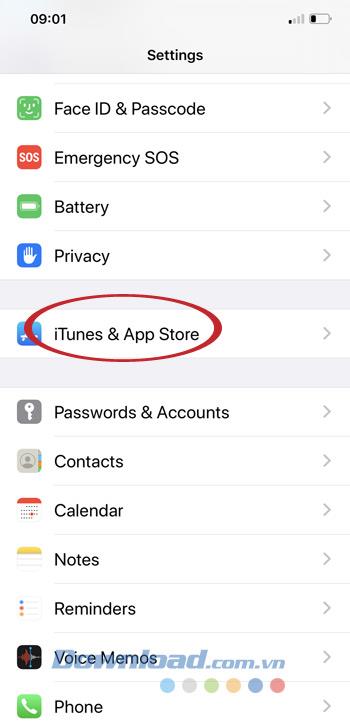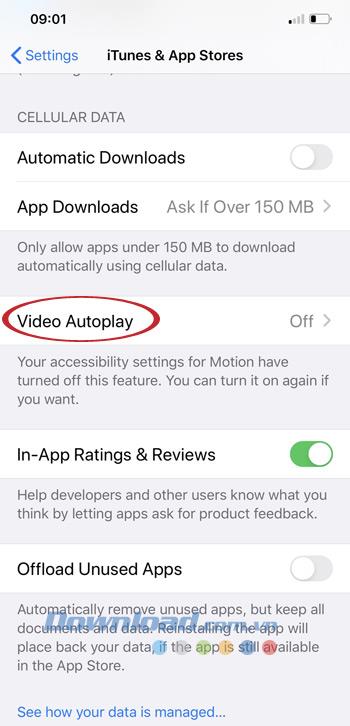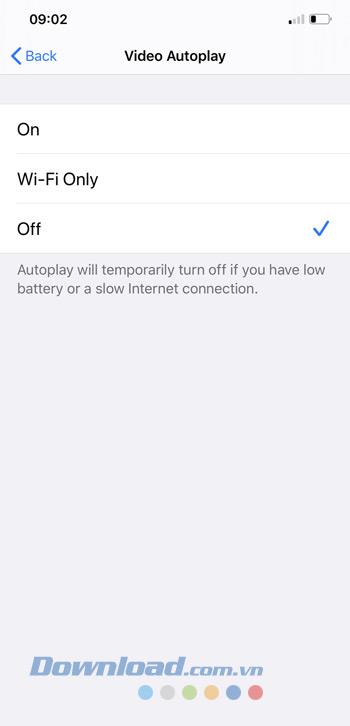The auto-play feature is quite useful, helping you not to press the Play button and still watch it right away, but sometimes it is annoying for users, especially in public places, while working.
If you're using an iPhone running iOS 13 , follow the article below, to quickly turn off auto-play videos on any Apple application, including the Safari browser .
Instructions to turn off the auto-play video feature on iPhone
First, go to the Settings section on your iPhone, select Accessibility> Motion . Then turn off the Auto-Play Video Previews feature.
Once turned off, you'll find that all native Apple apps don't automatically play videos anymore. Alternatively, you can make your own autoplay video settings for the iTunes & App Store by: Go to Settings (Settings) , select iTunes & App Store . Then click Video Autoplay , then click Off.
Video tutorial to turn off auto-play videos on iPhone
With just a few taps, you can immediately remove this annoying auto-play feature. This feature also helps you save quite a lot of 3G / 4G capacity. So why hesitate any longer, turn off the auto-play video feature on iPhone!
I wish you successful implementation!