How to turn photos upside down on Android phones

How to turn photos upside down on Android phones, Flip photos is really easy on Android. Here are some ways to turn photos upside down on Android phones.
Amid all growing privacy concerns, we are constantly fighting to protect our privacy online. Most of the things you find, read and interact on the Internet can be tracked to identify you or deliver personalized ads. So, if you are concerned about your privacy while surfing the web on your iPhone or iPad, there are ways to anonymously browse these iOS devices.
People often wonder why they should strive to be secure while they are not involved in any illegal online activities and certainly are not related to any terrorist organization. Today, the business model of many private companies is built around the information provided by users. While all companies promise to keep your data secure, there is no guarantee of that promise. Even the government runs comprehensive monitoring programs to track all your personal data on the Internet. Therefore, to protect your freedom, you should know the basics of anonymous browsing.
When it comes to iPhones, Apple has always focused on privacy. In this article, let's take one step further and learn how to browse in incognito mode on an iOS device.
While you can browse the web in private on Safari or other web browsers, it's not really as simple as you want it to be. So you can use Onion Browser for iOS . It was launched as a paid app for iOS in 2012, but at the moment it's completely free. The Onion browser encrypts your entire web traffic through the Tor network to help you stay anonymous online. Some benefits of using Onion browser are:
Getting started with the Onion browser is easy. The first time you open the application, it displays a Connecting screen and does not take up to a minute to complete the connection process. Then a success message popped up.
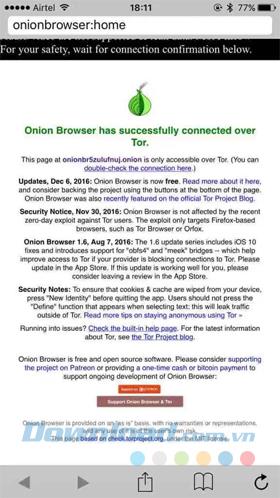
From there, you can browse any website in incognito mode. One important thing to remember is that the Onion browser encrypts all traffic just from within the browser. Therefore, if you log into websites where you have stored your information such as Facebook, Gmail ... inside this browser, you are not really anonymous. The downside of using this browser is that it loads web pages slower when compared to other regular browsers. That is because all traffic is encrypted and forwarded through the tor network. But this is the fairness you need to make for anonymous browsing.
TunnelBear VPN for iOS is a well-known multi-platform VPN service. The free version of TunnelBear offers 500 MB of traffic per month (with additional traffic through paid plans or social networking activities) and lets you browse the web from over 20 different locations, including the UK, US, Japan and India.
See how a VPN can help you remain anonymous on the Internet:
The first time you open the browser, it will ask you to create a new account. Touch Allow in the next prompt to set up the VPN configuration.
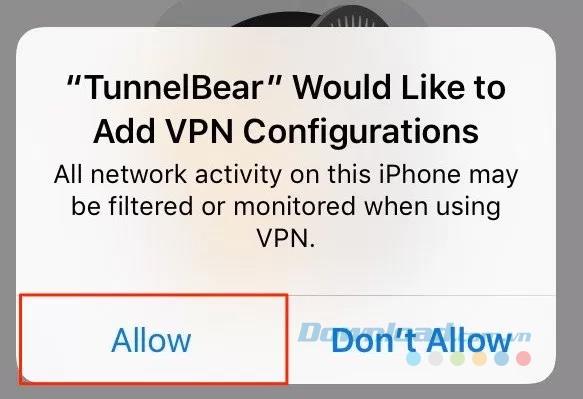
The next step is to confirm your email address and touch Continue .
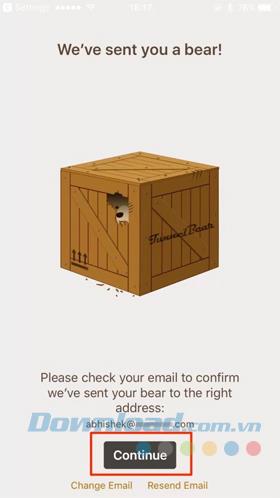
TunnelBear's interface looks like this when it is launching.
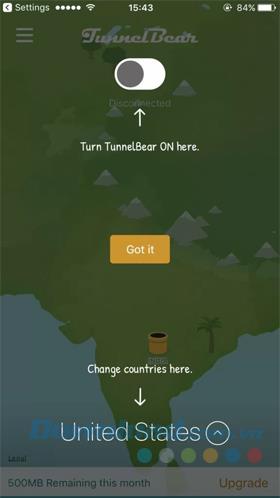
One of the benefits of using a VPN is that it encrypts all your data off the iPhone, regardless of which application you're using. Unlike Onion browser, TunnelBear VPN does not provide a slow browsing experience.
DuckDuckGo is a private search company, proud that it does not track you. First, see what data is collected when you perform a search on Google:
On the other hand, DuckDuckGo does not track you using another method. One thing to keep in mind is that it only anonymizes your searches. If you navigate to another website, the privacy policy of that particular site applies.
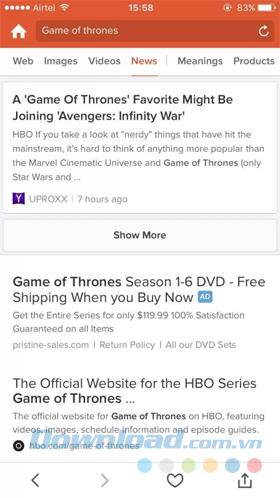
Besides the privacy features, DuckDuckGo also has some tricks like instant search and (!) Bang . The state (!) Feature is extremely helpful if you feel like doing an anonymous Google search. For example, just append "! G" (without the quotes) after your search query, and you'll be taken to Google search results, and all of this will not be tracked.
You can search on DuckDuckGo online , but you probably want to install the DuckDuckGo Search & Stories app for iOS to use it more conveniently.
How to turn photos upside down on Android phones, Flip photos is really easy on Android. Here are some ways to turn photos upside down on Android phones.
Instructions to download the Black Unity wallpaper set on iPhone, The iPhone Black Unity wallpaper set will have the main color of the African Union (Pan-African) with the following colors:
Instructions for calling multiple people at the same time on Android, Did you know that, now Android phones allow users to make calls to multiple people (at night)
How to view history on Safari in 4 easy steps, Safari is a fast and secure web browser created by Apple. Although Safari is the default browser on Mac,
How to know someone blocked your phone number?, When someone blocked your phone number, there are several ways for you to know it. Let's learn the ways with WebTech360
How to fix iPhone error that does not show missed call notifications
How to customize the Share menu on iPhone or Mac, the Share Menu is a powerful feature on iOS and macOS. The article will show you how to customize this Share menu to make it useful
Instructions to add the lunar calendar to the iPhone screen, Today, WebTech360 will introduce to everyone 2 extremely simple and easy ways to add the lunar calendar to the screen.
Instructions for sending Memoji voice messages according to facial gestures on iPhone, Since iOS version 13 and above, and in models that support face recognition technology
Instructions to zoom in and out of the iPhone screen, Currently, iPhone also allows users to enlarge the screen of their phone with just a few clicks.
How to block repeated calls on iPhone, How to block continuous calls from a person on iPhone will help you block repeated calls continuously while in a meeting or busy work
How to turn off ads in MIUI 12, Are you annoyed with ads appearing on Xiaomi screen? Don't worry, here's how to turn off ads on Xiaomi MIUI 12.
Free Fire Max: How to use Mirroid presentation application to play games on PC, Normally, if you want to play a mobile game like Free Fire or Free Fire Max on PC then
Instructions for creating game Widgets on iOS 14, After the release of iOS 14 operating system, a lot of people love the feature of changing Widgets on the phone.
What is Google Smart Lock and how does it work?, What is Google Smart Lock and how to use it? Let WebTech360 find out all the information you need to know about
How to create a note widget on the iOS 14 screen with Sticky Widgets, Today WebTech360 will continue to introduce the steps to create a note widget on the screen
How to change featured photos on Photos widget in iOS 14, How to add featured photos on iPhone is quite simple and easy. If you don't know, let's learn how with WebTech360
Instructions for cloning applications on Oppo phones, Must be an Oppo phone user, you still don't know that this phone line still has this feature.
Transfer photos, large files extremely fast between iOS and Android with SnapDrop, SnapDrop is a utility to transfer image files and data extremely convenient and fast.
Instructions to draw pictures on Google maps on PC and smartphones, guide you to draw pictures on Google maps on computers and phones with My Maps.
















