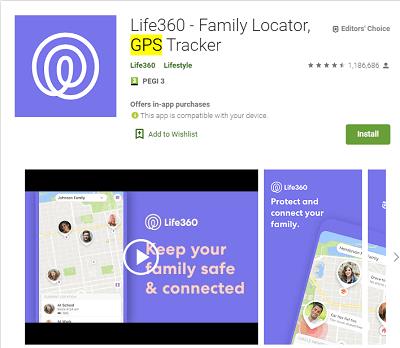Life360 is a pretty interesting app. It allows you to keep track of your children, elderly parents, or other family members. Signing up and using Life360 is easy and straightforward. You can set it up on your phone and your family members’ phones in no time.

Unfortunately, you cannot use Life360 without a phone number. The signup page tells you that you must have an email address and a phone number. You don’t need any fancy plan for that number, and it just needs to be a number that you’re actively using. Of course, we do have a workaround for you!
Read on for detailed Life360 setup and use instructions.
What To Do When You Don’t Have a Phone Number
So first, we’ll start with a little disclaimer, Life360 is meant to go with you everywhere. Basically, it’s meant for a mobile phone. But, you may need to monitor another person’s location while on WiFi with no cellular connection. If that’s the case, we’ve got you covered.
If you want to use Life360 without a phone number, your only option is Google Voice. This is a service that is free to anyone who has a Gmail account (which is also free). You’ll also need a mobile device to sign up initially. Then, you can log in on a computer.
To sign up for Life360 without a traditional phone number, follow these steps:
Step 1
Create a Gmail account if you don’t already have one. Keep in mind, you’ll need to retain access to this to access Life360.

Step 2
Create a Google Voice account using your Gmail account.

Step 3
Create a new Life360 account using your Google Voice number. You’ll receive a text message with a link to download the app. This is where you’ll need a mobile device. You will need to at least download the application on a mobile device to complete the initial setup. But, Google Voice does let you receive the text message verification codes.

Step 4
Head over to your computer (or continue using your mobile device on WiFi) and sign in using the email and password you created in Step 3.

Although this may seem like a lot of work, it’s actually really simple. A Google Voice and Gmail account are something to keep handy anyways so following the steps above will benefit you beyond just using Life360. Once you’ve created your Life360 account with the Google Voice number you’re free to monitor the activities of those in your circle without having a phone bill too.
If you’re still new to Life360, we’ve included more information about the signup process below.
Life360 Signup Guide
Signing up for Life360 is very intuitive. The web version is slightly limited, and even the developers say that you should use the mobile app. They are available for free on the Google Play Store and the Apple App Store.
The app works on iPad, iPod Touch, and iPhone devices that run on iOS 11.0 or newer. On Android tablets and phones, you need to have Android 6.0 or any version above it. Note that Life360 works much better on smartphones than on other devices.
You can follow the on-screen instructions on your phone for setup. If you prefer, you can use the web signup page for Life360. The signup process is pretty basic. You need to enter your first and last name, email, phone number, and password (as you can see in the picture below).

The signup on the mobile version is nearly the same, but you can add a profile picture as well (not necessary).
How Life360 Works
When you create a new account, the app will ask you to create a map. This map will display your current location, as well as those of your family members when they join your in-app circle. To create one, select Create New Map, then let the app locate you, and confirm.
You guessed it, Life360 uses GPS on your device to locate everyone in your circle. Make sure to allow the app access to GPS. You will get real-time updates on your family’s whereabouts, which is priceless. The app has advanced tracking technology that makes it so great.
You can opt-in for the premium version for the added benefits, but you don’t have to. One of the advantages is added driver protection, which is very useful for teenagers and elderly drivers. To use this feature, you will need to give Life360 access to your phone (calling).
Finally, you need to give the app access to the internet because that is how you get information about your family’s location through the app.
Life360 Features
Once you create a Life360 account, you will get a code. Use this code to invite your family members to your circle. You can have multiple circles if you want, but it is best to have everyone on the same page.
Then, you can add emergency contacts with their permission. This way, you can send help requests to your emergency contacts. Here is how:
- Start the Life360 app.
- Tap the hamburger menu near the top of your screen.
- Select Help Alert.
- Choose emergency contact.
Emergency notifications are probably the most useful tool available on the Life360 app, alongside its tracking capabilities. You can quickly inform your family members about emergencies and get help as fast as possible.
Places
Another great feature of this app is called Places. It allows you to add locations for your family circle. These can be essential locations such as your child’s school, your workplace, a home for the elderly, etc. Here is how to add a place on Life360:
- Open the Life360 app.
- Launch the main menu (hamburger icon).
- Select Places, followed by Add a Place.
- Add the place’s address and name it.
- Feel free to edit the Place area.
- Confirm the changes with Save. This new place will appear on the Life360 map.
As mentioned before, your home location will also be on the map. You can even add alerts when one of your family members arrives at a particular site. The alerts are handy for many reasons, e.g., they let you know when your kids arrive home from school.
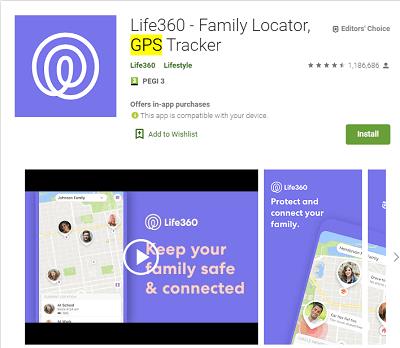
Frequently Asked Questions
We’ve included this section to answer some of your most frequently asked questions.
Life360 says my phone number is already in use. What do I do?
One common issue many users run into is that someone else has already used their phone number. More often than not this is because the previous user because the previous owner of the phone number didn’t delete their Life360 account.
That’s ok though because Life360 makes it really simple to claim your phone number and set up a new account. You’ll need to visit this web page and input your number. Life360 will then send you a verification code via text message to confirm your identity. Once verified, you can create your own account using your phone number.
How do I change my phone number?
If you’ve changed your phone number you’ll need to update it with Life360 as soon as possible. All you need to do is open the Life360 application and tap on ‘Settings.’ From here, you can tap on ‘Account.’ Tap on your name at the top of the page and edit your phone number.
Can I delete my phone number?
Unfortunately, no. You can only edit your current phone number and update it with a new one.
Stay Safe with Life360
Life360 has a lot to offer, so make the most out of it. The app has a native messaging tool, but you will probably stick to your preferred means of messaging (WhatsApp, Skype, Messenger, etc.). Life360 allows that, which is neat.
There are many other features that you can explore when you learn your way around the app. One of them is lists, which let you make easy shopping lists, reminders, etc. The premium Life360 is suitable for drivers and road safety.
How do you like Life360 so far? Are your children complaining about it? Let us know in the comments section below.