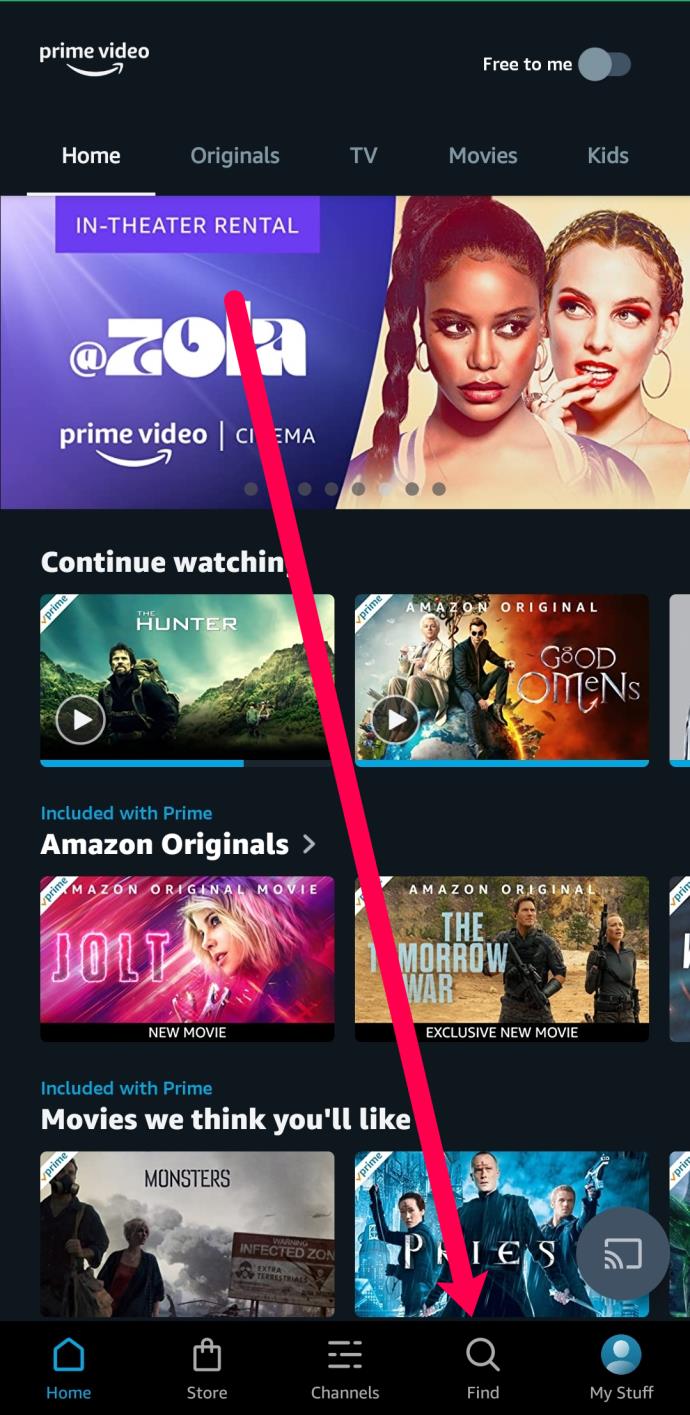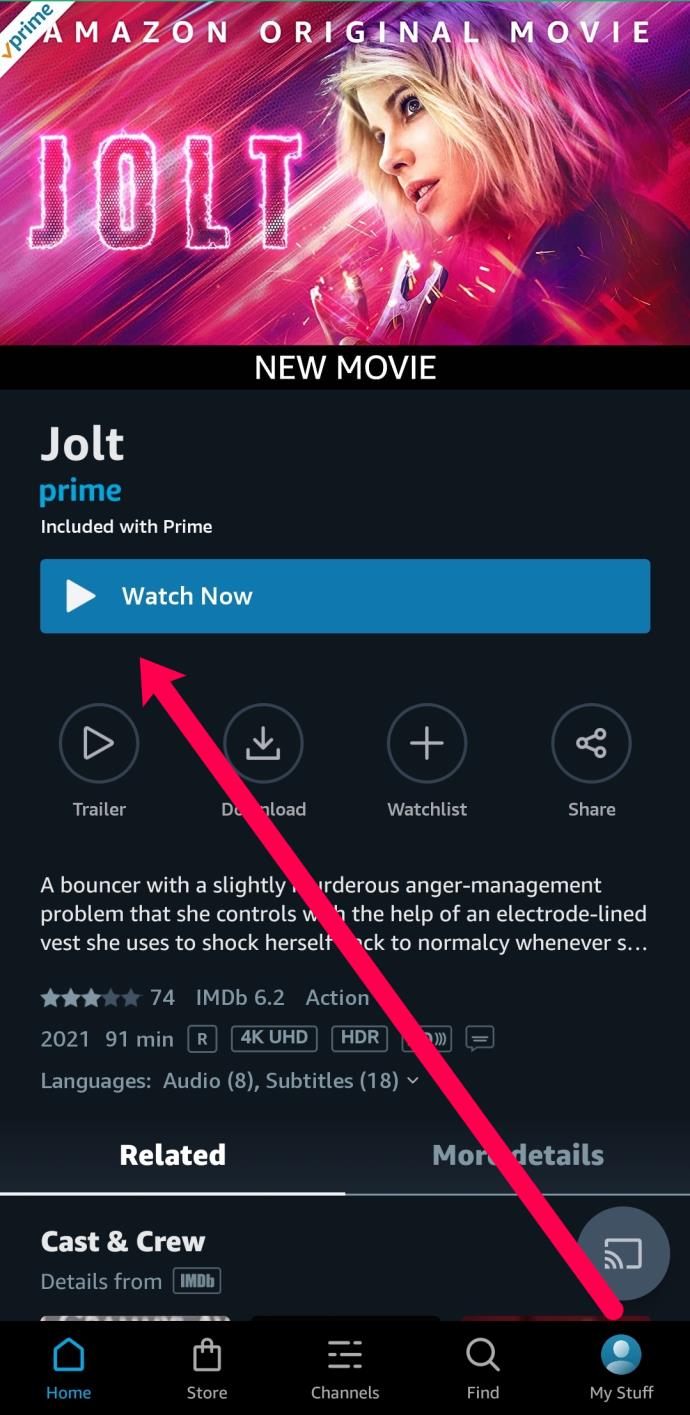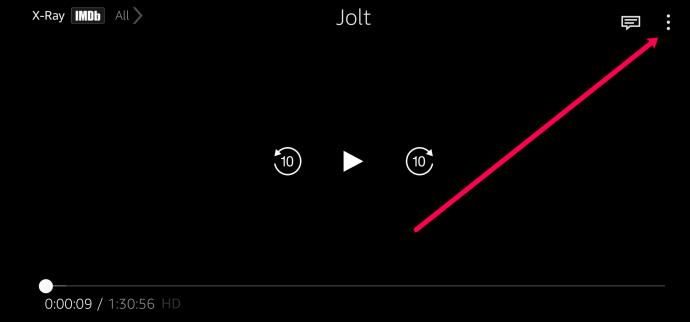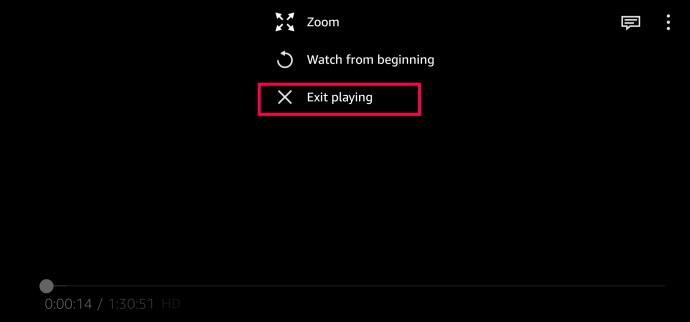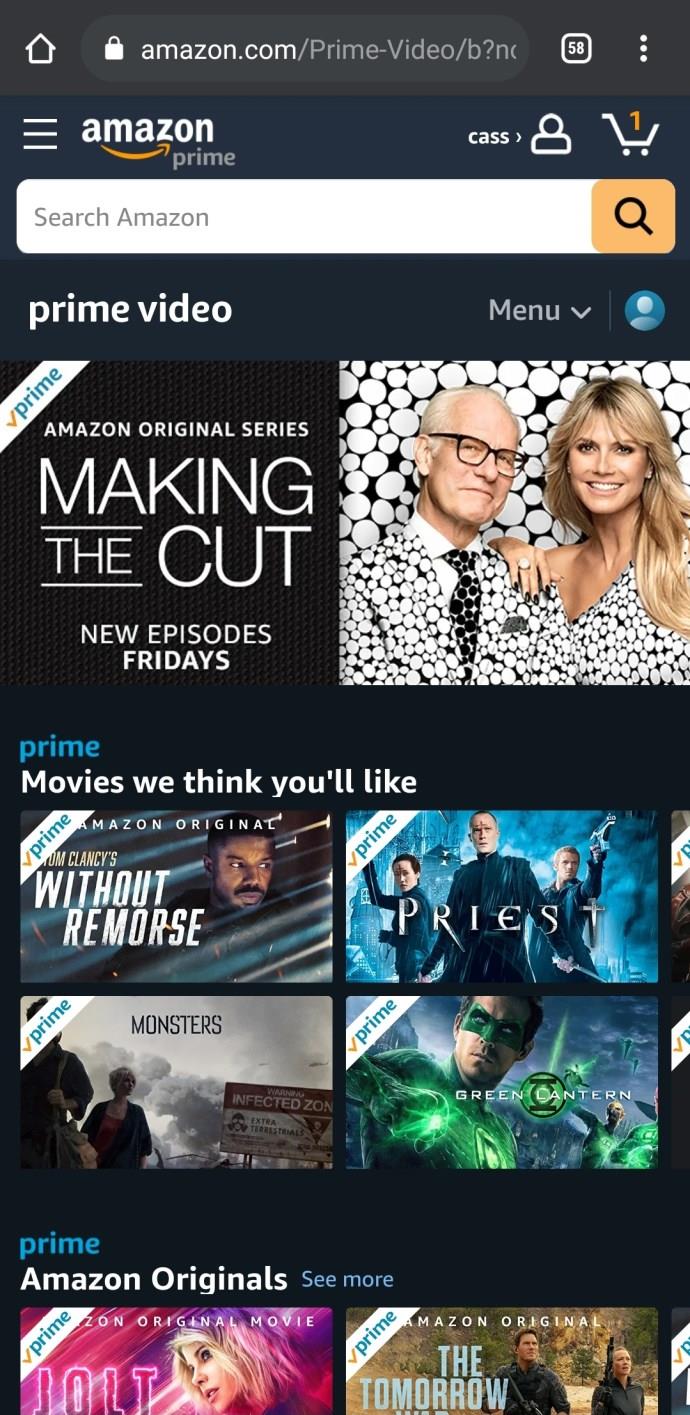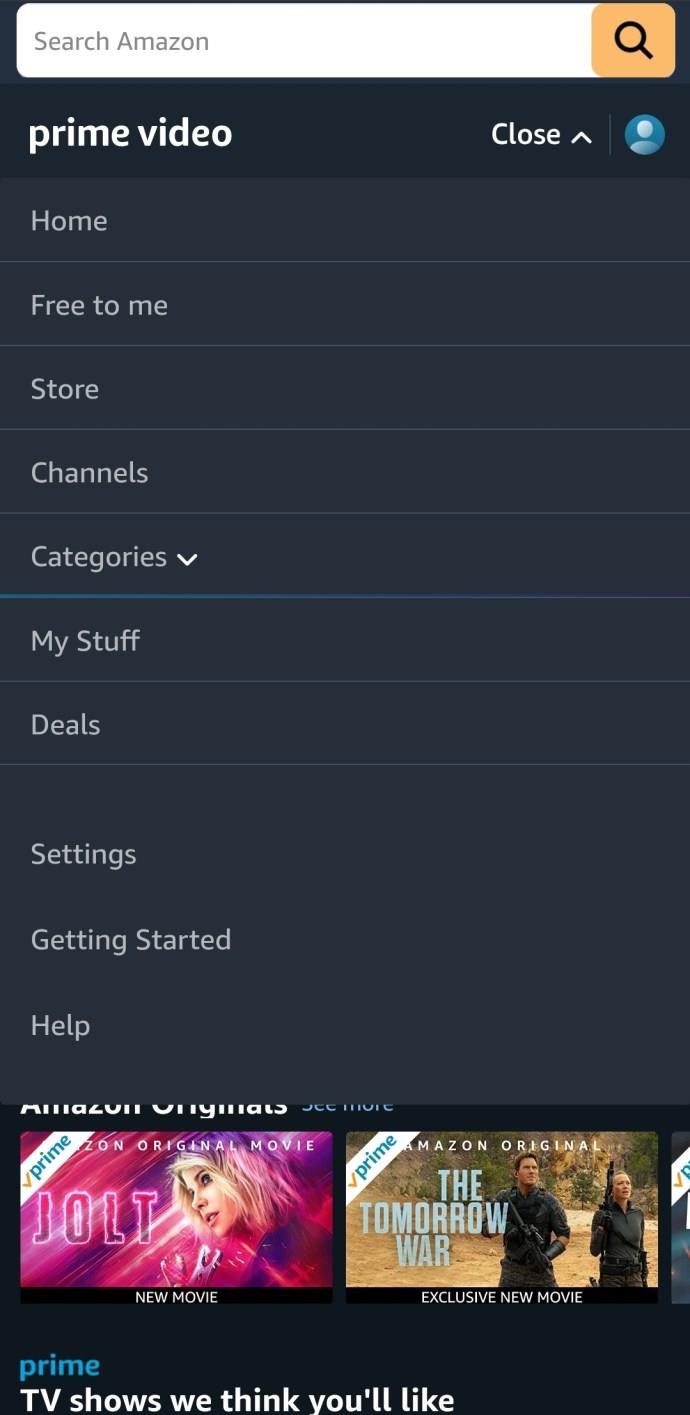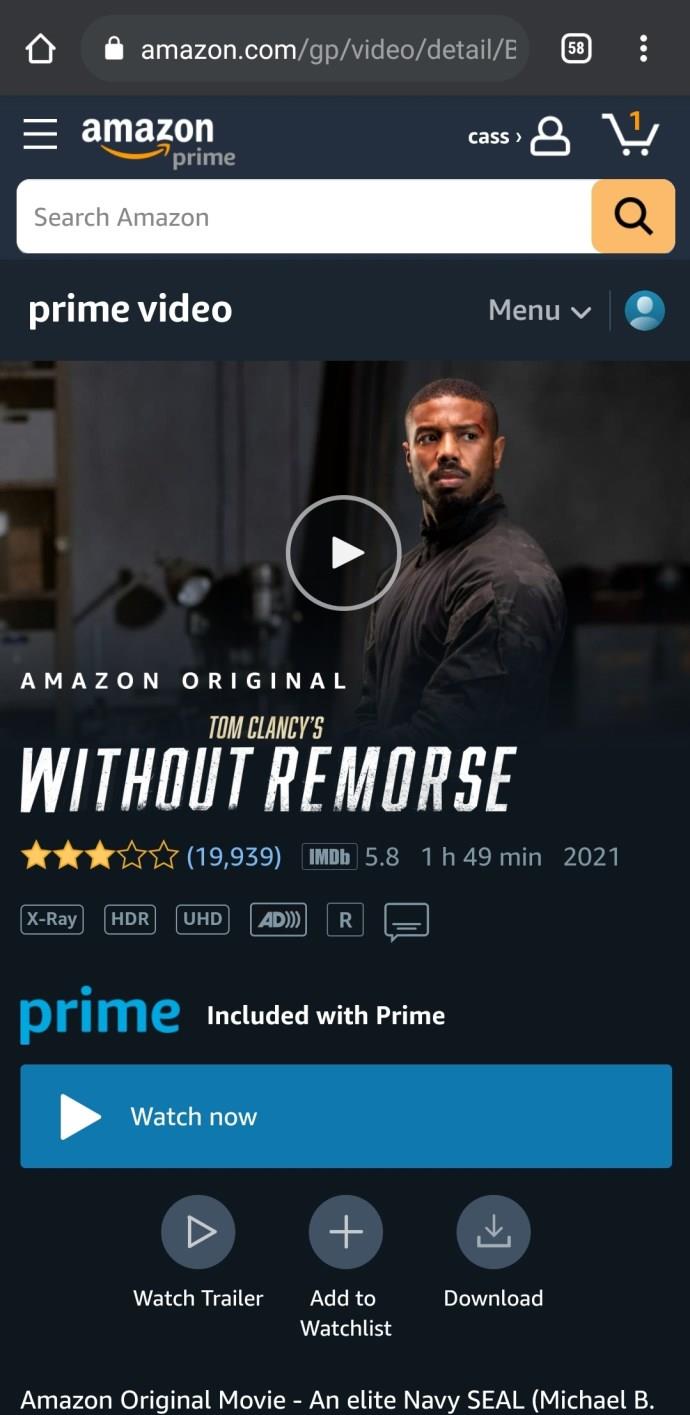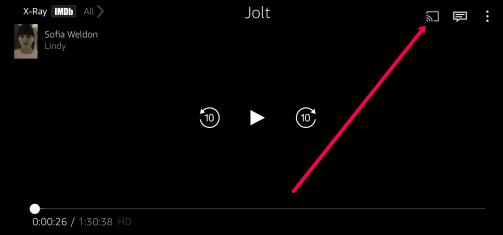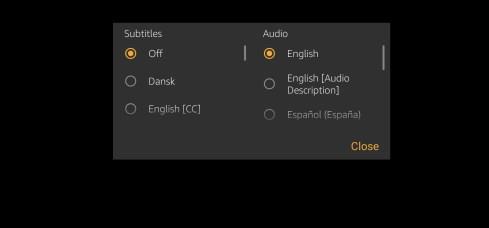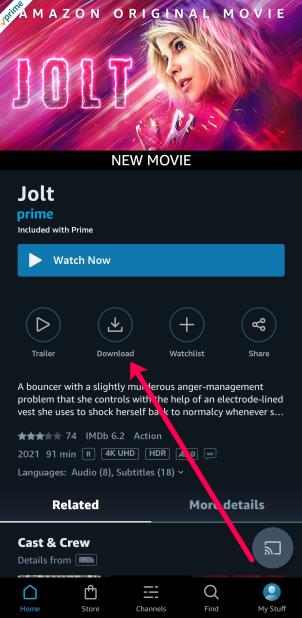Amazon Prime Video is host to a wide variety of excellent TV classics and brand-new original programming, but sometimes you just can’t get the chance to watch it in front of your TV. Fortunately, there are a lot of ways to watch Prime’s movies and shows on the go.

If you have an Android device, there are a few ways that you can watch Amazon Prime. This article will show you how to set up and stream Amazon’s content as well as give you a few tips along the way.
How To Watch Prime Videos on Android Devices
Before we jump in, let’s first talk about how Amazon Prime works. The streaming service is available online or on the Amazon Prime application. Fortunately, you don’t have to pay for the streaming service (although, paying for Prime has a lot more to offer). You can rent and buy movies or shows even without paying for the subscription.
As we mentioned above, there are a few ways that you can watch Amazon Prime. All you’ll need to watch Prime content on your Android device is an internet connection, the Amazon Prime app or a web browser, and an Amazon account.
How to Watch Amazon Prime on the App
Most users today have a smartphone or tablet with them at all times. As long as your device supports the Google Play Store, streaming Amazon Prime is easy. Here’s how to watch Amazon Prime on your Android device:
- Go to the Google Play Store and download the Amazon Prime Video app. Once installed, sign in using your Amazon Prime login.
- Tap Find to search for the show or movie you’d like to watch. You can also choose something to watch from the home screen.
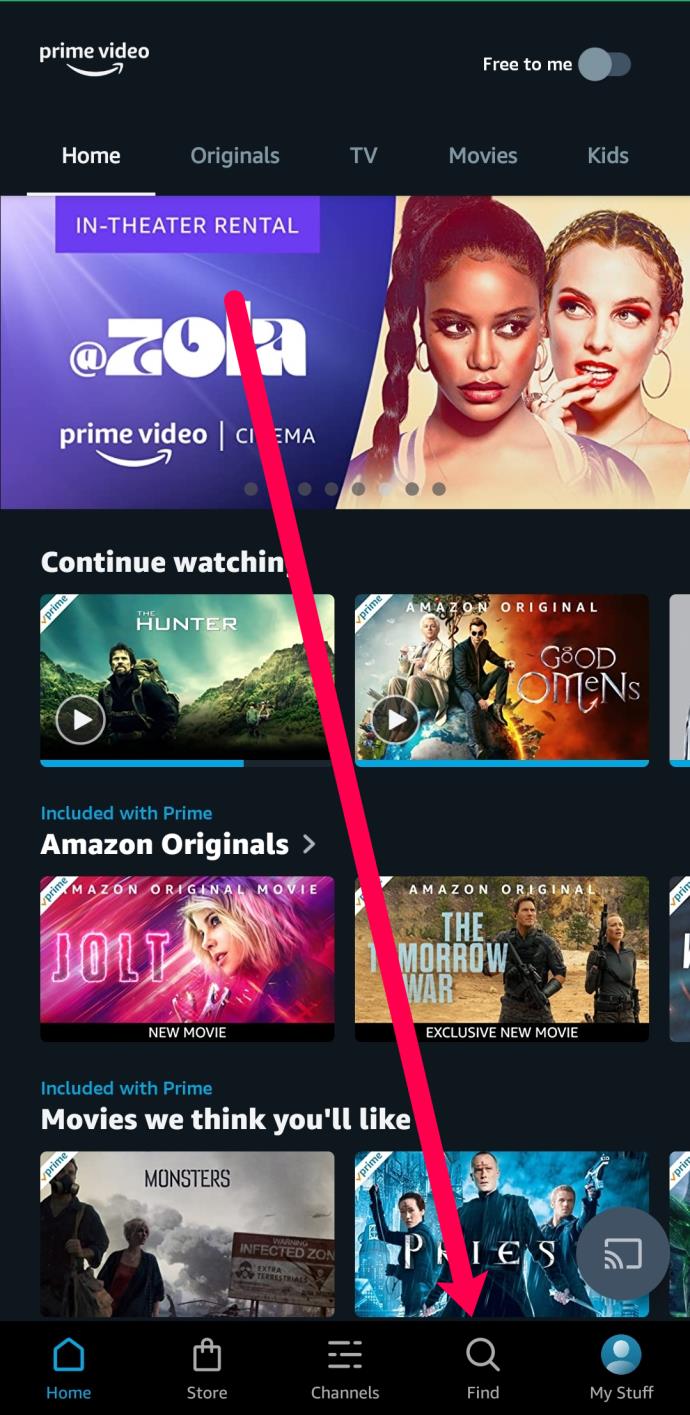
- Tap on the title you’d like to watch and tap Watch Now.
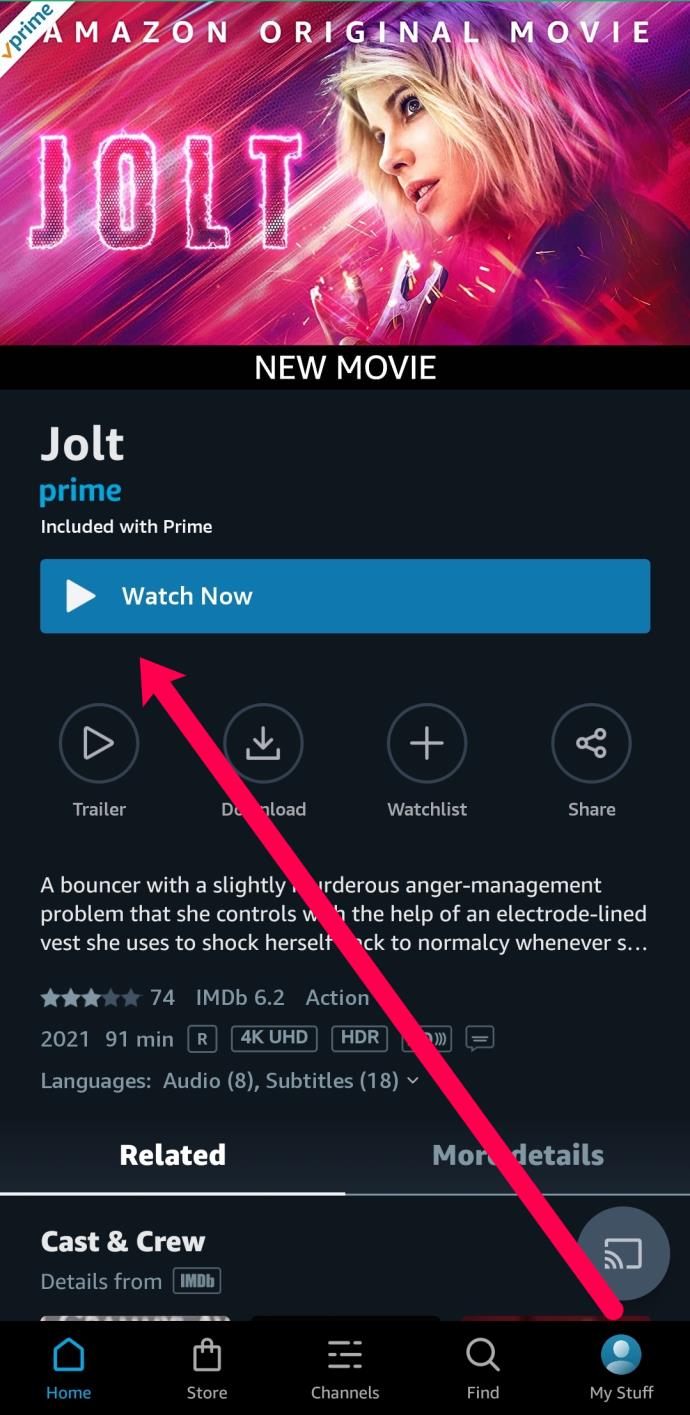
- Your show will begin to play. When you’re ready to quit the title, tap the three vertical dots in the upper right corner.
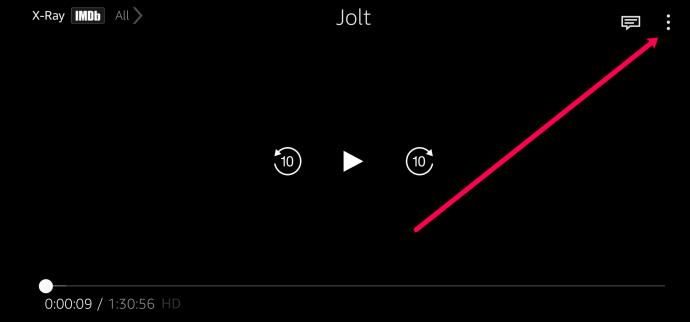
- Then, tap on Exit playing.
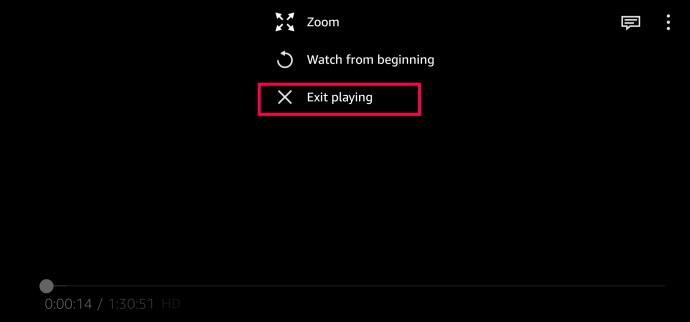
That’s all there is to it! You can enjoy all of Amazon Prime’s content using the Prime Video app on your Android device.
How to Watch Amazon Prime on a Browser
If for some reason you can’t watch Prime using the app, you can use your device’s native web browser. Perhaps you’ve run out of space on your phone, or your device doesn’t support the Google Play Store. This means you can’t use the instructions above to stream content on the go. This section will show you how to watch Amazon Prime Video using the web browser on your device.
We will be using Chrome, but you can use whichever browser you have available.
- Open your web browser and go to the Amazon Prime Video website. Sign into your account.
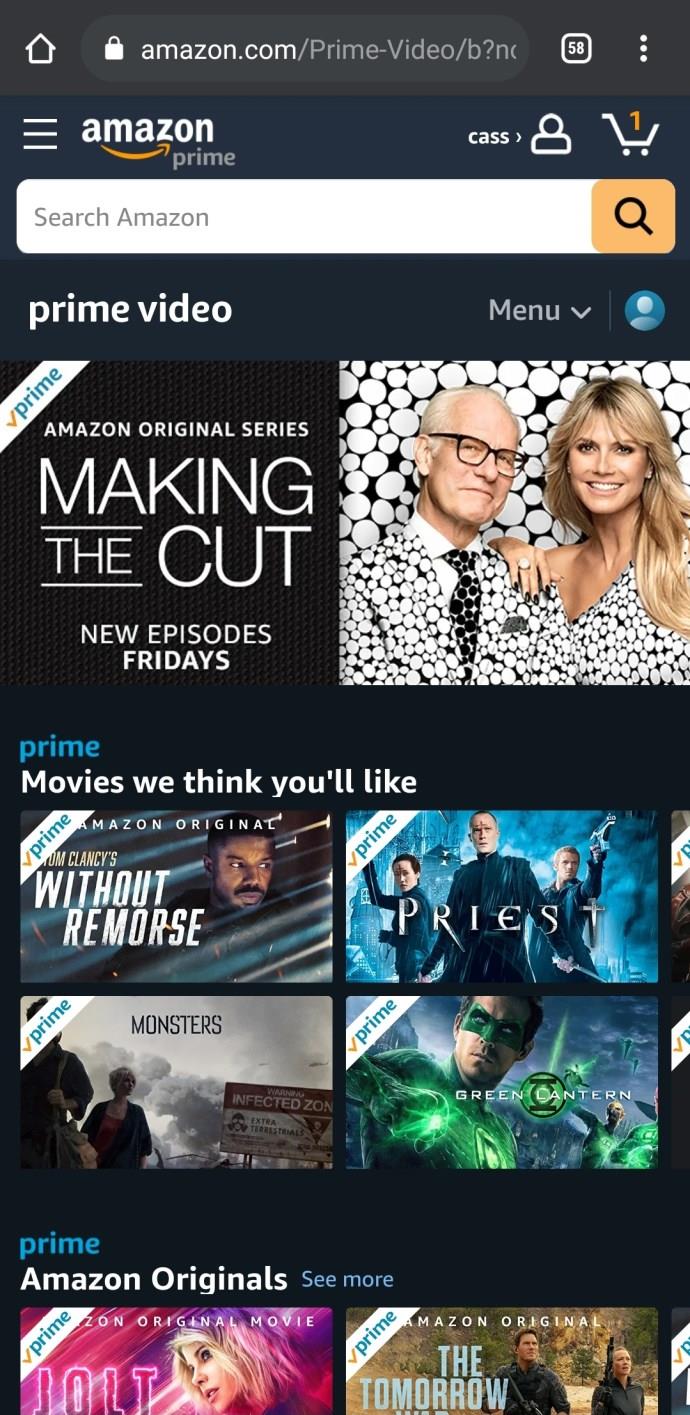
- Use the search bar at the top to go right to the title you want to watch, select a title from the home screen, or tap on Menu in the top right to select a category.
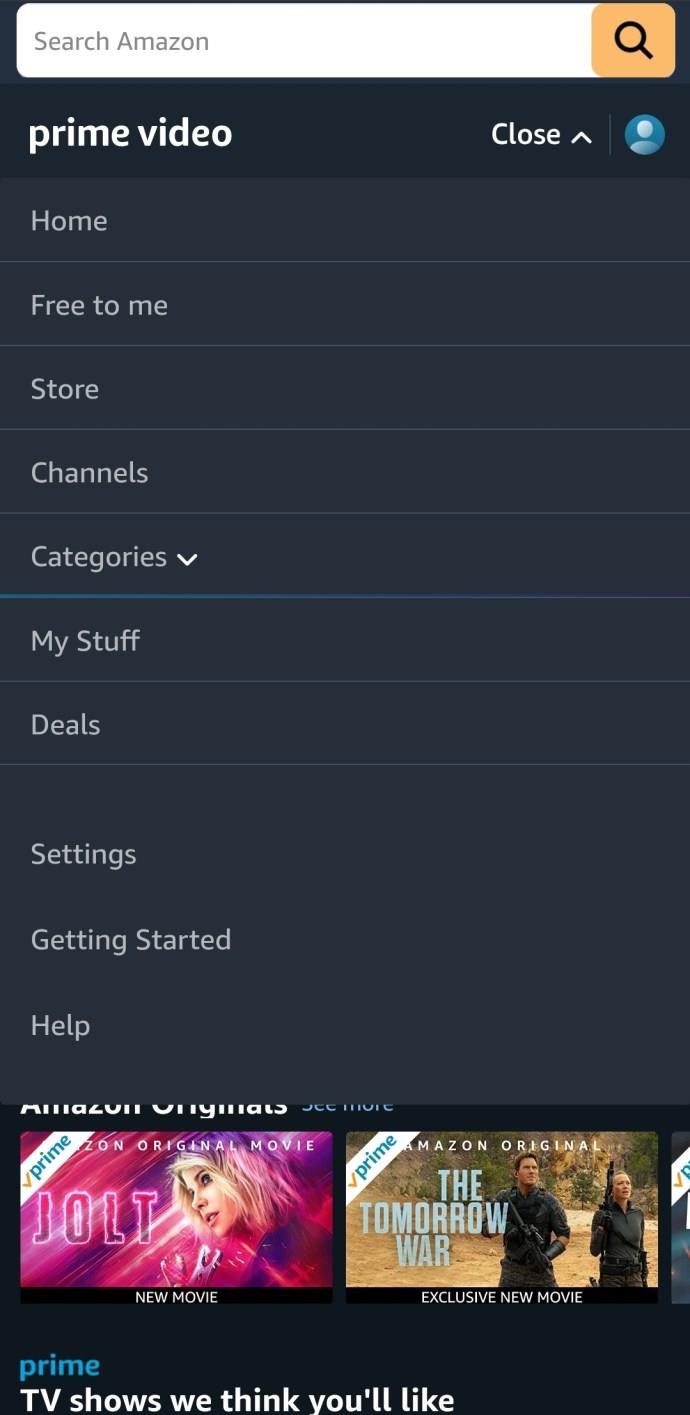
- When you’ve found a title, tap Watch now or the play button.
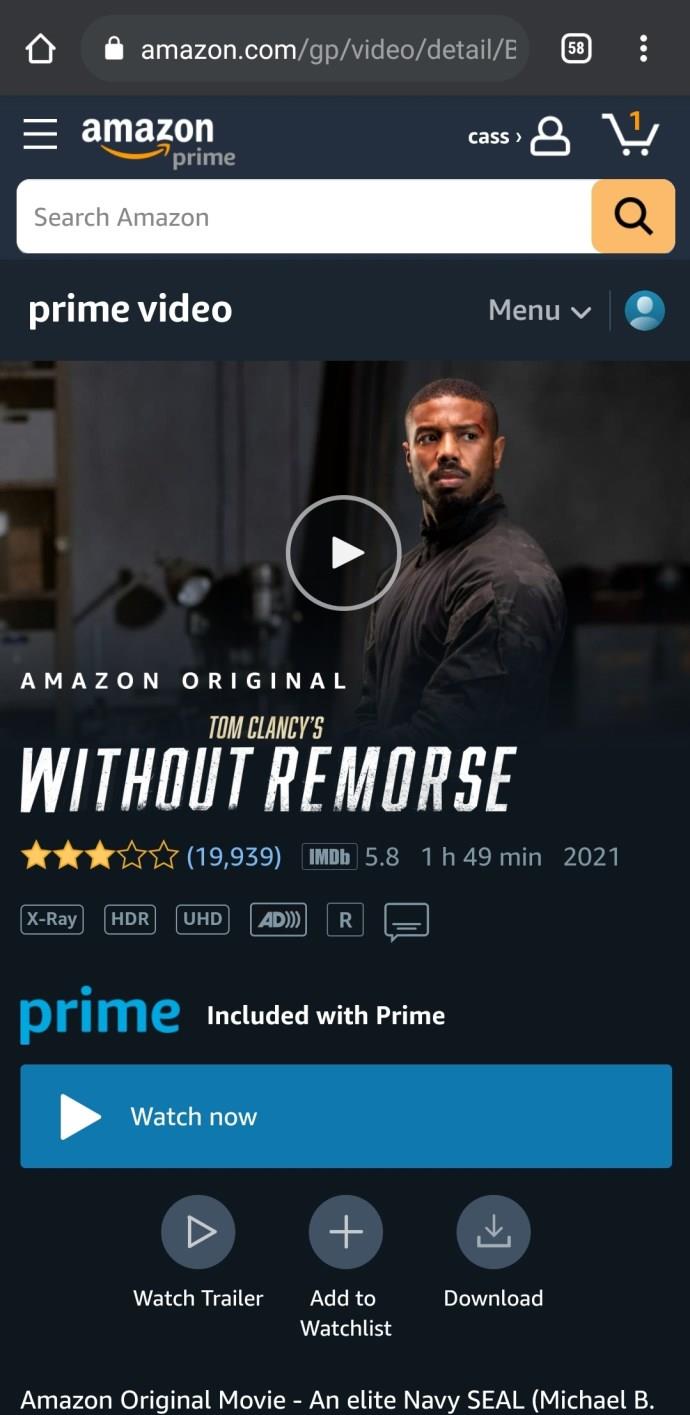
- Similar to the instructions above, your title will begin to play. To stop playing tap the three vertical dots in the upper right-hand corner and tap Exit Playing.
As soon as you tap to play the title, your content should immediately go to Full-Screen mode.
Prime Video and Android’s Features
Contrary to streaming devices and smart TVs, watching Prime Video on your Android device has a few different features. Fortunately, it’s pretty simple to figure things out. Let’s explore what you can do with Amazon Prime Video on an Android device.
To start, you can cast Prime Video to another screen such as a TV or computer monitor. All you need to do to activate this function is connect your Android device and receiving display to the same WiFi network. Then, tap the cast icon. Your content will immediately begin casting to the display you select.
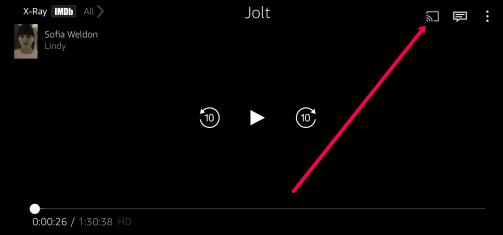
Note: The icon will not appear unless your device is connected to WiFi.
Next, you can easily enable subtitles by tapping on the comment icon in the upper right corner of your show. Turn the Subtitles on and select the language you’d like to view them in.
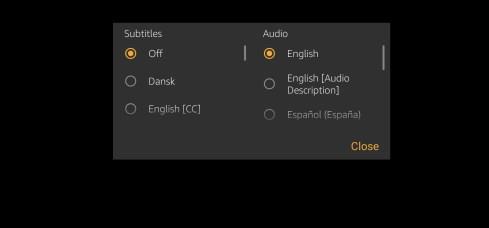
Another helpful feature is the ability to download titles to watch later. If you know you won’t have internet access at some point, this option is for you. On the movie or shows’ home screen, tap the download icon to save it for later.
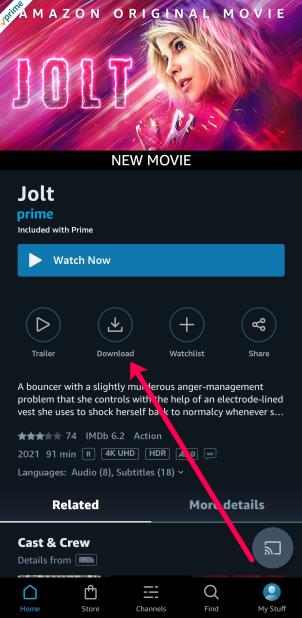
Amazon Prime and Android
As you can see, streaming Prime videos on your Android device is pretty simple. You’ll have a lot of functionality and access to a lot of great content.