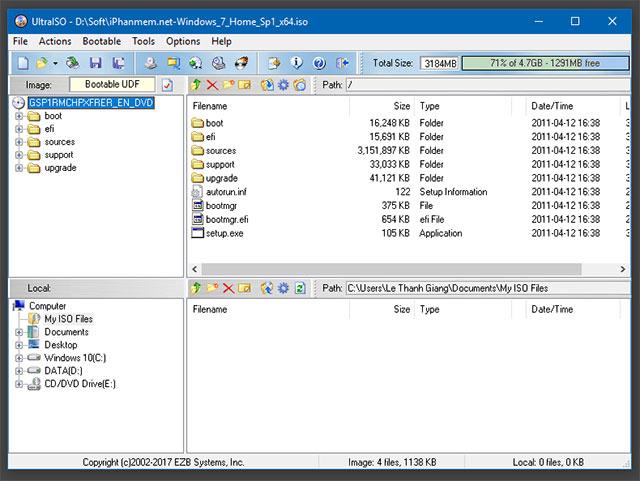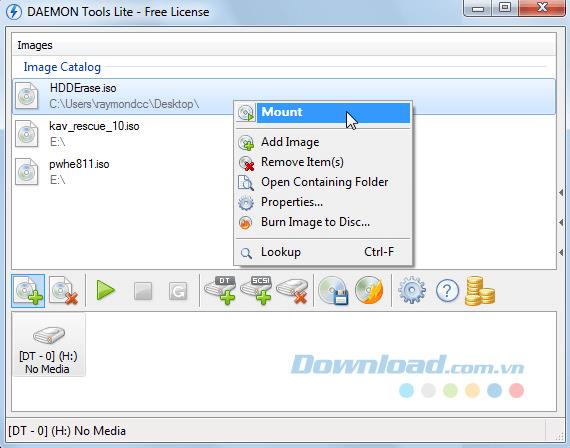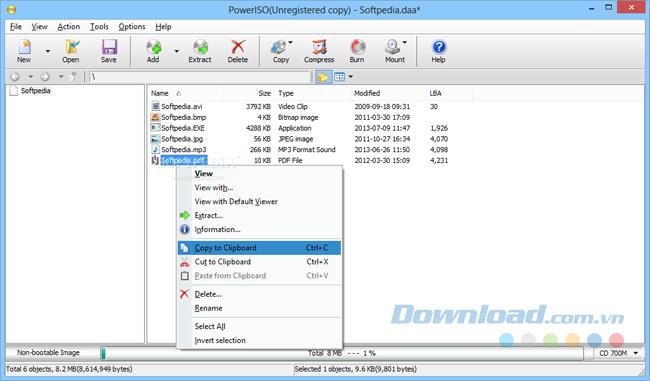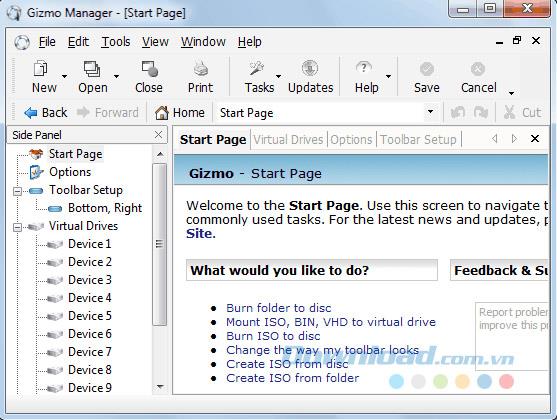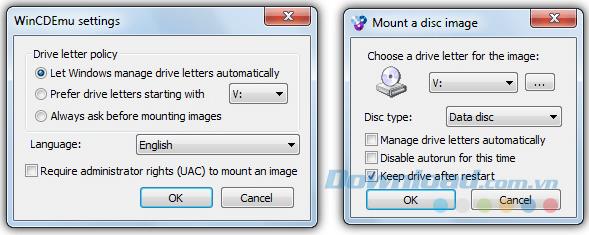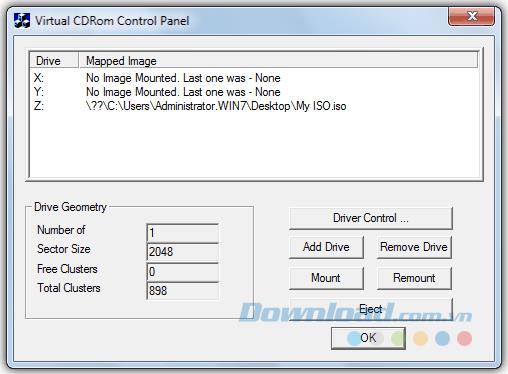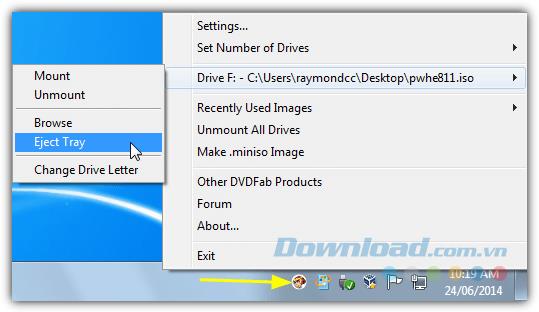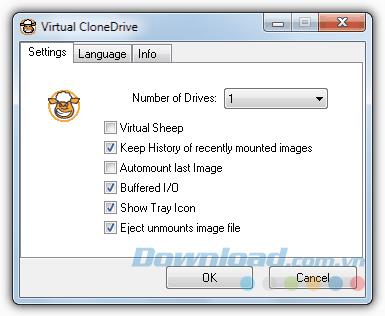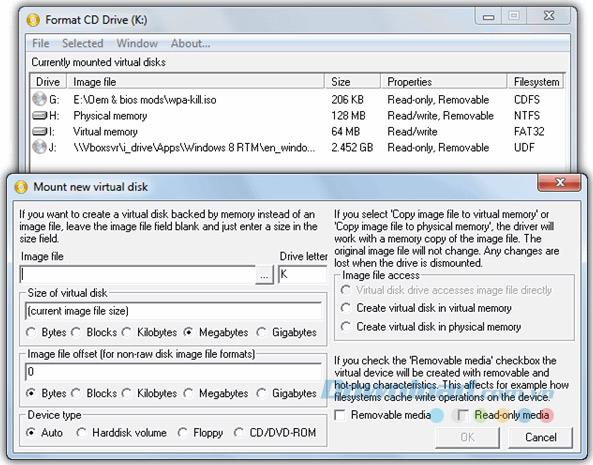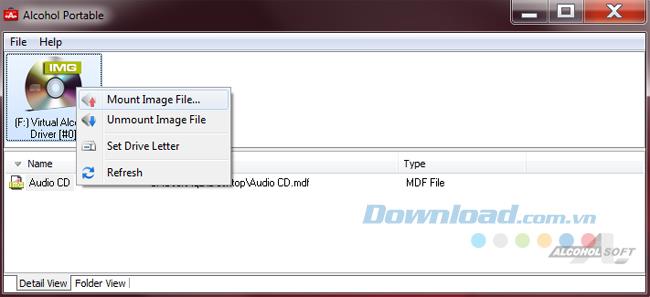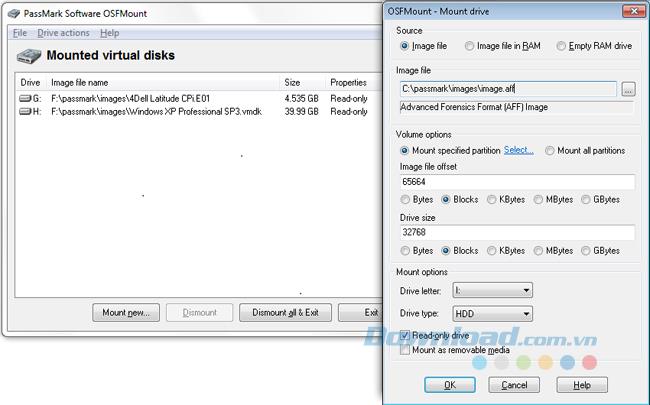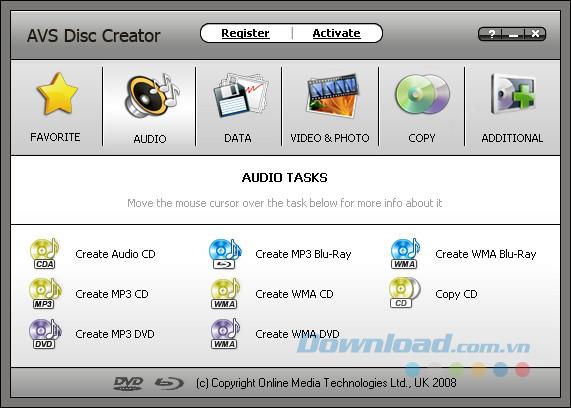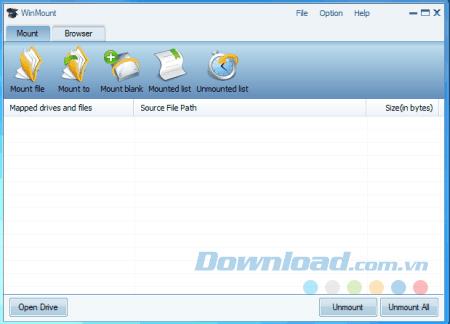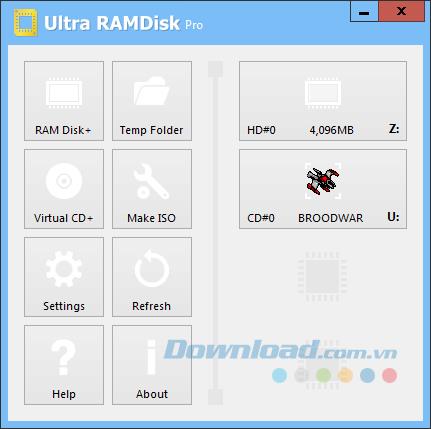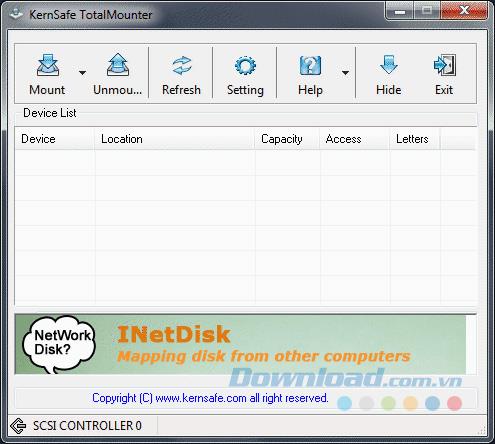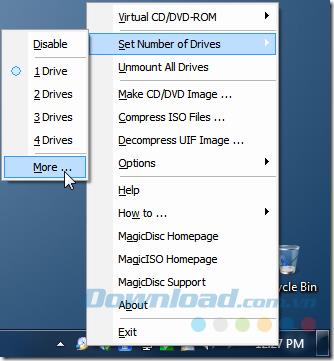Virtual Drive (Virtual Drive) is a program created by third-party software for Windows with the same features as normal physical drives, except for reading content.
List of applications to create virtual drives for free
The idea of creating a file that contains an exact copy of any CD-ROM and can be stored anywhere on your system is a great invention. This helps users collect or back up their important optical drives and easily share them.
Now, even DVDs and Blu-ray discs can be copied to ISO files. Along with useful features, ISO files are easy to create and extract. All you need is an optical drive and an optical disc to put content into it, but there's also software available to make your ISO file act like a real optical disc. Below is a detailed list of the most popular and free tools for creating virtual drives as well as mounting ISO files in them.
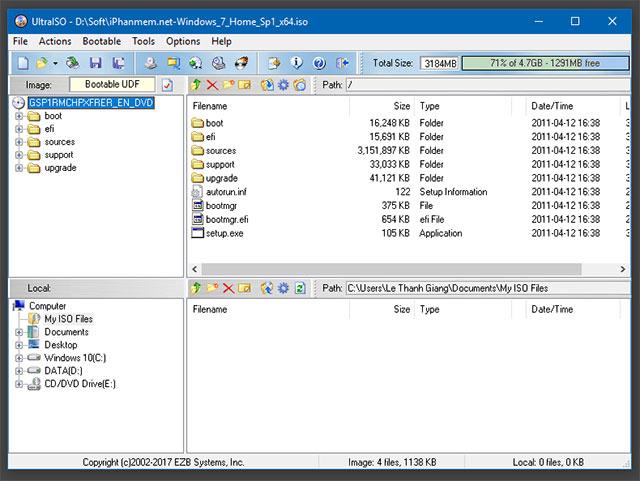
UltraISO is the most powerful ISO file creation and management software available today. Allows users to easily create CDs / DVDs to start Windows, extract images and videos from CDs and DVDs. Owning a simple interface, very easy to use and drag and drop files to help you quickly create the ISO file you need.
UltraISO supports many CD / DVD image formats such as ISO, BIN, IMG, CIF, NRG, MDS, CCD, BWI, ISZ, DMG, DAA, UIF, HFS. With UltraISO, you will find the operation of ISO file simpler than ever, can copy, delete, edit easily without any obstacles.
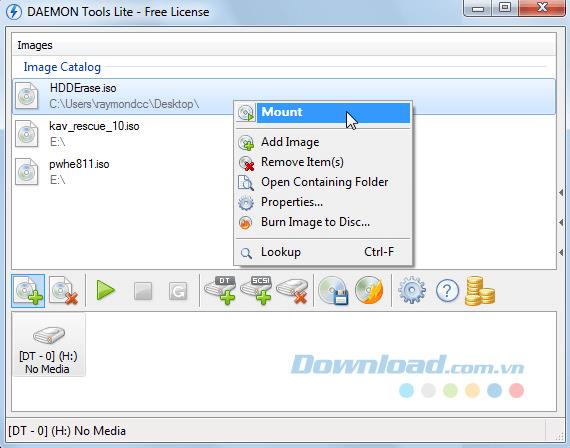
DAEMON Tools Lite is a free version of DAEMON Tools Pro with some omitted features. However, it is still one of the best tools when it comes to mounting ISO files. DEAMON Tools Lite also supports many other formats and has the ability to create and manage virtual drives from CD, DVD or Blu-Ray.
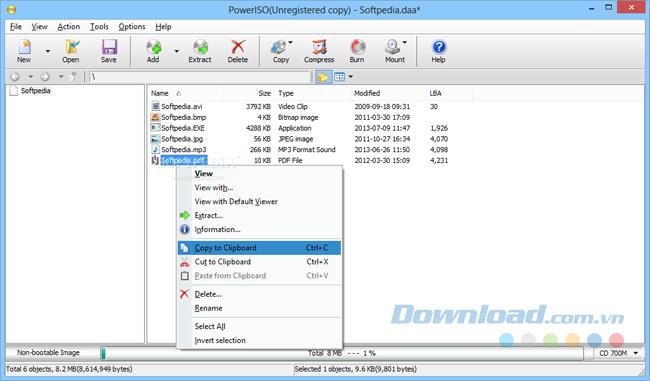
PowerISO is an ISO file compression and creation tool that offers many features. It supports opening, creating, extracting, burning, compressing, encoding other advertising features for any virtual CD, DVD or BD drive. It also has the ability to compress mp3 files from any disc.
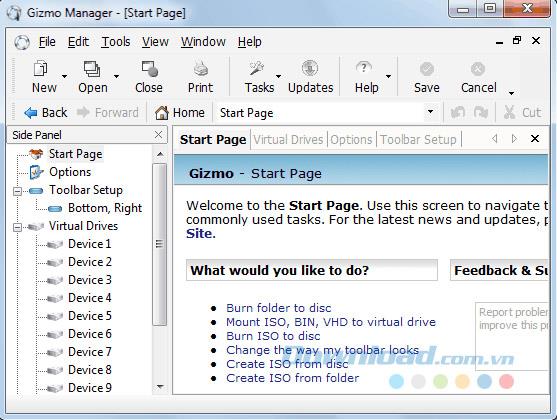
Gizmo is a combination of both functionality and simplicity. Besides creating virtual drives and folders, it also has other options such as mounting virtual hard drive files and creating virtual RAM disks for free.
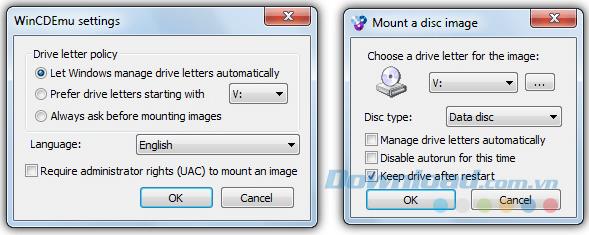
WinCDEmu is another great tool for mounting ISO files. Just install it and any ISO file you open will be opened in WinCDEmu. The tool also supports creating ISO files in 20 languages and is available from Windows XP version . Windows 10 is not listed in its support but WinCDEmu still works well on this version of Windows.
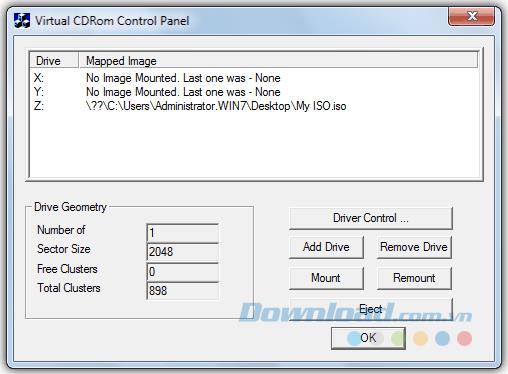
The Virtual CD-ROM Control Panel was released in 2001 but was officially released in 2013. It is the most basic ISO file mount tool that does not require installation. Although it does not provide many additional features, it is the first and easy to use tool.
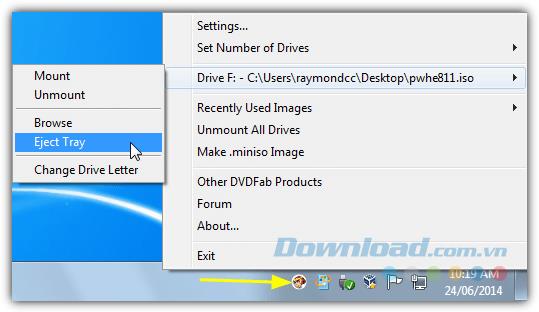
With DVDFab Virtual drive, you can create up to 18 virtual drives continuously. Using this tool is very simple, you just need to right click on any ISO file and open it with DVDFab Virtual drive. This tool supports 8 types of copies of disks and with it you can create your own virtual drives.
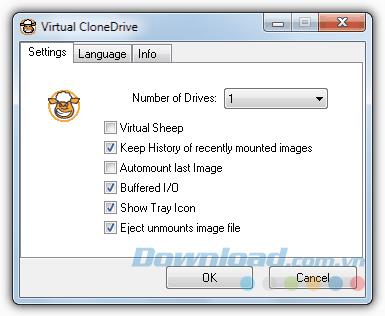
Virtual CloneDrive supports continuous creation of 8 virtual drives and various file formats. Although the ability to create or burn image files is not supported, mounting the ISO file is made very simple.
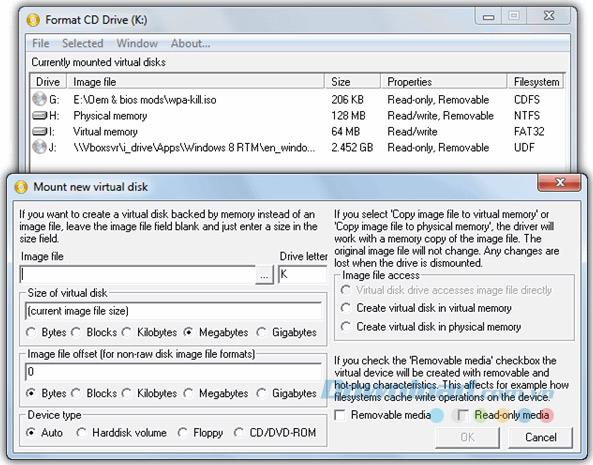
ImDisk is an open source virtual drive mounting tool that can create or repair any virtual hard drive. Using it is complicated, but very powerful because ImDisk supports mounting and creating virtual CDs and DVD-ROMs. It is also accessible via a control panel entry and support from the Windows NT version.
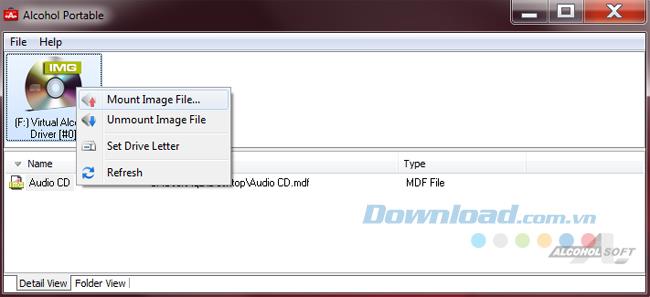
Alcohol 120% is a powerful ISO file mounting tool that works without installation. It runs as a service on your system. Using Alcohol 120% is also very simple, you just need to open it and select the ISO file you want to mount. This tool is supported from Windows 10.

ISODisk allows you to create 20 virtual drives at the same time with many supported file formats. Although it does not provide any other common features, it works well in opening and creating ISO files.
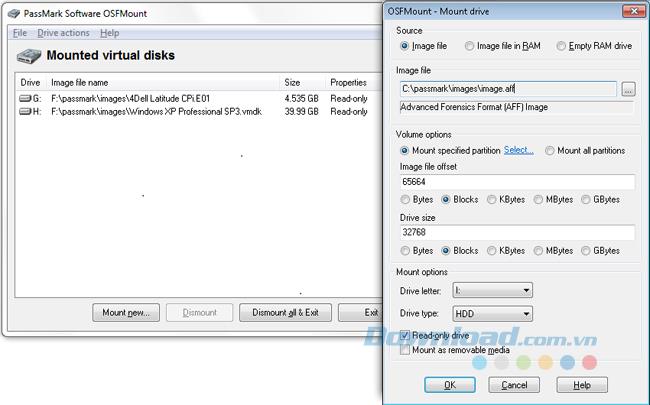
OSFMount is one of the ISO file mount tools that support creating and opening temporary virtual RAM disks on real RAM.
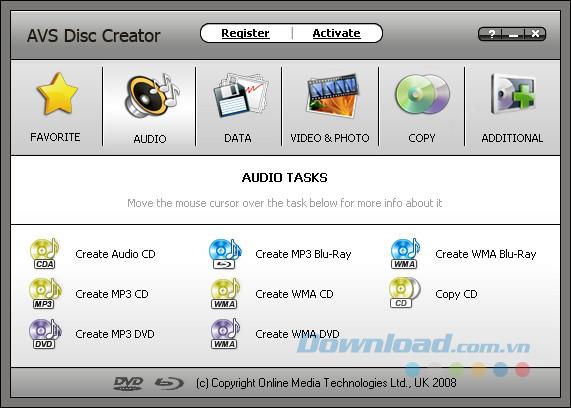
Another useful tool for handling ISO files, AVS Disc Creator provides a range of disk management-related features. You can copy files to any type of media disc or directly on your computer as a virtual disc.
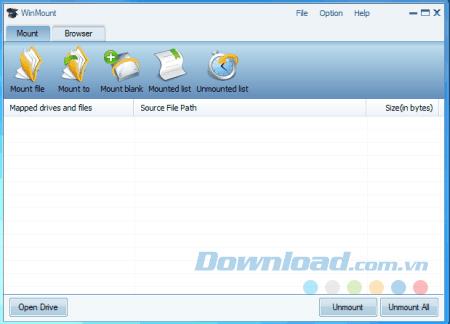
WinMount Free edition is a free tool but is a comprehensive ISO file mounting software. Besides compression and decompression, it supports more than 20 different file formats.
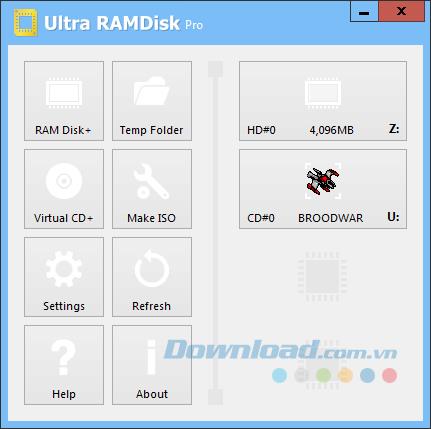
Ultra RAMDisk is a two-in-one software that supports creating virtual drives of almost all types of formats and creating virtual RAM.
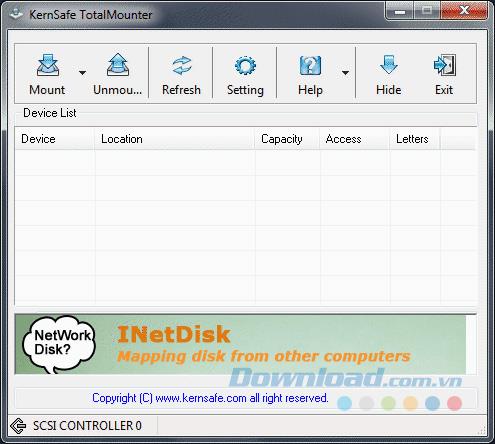
It is the only tool that mounts the virtual drive directly onto your hard drive instead of creating any virtual drives. Introduced by KenSafe, TotalMounter supports many file formats in addition to ISO files.
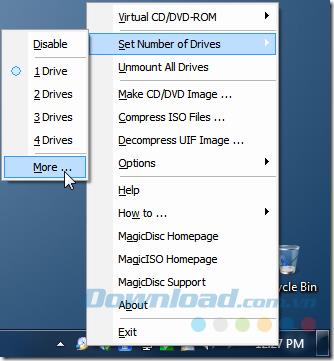
MagicDisc is part of the MagicISO software suite that emulates or mounts ISOs as well as copies of other formats and can be downloaded separately. After installation, all ISO files will be displayed as a virtual drive. You can access the settings from the taskbar and can set the number of virtual drives you want or even disable it.
Above is a comprehensive list of software to create virtual drives as well as mount free ISO files quickly and safely on Windows. How many of these tools have you used? Please experience and choose for yourself the most appropriate software.