How to turn photos upside down on Android phones

How to turn photos upside down on Android phones, Flip photos is really easy on Android. Here are some ways to turn photos upside down on Android phones.
Are you experiencing battery charging error on your Android phone ? Don't worry, the methods below will help you fix the error of your phone receiving a charge but not charging the battery .

Ways to fix battery charging error on Android phones
Before going into complicated solutions, try turning your smartphone off and on again. The reason your phone won't charge when it's plugged in is usually due to a connection problem. To get rid of this temporary problem, a reboot can always fix the problem.
“Restarting” the smartphone will turn off all services running in the background and solve the charging problem on the mobile. Restarting also refreshes core components in case one of them crashes in the middle of a task. For a quick reboot, just hold the power button and tap Restart .
If the phone starts charging normally after restarting, the problem is resolved.
If the phone does not charge after restarting, boot it in Safe Mode . Essentially, Safe Mode is a sandbox environment that restricts the device to only running the provided software. This means any third-party applications you have downloaded will not run in Safe Mode.
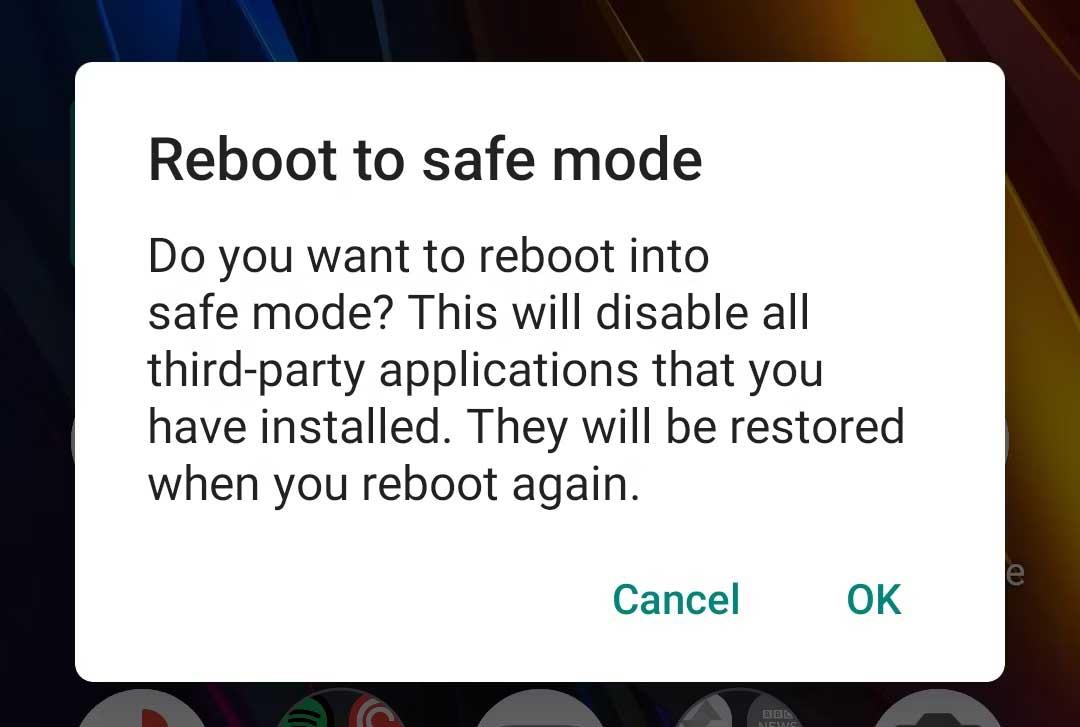
If you can charge your phone in Safe Mode, the culprit causing the error is definitely a third-party service. Once you've confirmed the problem, review your recently downloaded apps. One of them may be the cause of the battery not charging error on smartphones.
Try uninstalling recent apps or any apps you don't trust or haven't used in a while. After that, restart the phone as usual and see if the charging error persists.
To enter Safe Mode on most new Android devices, press & hold the power button. At the result notification, touch & hold the Power off button . After accepting the prompt, your phone will reboot in Safe Mode . To exit Safe Mode, simply restart your phone.
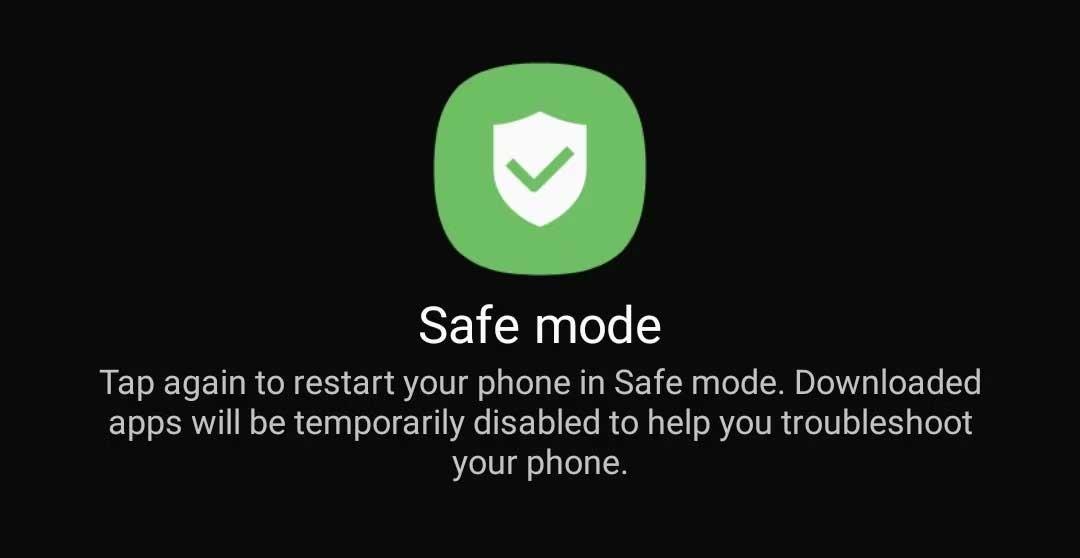
Since not all Android skins work the same, the process may vary on the phone. If the above steps don't work, try visiting the support website for your device or Googling the button combination for safe mode.
A loose charging cable, a malfunctioning adapter, or even a damaged outlet can cause charging issues. To see if that is correct, change to another outlet/adapter or power source. The easiest way to check if the connection cable is faulty is to charge the phone via computer using USB.
If the phone can charge via PC, the cause will usually be the socket or adapter. At this point, you just need to replace them.
If the phone is not charging, even when receiving a charging notification or the smartphone is charging but no icon appears, the cause may be a software error. Installing the Ampere app will tell you whether your phone is powered or not.
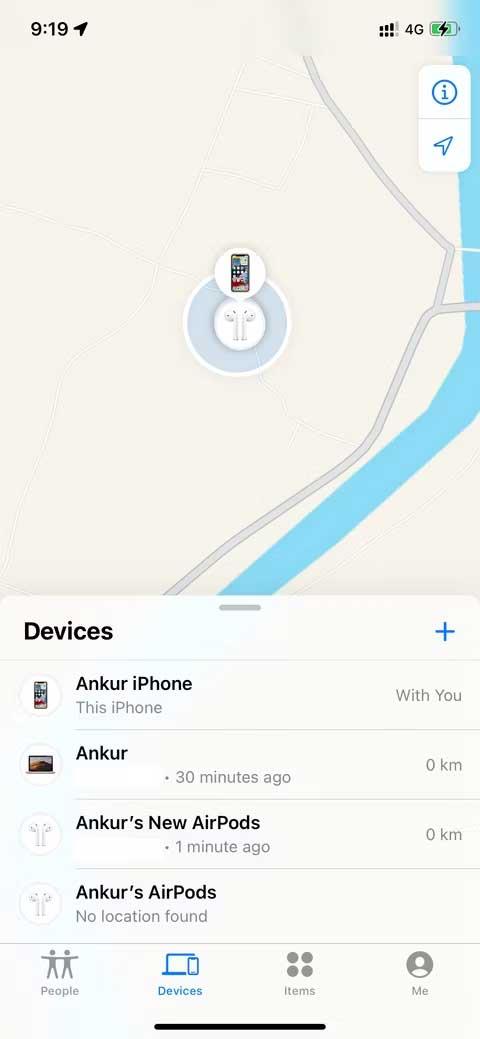
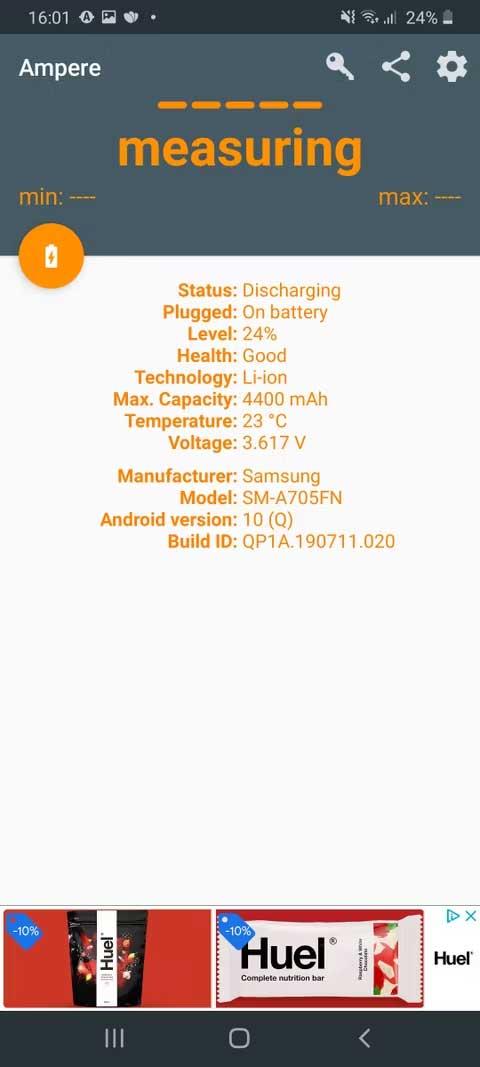
Ampere is a simple app that allows you to see how much electricity is being discharged or charged at the same time. Ampere also includes a number of other convenient features such as notification of phone battery status, available voltage, and current device temperature.
If the Ampere app reports that the phone is not charging, the cause is likely due to debris in the charging port. Dirt and dust can accumulate in the charging port, which over time can interfere with the phone's connection to the power source.
In this case, you just need to use a dry soft cloth to clean the charging port or seek help from a professional.
Above are the simplest ways to fix the phone charging error on Android . Hope the article is useful to you.
How to turn photos upside down on Android phones, Flip photos is really easy on Android. Here are some ways to turn photos upside down on Android phones.
Instructions to download the Black Unity wallpaper set on iPhone, The iPhone Black Unity wallpaper set will have the main color of the African Union (Pan-African) with the following colors:
Instructions for calling multiple people at the same time on Android, Did you know that, now Android phones allow users to make calls to multiple people (at night)
How to view history on Safari in 4 easy steps, Safari is a fast and secure web browser created by Apple. Although Safari is the default browser on Mac,
How to know someone blocked your phone number?, When someone blocked your phone number, there are several ways for you to know it. Let's learn the ways with WebTech360
How to fix iPhone error that does not show missed call notifications
How to customize the Share menu on iPhone or Mac, the Share Menu is a powerful feature on iOS and macOS. The article will show you how to customize this Share menu to make it useful
Instructions to add the lunar calendar to the iPhone screen, Today, WebTech360 will introduce to everyone 2 extremely simple and easy ways to add the lunar calendar to the screen.
Instructions for sending Memoji voice messages according to facial gestures on iPhone, Since iOS version 13 and above, and in models that support face recognition technology
Instructions to zoom in and out of the iPhone screen, Currently, iPhone also allows users to enlarge the screen of their phone with just a few clicks.
How to block repeated calls on iPhone, How to block continuous calls from a person on iPhone will help you block repeated calls continuously while in a meeting or busy work
How to turn off ads in MIUI 12, Are you annoyed with ads appearing on Xiaomi screen? Don't worry, here's how to turn off ads on Xiaomi MIUI 12.
Free Fire Max: How to use Mirroid presentation application to play games on PC, Normally, if you want to play a mobile game like Free Fire or Free Fire Max on PC then
Instructions for creating game Widgets on iOS 14, After the release of iOS 14 operating system, a lot of people love the feature of changing Widgets on the phone.
What is Google Smart Lock and how does it work?, What is Google Smart Lock and how to use it? Let WebTech360 find out all the information you need to know about
How to create a note widget on the iOS 14 screen with Sticky Widgets, Today WebTech360 will continue to introduce the steps to create a note widget on the screen
How to change featured photos on Photos widget in iOS 14, How to add featured photos on iPhone is quite simple and easy. If you don't know, let's learn how with WebTech360
Instructions for cloning applications on Oppo phones, Must be an Oppo phone user, you still don't know that this phone line still has this feature.
Transfer photos, large files extremely fast between iOS and Android with SnapDrop, SnapDrop is a utility to transfer image files and data extremely convenient and fast.
Instructions to draw pictures on Google maps on PC and smartphones, guide you to draw pictures on Google maps on computers and phones with My Maps.
















