How to turn photos upside down on Android phones

How to turn photos upside down on Android phones, Flip photos is really easy on Android. Here are some ways to turn photos upside down on Android phones.
With so many different smartphone display types, it can be confusing to keep up with what those differences really mean and how they impact your user experience. New technologies are being released almost daily, and that includes new screens. Luckily for you, that’s what we’re covering in this article.

The Basics of Screen Display Types
What’s the difference between WQHD, QHD, 2K, 4K and UHD?
The most important thing to note is that the more pixels the screen displays, the higher the definition of images and videos will be and the better things should look. When discussing resolutions, they appear like a math problem, such as 1920 x 1080. The result becomes the pixel count. Therefore, 1920 x 1080 = 2,073,600 pixels that fill up any screen size. This math is important to understand if you want to comprehend the information in this article.
Moving on, there are numerous smart devices on the market, all of which have different sized displays, screen resolutions, and display initialisms (abbreviations) attached to them. It’s not easy to know what they all mean. Is FHD better than WQHD? Is 4K the same as UHD? Is there a difference between qHD and QHD? These questions and more are answered below.
Smartphone HD and Full HD Differences

Never has a technical specification been overused and misused as much as High Definition or HD. The term has become synonymous with anything that raises the detail or quality over-and-above something that came before. When we’re talking about display resolutions though, the term HD is based on the original resolutions of HDTV. Yes, there’s more than one of them.
When HDTV first came along, there were a handful of broadcast resolutions and display resolutions used. The most basic was 1,280 pixels wide by 720 pixels tall, which was shortened to 720p. The lower-case ‘p’ refers to “progressive scan” as opposed to say 1080i, which is “interlaced.” Many budget phones use this resolution, but it’s not common on larger displays.
These days, HD refers to “Full HD,” a resolution that measures 1,920 x 1,080 pixels, often called 1080p. This display resolution is common on Smart TVs and many modern smartphones, PCs, laptops, and monitors. Both HD resolutions use a 16:9 aspect ratio (so there are 16 pixels horizontally for each 9 vertically), which most people think of as widescreen. However, on a phone 1,280 x 720 becomes 720 x 1,280 when it’s held the normal way, in portrait mode.
The other thing to remember is that no matter what the screen size is on a Full HD device, whether it’s a 4-inch smartphone or a 65-inch HDTV, the number of pixels remains the same. Therefore, the screen size does not change the resolution count. The density is all that changes. For instance, a Full HD smartphone has far more detail (sharpness), usually described as pixels-per-inch (PPI), than a Full HD monitor or tablet because the smaller screen carries a higher density, even though it has the same number of pixels.
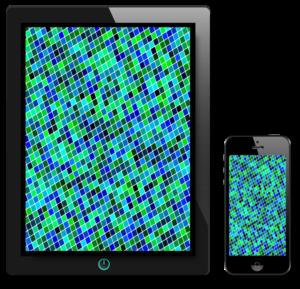
Smartphone QHD and WQHD Differences
In recent years, manufacturers have been desperate to put higher resolution screens into phones. It’s sometimes argued that resolutions above that of Full HD are wasted on such comparatively small panels. Even people with perfect vision find it hard to spot any difference.
Regardless, this scenario ignores two factors: first, you tend to hold a smartphone much closer to you than you do the screen on a laptop or even tablet, which means your eyes are capable of discerning greater detail. Second, you may be using your phone with a VR headset in the future, at which point you want as many pixels as possible right in front of your eyes.

As a result, Quad High Definition (QHD, or Quad-HD) screens have become more common in high-quality handsets. Quad-HD is four times the definition of standard 720p HD, meaning you can fit the same number of pixels as four HD displays into a QHD display of the same size, namely 2,560 x 1,440 pixels, or 1440p. As with all HD-derived resolutions, this one has a wide 16:9 aspect ratio, so QHD can also be referred to as WQHD (Wide Quad High Definition. Some manufacturers put a “W” in front of the QHD to represent its wide aspect ratio.
What is 2K?
No, this isn’t referencing the video game publisher that many know so well. In seriousness, you’ll sometimes see Quad-HD or WQHD referred to as 2K, with the idea that it’s half the 4K HD resolution found on high-end TV sets (more about that later). The 2K name is derived from the larger half of the pixel measurements (2048), representing over 2,000 pixels. This means that any display with a resolution greater than 2,048 × 1,080 can be described as 2K.
qHD
You’ll occasionally see references to “qHD” (with a lowercase “q”), and qHD is not to be confused with QHD. Despite having a very similar name, qHD stands for Quarter High Definition, and it has a display resolution of 960 x 540 pixels (one-quarter of 1080p Full HD.)
High-end smartphones and handheld consoles, such as the Playstation Vita, used the qHD specification. Today, qHD generally is found on much smaller device displays with a relatively high pixel density.
4K and UHD Display Differences

4K and Ultra High Definition (UHD) resolutions create confusion because both terms often get used interchangeably when in actuality, they are not the same.
True 4K displays are used in professional production and digital cinemas and feature 4096 x 2160 pixels.
UHD is different because it is a consumer display and broadcast standard with a resolution of 3840 x 2160 pixels—that’s four times that of Full 1080p HD when you use multiplication (8,294,400 pixels versus 2,073,600).
The comparison of 4K versus UHD comes down to slightly different aspect ratios. The digital cinema realm features 4,096 horizontal pixels, and home displays use 3,840 horizontal pixels, yet both have the same vertical count of 2,160. UHD is also the successor to HD with the 16:9 aspect ratio like HD has, which means screens are backward compatible with Full HD content.
Both 4K and UHD definitions could be shortened to 2,160p to match HD standards that have preceded them, but this would make things confusing because you would end up with two standards under the 2160p specification rather than one. Since the pixel difference is relatively marginal, they are different. Some brands prefer to stick to just using the UHD moniker when marketing their latest TV to avoid confusion, but the two terms continue to be used interchangeably for marketing.
Understanding Smartphone Displays
In closing, there’s no real reason to go for a 4K or UHD screen on a phone because both of them require more power. Having more pixels lit up means more energy drained from the battery. You’re either going to end up with a fat phone or one that doesn’t make it through the day. Your best bet is to get a smartphone with a high-quality Quad-HD screen. If you recall the statement from earlier in this article, it said that density represents sharpness, and on a smartphone, QHD (not qHD) would cram those pixels nicely.
How to turn photos upside down on Android phones, Flip photos is really easy on Android. Here are some ways to turn photos upside down on Android phones.
Instructions to download the Black Unity wallpaper set on iPhone, The iPhone Black Unity wallpaper set will have the main color of the African Union (Pan-African) with the following colors:
Instructions for calling multiple people at the same time on Android, Did you know that, now Android phones allow users to make calls to multiple people (at night)
How to view history on Safari in 4 easy steps, Safari is a fast and secure web browser created by Apple. Although Safari is the default browser on Mac,
How to know someone blocked your phone number?, When someone blocked your phone number, there are several ways for you to know it. Let's learn the ways with WebTech360
How to fix iPhone error that does not show missed call notifications
How to customize the Share menu on iPhone or Mac, the Share Menu is a powerful feature on iOS and macOS. The article will show you how to customize this Share menu to make it useful
Instructions to add the lunar calendar to the iPhone screen, Today, WebTech360 will introduce to everyone 2 extremely simple and easy ways to add the lunar calendar to the screen.
Instructions for sending Memoji voice messages according to facial gestures on iPhone, Since iOS version 13 and above, and in models that support face recognition technology
Instructions to zoom in and out of the iPhone screen, Currently, iPhone also allows users to enlarge the screen of their phone with just a few clicks.
How to block repeated calls on iPhone, How to block continuous calls from a person on iPhone will help you block repeated calls continuously while in a meeting or busy work
How to turn off ads in MIUI 12, Are you annoyed with ads appearing on Xiaomi screen? Don't worry, here's how to turn off ads on Xiaomi MIUI 12.
Free Fire Max: How to use Mirroid presentation application to play games on PC, Normally, if you want to play a mobile game like Free Fire or Free Fire Max on PC then
Instructions for creating game Widgets on iOS 14, After the release of iOS 14 operating system, a lot of people love the feature of changing Widgets on the phone.
What is Google Smart Lock and how does it work?, What is Google Smart Lock and how to use it? Let WebTech360 find out all the information you need to know about
How to create a note widget on the iOS 14 screen with Sticky Widgets, Today WebTech360 will continue to introduce the steps to create a note widget on the screen
How to change featured photos on Photos widget in iOS 14, How to add featured photos on iPhone is quite simple and easy. If you don't know, let's learn how with WebTech360
Instructions for cloning applications on Oppo phones, Must be an Oppo phone user, you still don't know that this phone line still has this feature.
Transfer photos, large files extremely fast between iOS and Android with SnapDrop, SnapDrop is a utility to transfer image files and data extremely convenient and fast.
Instructions to draw pictures on Google maps on PC and smartphones, guide you to draw pictures on Google maps on computers and phones with My Maps.
















