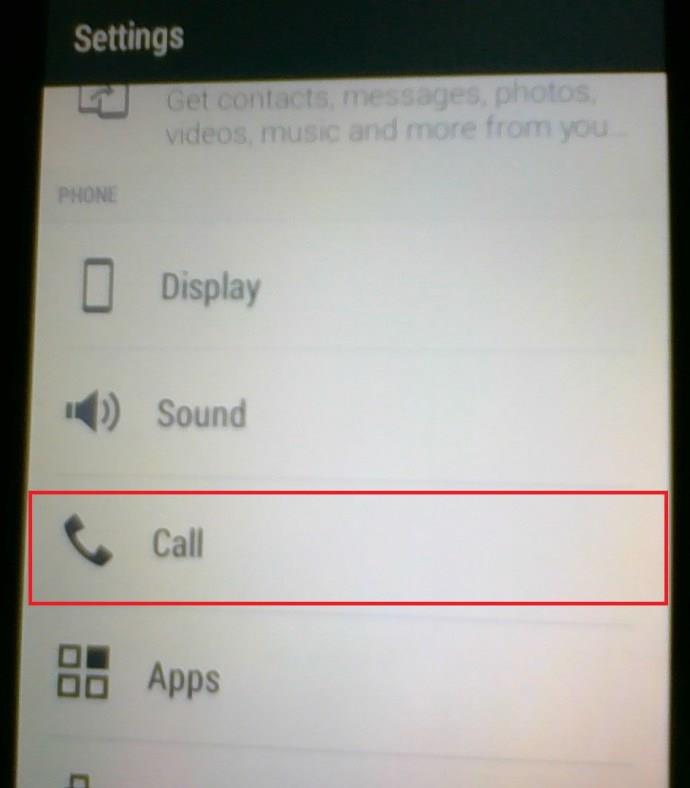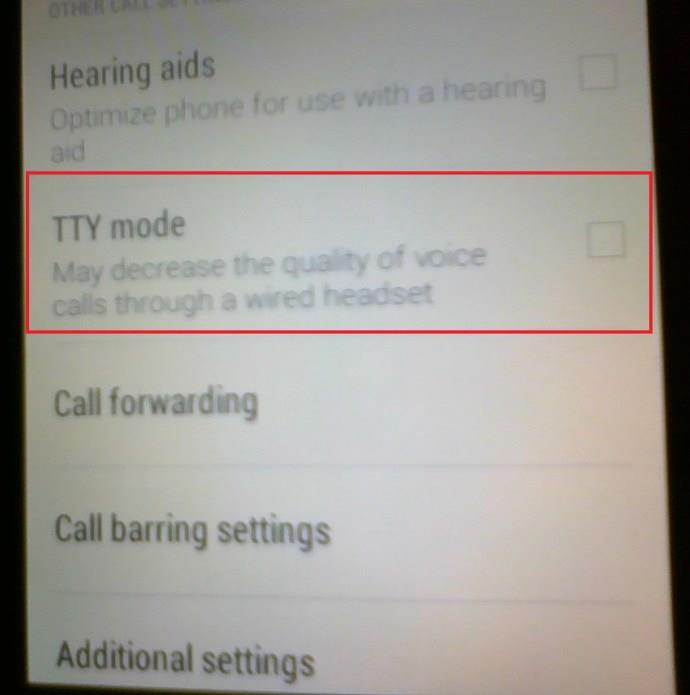Have you seen or heard of TTY mode and wondered what it was? Did you see something mentioned and want to know if you could get in on the action, or if doing so would even benefit you? If so, ‘What is TTY mode, and do I need to use it?’ is for you.

TTY mode is a feature of mobile phones that stands for either ‘teletypewriter’ or ‘text telephone.’ A teletypewriter is a device designed for the hearing impaired or those who have difficulty speaking. It translates audio signals into words and displays them for the person to see. The device can then re-encode written replies into audio for the other party to be able to hear. If you need TTY mode for web browsers on your PC, you can utilize add-ons or extensions.
Note: TTY is an abbreviation that refers to all types of teletypewriters. TTY mode relates to mobile phones.

What is a Teletypewriter?
Teletypewriters are ancient technology, but they have been modified for new media to continue providing accessibility features to hearing impaired or speech impaired individuals. The FCC mandated that cellphones be compatible with teletypewriters to maintain connectivity as much as possible, regardless of accessibility requirements; hence TTY mode.
Originally, teletypewriters were used in newsrooms before the age of cellphones and the Internet. They would sit in a row, chattering away as they printed and produced quite a lot of noise. Messages could be sent from one end of the country to the other using the existing telephone network. While the internet, email, and mobile phones took over, teletypewriters took a back seat. They are now used almost exclusively for the hearing or speech impaired.
How Does TTY Work?
A TTY device is like a typewriter that contains a small display screen. It may or may not print out the message depending on the model you‘re using. The device connects to a compatible cellphone using a TTY cable and will essentially act as a short message service (SMS) device.
You type your message on the teletypewriter and check it on the screen. Once submitted, it is passed to the phone over the TTY cable and sent via your carrier. The receiving end will get the message and either read it directly on the phone or via their teletypewriter.
TTY mode is a legacy technology, and many hearing or speech impaired people can utilize SMS to communicate. There are also real-time IP technologies to make communication more accessible, but these require either a data plan or a digital telephone line. TTY mode has been maintained for those who have no access to mobile data or are restricted to analog phone lines. Accessibility marches onwards, but it’s still not quite everywhere.

How to Use TTY Mode
If you have a compatible handset, using TTY mode is simple. You will need a teletypewriter, a TTY cable, and your phone. Usually, the TTY cable will connect to the audio jack. Next, you turn on TTY mode and go from there.
When you enable TTY mode, other phone functions may not work correctly. Depending on the phone you have, you may not be able to use SMS or regular voice calls when it’s enabled. So, if you don’t use a teletypewriter, it makes sense to keep the setting switched off to have access to your phone’s full functionality.
There are usually four settings to choose from, including TTY Off, TTY Full, TTY HCO, and TTY VCO. Here’s what each one means.
TTY Off
TTY Off is fairly straight forward, as it means TTY Mode is not enabled at all. TTY Full is useful if both parties have either speech or hearing impairments. It will send and receive purely in text via the teletypewriter at each end.
TTY Full
TTY Full is for text-only communications, both ways with no audio component.
TTY HCO
TTY HCO is for Hearing Carry Over, which means that your messages are sent via text but received as audio. This system is primarily used for speech-impaired individuals. Think of text-to-speech programs, and you’ll understand the meaning of this setting. TTY HCO is useful if the caller has speech impairments, but the called party does not. In other words, the teletypewriter will send the message via text while replies will be audio.
TTY VCO
TTY VCO is for Voice Carry-Over, which means you talk, and the teletypewriter at the other end turns the sounds into text. Messages are received in text, and this setting is used primarily for hearing-impaired individuals. Think of speech-to-text programs, and you’ll understand VCO. TTY VCO is best used when the caller is hearing impaired but has no issues with speech. The caller sends the message over audio and receives replies as text.
If you want to communicate with someone who is hearing impaired but do not have a TTY compatible phone, you can use the Telecommunications Relay Service in the US. The service offers 24-hour assistance to anyone that calls 711. A trained operator will type your spoken message on their teletypewriter and send it on your behalf. They will then translate the reply into speech. It sounds a little 18th century, but it works very well, and if it’s the only option available to you, then it’s indispensable.
Frequently Asked Questions
Here are a few of the questions often asked.
Can TTY Mode be Turned Off?
Yes, navigate to your call settings and scroll down until you see TTY Mode, there should be a checkbox or toggle switch that you click on or slide to turn off.
How Do I Use TTY Mode on Android?
- Navigate to the Settings menu on your Android phone.

- Next, go to the Call settings.
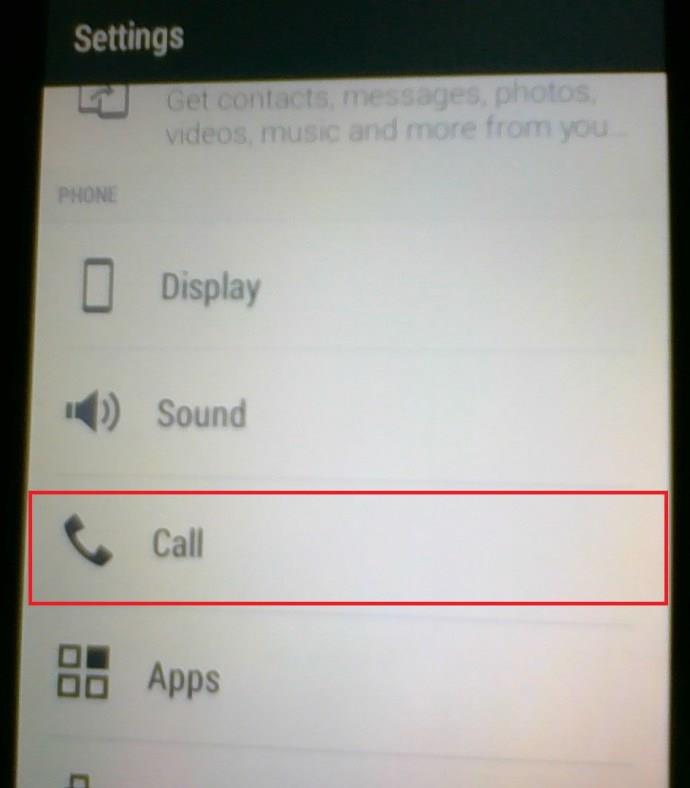
- Scroll down until you see TTY Mode and check the box to activate.
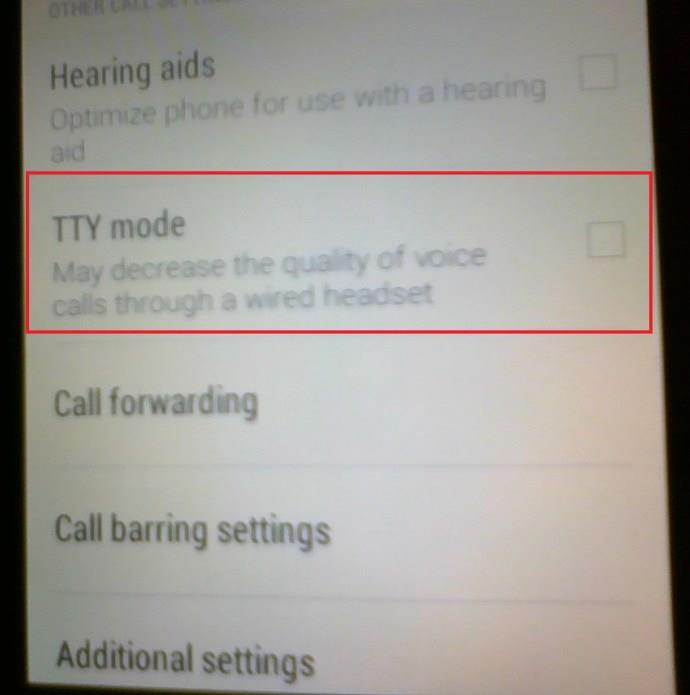
That is everything you need to know about the TTY mode. If you need extra accessibility options or if you’re regularly in touch with someone who needs help, it may be an essential feature to consider for your next smartphone. If you don’t need the extra help or don’t regularly communicate with someone who does need help, you will not need TTY mode at all.