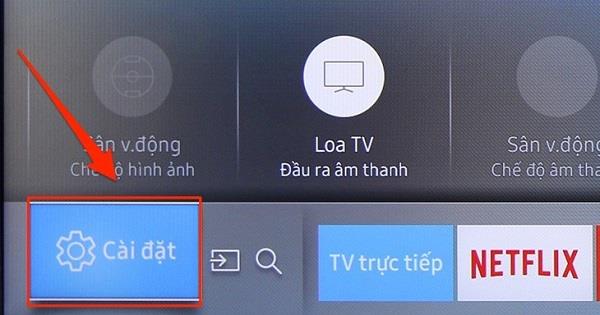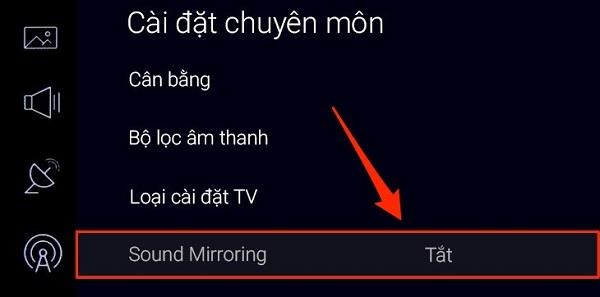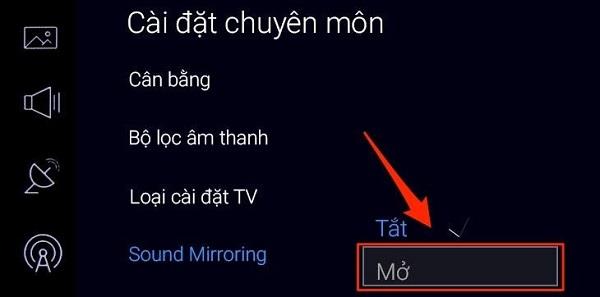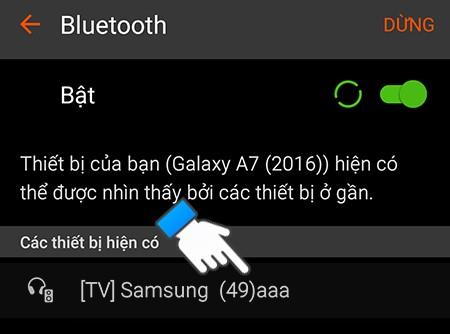To connect the phone to a TV via bluetooth is a useful way, convenient to play music to help bring a quick getaway, entertainment. So how to install connection? Please refer to WebTech360 through the article below!
See also: >> Learn about Bluetooth function on TV
A few things to know about Bluetooth TV
On your phone, tablet or laptop, there is a bluetooh feature that lets you share pictures, music and videos with each other. However, the Bluetooth function on the TV can only connect, not share files.
In addition, Bluetooth TV nowadays can connect the TV to the mouse, wired or wireless keyboard. The connection is as follows:
Step 1: Turn on Bluetooth TV
Step 2: Hold down the Bluetooth button on the mouse, the keyboard has the word CONNECT or the Bluetooth logo icon.
Step 3: The TV will search for and connect the TV to the keyboard mouse. In case the TV asks for a code, enter the default code 0000.
Not only that, for some Smart TVs , the bluetooth function can also be connected to the remote. However, you need to perform the installation properly.
>> See also: What is Smart TV?
Why should I connect phone and TV?

Connecting via bluetooth brings many practical benefits to people
Connecting TV and phone via bluetooth brings but the benefits such as:
- Create optimal user comfort. Just sitting in one place, you can still completely adjust and play music according to your preferences.
- Taking full advantage of the useful features that the phone, or television device, helps bring high quality sound, efficient operation to serve the needs of users.
- Simple connection operation, no cables needed.
- Open music from phone to TV speaker, the sound will be clearer and more vivid.
The process of connecting the phone to the TV via bluetooth
Connecting your phone and TV via bluetooth needs to follow the correct steps, according to new technical requirements, to bring about high accuracy and efficient operation. Accordingly, the implementation of the connection should follow a specific step-by-step process as follows:
Step 1: Click the Home button on the handheld remote of the TV that your family uses, when the questionnaire appears, click on the setting item.

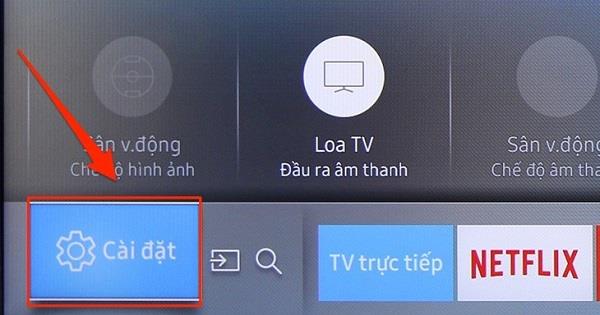
Step 2: When the setting item is selected click on Sound, press the next option on Professional installation.

Step 3: Proceed to select the Sound Mirroring item that appears in the Professional installation folder.
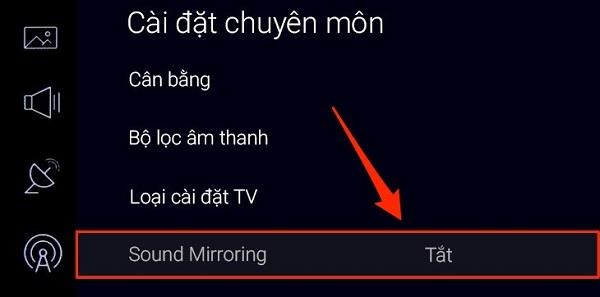
Step 4: After clicking on the Open item, click on "Yes" when the questionnaire appears to confirm completion after the TV sends the message to the device.
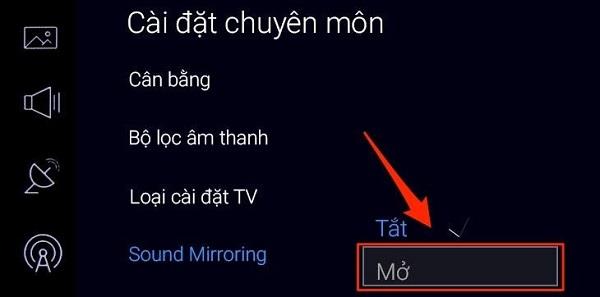
Step 5: Now proceed to turn on the Bluetooth mode available on the phone, at this time the device will automatically search until it can search for Bluetooth enabled devices within the allowed range. When the device detects your TV, click on the device to connect to the device.
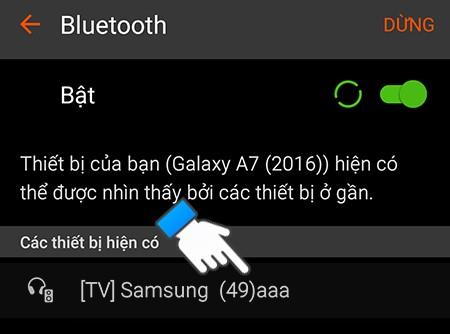

Step 6: The next step to perform is to operate on the TV by pressing the Allow command for the connection of two devices to be completed.

After connecting the phone to the TV via bluetooth is completed, now if you want to play music, just directly perform the operation on the phone and the music you choose will be played directly on the TV with vivid sound. the most honest and catchy.
Note before connecting the phone and TV you need to determine whether these two devices can connect to each other via bluetooth by going to the Settings of the TV and the phone or reading the instruction panel of the TV. for the respective models that can be connected.

Connect your phone to the TV via bluetooth to play music to contribute to the ideal moments of relaxation
With very simple steps you can connect TV to phone via bluetooh quickly. Hope the above sharing will help you take full advantage of the preeminent features of your TV as well as bring a relaxing space after each meal for all family members.
See more:
>> How to play music from phone to Samsung Smart tv using bluetooth