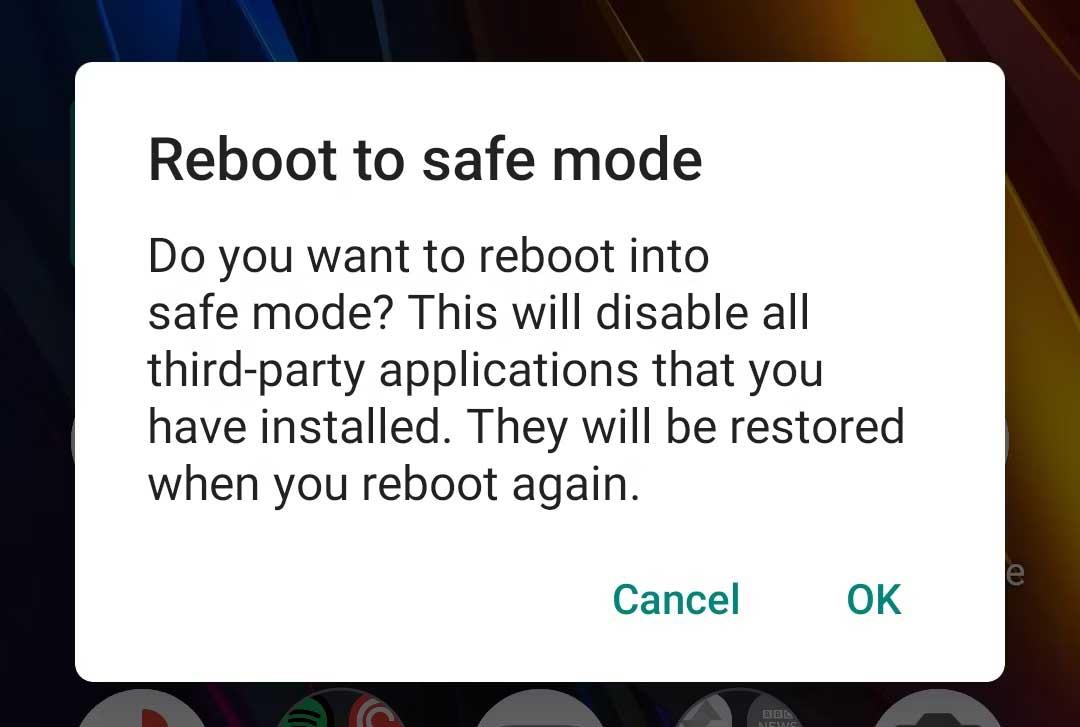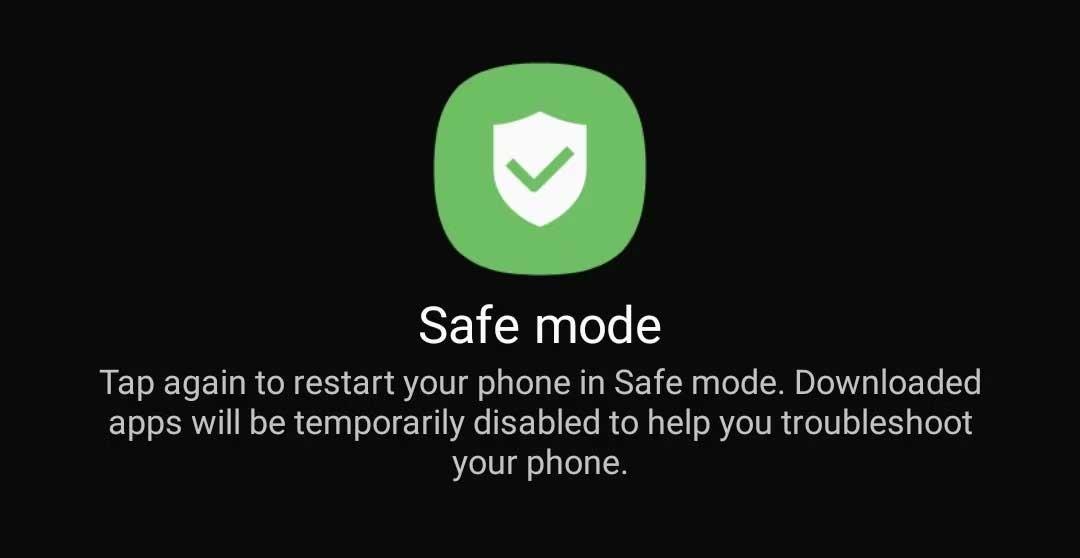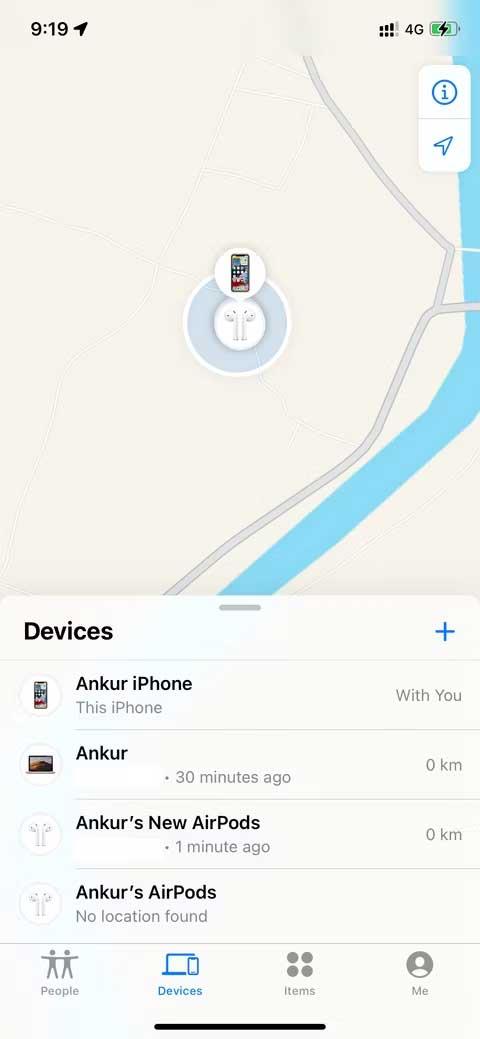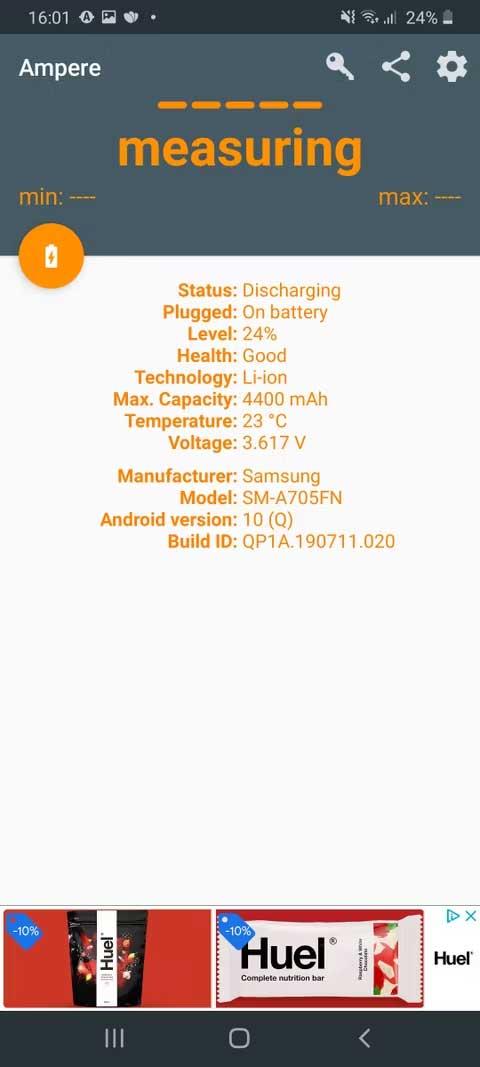Are you experiencing battery charging error on your Android phone ? Don't worry, the methods below will help you fix the error of your phone receiving a charge but not charging the battery .

Ways to fix battery charging error on Android phones
Restart your phone
Before going into complicated solutions, try turning your smartphone off and on again. The reason your phone won't charge when it's plugged in is usually due to a connection problem. To get rid of this temporary problem, a reboot can always fix the problem.
“Restarting” the smartphone will turn off all services running in the background and solve the charging problem on the mobile. Restarting also refreshes core components in case one of them crashes in the middle of a task. For a quick reboot, just hold the power button and tap Restart .
If the phone starts charging normally after restarting, the problem is resolved.
Try putting your phone into Safe Mode
If the phone does not charge after restarting, boot it in Safe Mode . Essentially, Safe Mode is a sandbox environment that restricts the device to only running the provided software. This means any third-party applications you have downloaded will not run in Safe Mode.
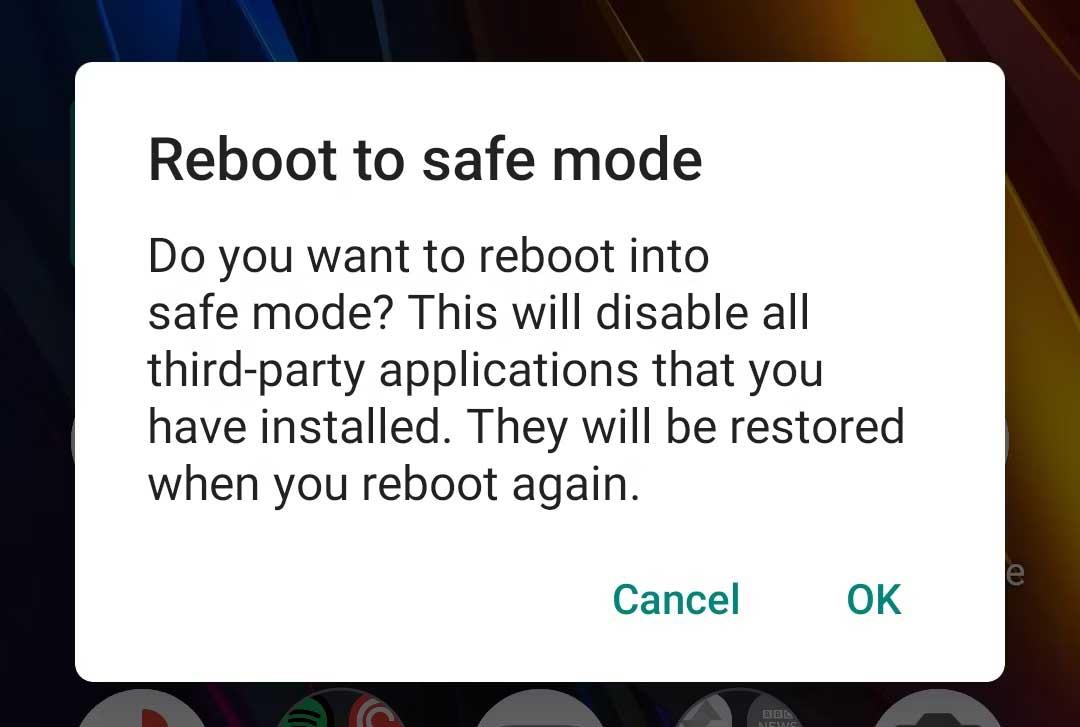
If you can charge your phone in Safe Mode, the culprit causing the error is definitely a third-party service. Once you've confirmed the problem, review your recently downloaded apps. One of them may be the cause of the battery not charging error on smartphones.
Try uninstalling recent apps or any apps you don't trust or haven't used in a while. After that, restart the phone as usual and see if the charging error persists.
To enter Safe Mode on most new Android devices, press & hold the power button. At the result notification, touch & hold the Power off button . After accepting the prompt, your phone will reboot in Safe Mode . To exit Safe Mode, simply restart your phone.
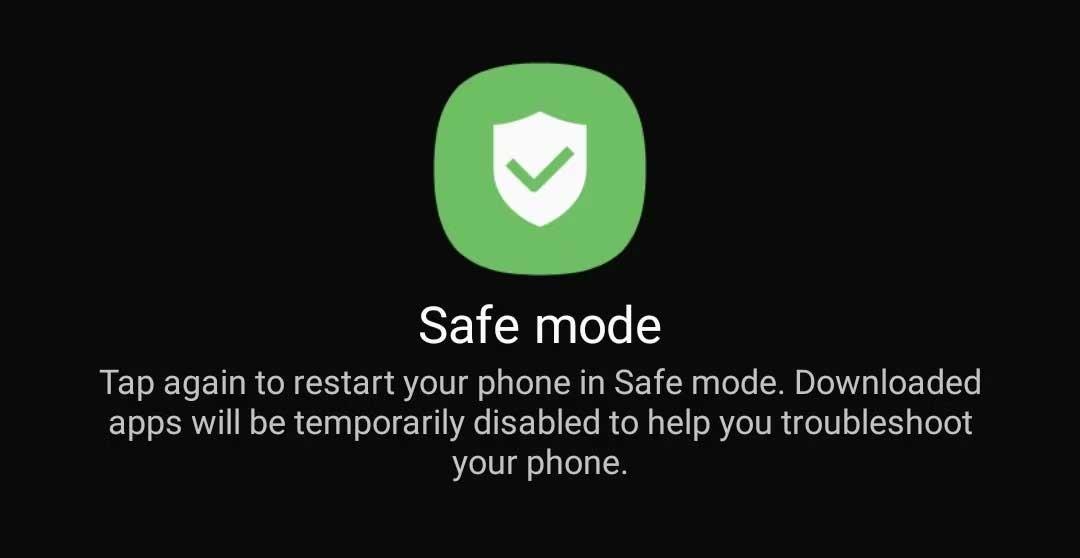
Since not all Android skins work the same, the process may vary on the phone. If the above steps don't work, try visiting the support website for your device or Googling the button combination for safe mode.
Switch to another cable/socket/adapter
A loose charging cable, a malfunctioning adapter, or even a damaged outlet can cause charging issues. To see if that is correct, change to another outlet/adapter or power source. The easiest way to check if the connection cable is faulty is to charge the phone via computer using USB.
If the phone can charge via PC, the cause will usually be the socket or adapter. At this point, you just need to replace them.
Make sure it's not due to a software error
If the phone is not charging, even when receiving a charging notification or the smartphone is charging but no icon appears, the cause may be a software error. Installing the Ampere app will tell you whether your phone is powered or not.
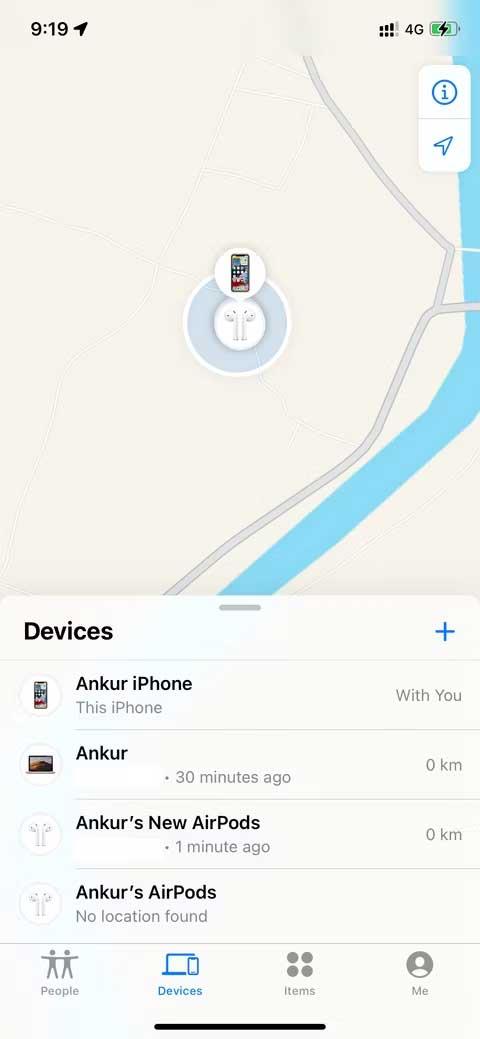
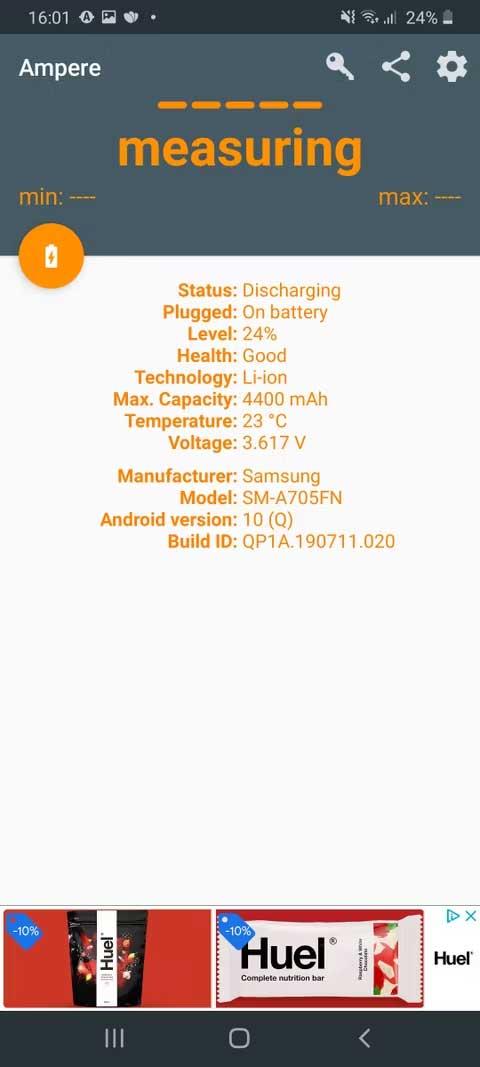
Ampere is a simple app that allows you to see how much electricity is being discharged or charged at the same time. Ampere also includes a number of other convenient features such as notification of phone battery status, available voltage, and current device temperature.
Clean the charging port
If the Ampere app reports that the phone is not charging, the cause is likely due to debris in the charging port. Dirt and dust can accumulate in the charging port, which over time can interfere with the phone's connection to the power source.
In this case, you just need to use a dry soft cloth to clean the charging port or seek help from a professional.
Above are the simplest ways to fix the phone charging error on Android . Hope the article is useful to you.