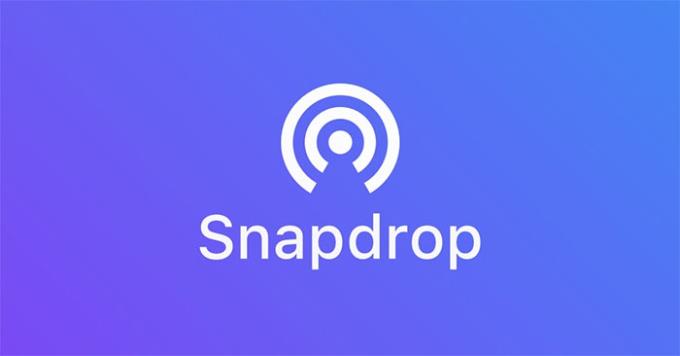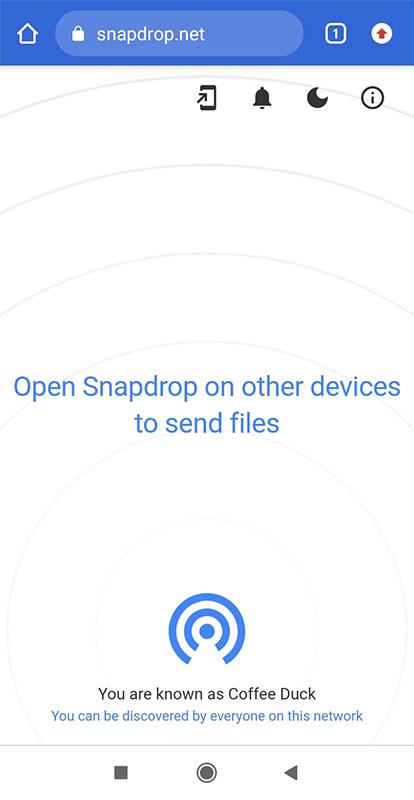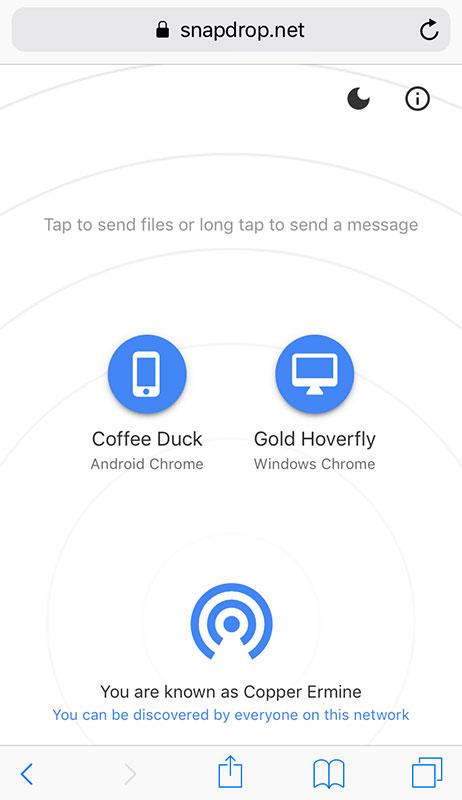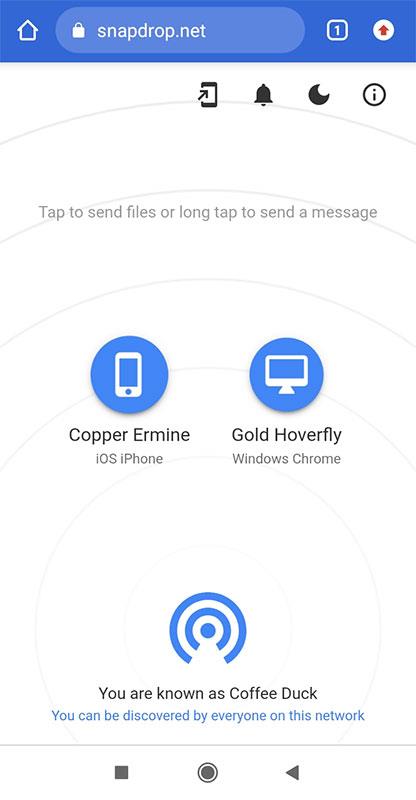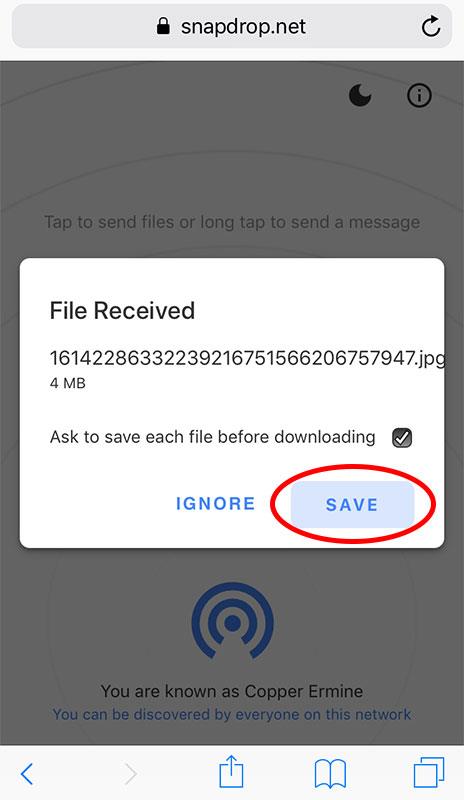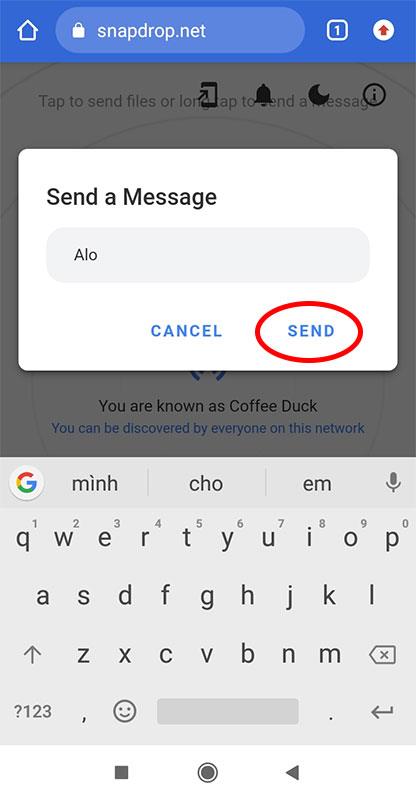SnapDrop is a utility to transfer image files and data as convenient and fast as the iOS Zalo or Airdrop application. Let's learn how to use this utility through the article below.
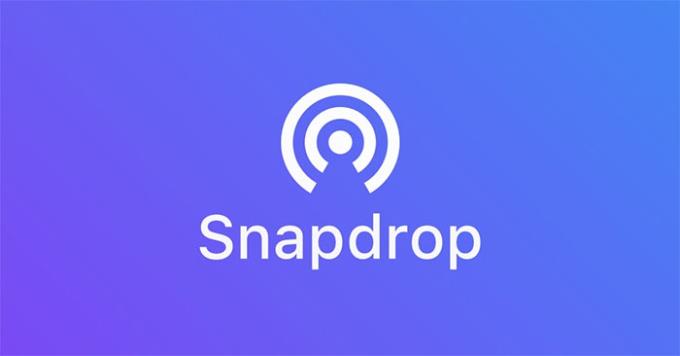
How to transfer photos and large files without using Zalo with SnapDrop
Using Snapdrop is quite simple and it can transfer data across platforms; from iOS to Android, Windows, Mac...
To get started, open a browser and go to the Snapdrop.net website on all devices that transfer and receive files. Note that these devices must be on the same wifi network.
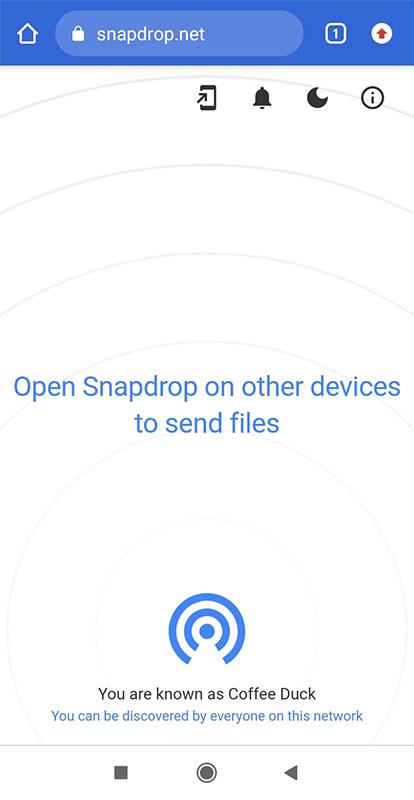
After accessing the snapdrop website with the same wifi network, you will see all the devices that are ready to transfer/receive data. Click to select one of these devices to proceed with the file transfer. The types of files that can be transferred include high-capacity image files, text files such as word, excel...
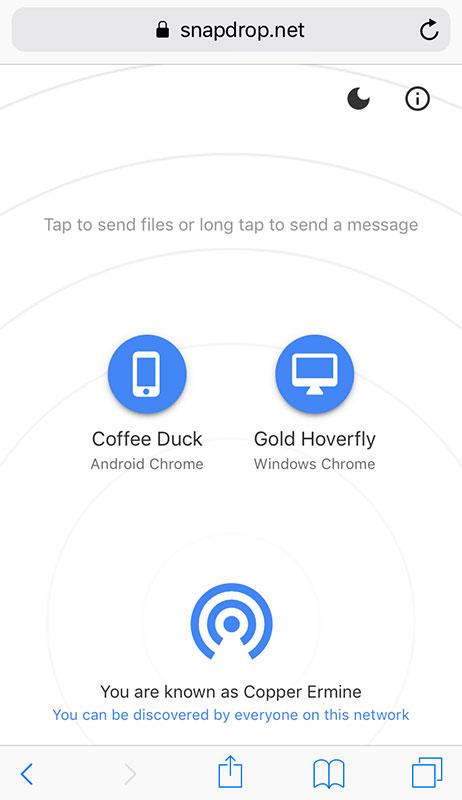
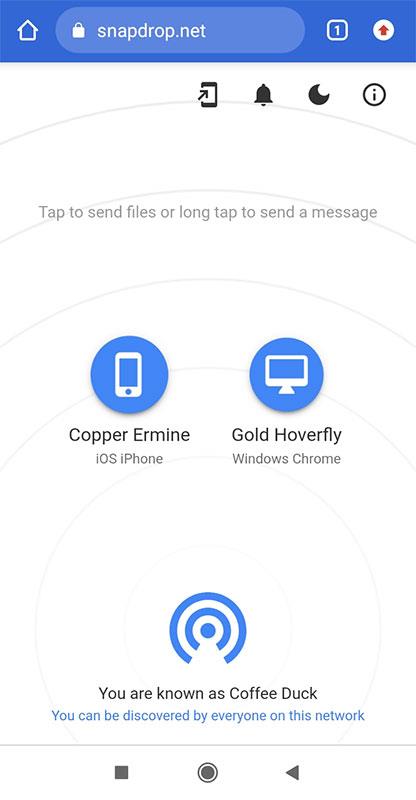
After sending the file at the receiving device will display a message, you press the button Save or Save to save the file to your computer. If you don't want to display the message anymore but want to save the file, then uncheck the Ask to save each file before downloading line .
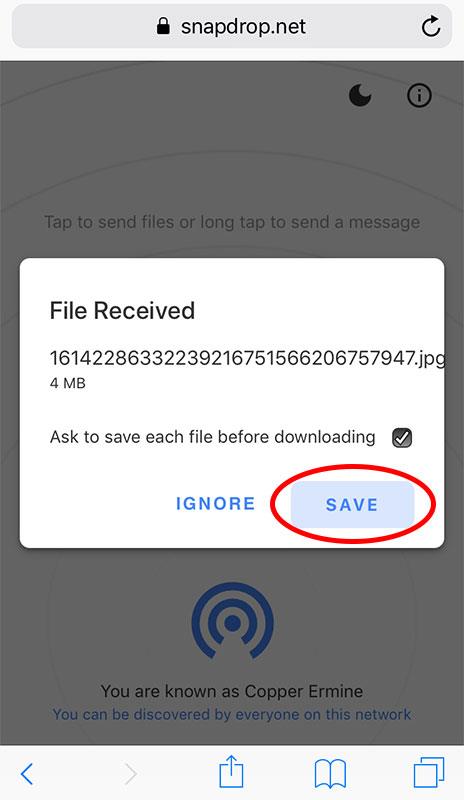
In addition to sending files, users can also send messages to devices using snapdrop by long-pressing on the device name. Type a message in the blank box then press Send .
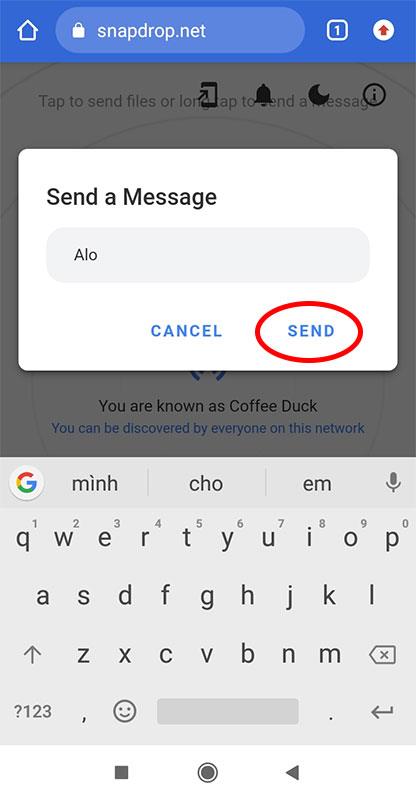
So with just a few simple steps, users can send a series of high-capacity photo or document files directly to different devices without using Zalo or Airdrop. Note again that devices need to be connected to the same wifi network to be able to use it.
Wishing you success!