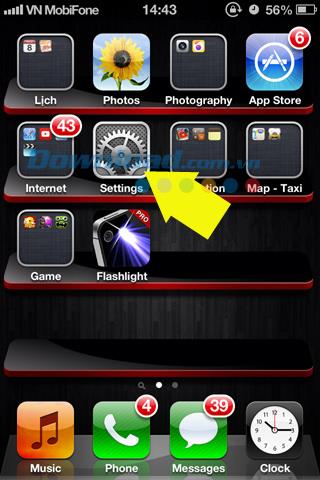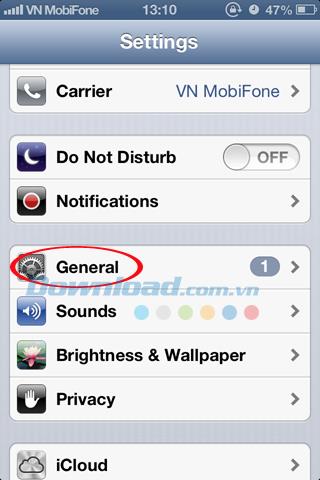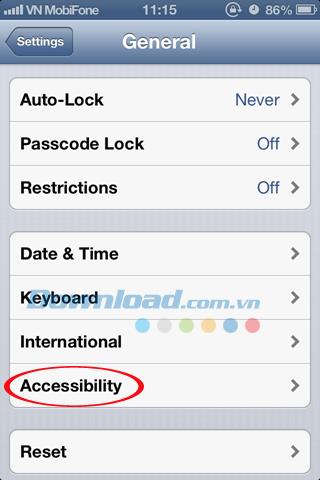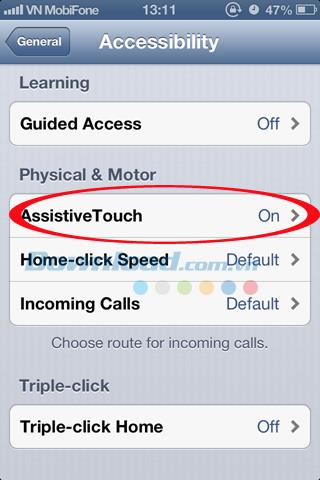For smartphone users in general, and iPhone in particular, it is no wonder the importance of the home button, or the power button on the device. Not only has the effect of turning off and on the phone, but it is also used primarily to lock the screen.
With such important features, the power button is the most commonly used button, which is why it is the most easily broken part on smartphones. So, if you encounter this situation, but you have no funding, or too busy but can not go to repair, how to replace it ???
Instructions to fix iPhone faulty power button
Step 1: From the main screen of iPhone, you click the Settings icon (settings).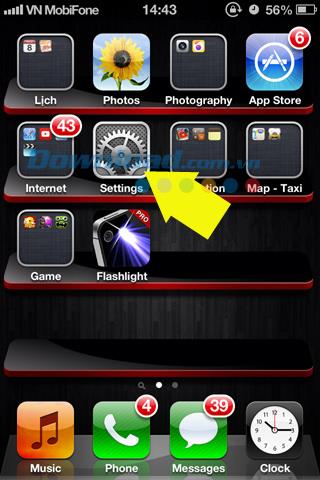
Step 2: In the settings interface , select General . Then scroll down, find and click Accessibility.
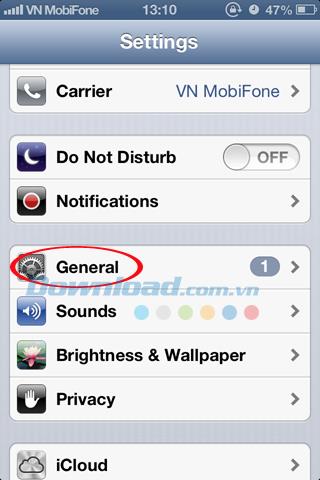
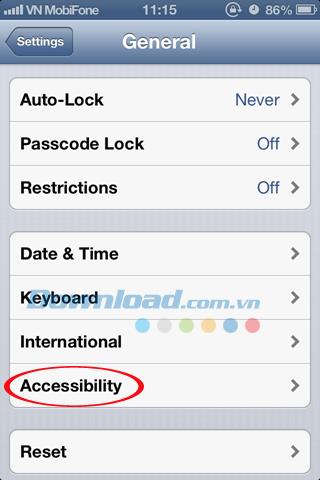
Step 3: In the new window that appears, scroll down to find "Mobility & Physics" . Click AssistiveTouch to switch the mode from OFF to ON .
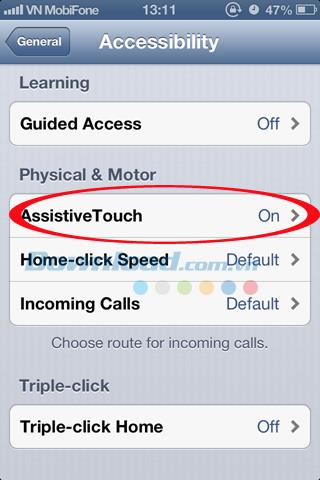
Step 4: Exit out of the main screen, you will see a small, square, translucent white box appear near one of the two edges of the screen. That is the "virtual home button" . This is a great support tool for your iPhone because it has all the features of both the home button and the physical power button .
ATTENTION:
If you cannot, do not want to use the power button to turn off the device. You can use this virtual home button, by.
- Touch virtual home / device.
- Then touch and hold the screen lock icon , just a few seconds later, the power off slider will appear just like when we press and hold the power button at the top of the phone.
- Now just slide horizontally in the slider (from left to right) to turn off the machine.
So now, even if the power button is broken , you can still exit the main screen from within applications, or lock the device, restart the machine even more with the help of the virtual home button .
I wish you successful implementation!