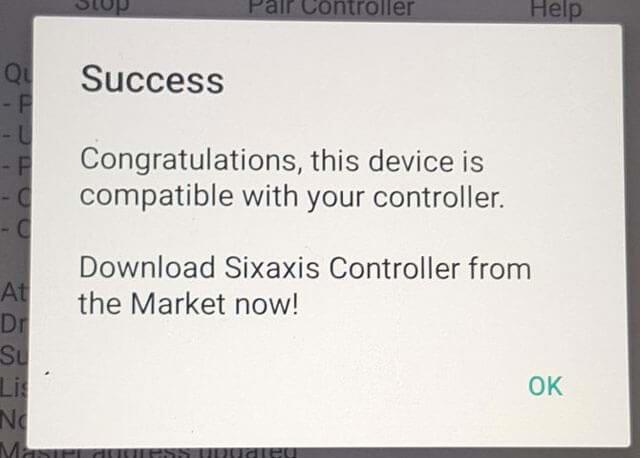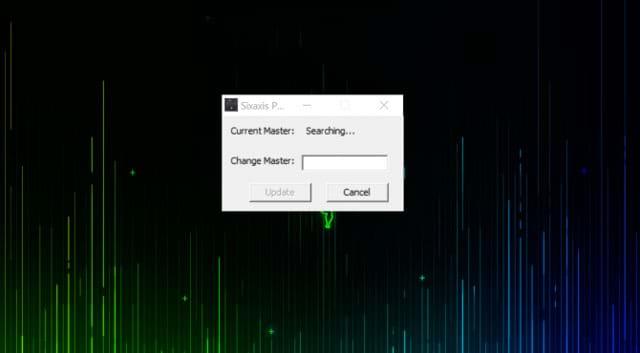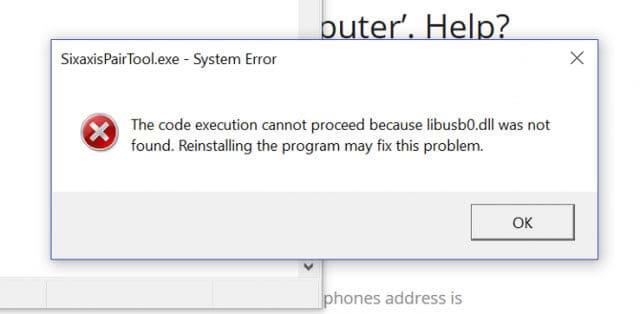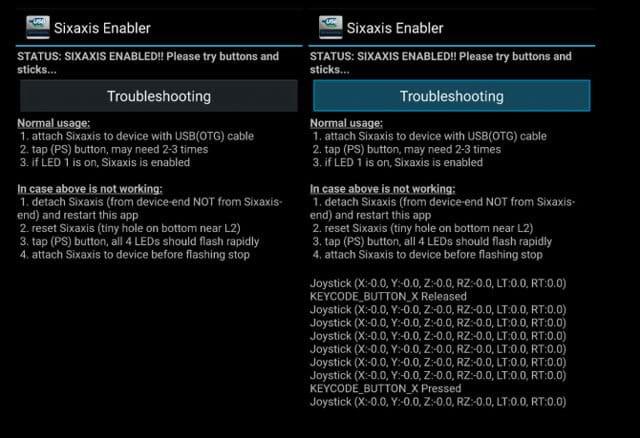A lot of people seek to play Android games with a PS3 controller for a better experience. This article will show you two simple ways to connect PS3 controllers to Android.
There are many types of connected gaming controllers available to control mobile games. In particular, the way to connect PlayStation 3 controller (PS3) with Android phones and tablets is the most sought after. However, this connection is not as simple as just plugging in and playing.
Here's a 2-way guide to pairing a PS3 controller with an Android device (with compatibility limitations and some other requirements).
Method 1: Pair with Sixaxis Controller (requires root)
- Compatibility: Most Android devices but have problems with HTC and Samsung.
- Difficulty level when making pairing: Medium.
- You need: Rooted phone, USB On-the-Go (OTG) connection cable, PS3 controller, computer and USB mini cable
Download Sixaxis Controller for Android

Prepare to connect the PS3 controller to Android with the Sixaxis Controller
Sixaxis Controller is the app for those who want to connect PS3 gaming controllers to Android mobile devices. This application is compatible with most devices.
However, the Sixaxis Controller requires a rooted Android device. This makes many people afraid because if rooted device means it is no longer under warranty. Also, during the rooting process, if you're not careful, you could turn your smartphone into a brick or face security risks. Fortunately, there are many software to help you root Android safely. Users can refer to: TOP 13 best root apps for Android
If your Android has a locked bootloader (such as an HTC series), users first need to perform the process of unlocking the bootloader and then rooting the phone.
Once you've done this, you can begin the process of connecting the PS3 controller to your mobile device using the Sixaxis Controller.
Step 1: Check compatibility
Because Sixaxis Controller is a paid app (47,000 VND), you should use the Sixaxis Compatibility Checker to see if the application works on your phone before you buy it.
In the Sixaxis Compatibility Checker, just press Start . This app can provide your phone's Bluetooth address with a confirmation dialog. In addition, it will also tell if the smartphone is rooted or not.

Check your phone compatibility with Sixaxis Controller
Make note of the Bluetooth address (you will need it) and proceed to the next step.
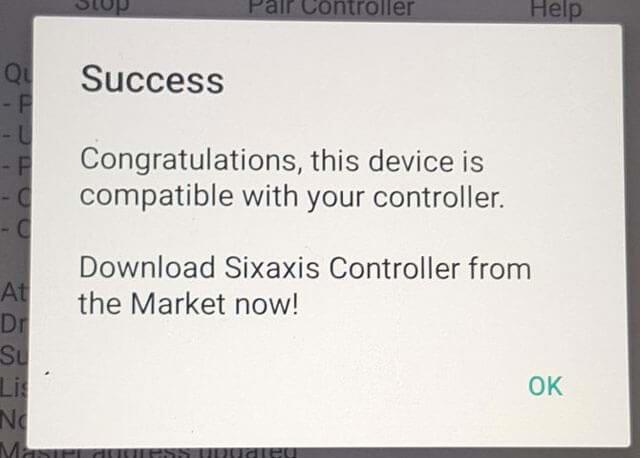
Phones compatible with Sixaxis Controller
Step 2: Prepare the PS3 controller
To use the Sixaxis Controller, you need to make the PS3 controller compatible with the application using a PC tool (recommended as the SixaxisPairTool application ).
This simple program gives you a small dialog box recording the Bluetooth address of the main controller. It also has a space that allows users to change the main device. Enter the Bluetooth address of the phone you saved earlier (provided by the Sixaxis Compatibility Checker) into this dialog and continue. The program will then install the correct drivers for your controller.
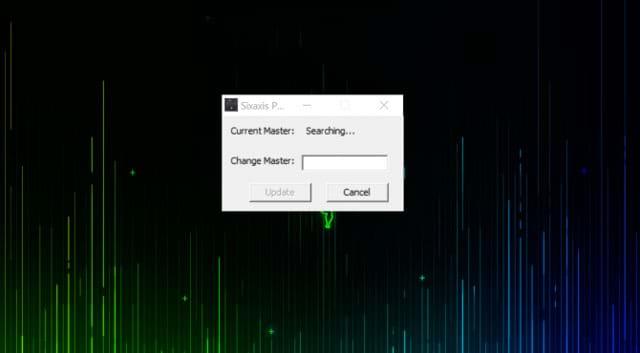
Enter the Bluetooth address of the phone
Some users may experience problems in this section during pairing. Sometimes, SixaxisPairTool does not run and says " libusb0.dll ". To fix this, go to the x86 directory in the SixaxisPairTool installation directory and rename " libusb0_x86.dll " to " libusb0.dll ". Then copy the file with " libusb0.sys " into the same directory as SixaxisPairTool.exe .
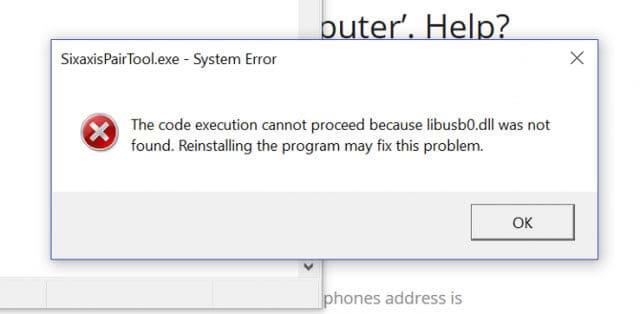
Error in pairing process
You should also access the device manager and uninstall the device called “ HID compliant game controller ”.
If you can run the program but can't install the drivers, use the SCP Toolkit as the driver driver instead.
You can then switch to the mobile application section.
Step 3: Pair the PS3 controller with the Sixaxis Controller application

Pair a PS3 controller with the Sixaxis Controller app
Things have become easier to connect a PS3 gaming controller and Sixaxis Controller app.
Just press the Start button . The application then performs a series of checks to make sure you have the right drivers.
Press the Pair Controller button , the user can check if the Bluetooth address of the phone is now the main address of the controller. If you can't pair the controller correctly with SixaxisPairTool, the Pair Controller function will do this for you, as long as the drivers are installed correctly.
When the connection is successful, you will be notified by a dialog box in the application that " Client 1 connected " The user can check if everything works by moving the control buttons. The application will respond by moving its selections according to what the user manipulates.
Method 2: Use Sixaxis Enabler without root
- Compatibility: Most Samsung Galaxy phones but only work on a few other Android devices.
- Difficulty level when making pairing: Easy.
- You need: Compatible Android phone, USB On-The-Go (OTG) cable, PS3 gaming controller and mini USB cable.
Download Sixaxis Enabler for Android

Prepare to connect the PS3 controller to Android with the Controller
Using Sixaxis Enabler to connect your PS3 gaming controller to an Android device is the easiest method. So why is it so "picky" users?
The downside of the Sixaxis Enabler application is that its compatibility is extremely limited. Because no root is required, it is up to your device that Sixaxis Enabler can accurately support the PS3 controller. Compatible phones include Samsung Galaxy and Nexus. Some LG flagships also match. However, models such as HTC One, Samsung Galaxy S7 and LG G5 are not compatible with the application.
Like the Sixaxis Controller, Sixaxis Enabler is also a paid application (priced at $ 2.49). So if you're lucky enough to own one of the above compatible devices, follow these instructions to pair your PS3 controller with your mobile device.
Step 1: Open Sixaxis Enabler
The first step of this method is extremely simple: Buy the application, download and open it. Sixaxis Enabler does not require you to root your device and does not need any privileges at all.
The application itself is also extremely simple, with a minimalistic user interface including a guided screen and troubleshooting page. In the upper part of the screen, you will see the status (Status) of Sixaxis Enable. When the message: " Detecting Sixaxis, please attach controller ", click OK .

Simple interface
Step 2: Allow the application to pair
When you connect the controller and turn it on, you'll get a prompt telling you if you want to allow the app to access your device. Just select OK , Sixaxis Enabler will start synchronization.
If the device is compatible, the status of the application will change to " Sixaxis Enabled ".
The user can then move the control keys of the gaming controller and press the buttons to check if the application has registered these movements. If registered, the code will appear when you interact with the controller.
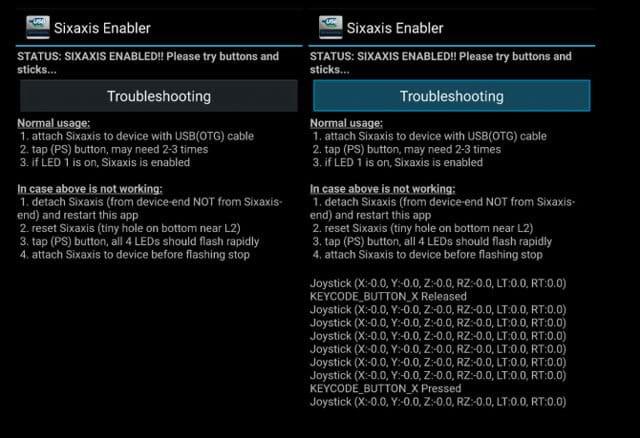
How to do it easily
If your device is not compatible with Sixaxis Enabled, rooting your device won't help unless you add a custom ROM with the correct firmware update.
Once paired successfully, open a game on your Andorid phone and start controlling the game with your PS3 controller.
These are the two most common ways to pair a PS3 gaming controller with an Android phone. Some Sony Xperia phones come with a pairing function, which allows users to simply plug in the PS3 controller and activate it in Xperia settings. However, only some Xperia phones (usually high-end models) have this function. Meanwhile, the newly launched Xperia XA1 Ultra does not come with built-in connectivity due to its lower price.