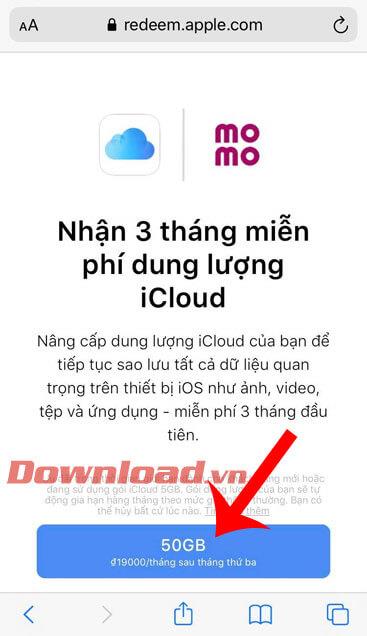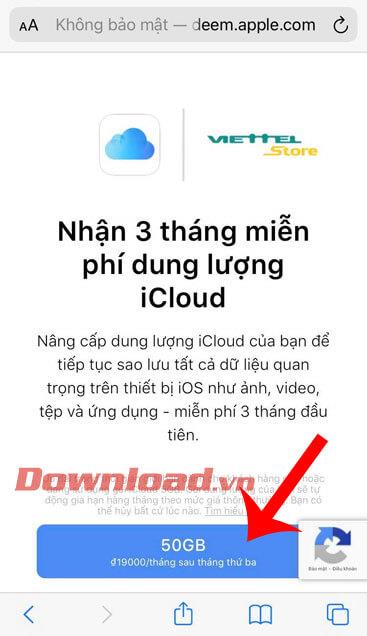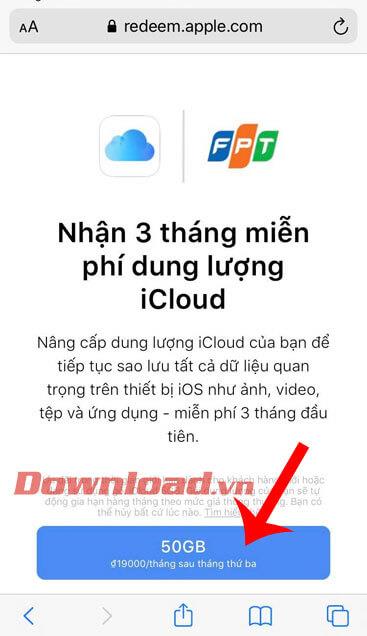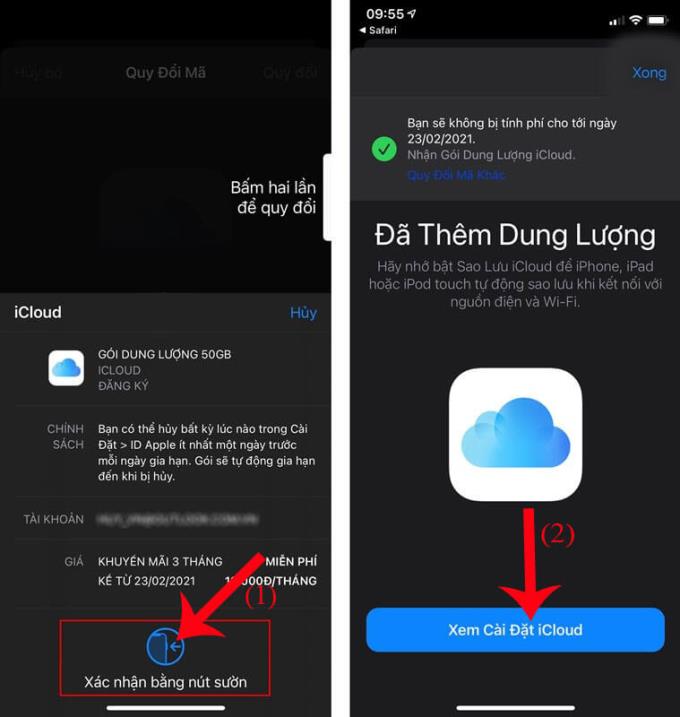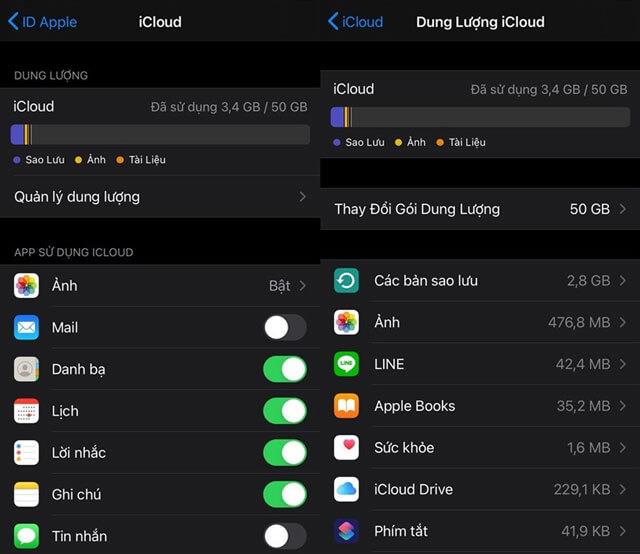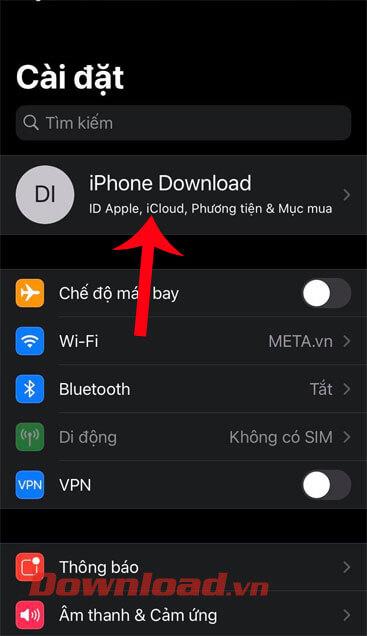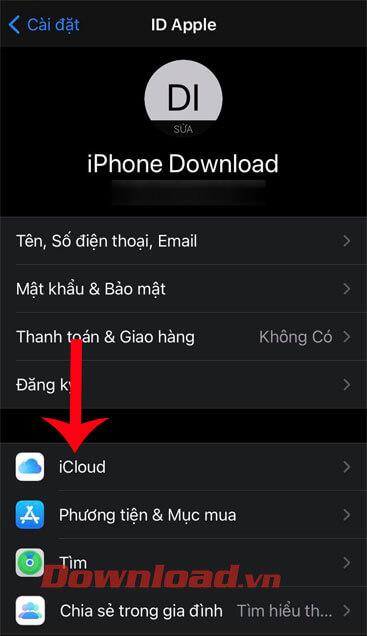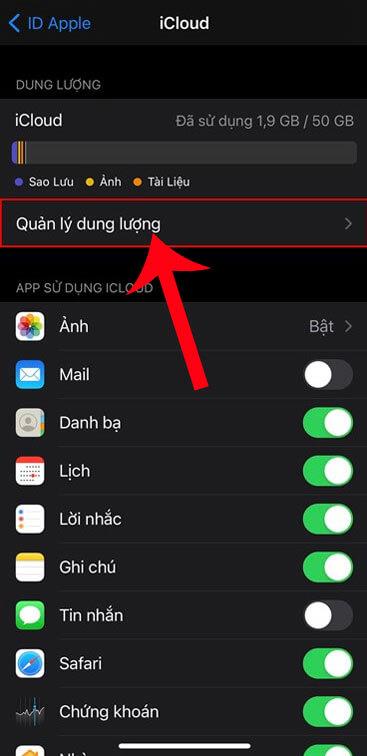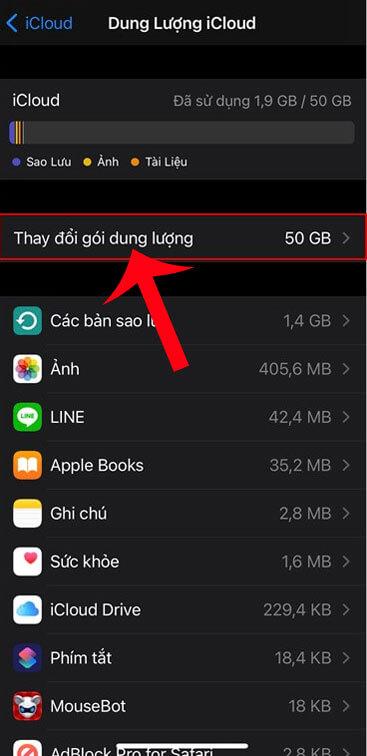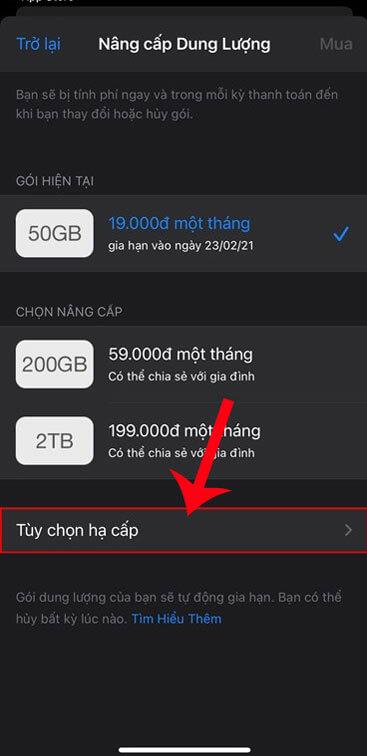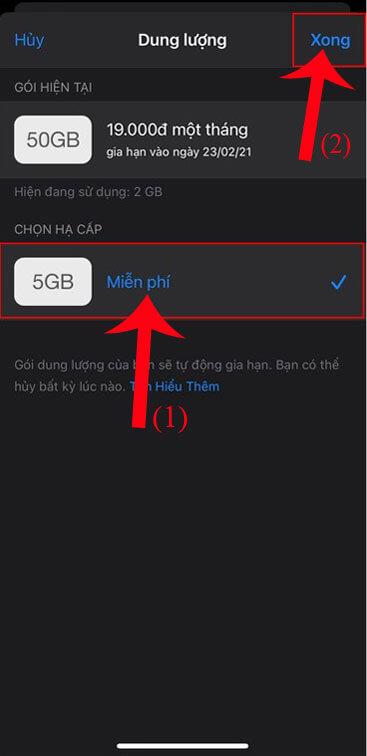iCloud is a cloud storage service used for Apple devices such as iPhones, iPads, or Macs. However, the default storage capacity of iCloud is only 5GB , if you want more storage, we have to buy more memory upgrade packages with a value from 19,000 VND for the 50GB package to 199,000. dd for 2TB package.
But recently, Apple has cooperated with Viettel, MOMO wallet, FPT, allowing people to have free 50GB iCloud storage within 3 months , if we combine the promotions of these 3 companies together, we will get use 50GB storage within 9 months . Here, WebTech360 will introduce to the article on how to get free iCloud storage for 9 months , please refer to it.
1. Sign up to receive 9 months of free 50GB iCloud usage
Step 1: First, we will open the Safari browser on our phone. Then visit one of the following links:
- Get 50GB of iCloud Storage for Free - Momo.
- Get 50GB of iCloud storage for free - Viettel.
- Get 50GB of iCloud storage for free - FPT.
Step 2: At each promotion site, tap the Get 50GB button at the bottom of the screen.
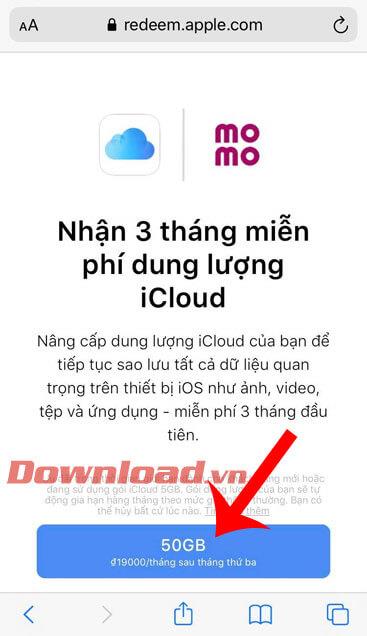
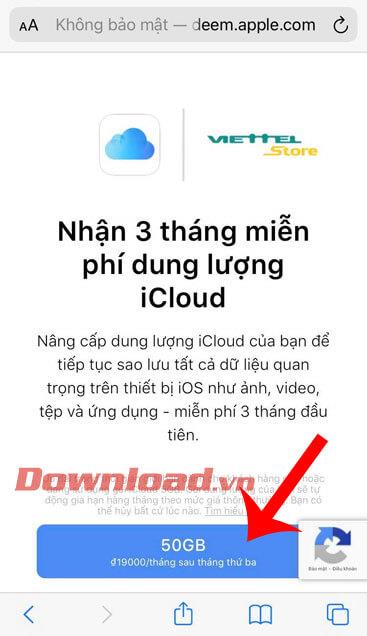
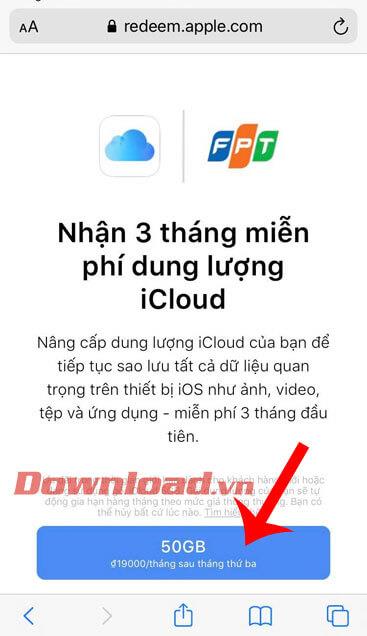
Step 3: Confirm the transaction with Face ID, iCloud account, depending on the iPhone model we use.
Step 4: At this point, your phone screen will display a message that you have been added for 3 months for free. Tap the View iCloud settings button , to check if you've received your free storage.
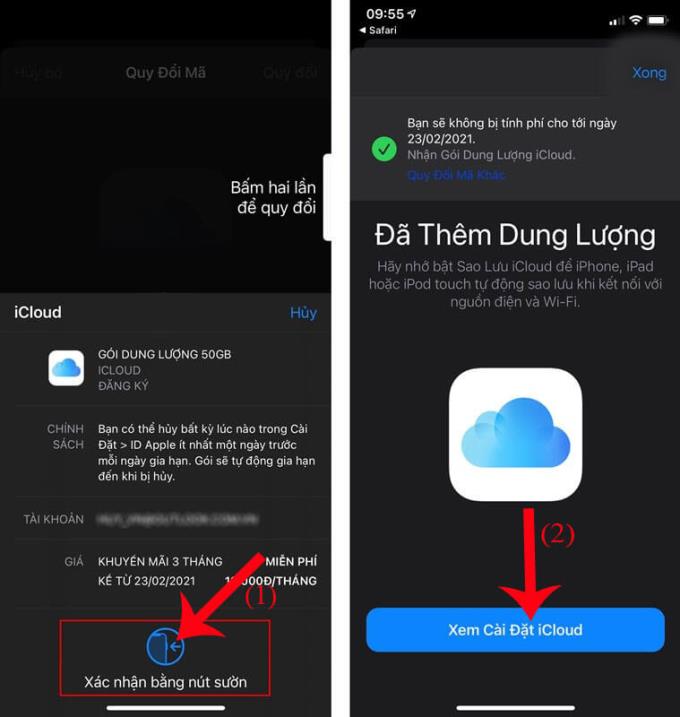
Step 5: When you go to Manage space on your phone, you will see the section Change storage plan with the number 50GB displayed .
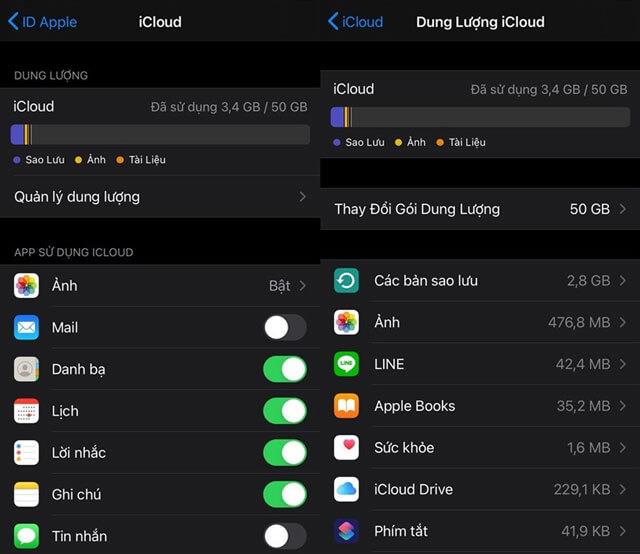
2. Cancel the 50GB plan to use iCloud for free
Step 1: To cancel using this service pack, we will first go to the Settings on the phone. Then tap on your iCloud account.
Step 2: Next, click on iCloud item .
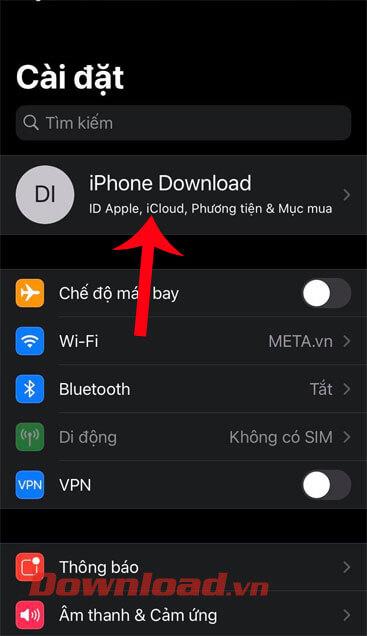
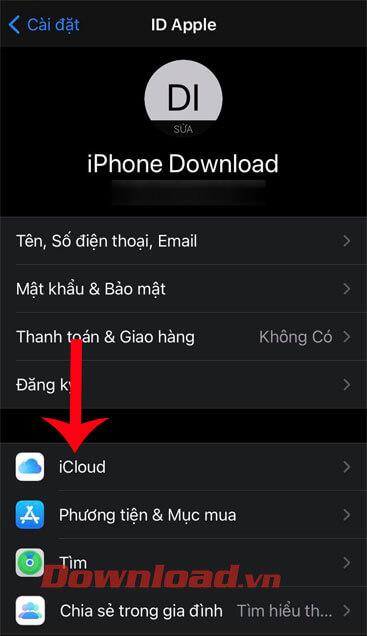
Step 3: In the iCloud section , tap the Manage volume section .
Step 4: Then, click Change storage .
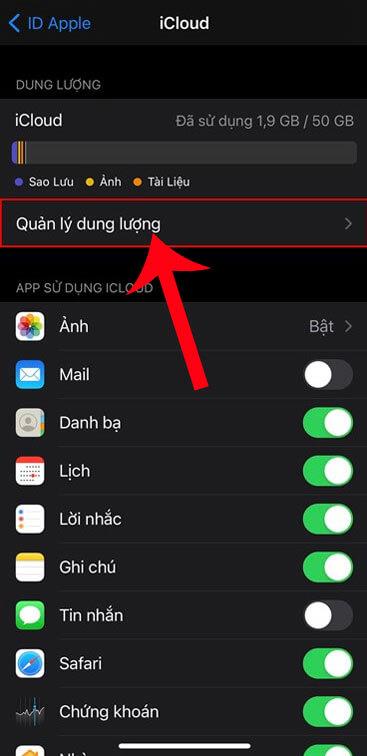
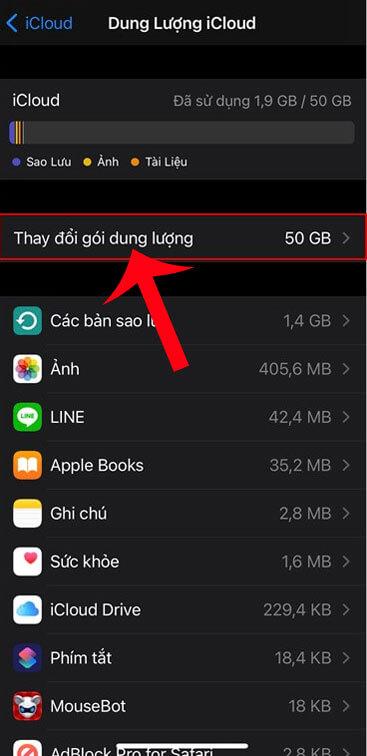
Step 5: Now in the Storage Upgrade section , click Downgrade Options .
Step 6: Select the 5GB storage plan , then tap the Done button in the upper right corner of the screen.
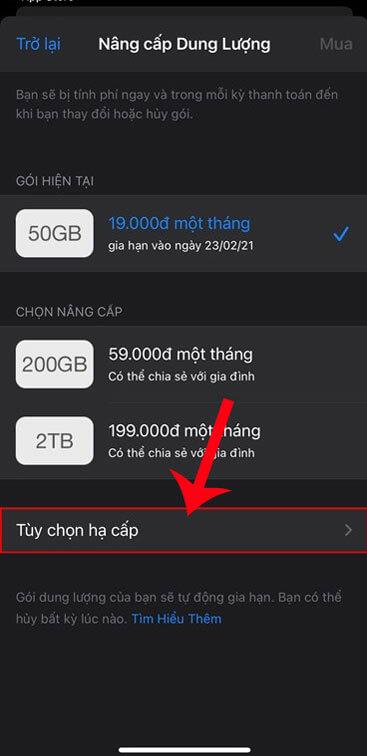
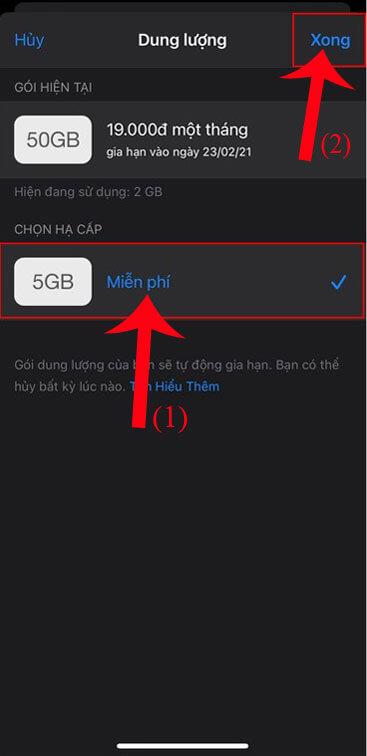
Note: If the free period expires and you have not downgraded, the data on iCloud will not be lost. But we will not be able to update the data any more, unless we delete the data.
Wishing you success!