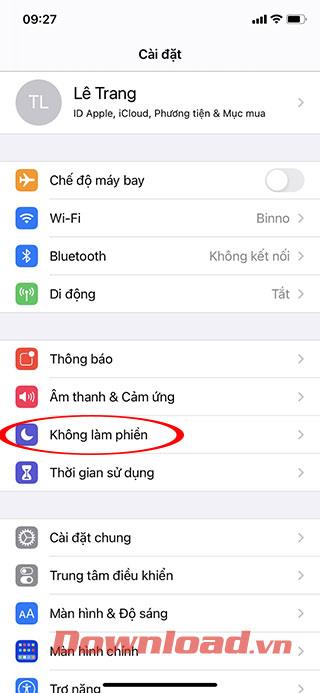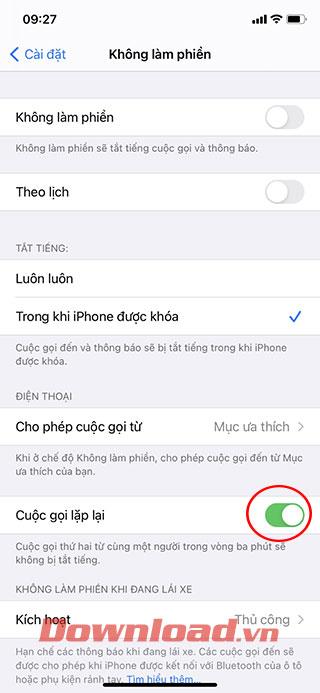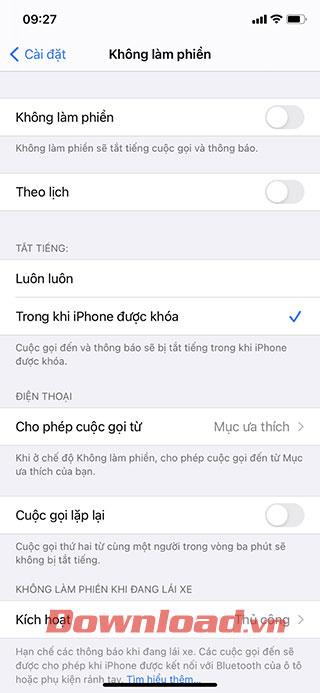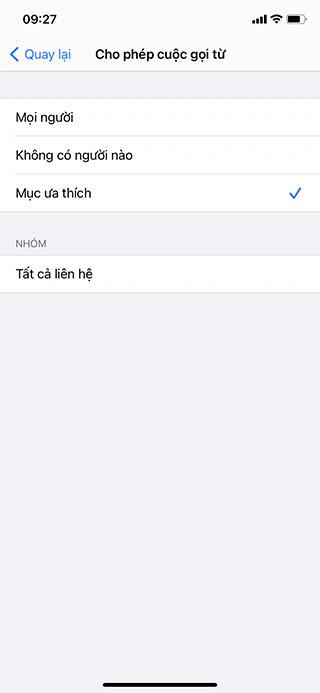How to block continuous calls from a person on iPhone will help you block repeated calls continuously while in a meeting or busy with work. We will use the Do not Disturb feature on iPhone if one person calls you continuously and the calls are not more than 3 minutes apart. Below WebTech360 will guide you to enable this feature.
Instructions to block continuous calls on iPhone
Step 1:
At the main interface of iPhone, click Settings → Do Not Disturb.
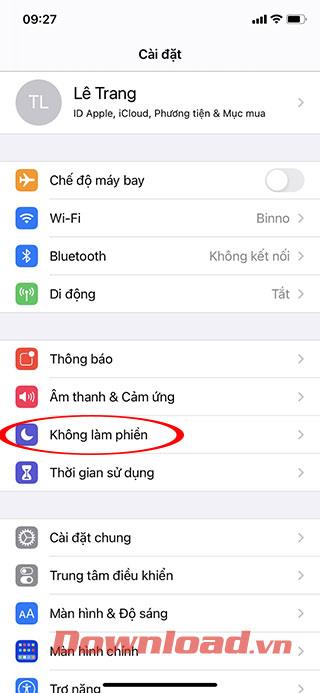
Step 2:
Please navigate to Call repetition you will find this feature is being Enabled by default, pushed the button to the left to Off .
Then the persistent calls will no longer ring.
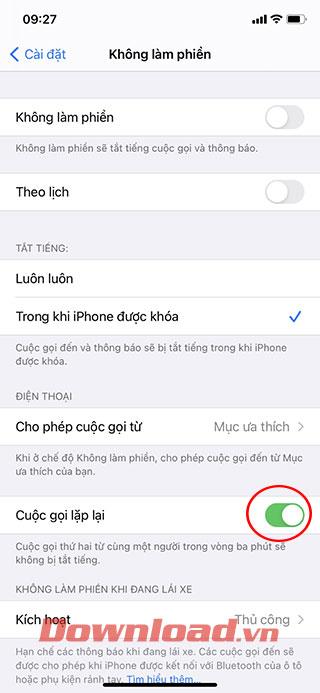
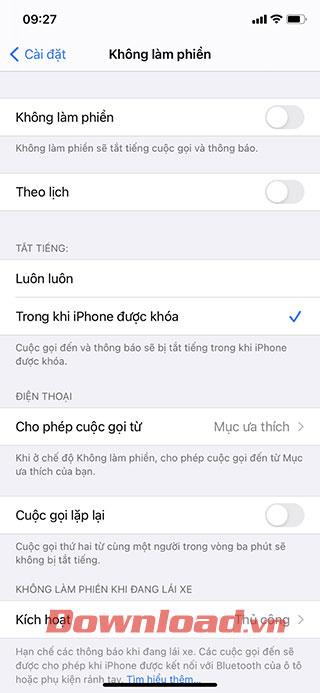
Step 3:
However, we can also exclude some landlines in Favorites from applying this feature by going to Allow calls from -> Favorites.
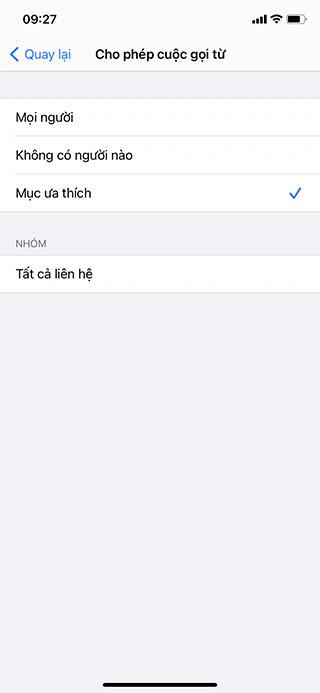
Hopefully with this do not disturb feature you will reduce spam calls with a "terrorist" nature from people you don't like.
You may be interested in:
- 4 ways to check battery percentage on iPhone 12
- Instructions to transfer contacts from old iPhone to new iPhone
- Instructions to enable fast battery charging on iPhone