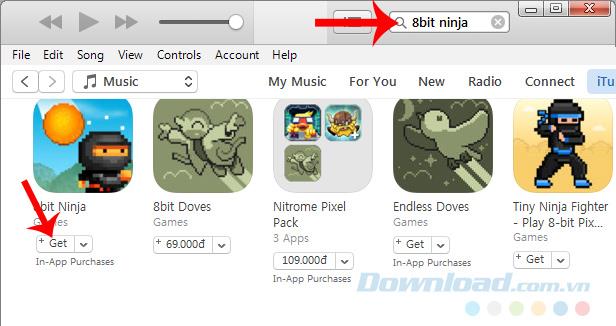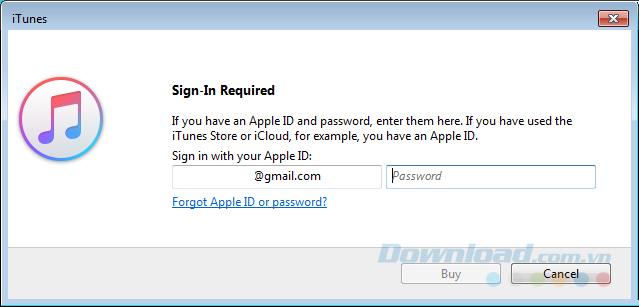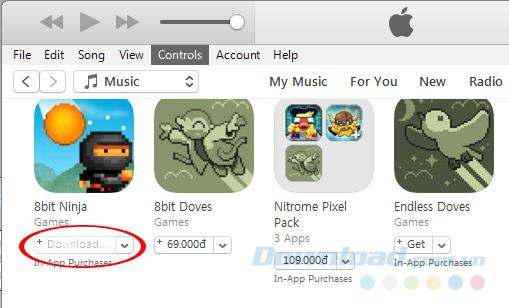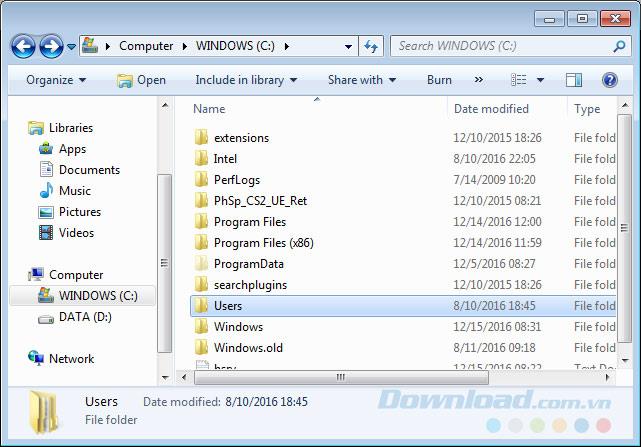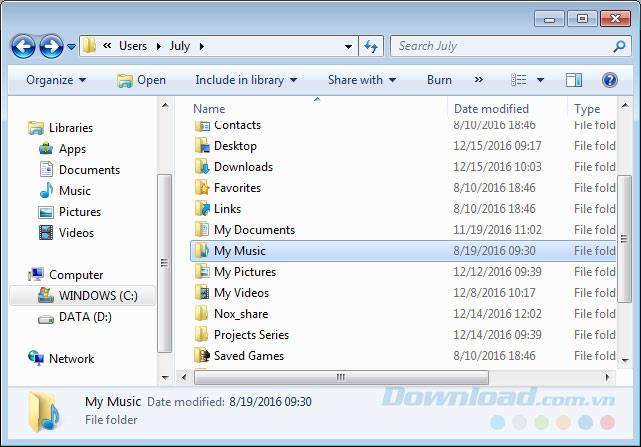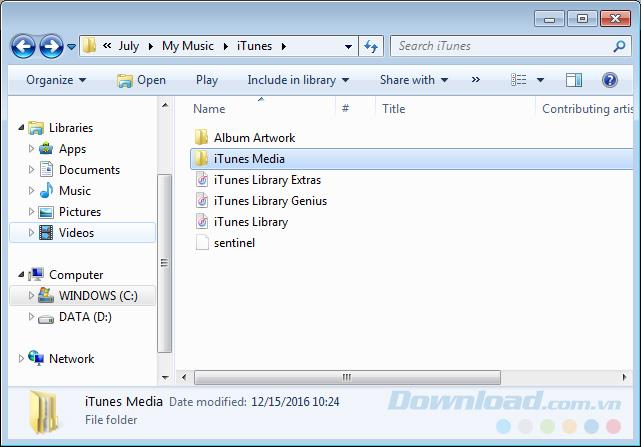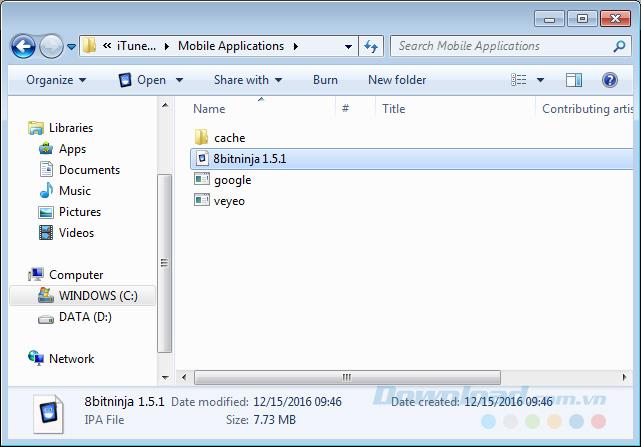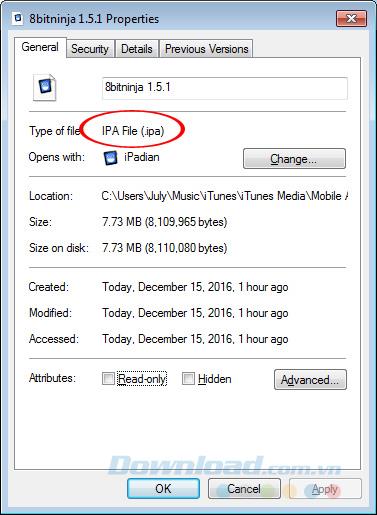IPA is a file format specific to devices using the iOS operating system. Just like Android APK file, IPA file can be used to store or install directly for iPhone, iPad or iPod (of course only applies to jailbroken devices).
How to install and remove software on iPhones and iPads
Instructions to install APK files for Android extremely detailed
How to download the APK file to a computer without using the software
In fact, the number of people using how to install applications for iOS devices with IPA files is not much, but the fact is that a lot of people want to use these files to store their applications. Today article will introduce you two ways to get IPA file for computer.
Download the IPA file from the source site
Although not as many and popular as APKs, IPA can also be downloaded from a number of sources on the Internet. If you are interested, you can try to access and use some of the following addresses:
PandaApp IPA Site:
http://download.pandaapp.com/?controller=iphone
Mob IPA Site:
http://iphone.mob.org/
Vshare IPA Site:
http://www.appsodo.com/
Apps.su IPA Site:
http://apps.su
Extract IPA file from existing application
Step 1: From the main interface of the iTunes software on the computer (or from iTunes in the web browser), enter the keyword to search for games or applications that need to get the IPA file into the search box and wait for the results to appear. Select the Get item corresponding to the game, that application.
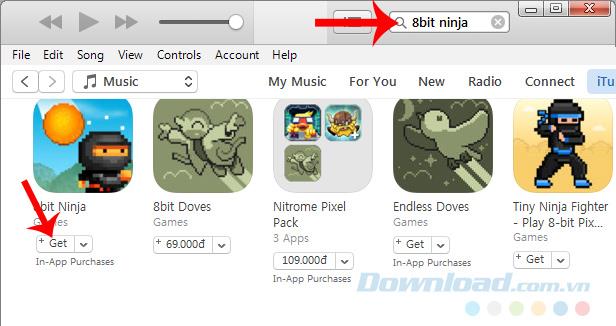 Find the game or application that needs to get the IPA file and select GET
Find the game or application that needs to get the IPA file and select GET
Step 2: Wait a bit for the application to switch back to the login interface (if you are not already logged in to your Apple account on it).
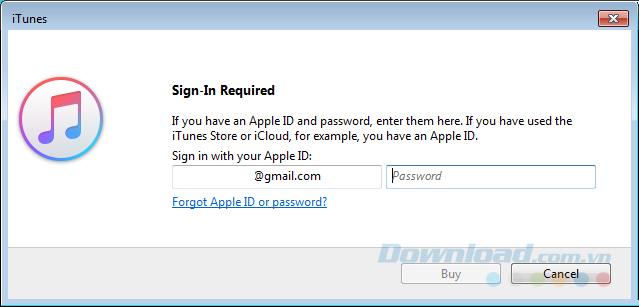
Step 3: At this time, the bottom of the game or application will display the word Downloading , wait until the download of the application is complete, then proceed to the following step.
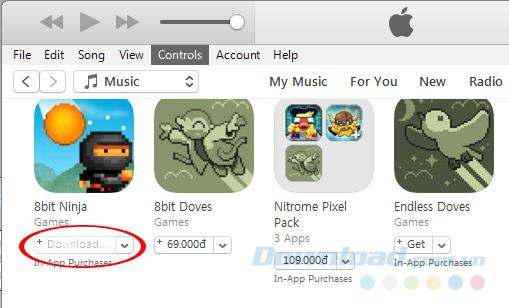
Downloading games, applications to the device
Open Windows window, go to C: \ User drive .
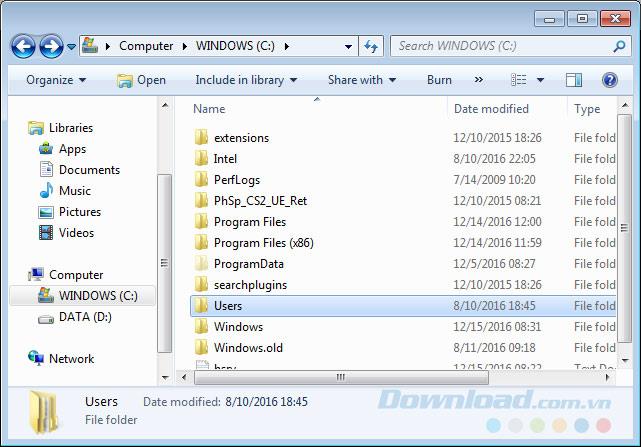
Select User / (your computer name) / My Music .
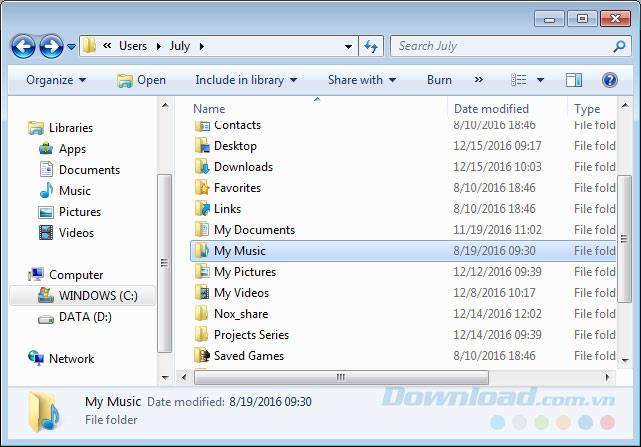
Turn by path to the location where the file is saved
Continue, in My Music , select iTunes Media .
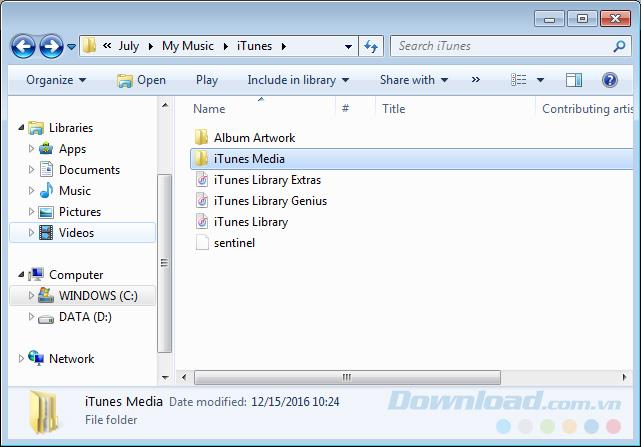
Finally, iTunes Media / Mobile Applications , you will see the downloaded IPA file of the game.
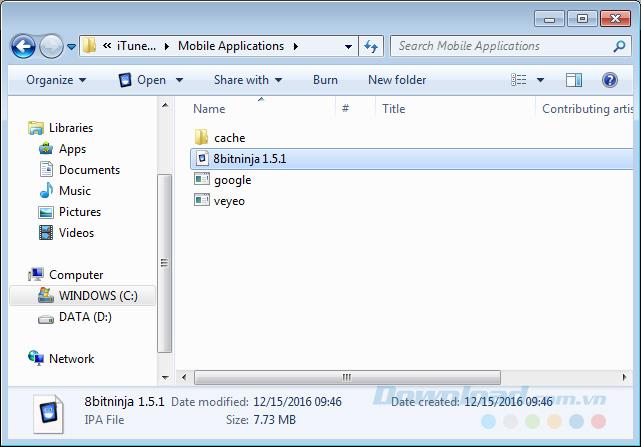
This is the IPA file we need
If you don't believe it, you can right-click the file and select Properties to check it out.
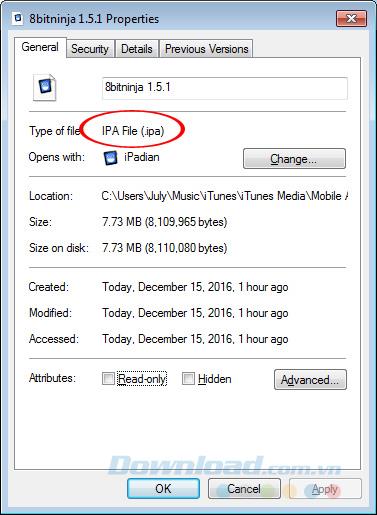
Once you have the file, you can do whatever you want, but another way you can refer to it is to use the tools iTools, 3uTools to back up all machine data.
Instructions to download IPA files to your computer
Related post:
I wish you successful implementation!