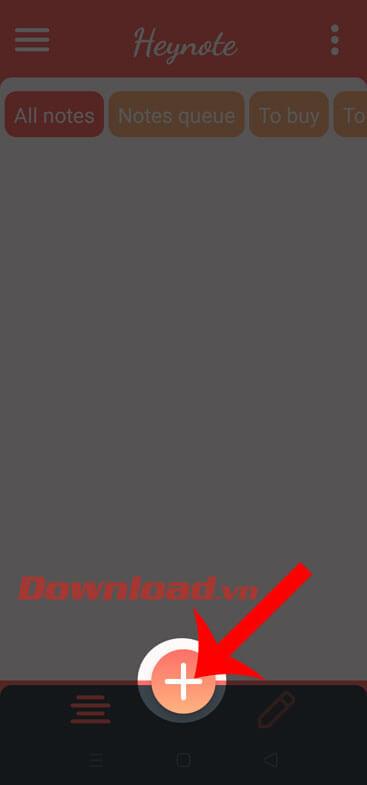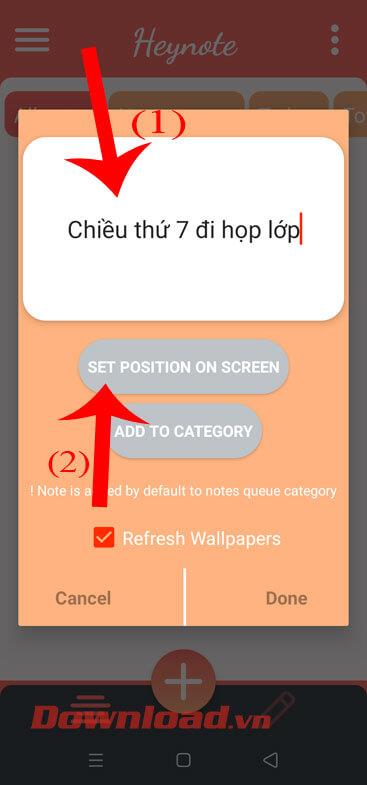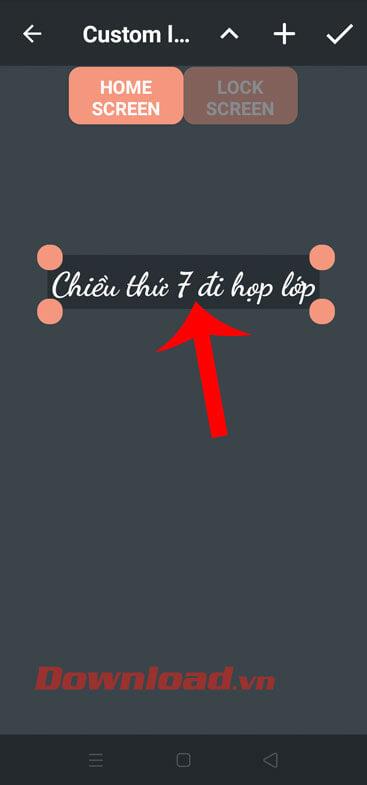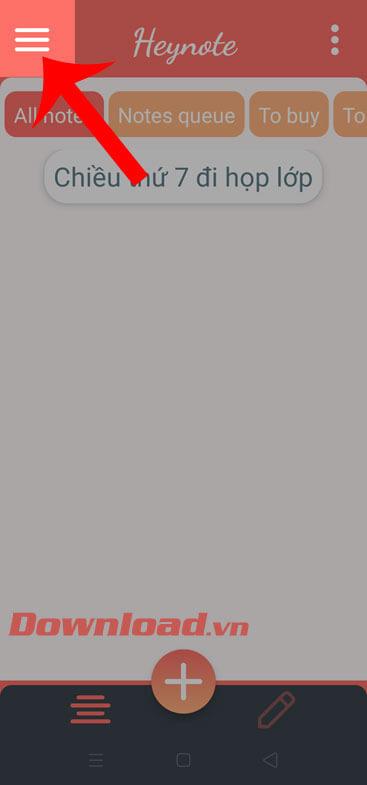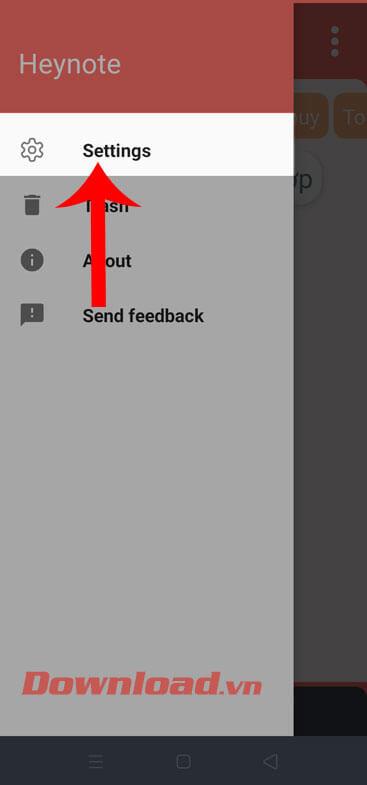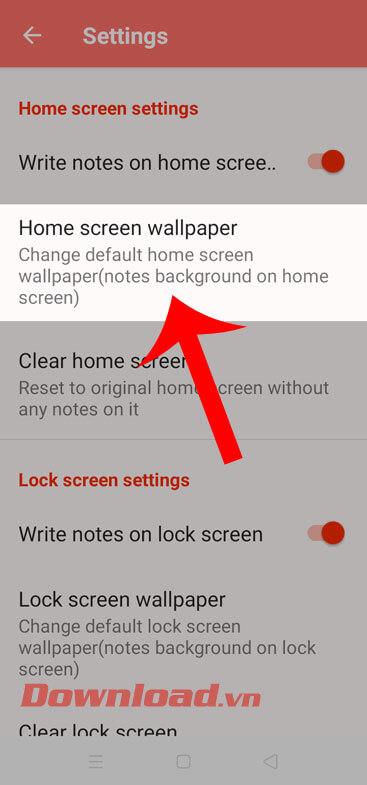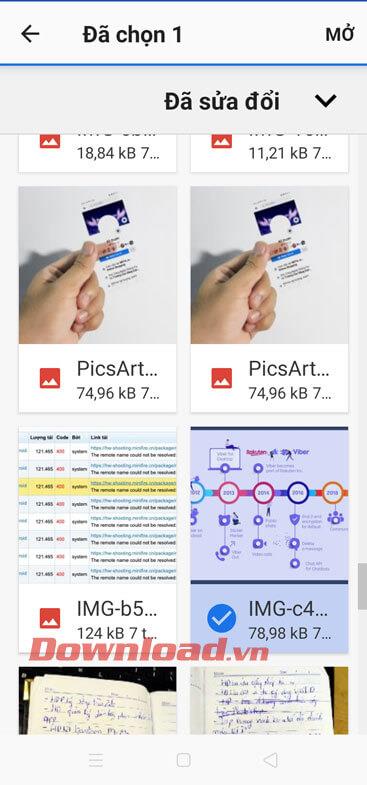Creating notes on the phone screen will help us never forget the important things that we have noted on the phone. If before you thought that writing notes on the home screen was only possible on iOS 14, now we can easily create and put notes on the phone screen on Android thanks to the Heynote application. .
This is an extremely useful application that makes it easy for us to create and bring out the home screen. Here are the steps to write notes on the Android screen with Heynote , please follow along with the article.
Instructions for writing notes on the Android screen with Heynote
To be able to create notes on the home screen, we first need to have the Heynote application available on the phone, if not, please click the download button below to download this application to your device.
Step 1: At the main interface of the Heynote application , tap the "+" icon at the bottom of the screen.
Step 2: Write the note you want to put out on the main screen, then click the Set Position on Screen button .
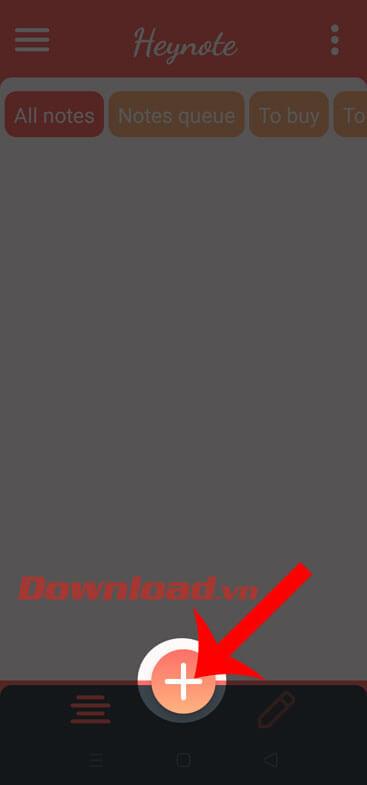
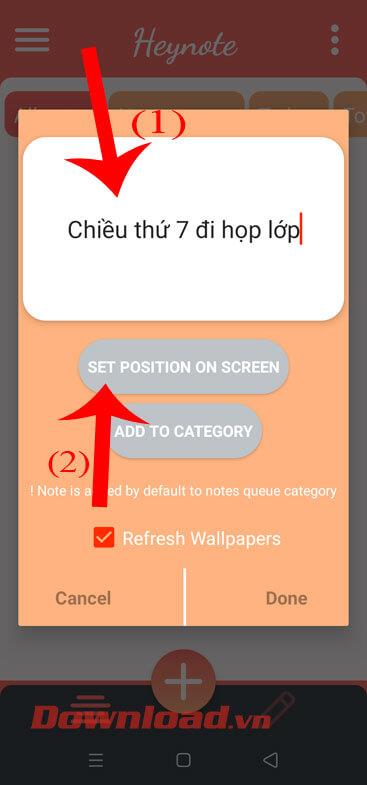
Step 3: Adjust the position and size of the note, and then tap the tick in the upper right corner of the screen.
Step 4: Return to the main screen of the phone, you will see the screen note you just created displayed on the screen.
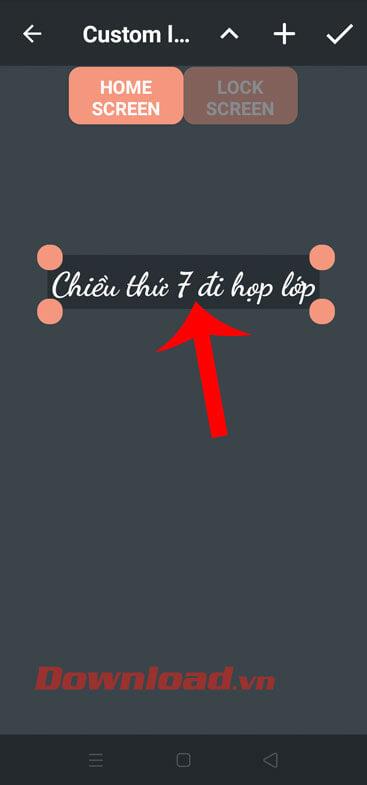

Step 5: However, the screen after the note is displayed will have a black background. To change the wallpaper back, we will go back to the Heynote application .
Step 6: Also at the main interface of the application, touch the three dashes icon in the upper left corner of the screen.
Step 7: Next, click on Settings .
Step 8: At the Settings screen, click on the Home screen wallpaper item .
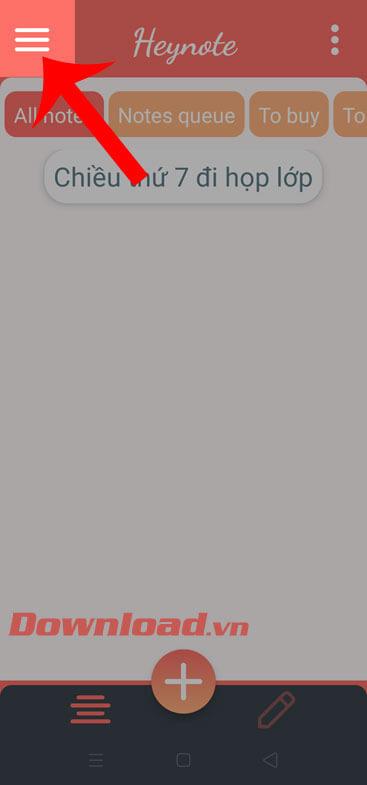
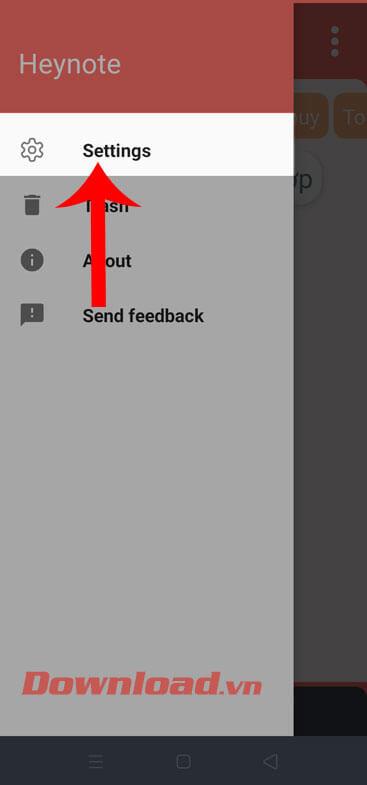
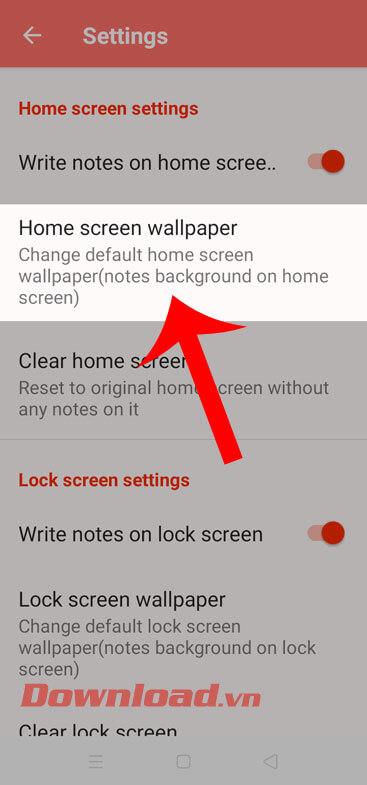
Step 9: Now at the bottom of the screen there will be a background color palette for the user to select the screen for the wallpaper. Alternatively, tap the “+” icon to set the photo as wallpaper.
Step 10: Select any photo on your phone that you want to set as wallpaper.

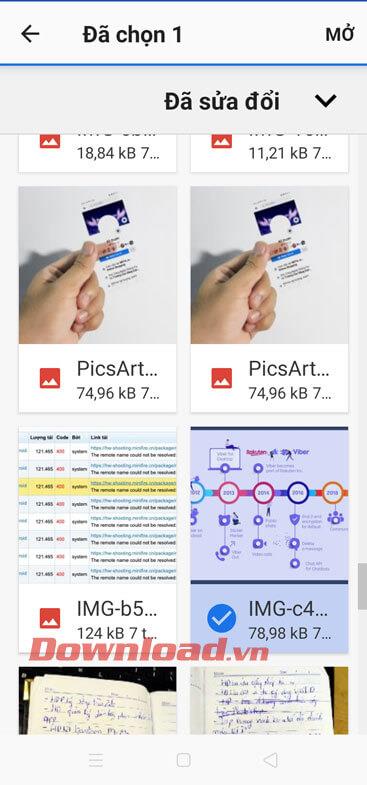
Step 11: After downloading the image as wallpaper, click on the tick mark in the upper right corner of the screen.
Step 12: Finally, go back to the phone screen you will see the note you created will display a new wallpaper.


Wishing you success!