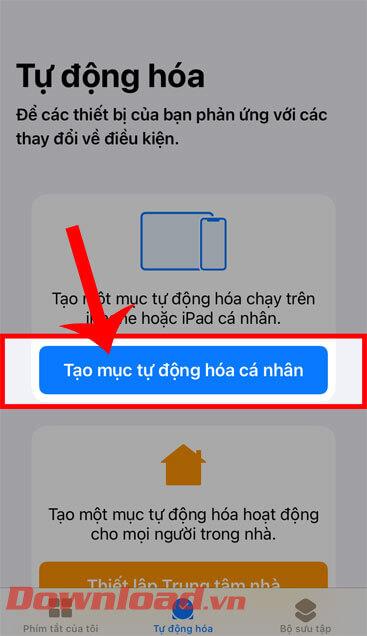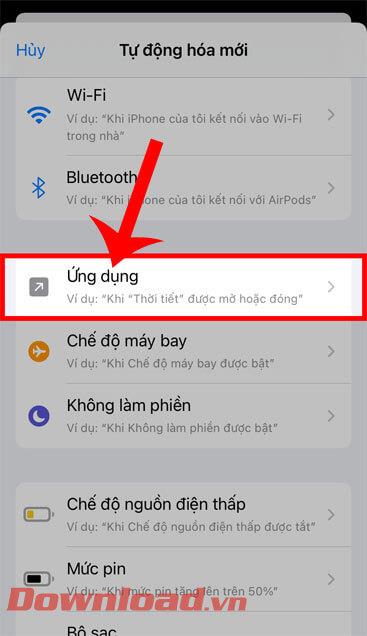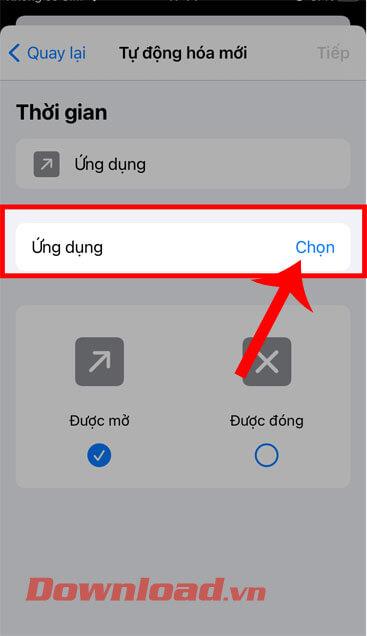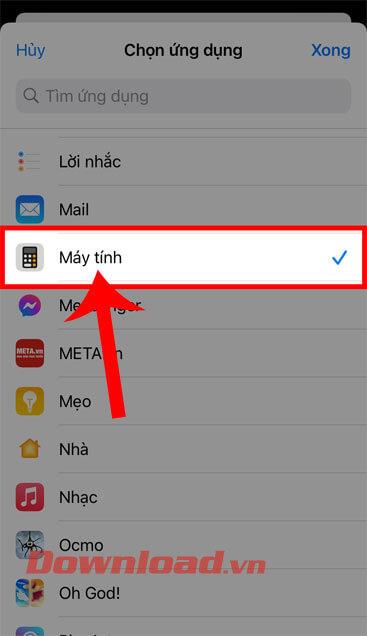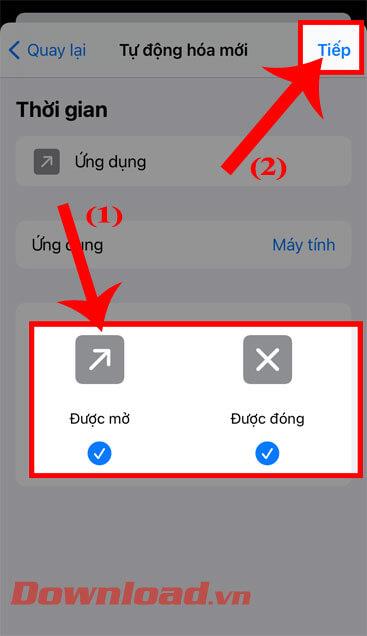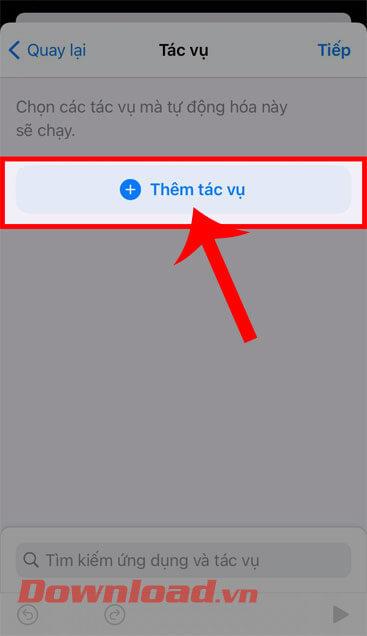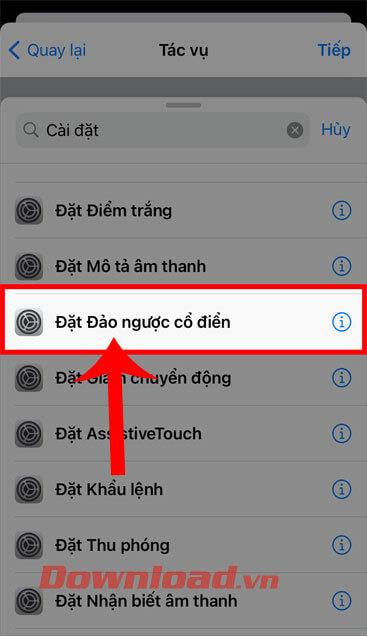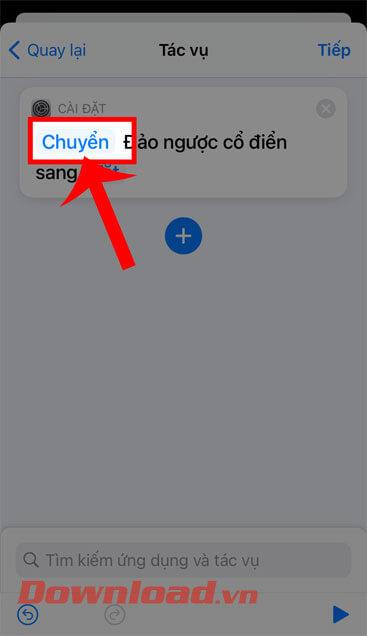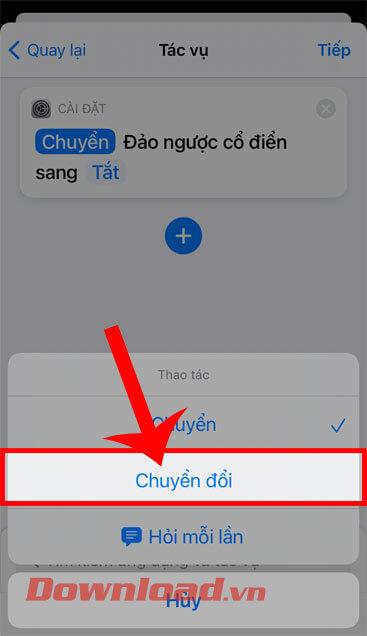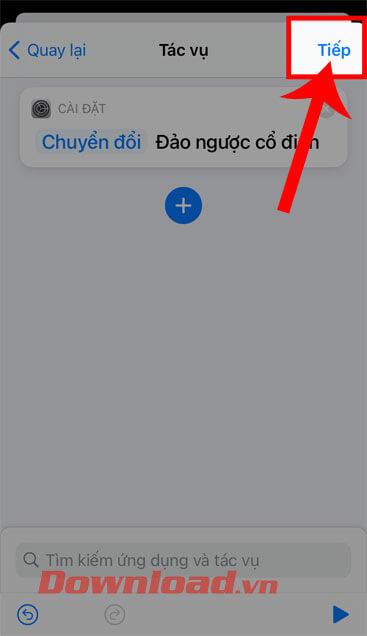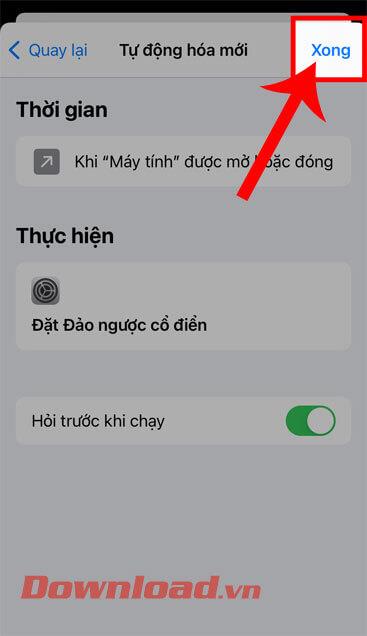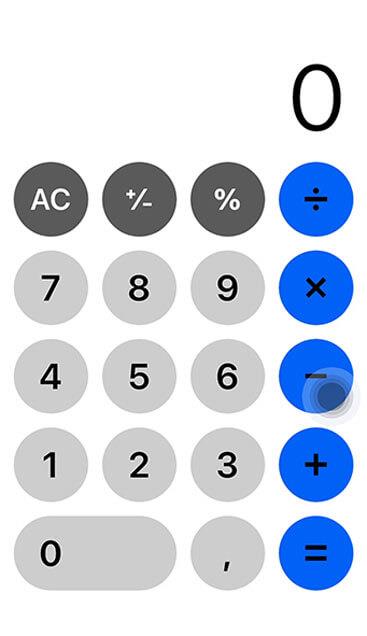If you are a person who often uses the Calculator application on iPhone to work, but is too bored with its dark interface. Want to change the color of the Calculator app on your phone but don't know how?
Because of this, today WebTech360 will introduce the steps to change the color of the "Calculator" interface on iPhone , simply and easily. Here, we invite you to follow the article.
Video tutorial to change the color of the "Computer" interface on iPhone
Instructions to change the color of the Computer interface on iPhone
Step 1: First open the Shortcuts application on your phone.
Step 2: At the Automation section of the application, touch the button Create personal automation item.
Step 3: Drag the screen to the bottom, then click on Applications.
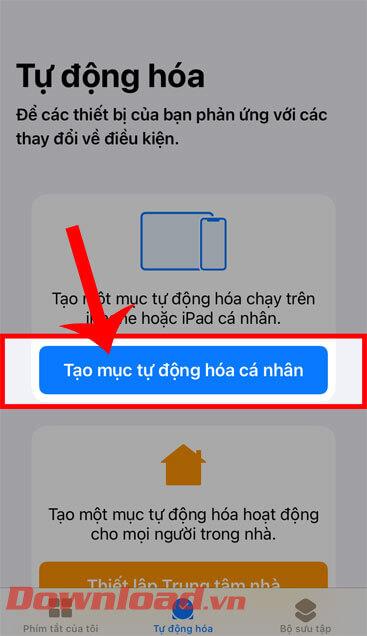
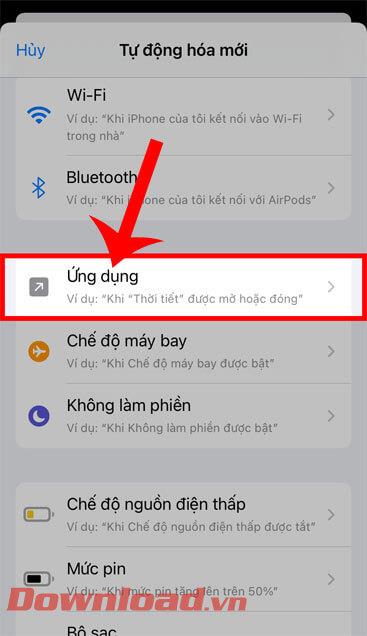
Step 4: In the New Automation section , click the Select button in the Application section .
Step 5: Search and select the “Calculator” app , and then tap the Done button .
Step 6: Set automatic mode Opened and Closed , then click the Next button .
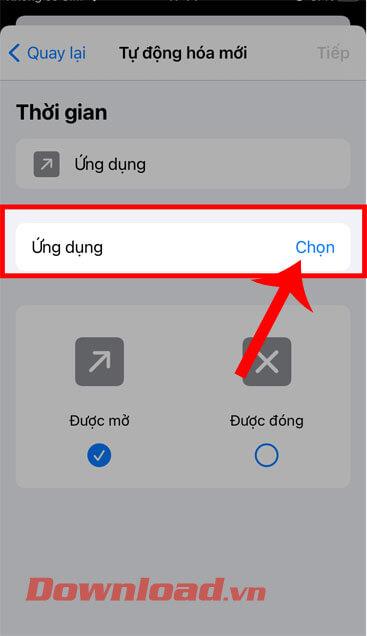
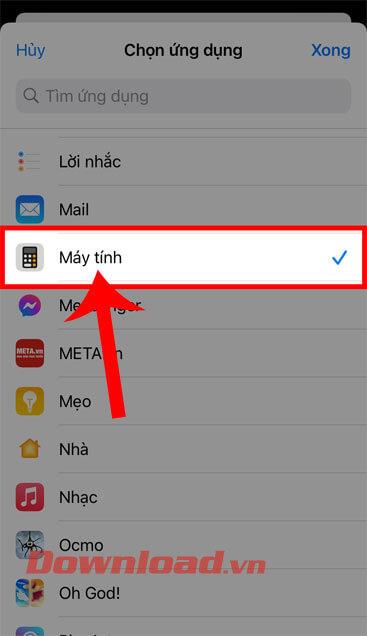
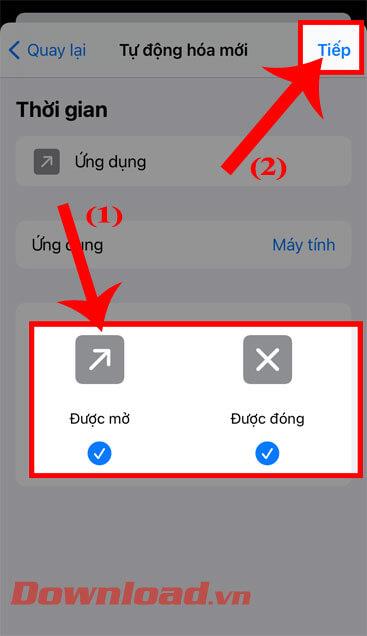
Step 7: Next, tap on the Add task button .
Step 8: Type the keyword “ Settings ” in the search box, then select the classic Set Reversal action.
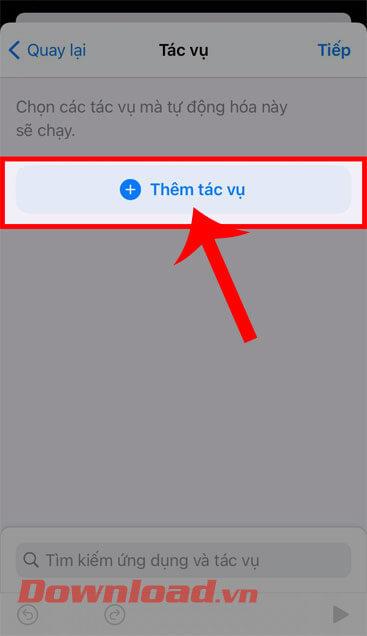
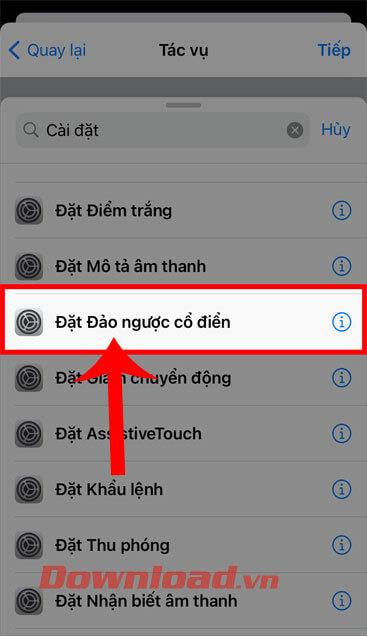
Step 9: At the Actions window , click the Transfer button .
Step 10: At the bottom of the screen when the Action window appears , click on Convert.
Step 11: Then, tap the Next button in the upper right corner of the screen.
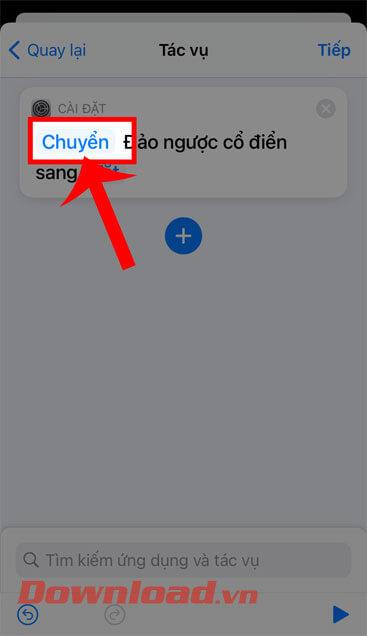
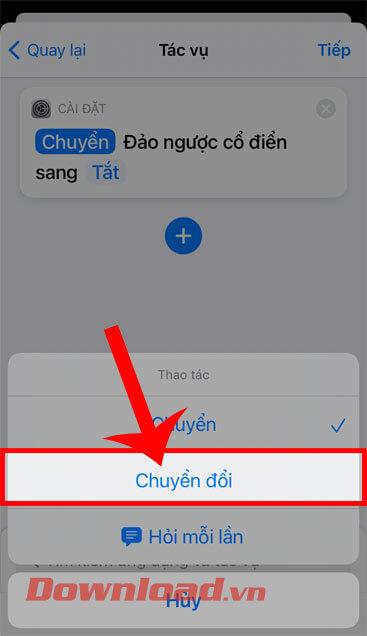
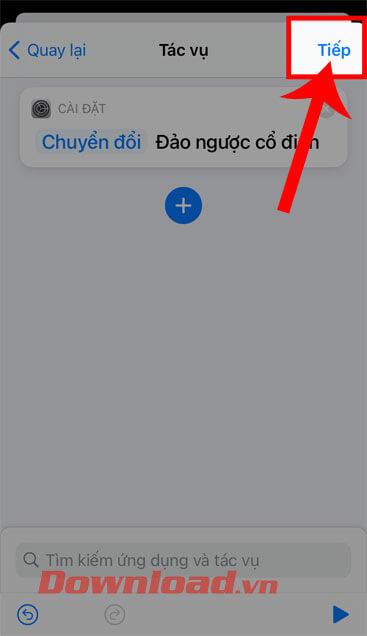
Step 12: Back in the new Automation window , tap the Done button in the upper right corner of the screen.
Step 13: Finally, open the Calculator application on your phone, you will see that the application interface color has been changed.
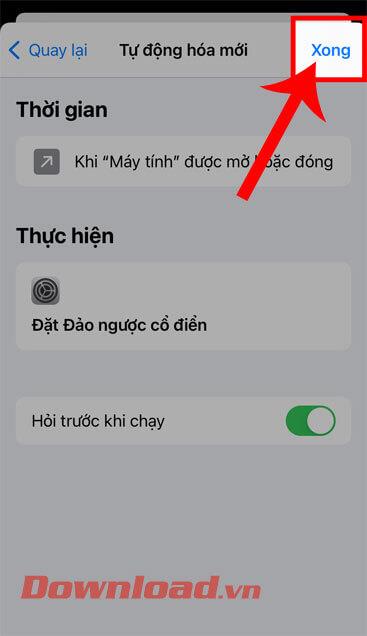
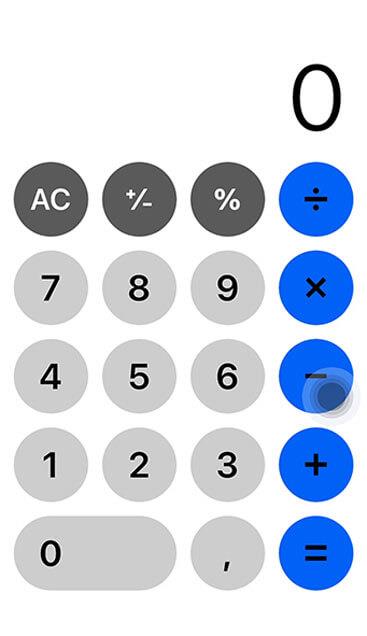
Wishing you success!