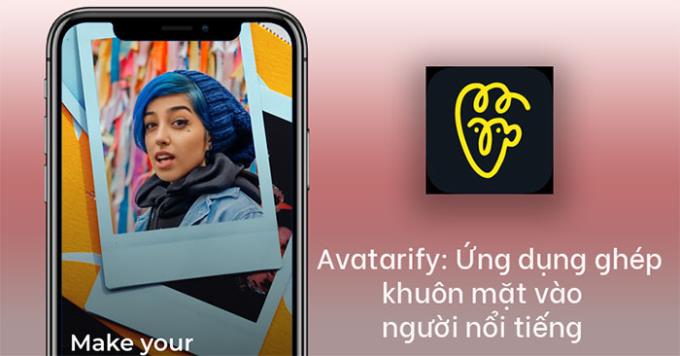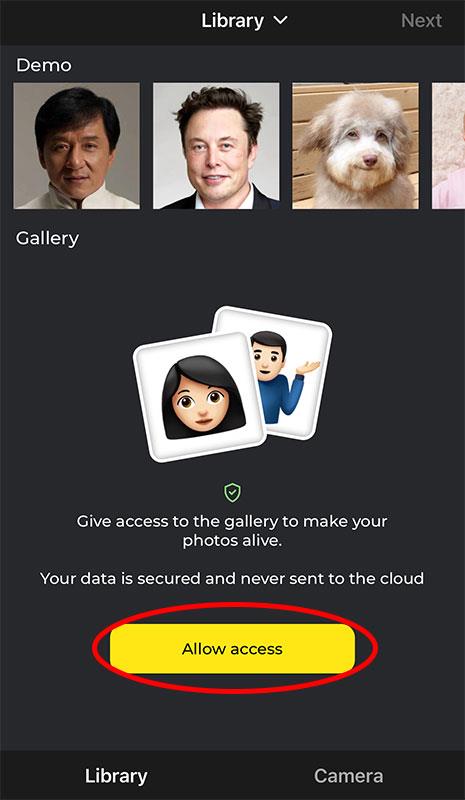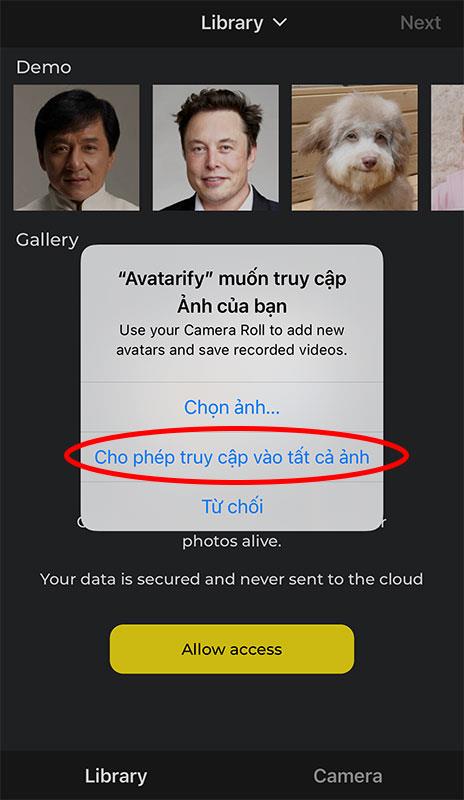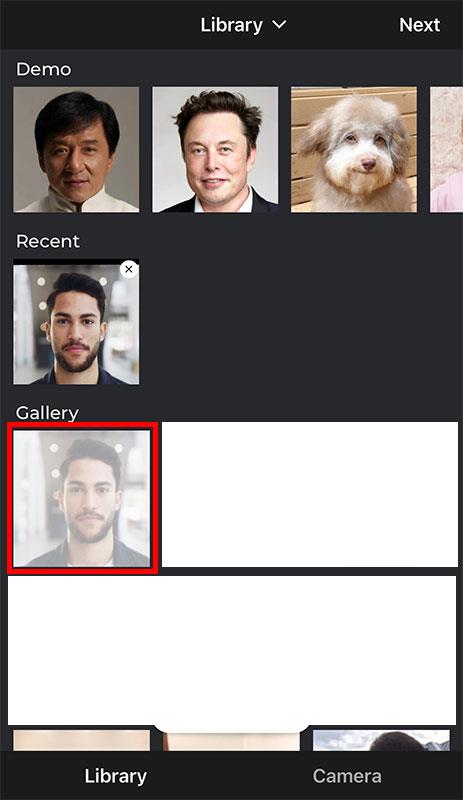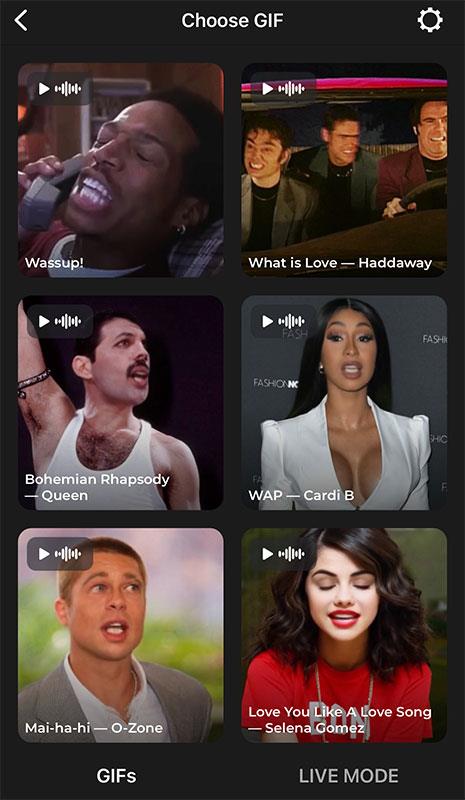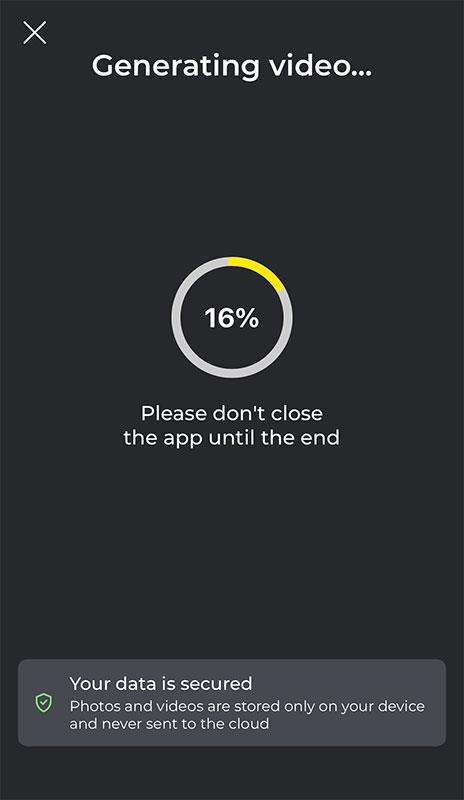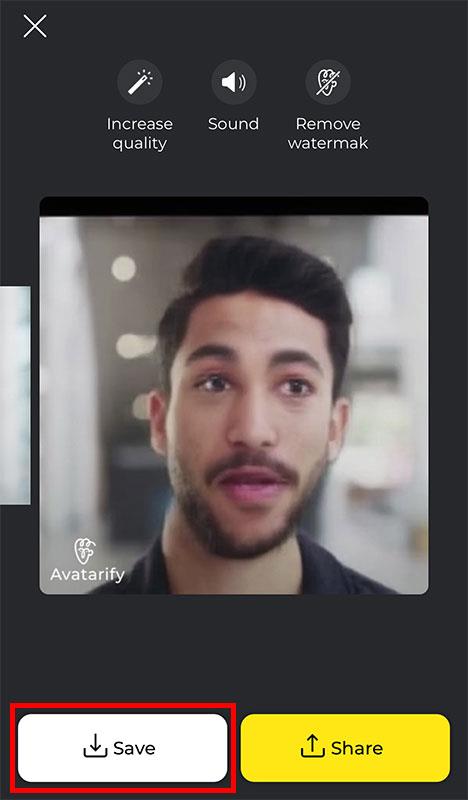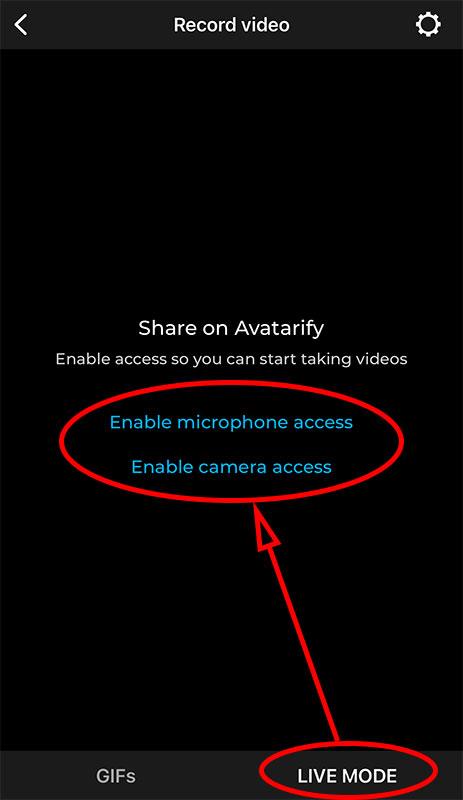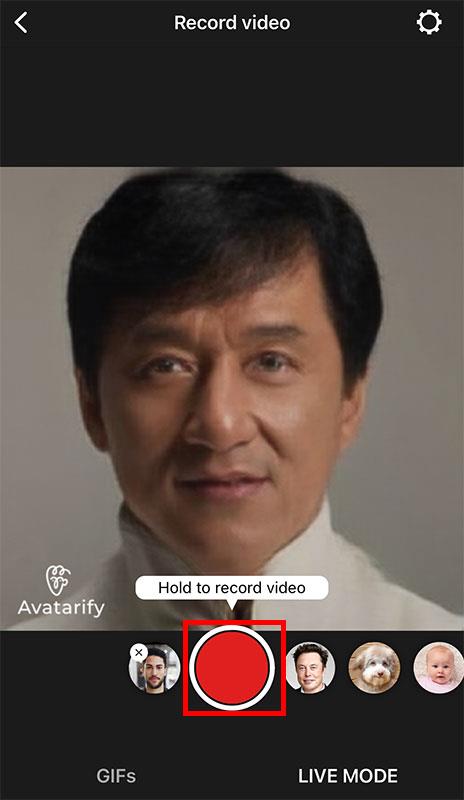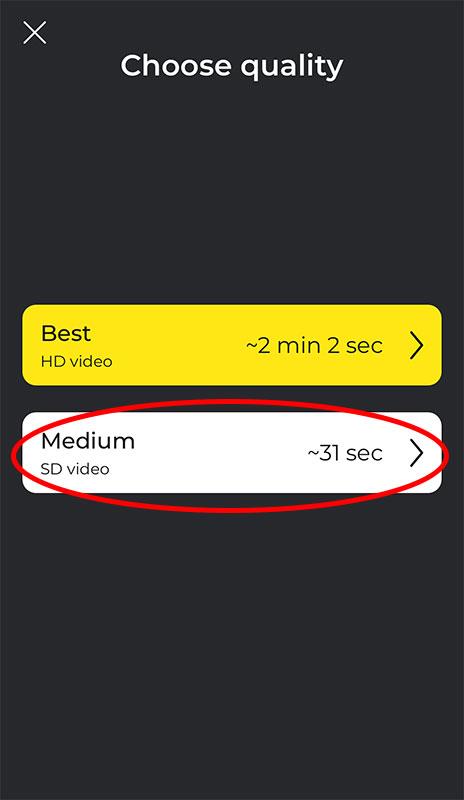Avatarify is a deep face retouching application (Deepfake) that allows you to change the face of anyone, including celebrities. Please refer to the article below to know how to merge face photos in Avatarify.
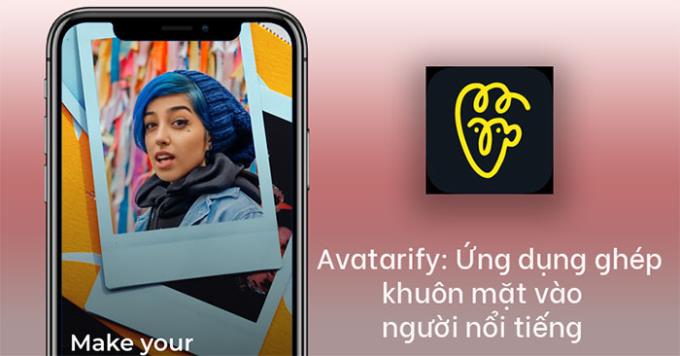
Instructions for using Avatarify face photo collage
Note: Currently Avatarify application only supports official download for iOS operating system. If you use Android, you will have to download the apk file and install it manually.
After the installation is complete, please open the application. On the main screen, click the Allow access button .
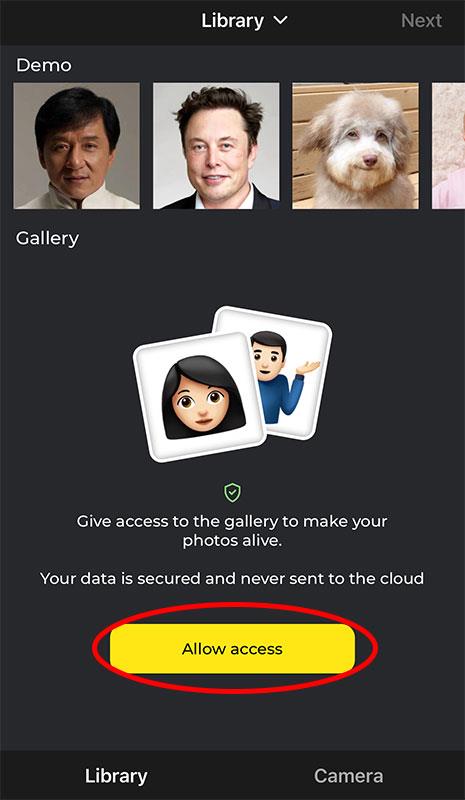
Select the Allow access to all photos button to allow the application to access the photo library.
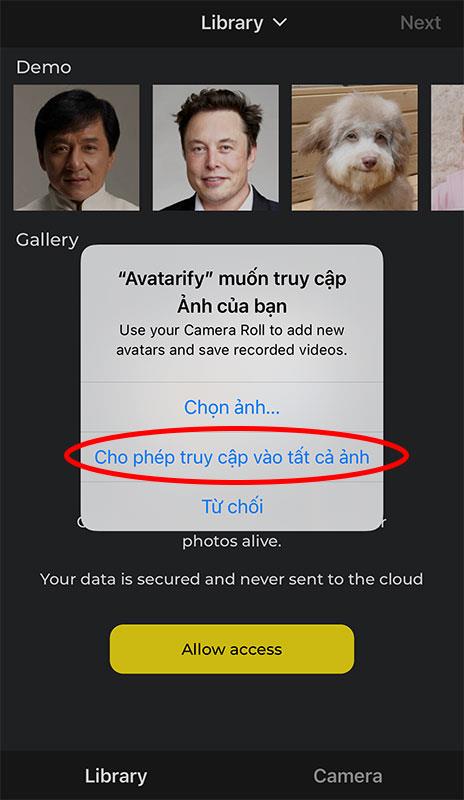
Select a portrait photo of yourself or the person you want to change the face of in the camera's photo library.
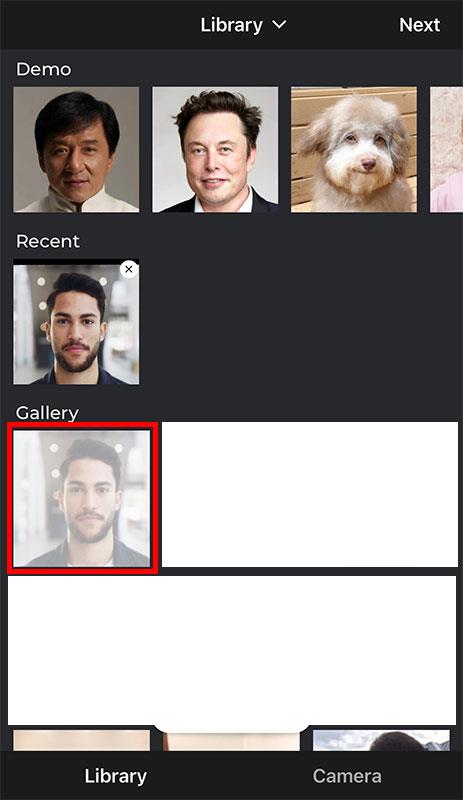
Next, choose an animated celebrity face (GIF).
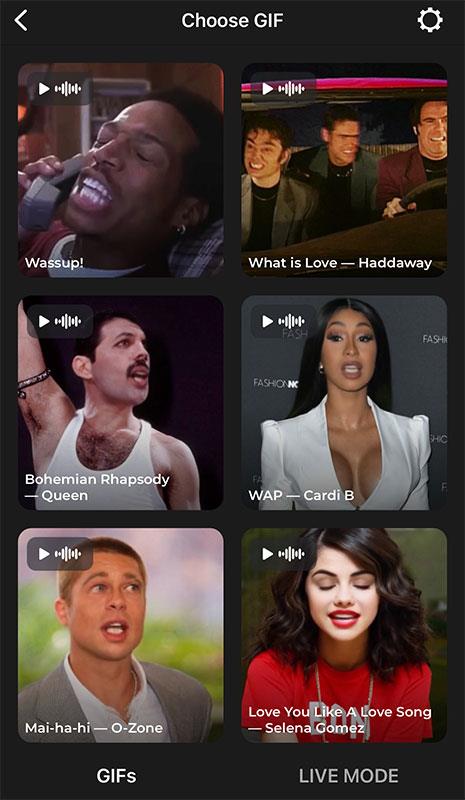
Wait a moment for the machine to animate with your face and the expression of the famous character in the GIF image file above.
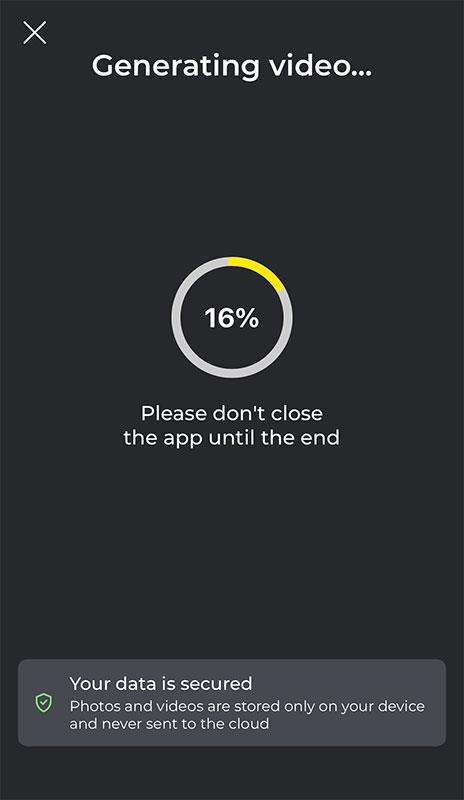
After processing, you click the Save button to save it to your computer or click the Share button to share it with everyone.
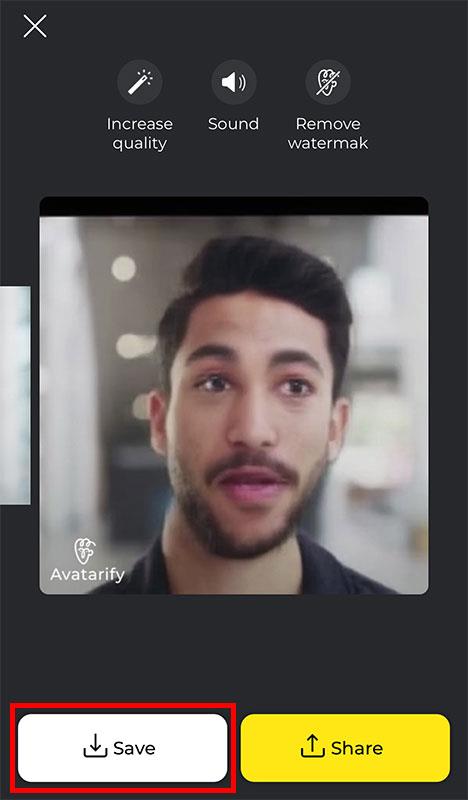
In addition, Avatarify also allows users to create videos according to live facial gestures. In the GIF image selection interface, click the LIVE MODE button .
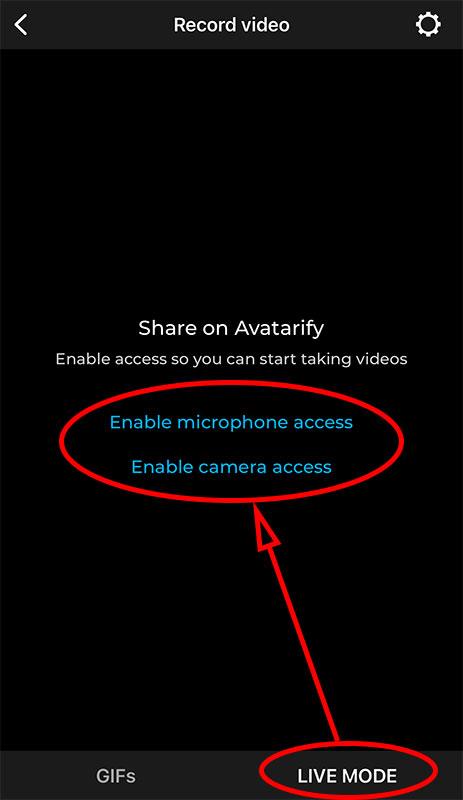
Position the camera so that your face is completely in the frame. Select a celebrity you want, then press the Record button in the center of the screen.
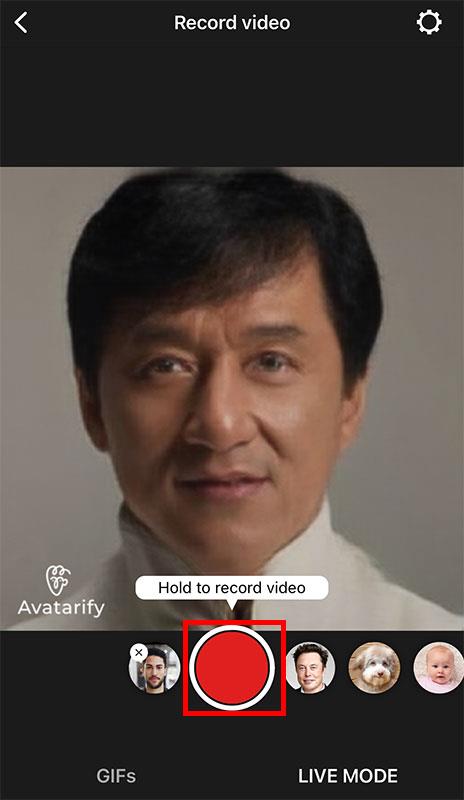
Choose the output video quality, if you don't need to be picky about the quality, you can choose Medium (SD video). The system will process the video immediately.
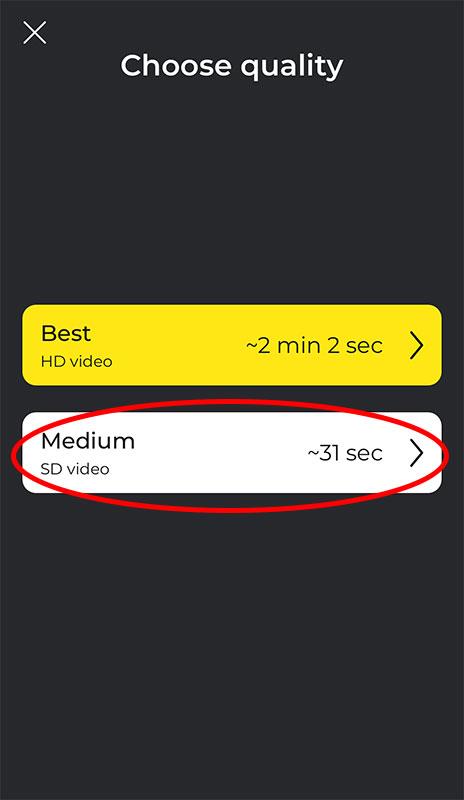
After the video has been processed, you can also save it or share it with friends.
Wishing you success!