Instructions for installing and creating a Mathpix Snip account
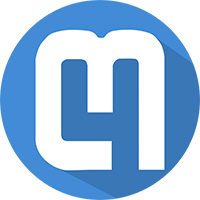
Instructions on how to install and register a Mathpix Snip account on computers and mobile phones step by step simple and specific.
Mathpix is an application capable of scanning all mathematical formulas from your documents, camera, or handwritten text . And this application is now available on both familiar operating system platforms of the phone, iOS and Android. Let's learn how to use the Mathpix application on smartphones through the following article.
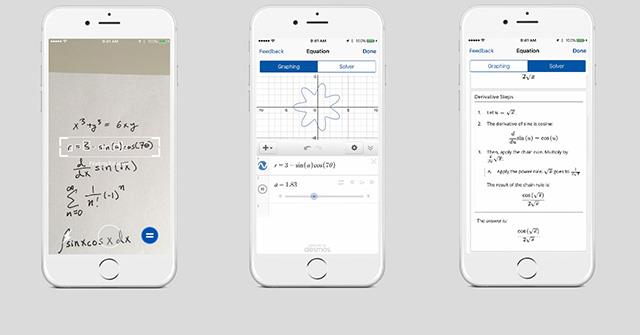
Download Mathpix for iOS Download Mathpix for Android
This is the simplest way to enter mathematical formulas into a machine. With just the front or rear camera of your phone, you can capture any document printed or handwritten on paper, newspaper ... Mathpix can translate and convert it into text in the application. The steps are very simple as follows:
Open the Mathpix application on your phone, it will immediately activate the phone's camera. Point the camera at the formula to type, then press the shutter button in the middle of the screen. Note that the shooting environment should be bright enough and the formulas if handwritten should not be too "bad", otherwise the application may enter the wrong formula.
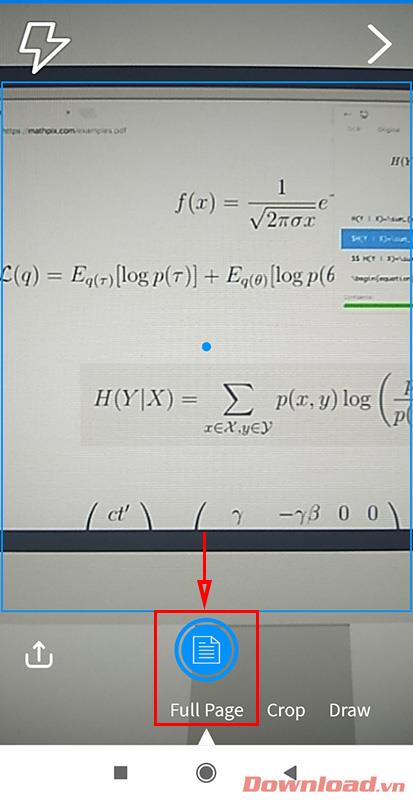
Immediately, the formula you take will be converted into text in the application. Users just need to click on one of the text forms provided to copy and can paste it anywhere.
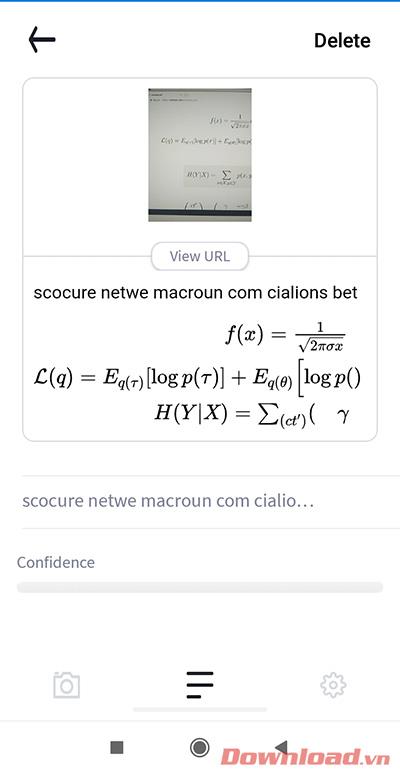
Another way to enter formulas is to use the built-in file. Images, pdfs, etc., as long as they contain mathematical formulas, can be used to output text. Specifically, click the upload button in the lower left corner as shown below.
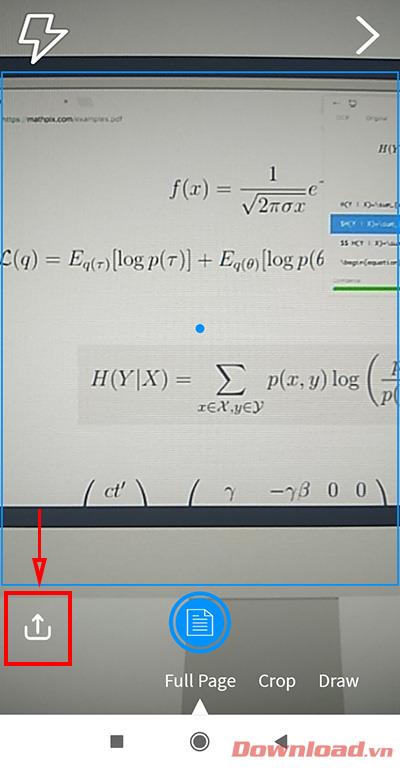
Select the file you want to scan the formula, drag the desired scan area and then press the Scan button . The paragraph will be immediately processed.
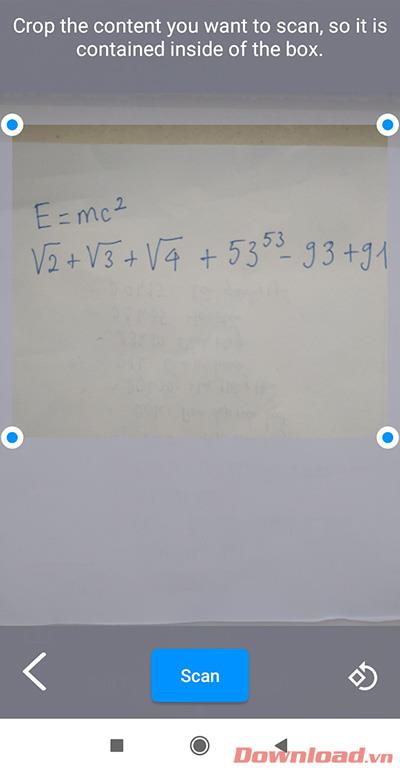
The entire formula in the image will be scanned and converted into text, easily manipulating copy paste wherever you want.
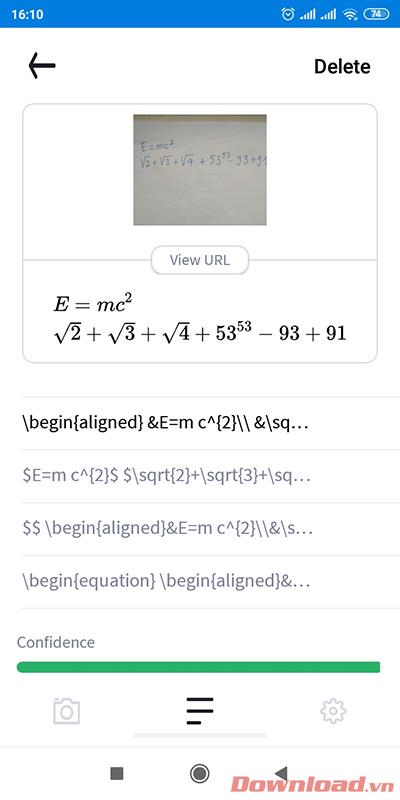
In addition to scanning the formula, Mathpix also provides us with the function to review the documents that we have entered by pressing the arrow button in the upper right corner of the camera screen.

The application will immediately display the documents you have scanned recently and specific time, very convenient for finding old formulas for users.
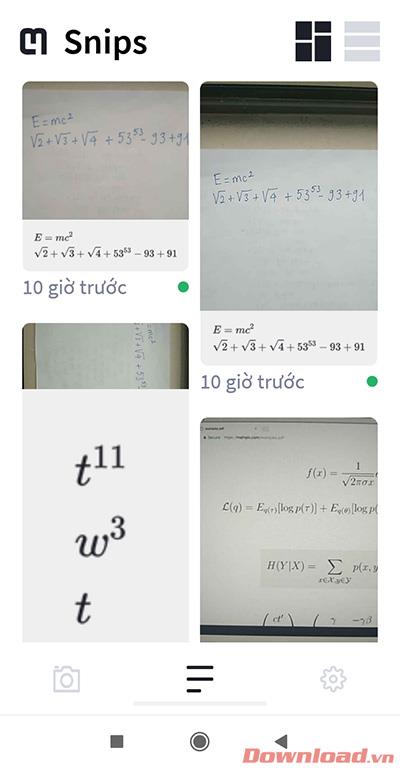
Hopefully Mathpix Snip will help your study and research become easy and fast. I wish you successful implementation!
Instructions on how to install and register a Mathpix Snip account on computers and mobile phones step by step simple and specific.
Using, Mathpix Snipping Tool, referred to as Mathpix or Mathpix Snip, you can quickly split complex mathematical formulas from PDF files or photos and paste them into Word
FoneTool is a comprehensive tool developed by AOMEI, a company renowned for its expertise in data management and backup solutions. Tailored specifically for iOS users, FoneTool supports iPhone, iPad, and iPod Touch devices, making it a versatile companion for anyone in the Apple ecosystem.
Learn the various methods to add Mobi files to your Kindle devices with this comprehensive guide. Perfect for users looking to read Mobi format eBooks on Kindle devices.
Using 3uTools to install applications for iPhone and iPad is convenient and does not require an App Store account, making it easier for users.
Discover how to effectively use iTools for backing up and restoring your iPhone and iPad data effortlessly.
Discover the meanings of Life360 map icons and how to effectively use the app to keep your loved ones safe. Enhance your family safety today!
Learn how to sign in with your Apple ID on 3uTools to download apps and manage your iOS device more effectively.
Bigo Live is the latest trending live stream application for mobile devices that allows users to stream videos effortlessly. Discover how to use Bigo Live for amazing streaming experiences.
Discover the webOS interface on LG Smart TV that provides a smooth, user-friendly experience with a variety of applications and features.
Discover how to recharge your MobiFone card using various methods, including online platforms, apps, and scratch cards for efficient communication.
Learn how to copy music and videos from your computer to your Android phone efficiently, the best way to enjoy offline music on Android devices.
Learn how to use WiFi Chùa, a free WiFi hotspot finder that helps you connect to networks easily.
Learn how to log out of your Zalo account effectively to protect your privacy. Follow our comprehensive guide for both Android and iOS.
Learn how to fix an unsupported file format in KineMaster, the top-quality video editing tool for smartphones.
Explore the NetCast interface on LG TVs, its features, benefits, and how it enhances your viewing experience. Ideal for Smart TV users.
Learn how to use Life360 without a phone number. This guide will help you set up Life360 easily and efficiently for tracking loved ones.















